Utilize this solution for precise and contactless absolute position measurement, magnetic angular position sensing, actuator control, and versatile positioning applications
A
A
Hardware Overview
How does it work?
AMR Angle Click is based on the ADA4571, an anisotropic magnetoresistive (AMR) sensor with integrated signal conditioning amplifiers, ADC drivers, and a temperature sensor for temperature compensation from Analog Devices. It produces two analog outputs that indicate the surrounding magnetic field's angular position. It comprises two dies within one package, an AMR sensor, and a fixed gain instrumentation amplifier, with G=40 nominally. It provides better than 0.2° angular accuracy over 180° and linear accuracy of 2mil (0.002 inches) over a 0.5-inch range, depending on the used magnet's size. The ADA4571 contains two Wheatstone bridges at a relative angle of 45° to one another. A rotating magnetic field in the x-y sensor plane delivers two sinusoidal output signals with the double frequency of the angle between the sensor and magnetic field direction. Within
a homogeneous field in the x-y plane, the output signals are independent of the physical placement in the z-direction (air gap). The AMR Angle Click communicates with MCU through the 3-Wire SPI serial interface using the LTC1407, 12-bit 3MSPS ADC with two 1.5MSPS simultaneously sampled differential inputs from Analog Devices. The LTC1407 samples both sensor channels simultaneously using an SPI interface, allowing access to both channels on one data line. Besides, it possesses additional functionality routed on some GPIO pins, such as Power-Down mode, Gain control, and temperature monitoring. The power-down feature labeled PD and routed on the PWM pin of the mikroBUS™ socket shuts down the device. It sets its outputs to a high impedance to avoid current consumption, while the VTEMP routed on the AN pin can be used for temperature
monitoring or calibration purposes. Gain control, labeled as GC and routed on the RST pin of the mikroBUS™ socket, activates by switching this pin to a high level. In this mode, the AMR sensor amplitude outputs are compensated to reduce temperature variation, which results in higher and controlled output voltage levels. It can also be used as a sensor self-diagnostic feature by comparing the sine and cosine amplitude outputs when enabled and disabled, such as radius check. This Click board™ can be operated only with a 3.3V logic voltage level. The board must perform appropriate logic voltage level conversion before using MCUs with different logic levels. Also, it comes equipped with a library containing functions and an example code that can be used as a reference for further development.
Features overview
Development board
Nucleo-64 with STM32F091RC MCU offers a cost-effective and adaptable platform for developers to explore new ideas and prototype their designs. This board harnesses the versatility of the STM32 microcontroller, enabling users to select the optimal balance of performance and power consumption for their projects. It accommodates the STM32 microcontroller in the LQFP64 package and includes essential components such as a user LED, which doubles as an ARDUINO® signal, alongside user and reset push-buttons, and a 32.768kHz crystal oscillator for precise timing operations. Designed with expansion and flexibility in mind, the Nucleo-64 board features an ARDUINO® Uno V3 expansion connector and ST morpho extension pin
headers, granting complete access to the STM32's I/Os for comprehensive project integration. Power supply options are adaptable, supporting ST-LINK USB VBUS or external power sources, ensuring adaptability in various development environments. The board also has an on-board ST-LINK debugger/programmer with USB re-enumeration capability, simplifying the programming and debugging process. Moreover, the board is designed to simplify advanced development with its external SMPS for efficient Vcore logic supply, support for USB Device full speed or USB SNK/UFP full speed, and built-in cryptographic features, enhancing both the power efficiency and security of projects. Additional connectivity is
provided through dedicated connectors for external SMPS experimentation, a USB connector for the ST-LINK, and a MIPI® debug connector, expanding the possibilities for hardware interfacing and experimentation. Developers will find extensive support through comprehensive free software libraries and examples, courtesy of the STM32Cube MCU Package. This, combined with compatibility with a wide array of Integrated Development Environments (IDEs), including IAR Embedded Workbench®, MDK-ARM, and STM32CubeIDE, ensures a smooth and efficient development experience, allowing users to fully leverage the capabilities of the Nucleo-64 board in their projects.
Microcontroller Overview
MCU Card / MCU

Architecture
ARM Cortex-M0
MCU Memory (KB)
256
Silicon Vendor
STMicroelectronics
Pin count
64
RAM (Bytes)
32768
You complete me!
Accessories
Click Shield for Nucleo-64 comes equipped with two proprietary mikroBUS™ sockets, allowing all the Click board™ devices to be interfaced with the STM32 Nucleo-64 board with no effort. This way, Mikroe allows its users to add any functionality from our ever-growing range of Click boards™, such as WiFi, GSM, GPS, Bluetooth, ZigBee, environmental sensors, LEDs, speech recognition, motor control, movement sensors, and many more. More than 1537 Click boards™, which can be stacked and integrated, are at your disposal. The STM32 Nucleo-64 boards are based on the microcontrollers in 64-pin packages, a 32-bit MCU with an ARM Cortex M4 processor operating at 84MHz, 512Kb Flash, and 96KB SRAM, divided into two regions where the top section represents the ST-Link/V2 debugger and programmer while the bottom section of the board is an actual development board. These boards are controlled and powered conveniently through a USB connection to program and efficiently debug the Nucleo-64 board out of the box, with an additional USB cable connected to the USB mini port on the board. Most of the STM32 microcontroller pins are brought to the IO pins on the left and right edge of the board, which are then connected to two existing mikroBUS™ sockets. This Click Shield also has several switches that perform functions such as selecting the logic levels of analog signals on mikroBUS™ sockets and selecting logic voltage levels of the mikroBUS™ sockets themselves. Besides, the user is offered the possibility of using any Click board™ with the help of existing bidirectional level-shifting voltage translators, regardless of whether the Click board™ operates at a 3.3V or 5V logic voltage level. Once you connect the STM32 Nucleo-64 board with our Click Shield for Nucleo-64, you can access hundreds of Click boards™, working with 3.3V or 5V logic voltage levels.
Used MCU Pins
mikroBUS™ mapper
Take a closer look
Click board™ Schematic
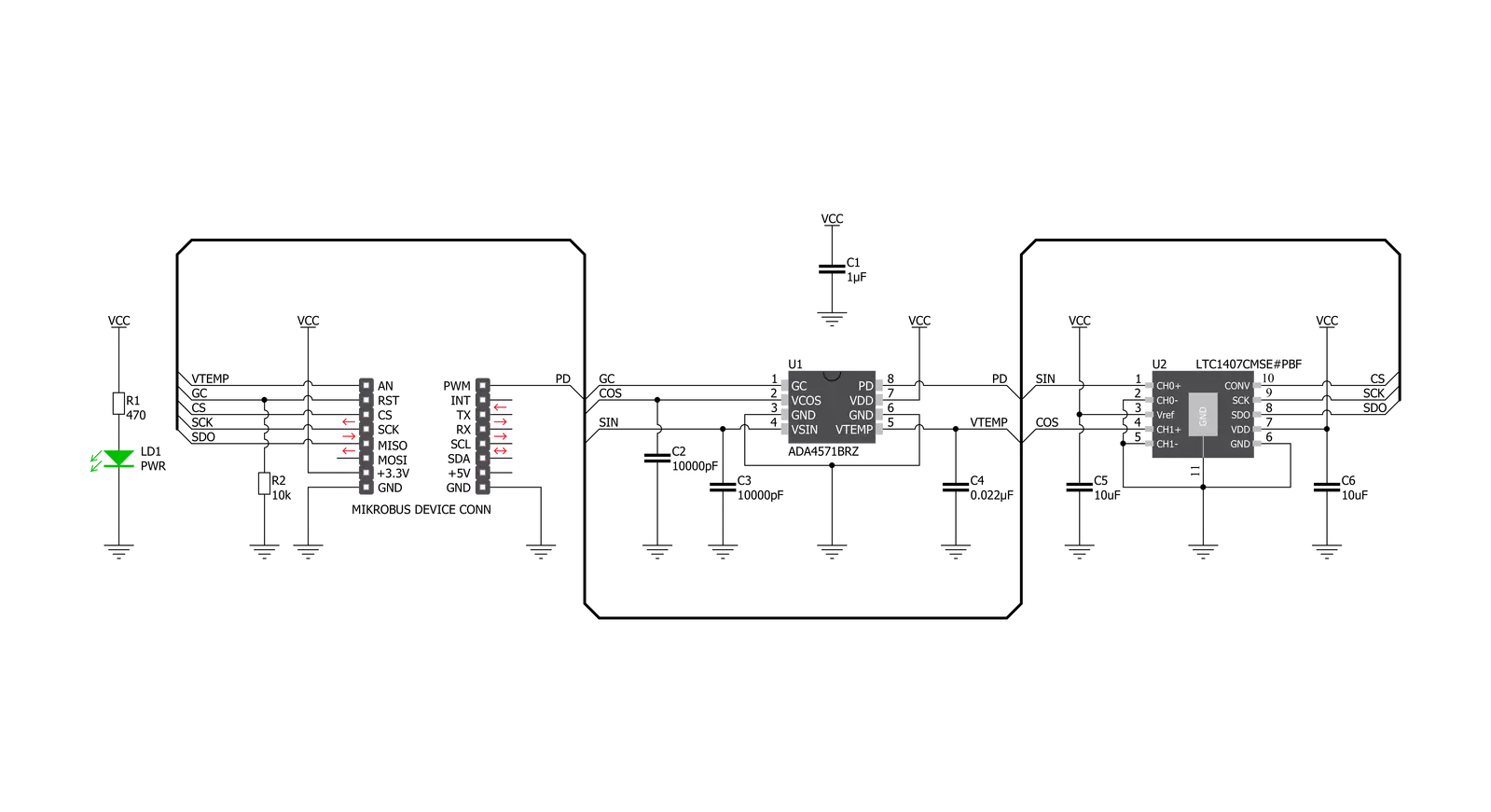
Step by step
Project assembly
Track your results in real time
Application Output
1. Application Output - In Debug mode, the 'Application Output' window enables real-time data monitoring, offering direct insight into execution results. Ensure proper data display by configuring the environment correctly using the provided tutorial.

2. UART Terminal - Use the UART Terminal to monitor data transmission via a USB to UART converter, allowing direct communication between the Click board™ and your development system. Configure the baud rate and other serial settings according to your project's requirements to ensure proper functionality. For step-by-step setup instructions, refer to the provided tutorial.

3. Plot Output - The Plot feature offers a powerful way to visualize real-time sensor data, enabling trend analysis, debugging, and comparison of multiple data points. To set it up correctly, follow the provided tutorial, which includes a step-by-step example of using the Plot feature to display Click board™ readings. To use the Plot feature in your code, use the function: plot(*insert_graph_name*, variable_name);. This is a general format, and it is up to the user to replace 'insert_graph_name' with the actual graph name and 'variable_name' with the parameter to be displayed.

Software Support
Library Description
This library contains API for AMR Angle Click driver.
Key functions:
amrangle_angle_read- This function reads an angle in degreesamrangle_read_vtp_temp- This function returns calculated temperature using vtp pin voltageamrangle_gain_control_mode- This function sets the gain control mode pin which is used to compensate the sensor amplitude output for reduction of temperature variation.
Open Source
Code example
The complete application code and a ready-to-use project are available through the NECTO Studio Package Manager for direct installation in the NECTO Studio. The application code can also be found on the MIKROE GitHub account.
/*!
* @file main.c
* @brief AMRAngle Click example
*
* # Description
* This demo application shows the performance of AMR Angle
* Click by reading and presenting the temperature and angle
* results on the UART log.
*
* The demo application is composed of two sections :
*
* ## Application Init
* Starts up the UART LOG, SPI and ADC drivers. Performs the
* default settings like setting the adc vref, resolution and
* gpio pins.
*
* ## Application Task
* The application task consists of reading the temperature
* and angle data from the sensor and sending that data to the
* UART log every second.
*
* @author Stefan Nikolic
*
*/
#include "board.h"
#include "log.h"
#include "amrangle.h"
static amrangle_t amrangle;
static log_t logger;
static float temperature_res;
static float angle_res;
void application_init ( void ) {
log_cfg_t log_cfg; /**< Logger config object. */
amrangle_cfg_t amrangle_cfg; /**< Click config object. */
/**
* Logger initialization.
* Default baud rate: 115200
* Default log level: LOG_LEVEL_DEBUG
* @note If USB_UART_RX and USB_UART_TX
* are defined as HAL_PIN_NC, you will
* need to define them manually for log to work.
* See @b LOG_MAP_USB_UART macro definition for detailed explanation.
*/
LOG_MAP_USB_UART( log_cfg );
log_init( &logger, &log_cfg );
log_info( &logger, " Application Init " );
// Click initialization.
amrangle_cfg_setup( &amrangle_cfg, AMRANGLE_ARM_TOOLCHAIN ); // Change when switching profile
AMRANGLE_MAP_MIKROBUS( amrangle_cfg, MIKROBUS_1 );
err_t init_flag = amrangle_init( &amrangle, &amrangle_cfg );
if ( init_flag == SPI_MASTER_ERROR ) {
log_error( &logger, " Application Init Error. " );
log_info( &logger, " Please, run program again... " );
for ( ; ; );
}
amrangle_default_cfg( &amrangle );
Delay_ms ( 500 );
log_info( &logger, " Application Task " );
}
void application_task ( void ) {
temperature_res = amrangle_read_vtp_temp( &amrangle );
angle_res = amrangle_angle_read( &amrangle );
log_printf( &logger, " Temperature: %.2f C\r\n", temperature_res );
log_printf( &logger, " Angle: %.2f degrees\r\n", angle_res );
log_printf( &logger, " --------------------------\r\n" );
Delay_ms ( 1000 );
}
int main ( void )
{
/* Do not remove this line or clock might not be set correctly. */
#ifdef PREINIT_SUPPORTED
preinit();
#endif
application_init( );
for ( ; ; )
{
application_task( );
}
return 0;
}
// ------------------------------------------------------------------------ END
Additional Support
Resources
Category:Magnetic


































