Experience the future of direction-finding with our electronic compass technology. It offers precision and responsiveness, making it an essential tool for applications based on position detection, navigation, and orientation.
A
A
Hardware Overview
How does it work?
Compass 2 Click is based on the AK8963, a 3-axis electronic compass from AKM Semiconductor. This electronic compass includes an A/D converter for magnetometer data output in two selectable resolutions. The sensitivity for 14-bit resolution is typically 0.6μT/LSB, while for 16-bit, it is typically 0.15μT/LSB. Some other functions built into this electronic compass are a power-on reset circuit, a data-ready indicator, a magnetic sensor overflow monitor function, a self-test function for a built-in internal magnetic source, and very low power consumption. The AK8963 has several operating modes. All internal circuits are turned off in Power-down mode while all registers are accessible (fuse ROM data cannot be read correctly). In Signal measurement mode, the sensor is measured, and data is processed. The Continuous measurement
mode differs from the Single measurement because the sensor is measured periodically at 8Hz or 100Hz, after which the data is processed. The third measurement mode is an External trigger measurement that will start after the AK8963 gets a trigger input. To check if the sensor is working normally, AK8963 uses the Self-test mode. This test the AK8963 achieves by generating a magnetic field by its internal magnetic source, and then the sensor is measured. The last is the Fuse ROM access mode, which reads Fuse ROM data (sensitivity adjustment data for each axis). This Click board™ allows the use of both I2C and SPI interfaces. Selection is made by positioning SMD jumpers marked SPI I2C to the appropriate position. All jumpers must be on the same side, or the Click
board™ may become unresponsive. When the I2C interface is selected, the AK8963 allows the choice of its I2C address, using the ADDR SEL SMD jumper set to an appropriate position marked 1 or 0. In addition to the general reset function (RST pin), there is also the INT pin used as an interrupt signal to tell the host MCU about the status of the AK8963, and the TRG pin which serves as a trigger pin to make the AK8963 to enter the External Trigger measurement mode. This Click board™ can be operated only with a 3.3V logic voltage level. The board must perform appropriate logic voltage level conversion before using MCUs with different logic levels. Also, it comes equipped with a library containing functions and an example code that can be used as a reference for further development.
Features overview
Development board
Nucleo-64 with STM32L073RZ MCU offers a cost-effective and adaptable platform for developers to explore new ideas and prototype their designs. This board harnesses the versatility of the STM32 microcontroller, enabling users to select the optimal balance of performance and power consumption for their projects. It accommodates the STM32 microcontroller in the LQFP64 package and includes essential components such as a user LED, which doubles as an ARDUINO® signal, alongside user and reset push-buttons, and a 32.768kHz crystal oscillator for precise timing operations. Designed with expansion and flexibility in mind, the Nucleo-64 board features an ARDUINO® Uno V3 expansion connector and ST morpho extension pin
headers, granting complete access to the STM32's I/Os for comprehensive project integration. Power supply options are adaptable, supporting ST-LINK USB VBUS or external power sources, ensuring adaptability in various development environments. The board also has an on-board ST-LINK debugger/programmer with USB re-enumeration capability, simplifying the programming and debugging process. Moreover, the board is designed to simplify advanced development with its external SMPS for efficient Vcore logic supply, support for USB Device full speed or USB SNK/UFP full speed, and built-in cryptographic features, enhancing both the power efficiency and security of projects. Additional connectivity is
provided through dedicated connectors for external SMPS experimentation, a USB connector for the ST-LINK, and a MIPI® debug connector, expanding the possibilities for hardware interfacing and experimentation. Developers will find extensive support through comprehensive free software libraries and examples, courtesy of the STM32Cube MCU Package. This, combined with compatibility with a wide array of Integrated Development Environments (IDEs), including IAR Embedded Workbench®, MDK-ARM, and STM32CubeIDE, ensures a smooth and efficient development experience, allowing users to fully leverage the capabilities of the Nucleo-64 board in their projects.
Microcontroller Overview
MCU Card / MCU

Architecture
ARM Cortex-M0
MCU Memory (KB)
192
Silicon Vendor
STMicroelectronics
Pin count
64
RAM (Bytes)
20480
You complete me!
Accessories
Click Shield for Nucleo-64 comes equipped with two proprietary mikroBUS™ sockets, allowing all the Click board™ devices to be interfaced with the STM32 Nucleo-64 board with no effort. This way, Mikroe allows its users to add any functionality from our ever-growing range of Click boards™, such as WiFi, GSM, GPS, Bluetooth, ZigBee, environmental sensors, LEDs, speech recognition, motor control, movement sensors, and many more. More than 1537 Click boards™, which can be stacked and integrated, are at your disposal. The STM32 Nucleo-64 boards are based on the microcontrollers in 64-pin packages, a 32-bit MCU with an ARM Cortex M4 processor operating at 84MHz, 512Kb Flash, and 96KB SRAM, divided into two regions where the top section represents the ST-Link/V2 debugger and programmer while the bottom section of the board is an actual development board. These boards are controlled and powered conveniently through a USB connection to program and efficiently debug the Nucleo-64 board out of the box, with an additional USB cable connected to the USB mini port on the board. Most of the STM32 microcontroller pins are brought to the IO pins on the left and right edge of the board, which are then connected to two existing mikroBUS™ sockets. This Click Shield also has several switches that perform functions such as selecting the logic levels of analog signals on mikroBUS™ sockets and selecting logic voltage levels of the mikroBUS™ sockets themselves. Besides, the user is offered the possibility of using any Click board™ with the help of existing bidirectional level-shifting voltage translators, regardless of whether the Click board™ operates at a 3.3V or 5V logic voltage level. Once you connect the STM32 Nucleo-64 board with our Click Shield for Nucleo-64, you can access hundreds of Click boards™, working with 3.3V or 5V logic voltage levels.
Used MCU Pins
mikroBUS™ mapper
Take a closer look
Click board™ Schematic
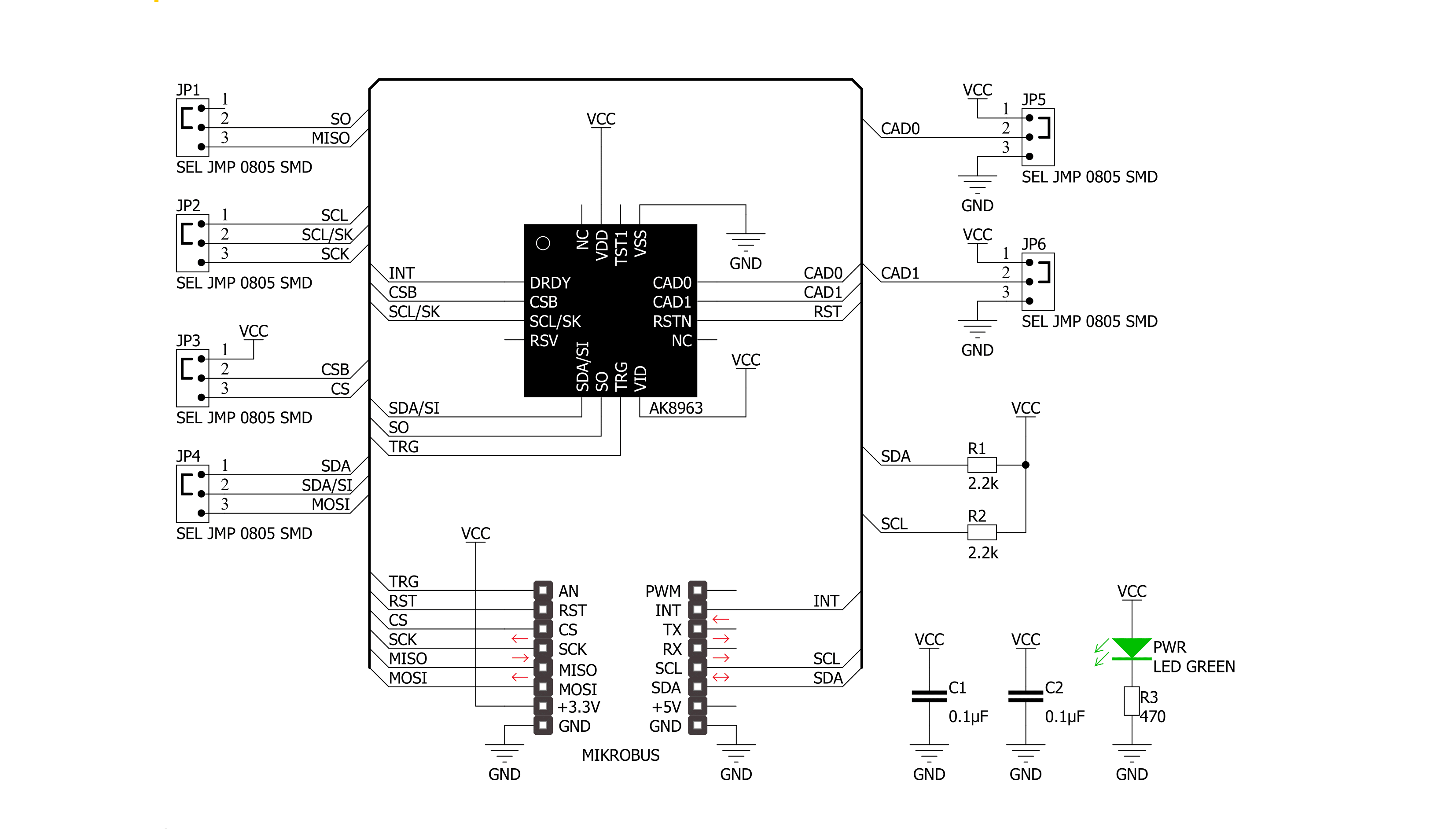
Step by step
Project assembly
Track your results in real time
Application Output
1. Application Output - In Debug mode, the 'Application Output' window enables real-time data monitoring, offering direct insight into execution results. Ensure proper data display by configuring the environment correctly using the provided tutorial.

2. UART Terminal - Use the UART Terminal to monitor data transmission via a USB to UART converter, allowing direct communication between the Click board™ and your development system. Configure the baud rate and other serial settings according to your project's requirements to ensure proper functionality. For step-by-step setup instructions, refer to the provided tutorial.

3. Plot Output - The Plot feature offers a powerful way to visualize real-time sensor data, enabling trend analysis, debugging, and comparison of multiple data points. To set it up correctly, follow the provided tutorial, which includes a step-by-step example of using the Plot feature to display Click board™ readings. To use the Plot feature in your code, use the function: plot(*insert_graph_name*, variable_name);. This is a general format, and it is up to the user to replace 'insert_graph_name' with the actual graph name and 'variable_name' with the parameter to be displayed.

Software Support
Library Description
This library contains API for Compass 2 Click driver.
Key functions:
compass2_get_axis_data- This function gets the data from one specified axiscompass2_new_measurement- This function prepares the device for a new measurementcompass2_reset- This function does a hardware reset of the device.
Open Source
Code example
The complete application code and a ready-to-use project are available through the NECTO Studio Package Manager for direct installation in the NECTO Studio. The application code can also be found on the MIKROE GitHub account.
/*!
* \file
* \brief Comass2 Click example
*
* # Description
* The example prepares the device for a new measurement and reads and displays data from all three axes.
*
* The demo application is composed of two sections :
*
* ## Application Init
* Initializes and configures the Click and logger modules.
*
* ## Application Task
* Reads and displays data from all three axes every two seconds.
*
* \author MikroE Team
*
*/
// ------------------------------------------------------------------- INCLUDES
#include "board.h"
#include "log.h"
#include "compass2.h"
// ------------------------------------------------------------------ VARIABLES
static compass2_t compass2;
static log_t logger;
// ------------------------------------------------------ APPLICATION FUNCTIONS
void application_init ( )
{
log_cfg_t log_cfg;
compass2_cfg_t cfg;
/**
* Logger initialization.
* Default baud rate: 115200
* Default log level: LOG_LEVEL_DEBUG
* @note If USB_UART_RX and USB_UART_TX
* are defined as HAL_PIN_NC, you will
* need to define them manually for log to work.
* See @b LOG_MAP_USB_UART macro definition for detailed explanation.
*/
LOG_MAP_USB_UART( log_cfg );
log_init( &logger, &log_cfg );
log_info( &logger, "---- Application Init ----" );
// Click initialization.
compass2_cfg_setup( &cfg );
COMPASS2_MAP_MIKROBUS( cfg, MIKROBUS_1 );
compass2_init( &compass2, &cfg );
compass2_reset( &compass2 );
Delay_ms ( 100 );
compass2_default_cfg( &compass2 );
Delay_ms ( 100 );
}
void application_task ( )
{
int16_t x_axis;
int16_t y_axis;
int16_t z_axis;
compass2_new_measurement( &compass2 );
log_printf( &logger, " --- Axis ---\r\n" );
x_axis = compass2_get_axis_data( &compass2, COMPASS2_X_AXIS );
y_axis = compass2_get_axis_data( &compass2, COMPASS2_Y_AXIS );
z_axis = compass2_get_axis_data( &compass2, COMPASS2_Z_AXIS );
log_printf( &logger, "X: %d\r\n", x_axis );
log_printf( &logger, "Y: %d\r\n", y_axis );
log_printf( &logger, "Z: %d\r\n", z_axis );
log_printf( &logger, "----------------\r\n" );
Delay_ms ( 1000 );
Delay_ms ( 1000 );
}
int main ( void )
{
/* Do not remove this line or clock might not be set correctly. */
#ifdef PREINIT_SUPPORTED
preinit();
#endif
application_init( );
for ( ; ; )
{
application_task( );
}
return 0;
}
// ------------------------------------------------------------------------ END


































