Our 868MHz long-range transceiver is meticulously engineered to extend the reach of your wireless communication, allowing you to collect and transmit critical data from remote and challenging locations with unmatched reliability.
A
A
Hardware Overview
How does it work?
Nano LR Click is based on the EMB-LR1276S, a sub-1GHz wireless module that supports the LoRaWAN long-range wireless protocol based on the SAMR34 SiP from Embit. It offers a long-range spread spectrum communication with high interference immunity. Nano LR Click is ideal for various applications, such as IoT, home and building automation, wireless alarm and security systems, automated meter readings, industrial monitoring and control, and more. The EMB-LR1276S can be configured as an embedded microsystem or a simple data modem for
low-power applications in the 868MHz and 915MHz radio bands. It is equipped with up to 256 KB of Flash and up to 40 KB of SRAM, and it supports long-range and FSK modulation. Nano LR Click communicates with MCU using the UART interface with commonly used UART RX and TX pins with the hardware flow control pins UART CTS, RTS, RI (Clear to Send, Ready to Send, and Ring Indicator). Besides these pins, Nano LR Click also has GP1 and STAT pins, which are routed to the PWM and AN pins of the mikroBUS™ socket, respectively. STAT pin is also wired to a separate
LED indicator labeled STAT to enable quick and easy module status indication. Nano LR Click features the U.FL antenna connector with an impedance of 50Ω, so it can be equipped with the appropriate antenna that MIKROE offers. This Click board™ can be operated only with a 3.3V logic voltage level. The board must perform appropriate logic voltage level conversion before using MCUs with different logic levels. Also, it comes equipped with a library containing functions and an example code that can be used as a reference for further development.
Features overview
Development board
Nucleo-64 with STM32L073RZ MCU offers a cost-effective and adaptable platform for developers to explore new ideas and prototype their designs. This board harnesses the versatility of the STM32 microcontroller, enabling users to select the optimal balance of performance and power consumption for their projects. It accommodates the STM32 microcontroller in the LQFP64 package and includes essential components such as a user LED, which doubles as an ARDUINO® signal, alongside user and reset push-buttons, and a 32.768kHz crystal oscillator for precise timing operations. Designed with expansion and flexibility in mind, the Nucleo-64 board features an ARDUINO® Uno V3 expansion connector and ST morpho extension pin
headers, granting complete access to the STM32's I/Os for comprehensive project integration. Power supply options are adaptable, supporting ST-LINK USB VBUS or external power sources, ensuring adaptability in various development environments. The board also has an on-board ST-LINK debugger/programmer with USB re-enumeration capability, simplifying the programming and debugging process. Moreover, the board is designed to simplify advanced development with its external SMPS for efficient Vcore logic supply, support for USB Device full speed or USB SNK/UFP full speed, and built-in cryptographic features, enhancing both the power efficiency and security of projects. Additional connectivity is
provided through dedicated connectors for external SMPS experimentation, a USB connector for the ST-LINK, and a MIPI® debug connector, expanding the possibilities for hardware interfacing and experimentation. Developers will find extensive support through comprehensive free software libraries and examples, courtesy of the STM32Cube MCU Package. This, combined with compatibility with a wide array of Integrated Development Environments (IDEs), including IAR Embedded Workbench®, MDK-ARM, and STM32CubeIDE, ensures a smooth and efficient development experience, allowing users to fully leverage the capabilities of the Nucleo-64 board in their projects.
Microcontroller Overview
MCU Card / MCU

Architecture
ARM Cortex-M0
MCU Memory (KB)
192
Silicon Vendor
STMicroelectronics
Pin count
64
RAM (Bytes)
20480
You complete me!
Accessories
Click Shield for Nucleo-64 comes equipped with two proprietary mikroBUS™ sockets, allowing all the Click board™ devices to be interfaced with the STM32 Nucleo-64 board with no effort. This way, Mikroe allows its users to add any functionality from our ever-growing range of Click boards™, such as WiFi, GSM, GPS, Bluetooth, ZigBee, environmental sensors, LEDs, speech recognition, motor control, movement sensors, and many more. More than 1537 Click boards™, which can be stacked and integrated, are at your disposal. The STM32 Nucleo-64 boards are based on the microcontrollers in 64-pin packages, a 32-bit MCU with an ARM Cortex M4 processor operating at 84MHz, 512Kb Flash, and 96KB SRAM, divided into two regions where the top section represents the ST-Link/V2 debugger and programmer while the bottom section of the board is an actual development board. These boards are controlled and powered conveniently through a USB connection to program and efficiently debug the Nucleo-64 board out of the box, with an additional USB cable connected to the USB mini port on the board. Most of the STM32 microcontroller pins are brought to the IO pins on the left and right edge of the board, which are then connected to two existing mikroBUS™ sockets. This Click Shield also has several switches that perform functions such as selecting the logic levels of analog signals on mikroBUS™ sockets and selecting logic voltage levels of the mikroBUS™ sockets themselves. Besides, the user is offered the possibility of using any Click board™ with the help of existing bidirectional level-shifting voltage translators, regardless of whether the Click board™ operates at a 3.3V or 5V logic voltage level. Once you connect the STM32 Nucleo-64 board with our Click Shield for Nucleo-64, you can access hundreds of Click boards™, working with 3.3V or 5V logic voltage levels.
Rubber Antenna GSM/GPRS Right Angle is the perfect companion for all GSM Click boards™ in our extensive lineup. This specialized antenna is designed to optimize your wireless connectivity with impressive features. With a wide frequency range spanning 824-894/1710-1990MHz or 890-960/1710-1890MHz, it can handle various frequency bands, ensuring a seamless and reliable connection. The antenna boasts an impedance of 50 Ohms and a gain of 2dB, enhancing signal reception and transmission. Its 70/180MHz bandwidth provides flexibility for diverse applications. The vertical polarization further enhances its performance. With a maximum input power capacity of 50W, this antenna ensures robust communication even under demanding conditions. Measuring a compact 50mm in length and featuring an SMA male connector, the Rubber Antenna GSM/GPRS Right Angle is a versatile and compact solution for your wireless communication needs.
IPEX-SMA cable is a type of RF (radio frequency) cable assembly. "IPEX" refers to the IPEX connector, a miniature coaxial connector commonly used in small electronic devices. "SMA" stands for SubMiniature Version A and is another coaxial connector commonly used in RF applications. An IPEX-SMA cable assembly has an IPEX connector on one end and an SMA connector on the other, allowing it to connect devices or components that use these specific connectors. These cables are often used in applications like WiFi or cellular antennas, GPS modules, and other RF communication systems where a reliable and low-loss connection is required.
Used MCU Pins
mikroBUS™ mapper
Take a closer look
Click board™ Schematic
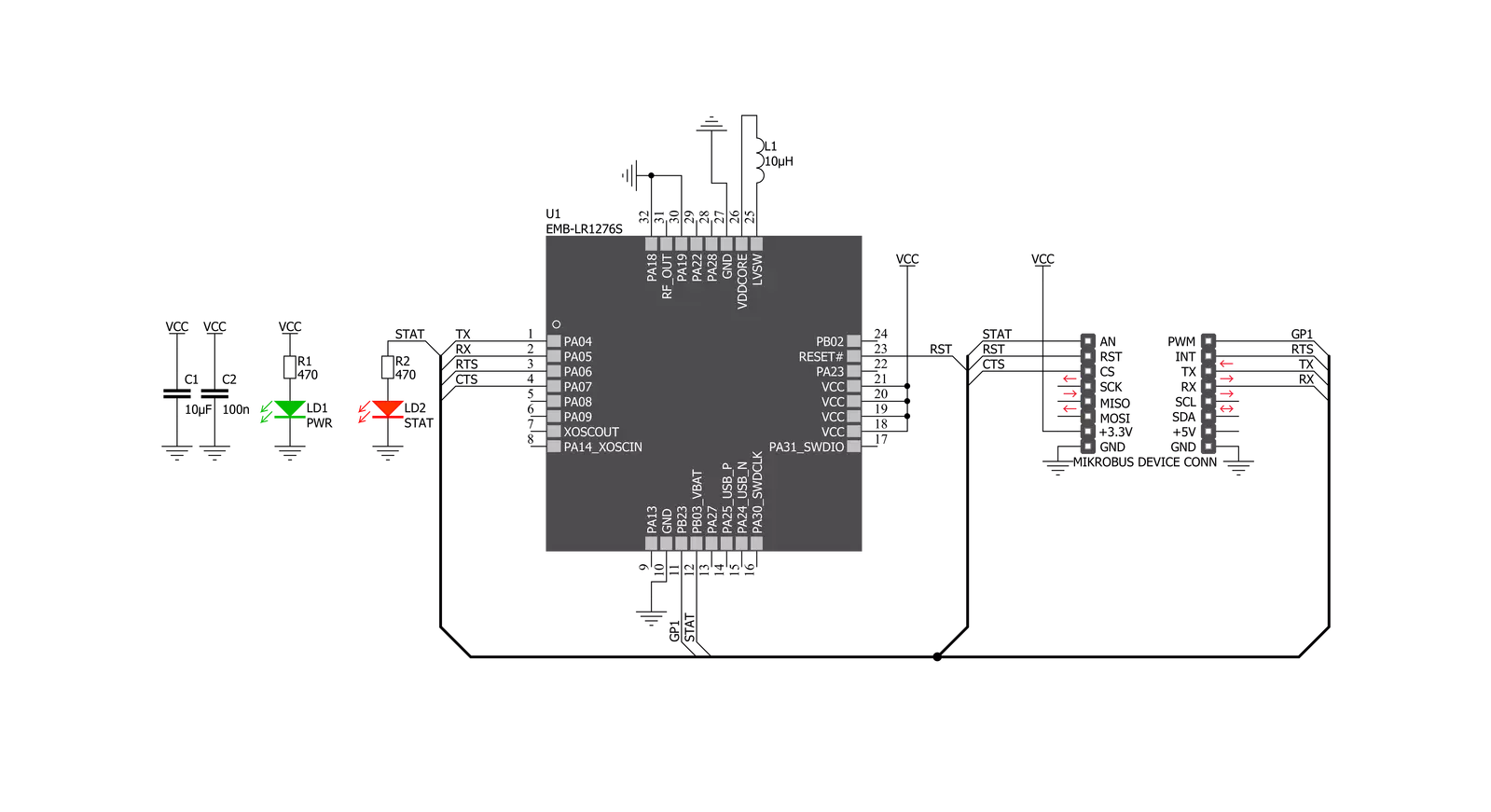
Step by step
Project assembly
Track your results in real time
Application Output
1. Application Output - In Debug mode, the 'Application Output' window enables real-time data monitoring, offering direct insight into execution results. Ensure proper data display by configuring the environment correctly using the provided tutorial.

2. UART Terminal - Use the UART Terminal to monitor data transmission via a USB to UART converter, allowing direct communication between the Click board™ and your development system. Configure the baud rate and other serial settings according to your project's requirements to ensure proper functionality. For step-by-step setup instructions, refer to the provided tutorial.

3. Plot Output - The Plot feature offers a powerful way to visualize real-time sensor data, enabling trend analysis, debugging, and comparison of multiple data points. To set it up correctly, follow the provided tutorial, which includes a step-by-step example of using the Plot feature to display Click board™ readings. To use the Plot feature in your code, use the function: plot(*insert_graph_name*, variable_name);. This is a general format, and it is up to the user to replace 'insert_graph_name' with the actual graph name and 'variable_name' with the parameter to be displayed.

Software Support
Library Description
This library contains API for Nano LR Click driver.
Key functions:
nanolr_send_data- This function sends data command depends on the chosen network protocol.nanolr_uart_isr- This function reads response bytes from the device and sets flag after each received byte.nanolr_rsp_rdy- This function checks if the response is ready.
Open Source
Code example
The complete application code and a ready-to-use project are available through the NECTO Studio Package Manager for direct installation in the NECTO Studio. The application code can also be found on the MIKROE GitHub account.
/*!
* \file
* \brief NanoLR Click example
*
* # Description
* This example reads and processes data from Nano LR clicks.
*
* The demo application is composed of two sections :
*
* ## Application Init
* Initializes the driver, and performs the click default configuration.
*
* ## Application Task
* Depending on the selected mode, it reads all the received data or sends a desired message
* every 2 seconds. All data is being displayed on the USB UART.
*
* ## Additional Function
* - nanolr_process ( ) - Waits until a new message is ready, then parses it and displays the message
* info on the USB UART.
*
*
* \author MikroE Team
*
*/
// ------------------------------------------------------------------- INCLUDES
#include "board.h"
#include "log.h"
#include "nanolr.h"
#include "string.h"
// ------------------------------------------------------------------ VARIABLES
// #define DEMO_APP_RECEIVER
#define DEMO_APP_TRANSMITTER
#define TEXT_TO_SEND "MikroE - Nano LR click"
static nanolr_t nanolr;
static log_t logger;
// ------------------------------------------------------- ADDITIONAL FUNCTIONS
void nanolr_process( )
{
uint8_t tmp_buf[ 200 ];
// Clear RX buffer
nanolr_generic_read( &nanolr, tmp_buf, 200 );
while ( nanolr_rsp_rdy( &nanolr ) == 0 )
{
nanolr_uart_isr ( &nanolr );
Delay_ms( 1 );
}
nanolr_err_t error;
nanolr_rsp_t response;
error = nanolr_parser_rsp( &nanolr, &response );
if ( error == 0 )
{
log_printf( &logger, "** Message received!\r\n" );
log_printf( &logger, "** Message Length: %u\r\n", response.length );
log_printf( &logger, "** Notification ID: 0x%.2X\r\n", ( uint16_t ) response.message_id );
log_printf( &logger, "** Options: 0x%.4X\r\n", ( response.payload[ 0 ] << 8 ) | response.payload[ 1 ] );
log_printf( &logger, "** RSSI in dBm: %d\r\n", ( response.payload[ 2 ] << 8 ) | ~response.payload[ 3 ] );
log_printf( &logger, "** Source Address: 0x%.4X\r\n", ( response.payload[ 4 ] << 8 ) | response.payload[ 5 ] );
log_printf( &logger, "** Destination Address: 0x%.4X\r\n", ( response.payload[ 6 ] << 8 ) | response.payload[ 7 ] );
log_printf( &logger, "** Message Content: " );
for ( uint16_t cnt = 8; cnt < response.length - 4; cnt++ )
{
log_printf( &logger, "%c", ( uint16_t ) response.payload[ cnt ] );
}
log_printf( &logger, "\r\n** Checksum: 0x%.2X\r\n", ( uint16_t ) response.crc );
}
else
{
log_printf( &logger, "** Message Error!\r\n" );
}
log_printf( &logger, "------------------------------------\r\n" );
log_printf( &logger, "\r\n" );
}
// ------------------------------------------------------ APPLICATION FUNCTIONS
void application_init ( void )
{
log_cfg_t log_cfg;
nanolr_cfg_t cfg;
/**
* Logger initialization.
* Default baud rate: 115200
* Default log level: LOG_LEVEL_DEBUG
* @note If USB_UART_RX and USB_UART_TX
* are defined as HAL_PIN_NC, you will
* need to define them manually for log to work.
* See @b LOG_MAP_USB_UART macro definition for detailed explanation.
*/
LOG_MAP_USB_UART( log_cfg );
log_init( &logger, &log_cfg );
log_info( &logger, "---- Application Init ----" );
// Click initialization.
nanolr_cfg_setup( &cfg );
NANOLR_MAP_MIKROBUS( cfg, MIKROBUS_1 );
nanolr_init( &nanolr, &cfg );
nanolr_default_cfg( &nanolr );
log_printf( &logger, "---- Nano LR Click ----\r\n" );
#ifdef DEMO_APP_RECEIVER
log_printf( &logger, "---- RECEIVER MODE ----\r\n" );
#endif
#ifdef DEMO_APP_TRANSMITTER
log_printf( &logger, "---- TRANSMITER MODE ----\r\n" );
#endif
Delay_ms( 2000 );
}
void application_task ( void )
{
#ifdef DEMO_APP_RECEIVER
nanolr_process( );
#endif
#ifdef DEMO_APP_TRANSMITTER
nanolr_send_data( &nanolr, TEXT_TO_SEND, strlen( TEXT_TO_SEND ) );
log_printf( &logger, "The message \"%s\" has been sent!\r\n", ( uint8_t * ) TEXT_TO_SEND );
log_printf( &logger, "------------------------------------------------------------\r\n" );
Delay_ms( 2000 );
#endif
}
void main ( void )
{
application_init( );
for ( ; ; )
{
application_task( );
}
}
// ------------------------------------------------------------------------ END




































