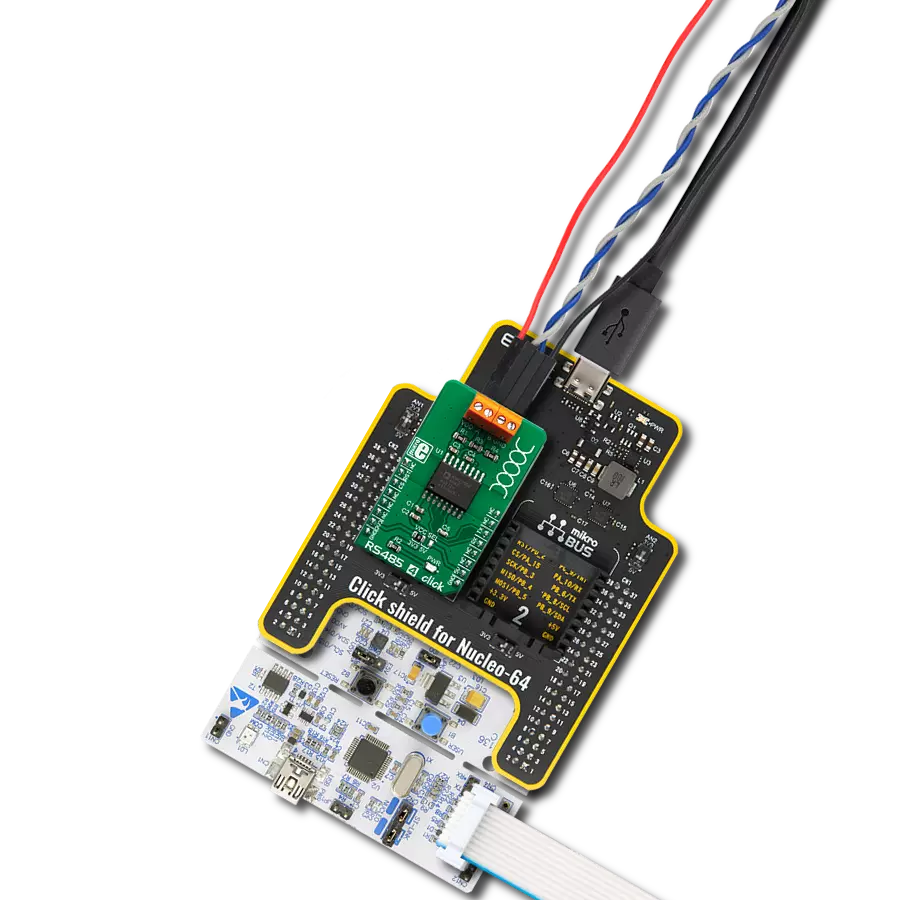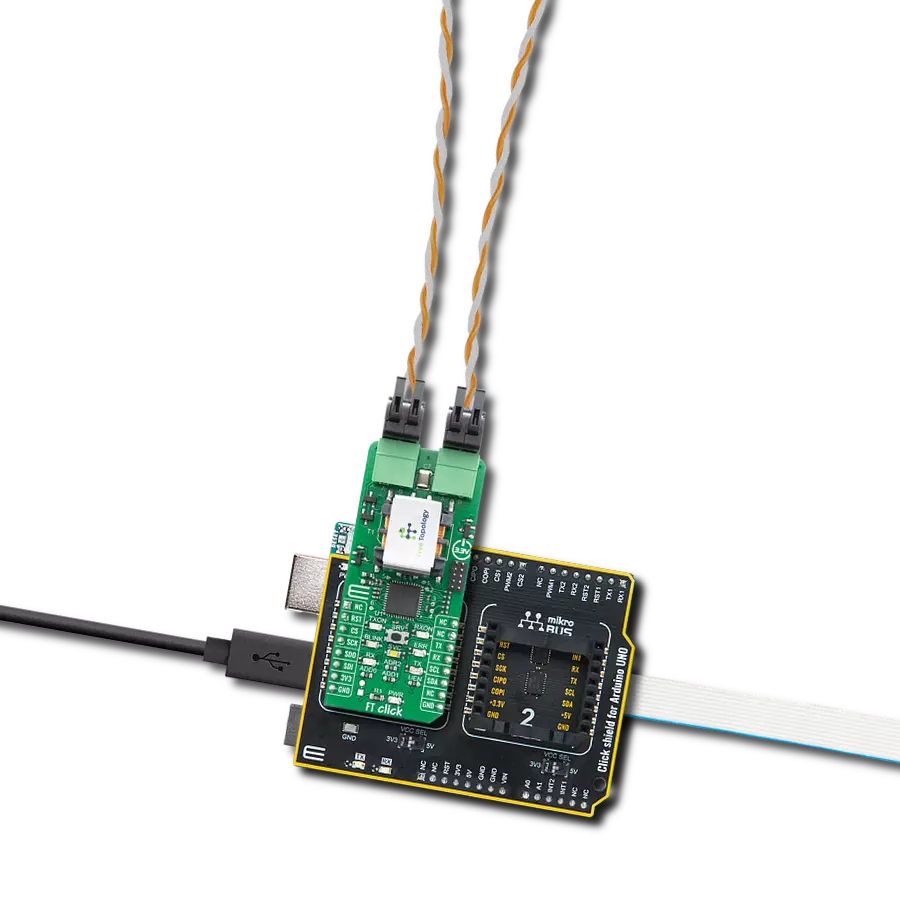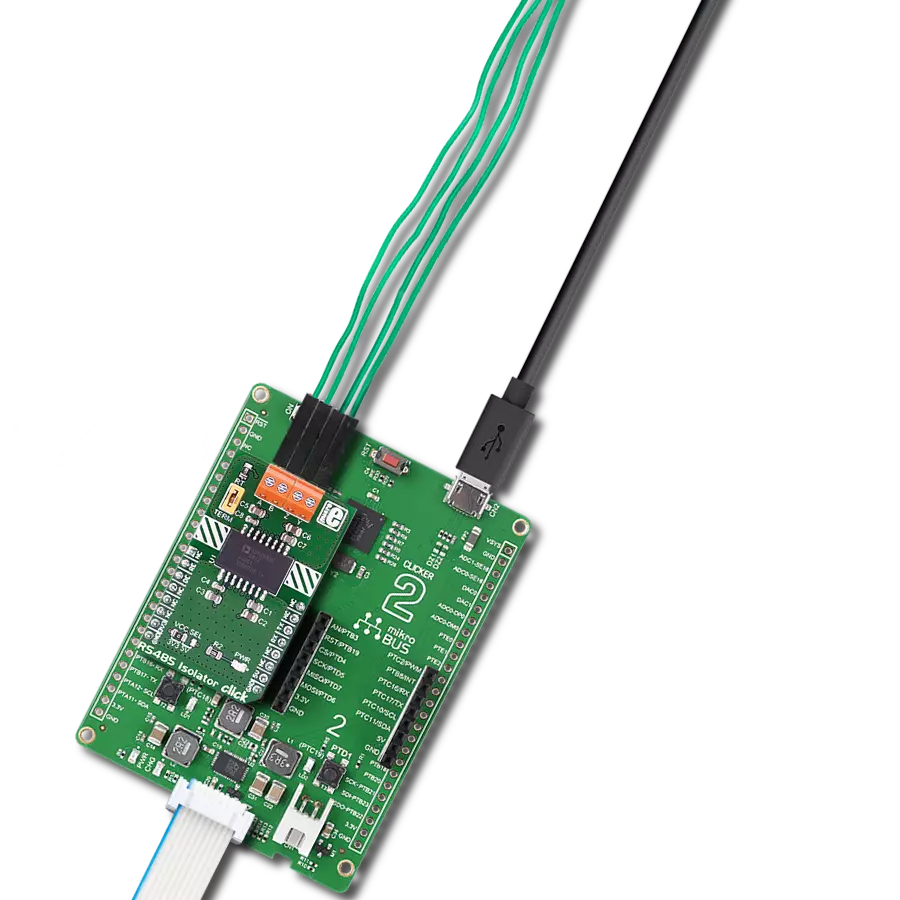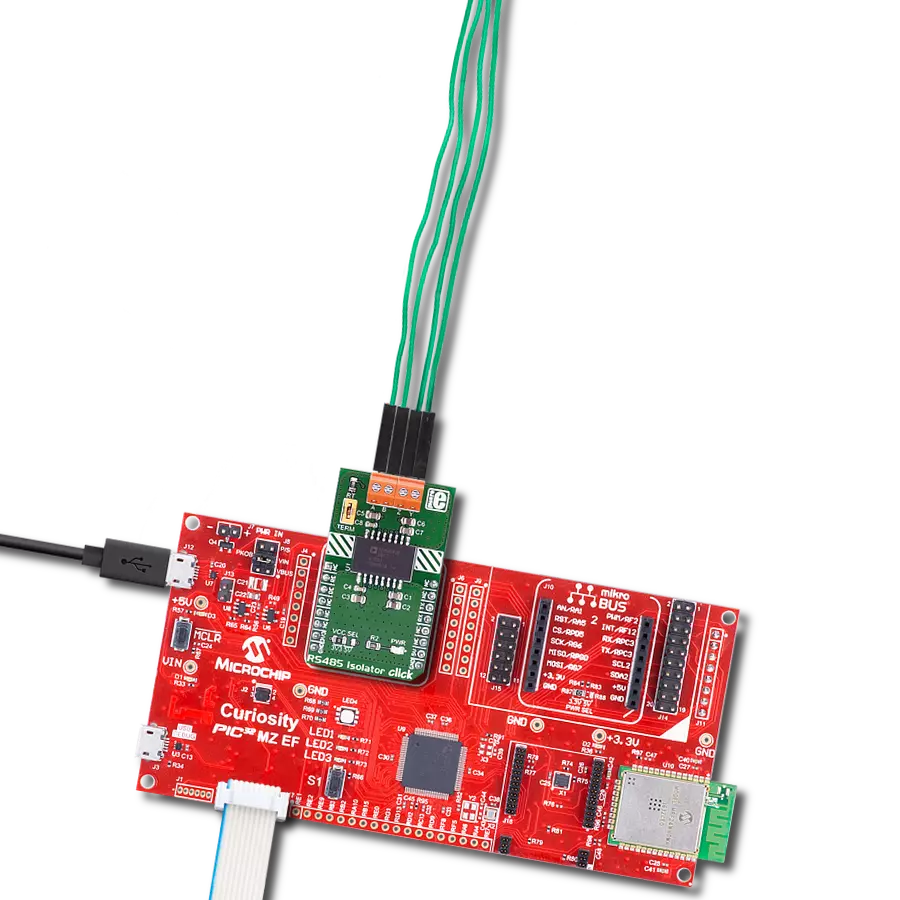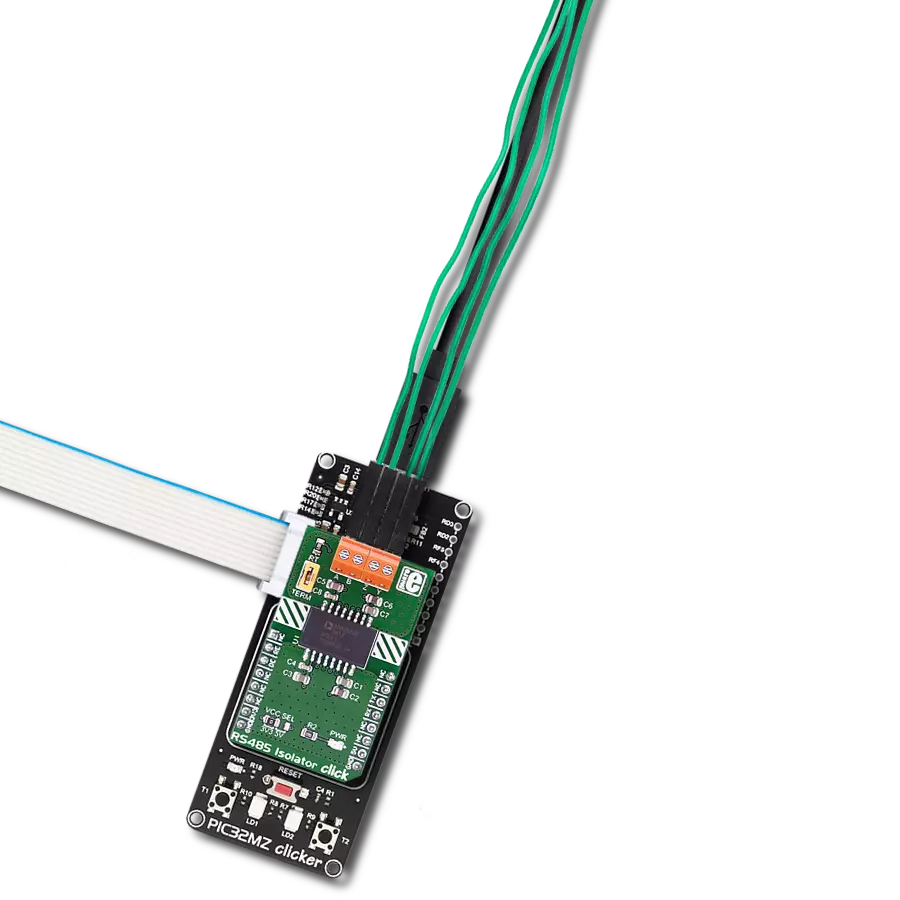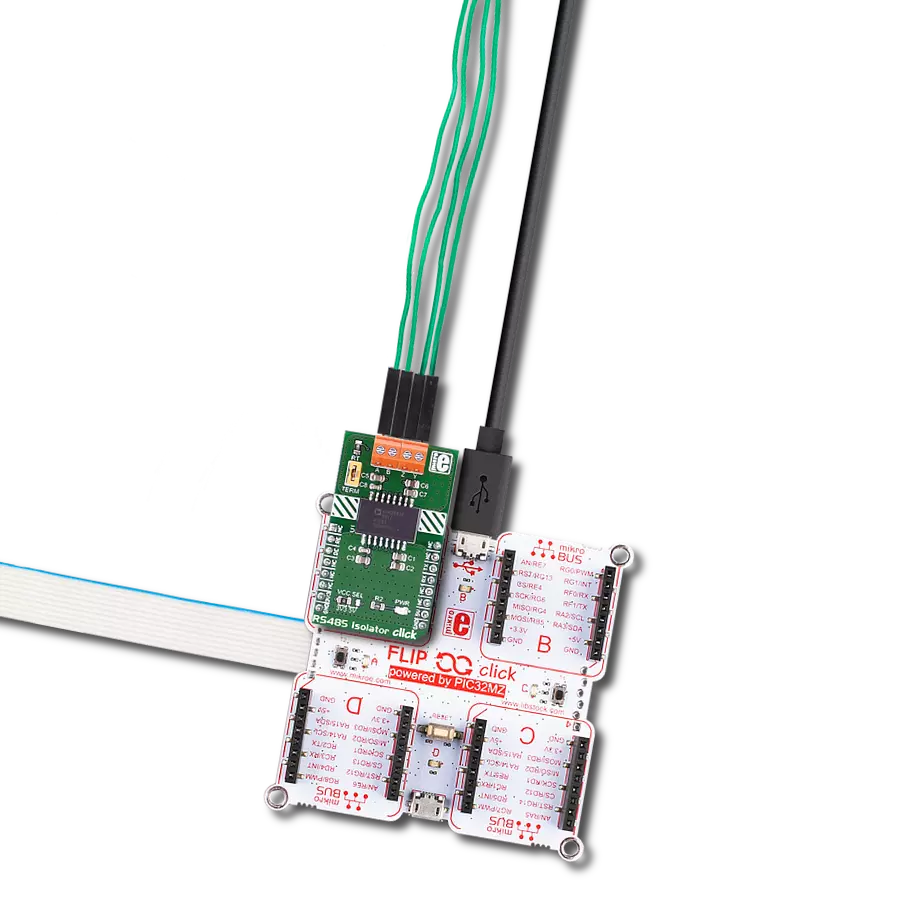The RS485 transceiver is the linchpin for secure and high-speed data transmission, making it indispensable in today's interconnected world
A
A
Hardware Overview
How does it work?
RS485 4 Click is based on the ADM2795E, an integrated dual channel RS485 driver/receiver, with the ICoupler® isolation technology, made by Analog Devices. This integrated circuit features integrated galvanic isolation elements, providing the required isolation level. RS485 level signals are encoded into waveforms that are used to energize primary windings of the integrated transformers. At the secondary windings, the induced waveforms are decoded back into their original values and routed to the UART pins, with the appropriate TTL signal levels. The same working principle is applied in the opposite direction. This way, the digital signals are effectively conducted through the isolation barrier. Output lines are
internally routed through a set of transient filters, ESD suppressors, surge protection components, etc., replacing the complete set of commonly used external components (TVS diodes, TIPS®…). This reduces the number of reasonably expensive external protection components, cutting the time to market. There are also some other protections, such as miswiring protection, tolerance for up to ±42V on RS485 bus lines, etc. RX and TX UART lines from the mikroBUS™ are routed to RXD and TXD pins of the ADM2795E. The CS pin of the mikroBUS™ is routed to the DE pin of the ADM2795E. It is used to activate the RS485 transmission driver. Similarly, RST pin of the mikroBUS™ is routed to the RE pin of the
ADM2795E, and it is used to activate the receiver. Logic HIGH level on the DE pin activates the transmitter, and thus the UART TX session, while LOW logic level on the RE pin activates the receiver, and thus the UART RX session. The inverted logic on these pins is not a result of a random decision: they could be connected to a single point and driven by a single MCU pin: when there is a LOW level, the driver is disabled, while the receiver is enabled. This is not the case at this Click board™, as it is made for general use. However, in the case of most commonly used half-duplex communication topology, this can be very useful, reducing the number of required MCU pins.
Features overview
Development board
Nucleo-64 with STM32G071RB MCU offers a cost-effective and adaptable platform for developers to explore new ideas and prototype their designs. This board harnesses the versatility of the STM32 microcontroller, enabling users to select the optimal balance of performance and power consumption for their projects. It accommodates the STM32 microcontroller in the LQFP64 package and includes essential components such as a user LED, which doubles as an ARDUINO® signal, alongside user and reset push-buttons, and a 32.768kHz crystal oscillator for precise timing operations. Designed with expansion and flexibility in mind, the Nucleo-64 board features an ARDUINO® Uno V3 expansion connector and ST morpho extension pin
headers, granting complete access to the STM32's I/Os for comprehensive project integration. Power supply options are adaptable, supporting ST-LINK USB VBUS or external power sources, ensuring adaptability in various development environments. The board also has an on-board ST-LINK debugger/programmer with USB re-enumeration capability, simplifying the programming and debugging process. Moreover, the board is designed to simplify advanced development with its external SMPS for efficient Vcore logic supply, support for USB Device full speed or USB SNK/UFP full speed, and built-in cryptographic features, enhancing both the power efficiency and security of projects. Additional connectivity is
provided through dedicated connectors for external SMPS experimentation, a USB connector for the ST-LINK, and a MIPI® debug connector, expanding the possibilities for hardware interfacing and experimentation. Developers will find extensive support through comprehensive free software libraries and examples, courtesy of the STM32Cube MCU Package. This, combined with compatibility with a wide array of Integrated Development Environments (IDEs), including IAR Embedded Workbench®, MDK-ARM, and STM32CubeIDE, ensures a smooth and efficient development experience, allowing users to fully leverage the capabilities of the Nucleo-64 board in their projects.
Microcontroller Overview
MCU Card / MCU

Architecture
ARM Cortex-M0
MCU Memory (KB)
128
Silicon Vendor
STMicroelectronics
Pin count
64
RAM (Bytes)
36864
You complete me!
Accessories
Click Shield for Nucleo-64 comes equipped with two proprietary mikroBUS™ sockets, allowing all the Click board™ devices to be interfaced with the STM32 Nucleo-64 board with no effort. This way, Mikroe allows its users to add any functionality from our ever-growing range of Click boards™, such as WiFi, GSM, GPS, Bluetooth, ZigBee, environmental sensors, LEDs, speech recognition, motor control, movement sensors, and many more. More than 1537 Click boards™, which can be stacked and integrated, are at your disposal. The STM32 Nucleo-64 boards are based on the microcontrollers in 64-pin packages, a 32-bit MCU with an ARM Cortex M4 processor operating at 84MHz, 512Kb Flash, and 96KB SRAM, divided into two regions where the top section represents the ST-Link/V2 debugger and programmer while the bottom section of the board is an actual development board. These boards are controlled and powered conveniently through a USB connection to program and efficiently debug the Nucleo-64 board out of the box, with an additional USB cable connected to the USB mini port on the board. Most of the STM32 microcontroller pins are brought to the IO pins on the left and right edge of the board, which are then connected to two existing mikroBUS™ sockets. This Click Shield also has several switches that perform functions such as selecting the logic levels of analog signals on mikroBUS™ sockets and selecting logic voltage levels of the mikroBUS™ sockets themselves. Besides, the user is offered the possibility of using any Click board™ with the help of existing bidirectional level-shifting voltage translators, regardless of whether the Click board™ operates at a 3.3V or 5V logic voltage level. Once you connect the STM32 Nucleo-64 board with our Click Shield for Nucleo-64, you can access hundreds of Click boards™, working with 3.3V or 5V logic voltage levels.
Used MCU Pins
mikroBUS™ mapper
Take a closer look
Click board™ Schematic
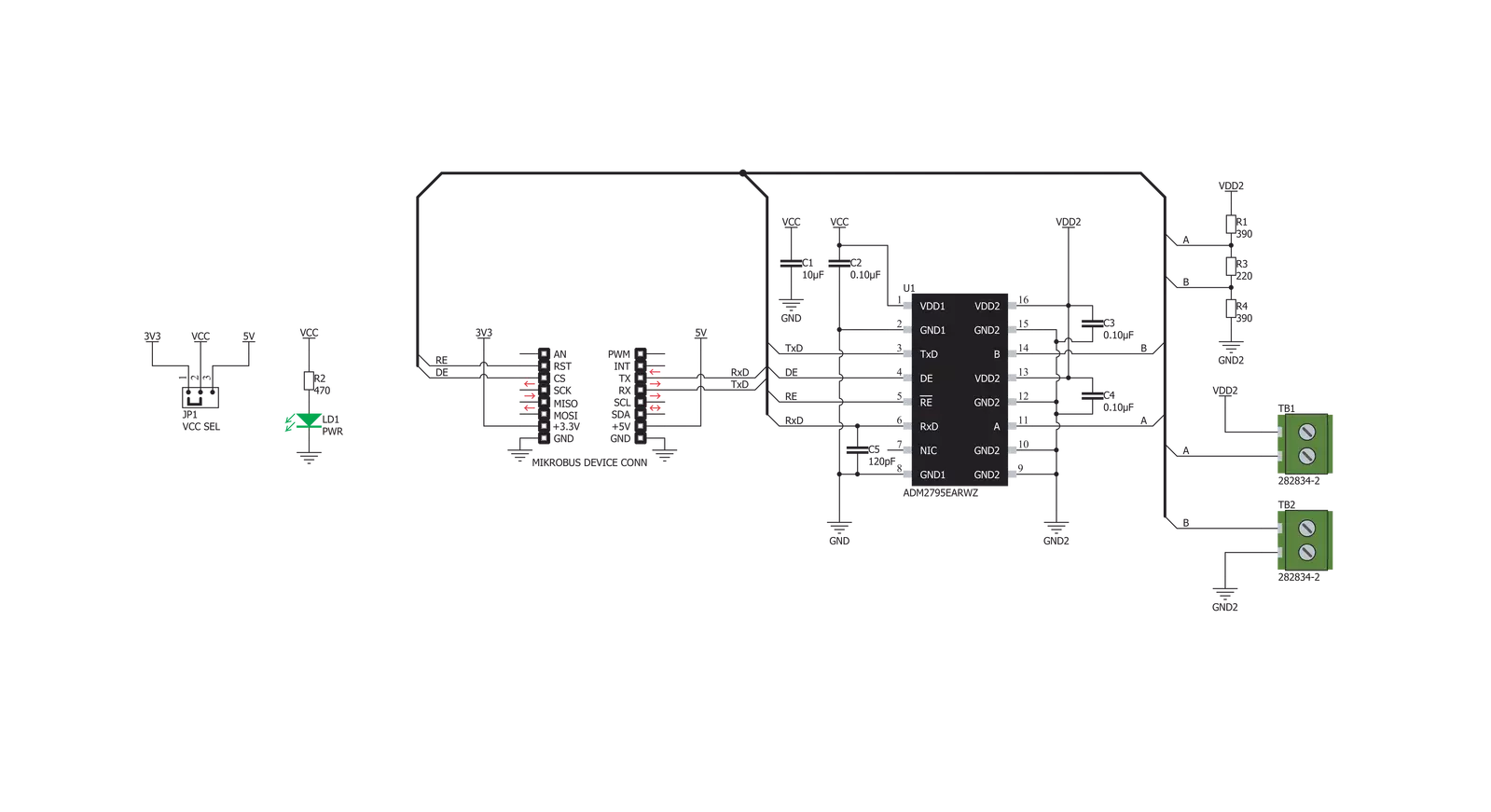
Step by step
Project assembly
Track your results in real time
Application Output
1. Application Output - In Debug mode, the 'Application Output' window enables real-time data monitoring, offering direct insight into execution results. Ensure proper data display by configuring the environment correctly using the provided tutorial.

2. UART Terminal - Use the UART Terminal to monitor data transmission via a USB to UART converter, allowing direct communication between the Click board™ and your development system. Configure the baud rate and other serial settings according to your project's requirements to ensure proper functionality. For step-by-step setup instructions, refer to the provided tutorial.

3. Plot Output - The Plot feature offers a powerful way to visualize real-time sensor data, enabling trend analysis, debugging, and comparison of multiple data points. To set it up correctly, follow the provided tutorial, which includes a step-by-step example of using the Plot feature to display Click board™ readings. To use the Plot feature in your code, use the function: plot(*insert_graph_name*, variable_name);. This is a general format, and it is up to the user to replace 'insert_graph_name' with the actual graph name and 'variable_name' with the parameter to be displayed.

Software Support
Library Description
This library contains API for RS485 4 Click driver.
Key functions:
rs4854_rx_disable- Rx disable function.rs4854_tx_enable- Tx enable function.rs4854_send_command- Function for send command
Open Source
Code example
The complete application code and a ready-to-use project are available through the NECTO Studio Package Manager for direct installation in the NECTO Studio. The application code can also be found on the MIKROE GitHub account.
/*!
* \file
* \brief Rs4854 Click example
*
* # Description
* This example reads and processes data from RS485 4 Clicks.
*
* The demo application is composed of two sections :
*
* ## Application Init
* Initializes driver.
*
* ## Application Task
* Reads the received data.
*
* ## Additional Function
* - rs4854_process ( ) - The general process of collecting presponce
* that sends a module.
*
* \author MikroE Team
*
*/
// ------------------------------------------------------------------- INCLUDES
#include "board.h"
#include "log.h"
#include "rs4854.h"
#include "string.h"
#define PROCESS_COUNTER 10
#define PROCESS_RX_BUFFER_SIZE 500
static uint8_t transmit_msg[] = "MikroE\r\n";
// ------------------------------------------------------------------ VARIABLES
// #define DEMO_APP_RECEIVER
#define DEMO_APP_TRANSMITER
static rs4854_t rs4854;
static log_t logger;
static uint8_t send_data_cnt = 8;
// ------------------------------------------------------- ADDITIONAL FUNCTIONS
static void rs4854_process ( void )
{
int32_t rsp_size;
char uart_rx_buffer[ PROCESS_RX_BUFFER_SIZE ] = { 0 };
uint8_t check_buf_cnt;
rsp_size = rs4854_generic_read( &rs4854, uart_rx_buffer, PROCESS_RX_BUFFER_SIZE );
if ( rsp_size > 0 )
{
for ( check_buf_cnt = 0; check_buf_cnt < rsp_size; check_buf_cnt++ )
{
log_printf( &logger, "%c", uart_rx_buffer[ check_buf_cnt ] );
}
}
}
// ------------------------------------------------------ APPLICATION FUNCTIONS
void application_init ( void )
{
log_cfg_t log_cfg;
rs4854_cfg_t cfg;
/**
* Logger initialization.
* Default baud rate: 115200
* Default log level: LOG_LEVEL_DEBUG
* @note If USB_UART_RX and USB_UART_TX
* are defined as HAL_PIN_NC, you will
* need to define them manually for log to work.
* See @b LOG_MAP_USB_UART macro definition for detailed explanation.
*/
LOG_MAP_USB_UART( log_cfg );
log_init( &logger, &log_cfg );
log_info( &logger, "---- Application Init ----" );
// Click initialization.
rs4854_cfg_setup( &cfg );
RS4854_MAP_MIKROBUS( cfg, MIKROBUS_1 );
rs4854_init( &rs4854, &cfg );
#ifdef DEMO_APP_RECEIVER
rs4854_re_pin_set( &rs4854, RS4854_PIN_STATE_LOW );
rs4854_de_pin_set( &rs4854, RS4854_PIN_STATE_LOW );
#endif
#ifdef DEMO_APP_TRANSMITER
rs4854_re_pin_set( &rs4854, RS4854_PIN_STATE_HIGH );
rs4854_de_pin_set( &rs4854, RS4854_PIN_STATE_HIGH );
#endif
}
void application_task ( void )
{
#ifdef DEMO_APP_RECEIVER
rs4854_process( );
#endif
#ifdef DEMO_APP_TRANSMITER
rs4854_generic_write( &rs4854, &transmit_msg[ 0 ], 8 );
Delay_ms ( 1000 );
Delay_ms ( 1000 );
#endif
}
int main ( void )
{
/* Do not remove this line or clock might not be set correctly. */
#ifdef PREINIT_SUPPORTED
preinit();
#endif
application_init( );
for ( ; ; )
{
application_task( );
}
return 0;
}
// ------------------------------------------------------------------------ END
Additional Support
Resources
Category:RS485