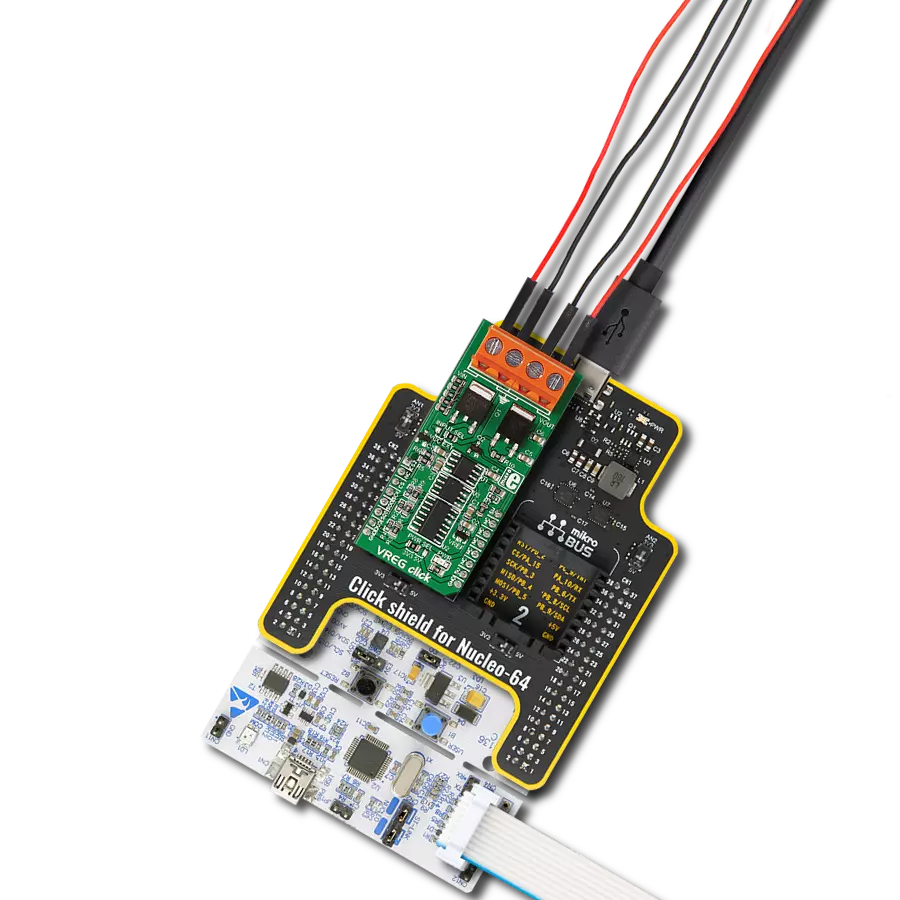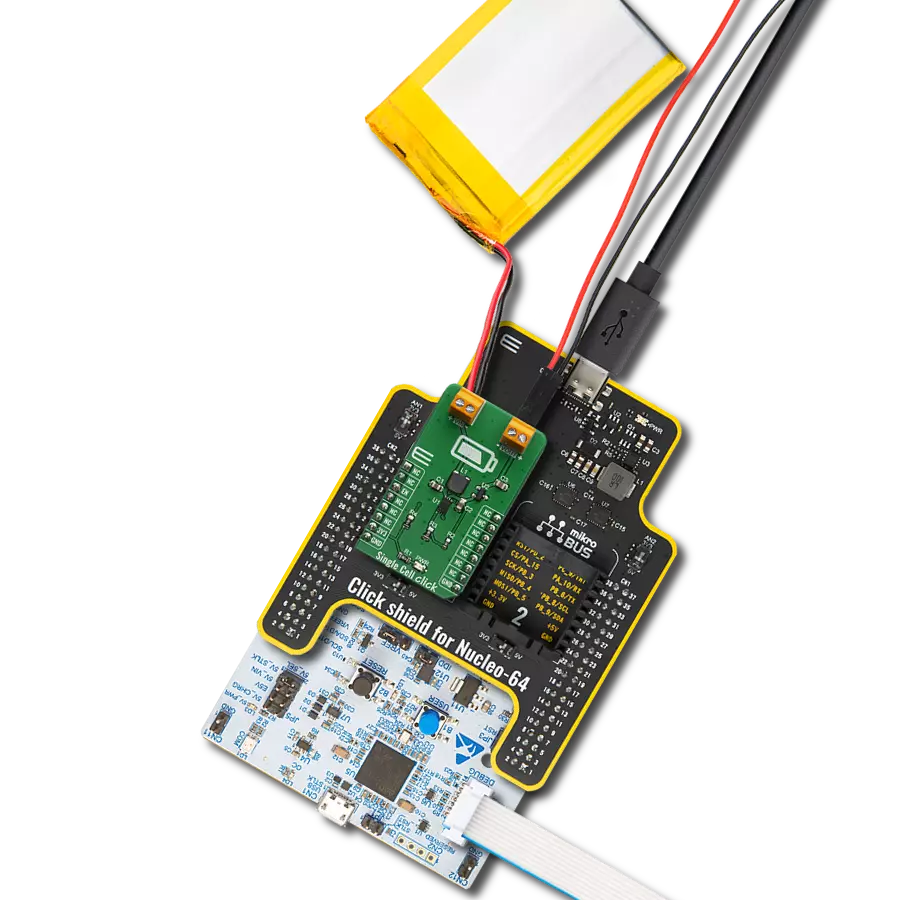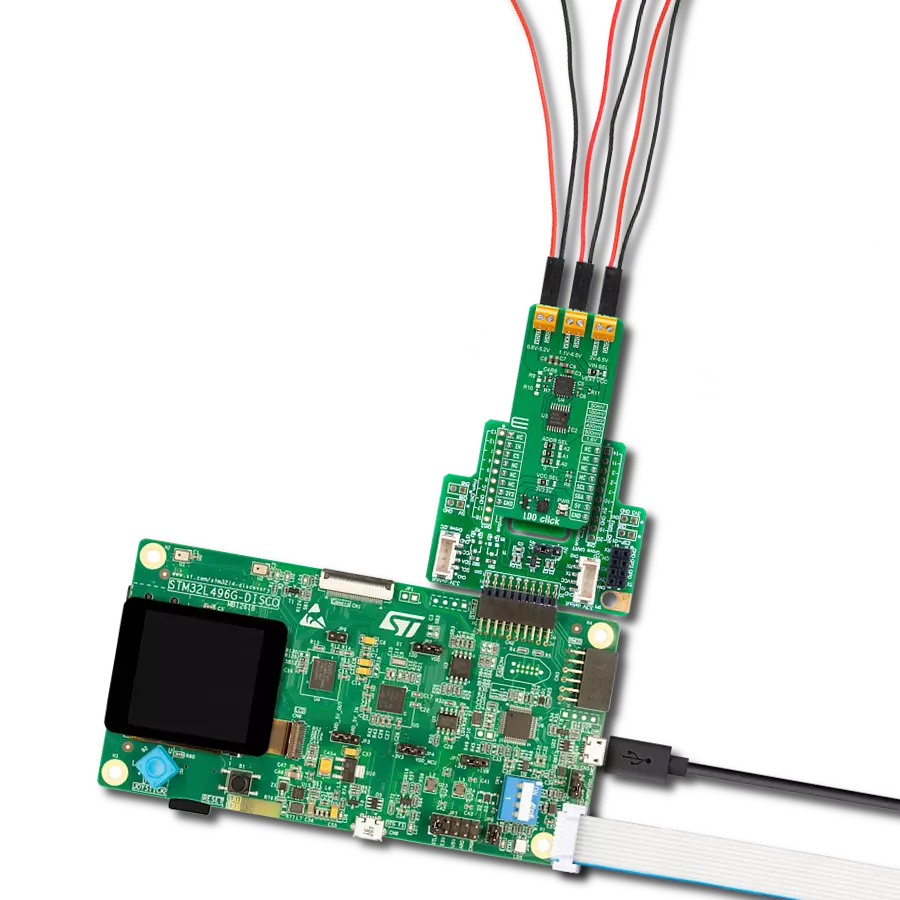Our adjustable voltage regulator allows you to precisely control the output voltage, giving you the flexibility to meet your specific power requirements
A
A
Hardware Overview
How does it work?
VREG Click is based on the LM317M, an adjustable voltage regulator from STMicroelectronics. It is a reliable regulator with a typical line regulation of 0.01% and load regulation of 0.1%. It also has internal short-circuit current limiting and thermal overload protection. Because of the heat dissipation while regulating the voltage, the board’s operating range is defined by two factors. The maximum input voltage and current should not exceed 20V/0.5A, and the maximum wattage arising from the current and I/O voltage difference should not exceed 1W, measured as I x (Input V – Output V). The VREG Click uses MCP3204, a 4-channel 12-bit ADC with an SPI interface from Microchip, to get the information of the output voltage of the LM317M voltage regulator, output voltage after it passes the switch MOSFET and the input voltage no matter if it is external or internal.
For that purpose, the MCP3204 uses voltage dividers. It also uses the MAX6106, a low-cost, micropower, low-dropout, high-output-current voltage reference from Analog Devices, as a 2.048V voltage reference. This Click board™ uses the MCP4921, a 12-bit DAC with an SPI interface, to set the desired voltage. This DAC includes an input amplifier, rail-to-rail amplifier, shutdown, reset-management circuitry, and a reference buffer fed by an MAX6106. The output from the DAC passes to the LM358, a low-power, dual-operational amplifier from Texas Instruments. This Op-Amp fed the LM317M voltage regulator with a precise value over the adjustment pin. This Click board™ features the ZXMP7A17K, a P-channel MOSFET from Zetex Semiconductors, as a switch to toggle the output on and off, which can be controlled over the host MCU. To communicate with the host
MCU, the VREG Click uses an SPI serial interface with separate chip select pins (CS for MCP4921 and CS2 for MCP3204). Pin SW acts as a switch over a MOSFET to toggle the output on and off. The input voltage can be used as external over the screw terminal or internal from the host board itself, depending on the set voltage over the PWR SEL selection jumper. The external and internal voltage inputs can be selected over the INPUT SEL jumper, with an external set by default. This Click board™ can operate with either 3.3V or 5V logic voltage levels selected via the PWR SEL jumper. This way, both 3.3V and 5V capable MCUs can use the communication lines properly. Also, this Click board™ comes equipped with a library containing easy-to-use functions and an example code that can be used as a reference for further development.
Features overview
Development board
Nucleo-64 with STM32F091RC MCU offers a cost-effective and adaptable platform for developers to explore new ideas and prototype their designs. This board harnesses the versatility of the STM32 microcontroller, enabling users to select the optimal balance of performance and power consumption for their projects. It accommodates the STM32 microcontroller in the LQFP64 package and includes essential components such as a user LED, which doubles as an ARDUINO® signal, alongside user and reset push-buttons, and a 32.768kHz crystal oscillator for precise timing operations. Designed with expansion and flexibility in mind, the Nucleo-64 board features an ARDUINO® Uno V3 expansion connector and ST morpho extension pin
headers, granting complete access to the STM32's I/Os for comprehensive project integration. Power supply options are adaptable, supporting ST-LINK USB VBUS or external power sources, ensuring adaptability in various development environments. The board also has an on-board ST-LINK debugger/programmer with USB re-enumeration capability, simplifying the programming and debugging process. Moreover, the board is designed to simplify advanced development with its external SMPS for efficient Vcore logic supply, support for USB Device full speed or USB SNK/UFP full speed, and built-in cryptographic features, enhancing both the power efficiency and security of projects. Additional connectivity is
provided through dedicated connectors for external SMPS experimentation, a USB connector for the ST-LINK, and a MIPI® debug connector, expanding the possibilities for hardware interfacing and experimentation. Developers will find extensive support through comprehensive free software libraries and examples, courtesy of the STM32Cube MCU Package. This, combined with compatibility with a wide array of Integrated Development Environments (IDEs), including IAR Embedded Workbench®, MDK-ARM, and STM32CubeIDE, ensures a smooth and efficient development experience, allowing users to fully leverage the capabilities of the Nucleo-64 board in their projects.
Microcontroller Overview
MCU Card / MCU

Architecture
ARM Cortex-M0
MCU Memory (KB)
256
Silicon Vendor
STMicroelectronics
Pin count
64
RAM (Bytes)
32768
You complete me!
Accessories
Click Shield for Nucleo-64 comes equipped with two proprietary mikroBUS™ sockets, allowing all the Click board™ devices to be interfaced with the STM32 Nucleo-64 board with no effort. This way, Mikroe allows its users to add any functionality from our ever-growing range of Click boards™, such as WiFi, GSM, GPS, Bluetooth, ZigBee, environmental sensors, LEDs, speech recognition, motor control, movement sensors, and many more. More than 1537 Click boards™, which can be stacked and integrated, are at your disposal. The STM32 Nucleo-64 boards are based on the microcontrollers in 64-pin packages, a 32-bit MCU with an ARM Cortex M4 processor operating at 84MHz, 512Kb Flash, and 96KB SRAM, divided into two regions where the top section represents the ST-Link/V2 debugger and programmer while the bottom section of the board is an actual development board. These boards are controlled and powered conveniently through a USB connection to program and efficiently debug the Nucleo-64 board out of the box, with an additional USB cable connected to the USB mini port on the board. Most of the STM32 microcontroller pins are brought to the IO pins on the left and right edge of the board, which are then connected to two existing mikroBUS™ sockets. This Click Shield also has several switches that perform functions such as selecting the logic levels of analog signals on mikroBUS™ sockets and selecting logic voltage levels of the mikroBUS™ sockets themselves. Besides, the user is offered the possibility of using any Click board™ with the help of existing bidirectional level-shifting voltage translators, regardless of whether the Click board™ operates at a 3.3V or 5V logic voltage level. Once you connect the STM32 Nucleo-64 board with our Click Shield for Nucleo-64, you can access hundreds of Click boards™, working with 3.3V or 5V logic voltage levels.
Used MCU Pins
mikroBUS™ mapper
Take a closer look
Click board™ Schematic
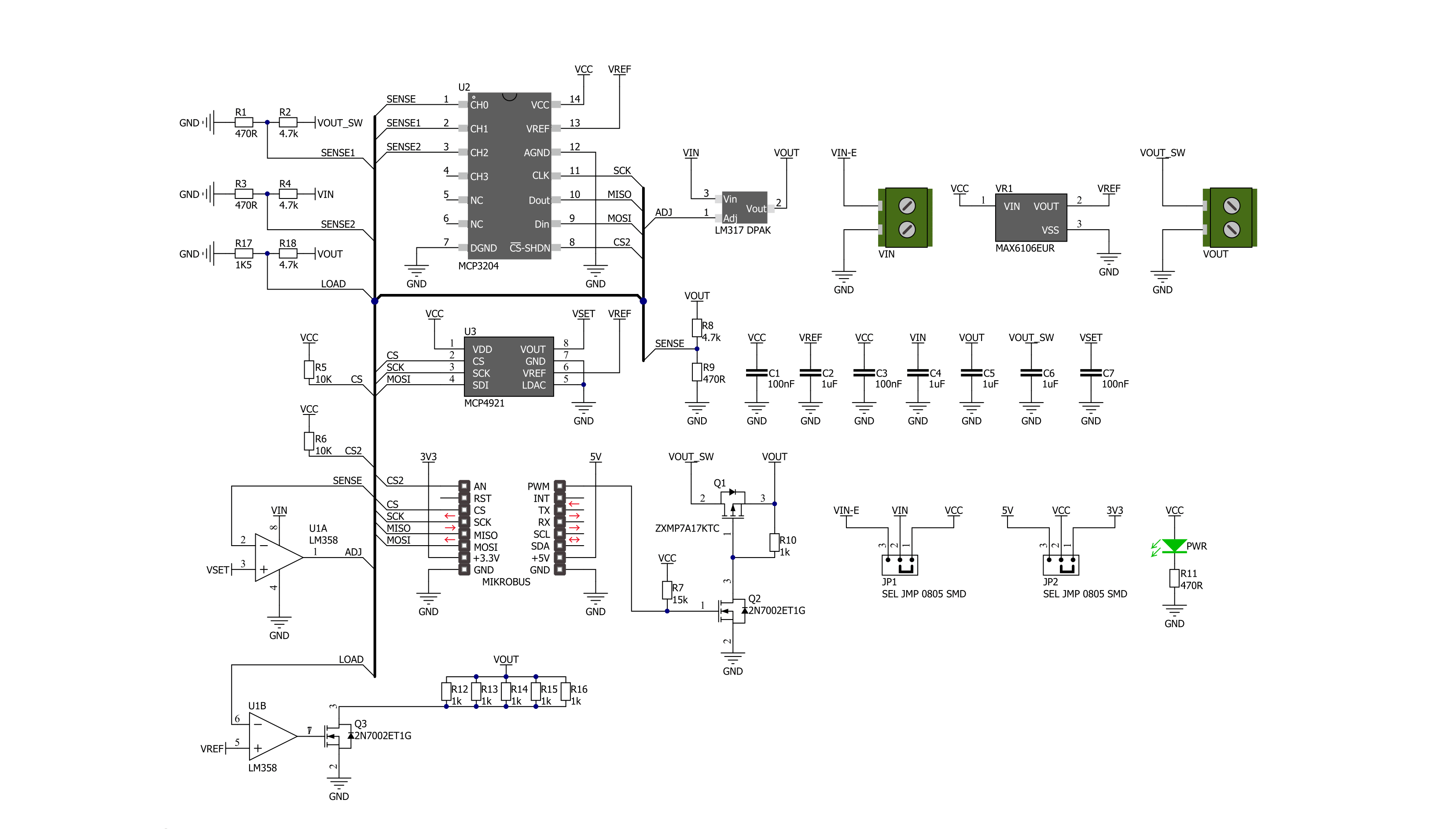
Step by step
Project assembly
Track your results in real time
Application Output
1. Application Output - In Debug mode, the 'Application Output' window enables real-time data monitoring, offering direct insight into execution results. Ensure proper data display by configuring the environment correctly using the provided tutorial.

2. UART Terminal - Use the UART Terminal to monitor data transmission via a USB to UART converter, allowing direct communication between the Click board™ and your development system. Configure the baud rate and other serial settings according to your project's requirements to ensure proper functionality. For step-by-step setup instructions, refer to the provided tutorial.

3. Plot Output - The Plot feature offers a powerful way to visualize real-time sensor data, enabling trend analysis, debugging, and comparison of multiple data points. To set it up correctly, follow the provided tutorial, which includes a step-by-step example of using the Plot feature to display Click board™ readings. To use the Plot feature in your code, use the function: plot(*insert_graph_name*, variable_name);. This is a general format, and it is up to the user to replace 'insert_graph_name' with the actual graph name and 'variable_name' with the parameter to be displayed.

Software Support
Library Description
This library contains API for VREG Click driver.
Key functions:
vreg_get_adc- Get ADC value functionvreg_set_out_voltage- Set output voltage functionvreg_set_output_voltage_procentage- Set output voltage procentage function.
Open Source
Code example
The complete application code and a ready-to-use project are available through the NECTO Studio Package Manager for direct installation in the NECTO Studio. The application code can also be found on the MIKROE GitHub account.
/*!
* \file
* \brief Vreg Click example
*
* # Description
* This is an example that demonstrates the use of VREG Click board.
*
* The demo application is composed of two sections :
*
* ## Application Init
* Initializes driver and sets output voltage.
*
* ## Application Task
* Reads ADC data from all 3 channels, converts those values to voltage
* and displays the results on USB UART.
*
* \author MikroE Team
*
*/
// ------------------------------------------------------------------- INCLUDES
#include "board.h"
#include "log.h"
#include "vreg.h"
// ------------------------------------------------------------------ VARIABLES
static vreg_t vreg;
static log_t logger;
static uint16_t ch_reg;
static uint16_t ch_in;
static uint16_t ch_out;
static float voltage;
// ------------------------------------------------------ APPLICATION FUNCTIONS
void application_init ( void )
{
log_cfg_t log_cfg;
vreg_cfg_t cfg;
/**
* Logger initialization.
* Default baud rate: 115200
* Default log level: LOG_LEVEL_DEBUG
* @note If USB_UART_RX and USB_UART_TX
* are defined as HAL_PIN_NC, you will
* need to define them manually for log to work.
* See @b LOG_MAP_USB_UART macro definition for detailed explanation.
*/
LOG_MAP_USB_UART( log_cfg );
log_init( &logger, &log_cfg );
log_info( &logger, "---- Application Init ----" );
// Click initialization.
vreg_cfg_setup( &cfg );
VREG_MAP_MIKROBUS( cfg, MIKROBUS_1 );
vreg_init( &vreg, &cfg );
vreg_stop_measuring( &vreg );
log_printf( &logger, " Stop Measuring \r\n" );
Delay_1sec( );
log_printf( &logger, " Set Out Voltage \r\n" );
vreg_set_out_voltage( &vreg, 600 );
Delay_1sec( );
log_printf( &logger, " Start Measuring \r\n" );
vreg_start_measuring( &vreg );
Delay_1sec( );
}
void application_task ( void )
{
ch_reg = vreg_get_adc( &vreg, VREG_CHANNEL_0 );
voltage = ch_reg / 182.0;
log_printf( &logger, " CH Reg : %.2f V\r\n", voltage );
Delay_10ms( );
ch_in = vreg_get_adc( &vreg, VREG_CHANNEL_2 );
voltage = ch_in / 182.0;
log_printf( &logger, " CH In : %.2f V\r\n ", voltage );
Delay_10ms( );
ch_out = vreg_get_adc( &vreg, VREG_CHANNEL_1 );
voltage = ch_out / 182.0;
log_printf( &logger, " CH Out : %.2f V\r\n", voltage );
Delay_1sec( );
log_printf( &logger, " ---------------------- \r\n" );
}
int main ( void )
{
/* Do not remove this line or clock might not be set correctly. */
#ifdef PREINIT_SUPPORTED
preinit();
#endif
application_init( );
for ( ; ; )
{
application_task( );
}
return 0;
}
// ------------------------------------------------------------------------ END
Additional Support
Resources
Category:Linear