Multiplexing differential outputs has never been easier – choose between two corresponding outputs from a USB host or effortlessly merge outputs from two different hosts for enhanced versatility.
A
A
Hardware Overview
How does it work?
USB MUX Click is based on the TS3USB30E, a USB 2.0 1:2 multiplexer/demultiplexer switch with a single enable from Texas Instruments. It is an ESD-protected device capable of bidirectional switching of high-speed USB 2.0 signals while offering little or no attenuation of the high-speed signals at the outputs. Besides the ESD protection, the TS3USB30E offers a low bit-to-bit skew and high channel-to-channel noise isolation. Also, besides USB 2.0, it is compatible with USB 1.1 standard. The maximum speed the TS3USB30E is
capable of is 480Mbps at USB 2.0. USB MUX Click communicates with the host MCU using a few GPIOs. The OE bus-switch enable pin allows users to isolate the bus when not in use and consume less current. With a LOW logic level set on the OE pin, you can use it in combination with the SEL pin to select one of two USB signal paths and connect it to a common USB signal path, with a LOW logic level to a USB1 and a HIGH logic level to a USB2. The USB1 is set by default over the pull-down resistors R5 and R6, which puts both OE and SEL
lines in a low logic state. In addition, the VBUS LED will indicate if the powered USB device is connected to the USB MUX Click. This Click board™ can only be operated with a 3.3V logic voltage level. The board must perform appropriate logic voltage level conversion before using MCUs with different logic levels. Also, this Click board™ comes equipped with a library containing easy-to-use functions and an example code that can be used as a reference for further development.
Features overview
Development board
EasyAVR v8 is a development board designed to rapidly develop embedded applications based on 8-bit AVR microcontrollers (MCUs). Redesigned from the ground up, EasyAVR v8 offers a familiar set of standard features, as well as some new and unique features standard for the 8th generation of development boards: programming and debugging over the WiFi network, connectivity provided by USB-C connectors, support for a wide range of different MCUs, and more. The development board is designed so that the developer has everything that might be needed for the application development, following the Swiss Army knife concept: a highly advanced programmer/debugger module, a reliable power supply module, and a USB-UART connectivity option. EasyAVR v8 board offers several different DIP sockets, covering a wide range of 8-bit AVR MCUs, from the smallest
AVR MCU devices with only eight pins, all the way up to 40-pin "giants". The development board supports the well-established mikroBUS™ connectivity standard, offering five mikroBUS™ sockets, allowing access to a huge base of Click boards™. EasyAVR v8 offers two display options, allowing even the basic 8-bit AVR MCU devices to utilize them and display graphical or textual content. One of them is the 1x20 graphical display connector, compatible with the familiar Graphical Liquid Crystal Display (GLCD) based on the KS108 (or compatible) display driver, and EasyTFT board that contains TFT Color Display MI0283QT-9A, which is driven by ILI9341 display controller, capable of showing advanced graphical content. The other option is the 2x16 character LCD module, a four-bit display module with an embedded character-based display controller. It
requires minimal processing power from the host MCU for its operation. There is a wide range of useful interactive options at the disposal: high-quality buttons with selectable press levels, LEDs, pull-up/pulldown DIP switches, and more. All these features are packed on a single development board, which uses innovative manufacturing technologies, delivering a fluid and immersive working experience. The EasyAVR v8 development board is also integral to the MIKROE rapid development ecosystem. Natively supported by the MIKROE Software toolchain, backed up by hundreds of different Click board™ designs with their number growing daily, it covers many different prototyping and development aspects, thus saving precious development time.
Microcontroller Overview
MCU Card / MCU

Architecture
AVR
MCU Memory (KB)
32
Silicon Vendor
Microchip
Pin count
40
RAM (Bytes)
2048
Used MCU Pins
mikroBUS™ mapper
Take a closer look
Click board™ Schematic
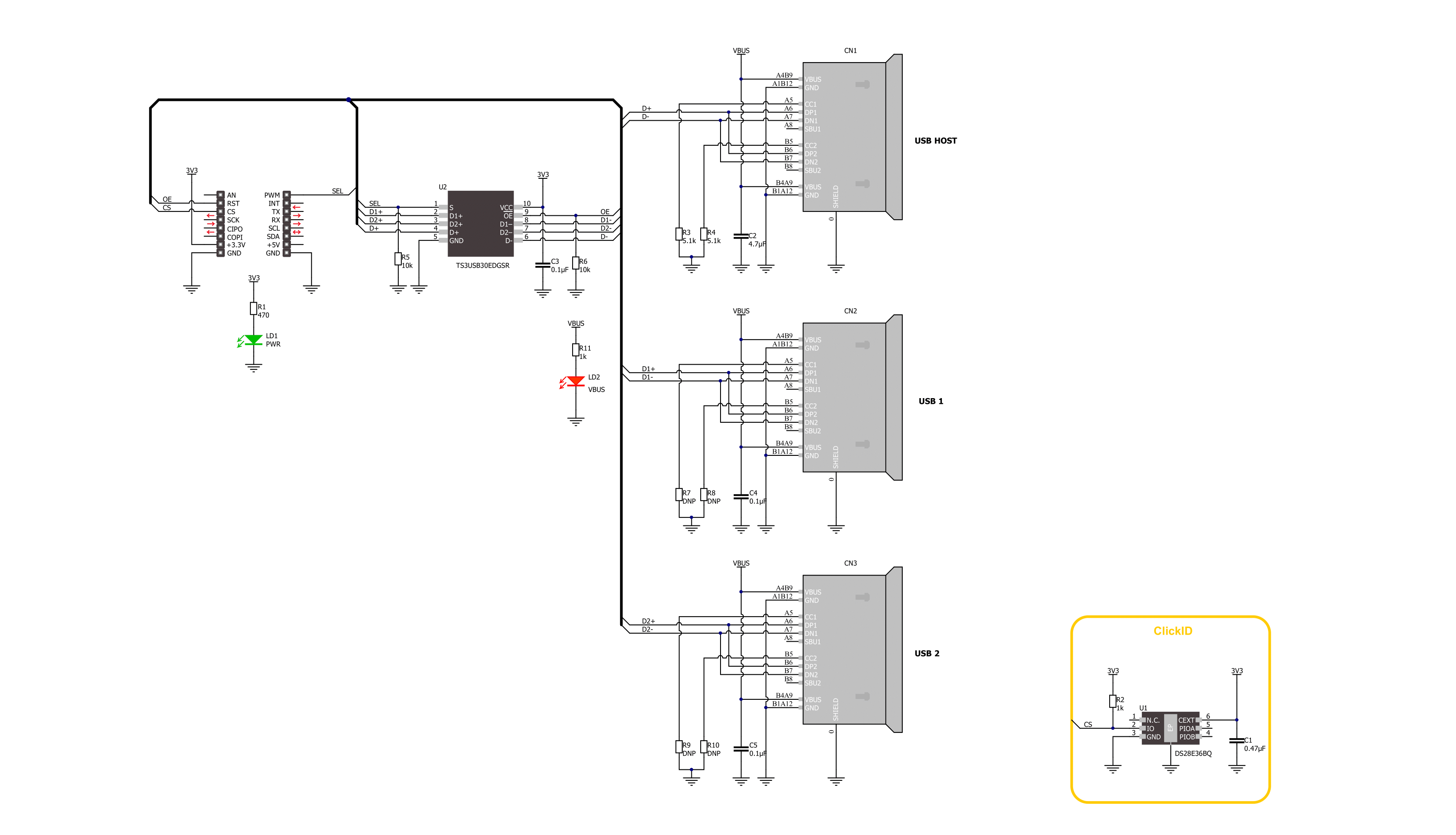
Step by step
Project assembly
Track your results in real time
Application Output
1. Application Output - In Debug mode, the 'Application Output' window enables real-time data monitoring, offering direct insight into execution results. Ensure proper data display by configuring the environment correctly using the provided tutorial.

2. UART Terminal - Use the UART Terminal to monitor data transmission via a USB to UART converter, allowing direct communication between the Click board™ and your development system. Configure the baud rate and other serial settings according to your project's requirements to ensure proper functionality. For step-by-step setup instructions, refer to the provided tutorial.

3. Plot Output - The Plot feature offers a powerful way to visualize real-time sensor data, enabling trend analysis, debugging, and comparison of multiple data points. To set it up correctly, follow the provided tutorial, which includes a step-by-step example of using the Plot feature to display Click board™ readings. To use the Plot feature in your code, use the function: plot(*insert_graph_name*, variable_name);. This is a general format, and it is up to the user to replace 'insert_graph_name' with the actual graph name and 'variable_name' with the parameter to be displayed.

Software Support
Library Description
This library contains API for USB MUX Click driver.
Key functions:
usbmux_set_oe_pin- USB MUX set OE pin output function.usbmux_enable_output- USB MUX enable output function.usbmux_set_output- USB MUX select output function.
Open Source
Code example
The complete application code and a ready-to-use project are available through the NECTO Studio Package Manager for direct installation in the NECTO Studio. The application code can also be found on the MIKROE GitHub account.
/*!
* @file main.c
* @brief USB MUX Click Example.
*
* # Description
* This example demonstrates the use of the USB MUX Click board.
* This driver provides functions for device configurations
* and for the selection of the output.
*
* The demo application is composed of two sections :
*
* ## Application Init
* Initialization of the log UART, performing default configuration which disables the output.
*
* ## Application Task
* Reading user input from UART Terminal and using it for the selection of the output of
* disabling output of the USB MUX Click board.
*
* @author Stefan Ilic
*
*/
#include "board.h"
#include "log.h"
#include "usbmux.h"
static usbmux_t usbmux; /**< USB MUX Click driver object. */
static log_t logger; /**< Logger object. */
/**
* @brief Display possible selection function.
* @details This function is used to display possible selections for the user input.
* @return Nothing.
* @note None.
*/
static void display_selection ( void );
void application_init ( void )
{
log_cfg_t log_cfg; /**< Logger config object. */
usbmux_cfg_t usbmux_cfg; /**< Click config object. */
/**
* Logger initialization.
* Default baud rate: 115200
* Default log level: LOG_LEVEL_DEBUG
* @note If USB_UART_RX and USB_UART_TX
* are defined as HAL_PIN_NC, you will
* need to define them manually for log to work.
* See @b LOG_MAP_USB_UART macro definition for detailed explanation.
*/
LOG_MAP_USB_UART( log_cfg );
log_init( &logger, &log_cfg );
log_info( &logger, " Application Init " );
// Click initialization.
usbmux_cfg_setup( &usbmux_cfg );
USBMUX_MAP_MIKROBUS( usbmux_cfg, MIKROBUS_1 );
if ( DIGITAL_OUT_UNSUPPORTED_PIN == usbmux_init( &usbmux, &usbmux_cfg ) )
{
log_error( &logger, " Communication init." );
for ( ; ; );
}
usbmux_default_cfg( &usbmux );
log_info( &logger, " Application Task " );
display_selection( );
}
void application_task ( void )
{
static char index;
if ( 1 == log_read( &logger, &index, 1 ) )
{
switch ( index )
{
case ( '0' ):
{
log_printf( &logger, " Turning output off. \r\n" );
usbmux_disable_output( &usbmux );
break;
}
case ( '1' ):
{
log_printf( &logger, " USB1 Enabled and selected. \r\n" );
usbmux_set_output( &usbmux, USBMUX_USB1_SELECT );
usbmux_enable_output( &usbmux );
break;
}
case ( '2' ):
{
log_printf( &logger, " USB2 Enabled and selected. \r\n" );
usbmux_set_output( &usbmux, USBMUX_USB2_SELECT );
usbmux_enable_output( &usbmux );
break;
}
default:
{
display_selection( );
}
}
}
}
int main ( void )
{
/* Do not remove this line or clock might not be set correctly. */
#ifdef PREINIT_SUPPORTED
preinit();
#endif
application_init( );
for ( ; ; )
{
application_task( );
}
return 0;
}
static void display_selection ( void )
{
log_printf( &logger, " To select USB output settings \r\n" );
log_printf( &logger, " Send one of the numbers: \r\n" );
log_printf( &logger, "- - - - - - - - - - - - - -\r\n" );
log_printf( &logger, " '0' - Turn off output \r\n" );
log_printf( &logger, " '1' - Enable and select USB1 \r\n" );
log_printf( &logger, " '2' - Enable and select USB2 \r\n" );
log_printf( &logger, "---------------------------\r\n" );
}
// ------------------------------------------------------------------------ END

































