Dynamic, colorful lighting over RGB LEDs perfect for ambient lighting, visual indicators, and decorative applications in consumer and industrial settings
A
A
Hardware Overview
How does it work?
RGB Ring Click is based on a circle of eight RGB LEDs (WL-ICLED 1312020030000) from Würth Elektronik, specially designed for dynamic and colorful lighting applications. These LEDs incorporate an integrated circuit (IC), often called addressable or smart LEDs, allowing for individual control of each diode's red, green, and blue components through pulse width modulation (PWM). This enables precise control over color mixing, creating a broad spectrum of color outputs. Due to its accurate color management and versatile design, this Click board™ is perfect for use across various consumer electronics and industrial settings like ambient lighting, visual indicators, and many more. RGB Ring Click is designed in a unique format supporting the newly introduced MIKROE feature called "Click Snap." Unlike the standardized version of Click boards, this feature
allows the main IC area to become movable by breaking the PCB, opening up many new possibilities for implementation. Thanks to the Snap feature, the 1312020030000s can operate autonomously by accessing its signals directly on the pins marked 1-8. Additionally, the Snap part includes a specified and fixed screw hole position, enabling users to secure the Snap board in their desired location. These LEDs are designed to be controlled through a single-wire communication protocol. The control signal with the desired color and brightness is sent from an MCU over the DI pin to the first LED. This information is retransmitted via daisy-chain connection to the following LEDs so that all subsequent components do not require an additional connection to the host MCU. A special feature of this board is a button T1 located within the circle of RGB LEDs. When using the provided
code example from MIKROE, pressing the button triggers the transition to the next color in the array. However, users can also repurpose the button for other functions, adding flexibility for various applications. With the help of the INT pin, it is possible to digitally monitor button presses and use it as an interrupt. In addition, there is also an unpopulated header at the top of the board, allowing for daisy-chaining and control of multiple Snap units in a series. This Click board™ can operate with either 3.3V or 5V logic voltage levels selected via the VCC SEL jumper. This way, both 3.3V and 5V capable MCUs can use the communication lines properly. Also, this Click board™ comes equipped with a library containing easy-to-use functions and an example code that can be used as a reference for further development.
Features overview
Development board
Nucleo 32 with STM32F031K6 MCU board provides an affordable and flexible platform for experimenting with STM32 microcontrollers in 32-pin packages. Featuring Arduino™ Nano connectivity, it allows easy expansion with specialized shields, while being mbed-enabled for seamless integration with online resources. The
board includes an on-board ST-LINK/V2-1 debugger/programmer, supporting USB reenumeration with three interfaces: Virtual Com port, mass storage, and debug port. It offers a flexible power supply through either USB VBUS or an external source. Additionally, it includes three LEDs (LD1 for USB communication, LD2 for power,
and LD3 as a user LED) and a reset push button. The STM32 Nucleo-32 board is supported by various Integrated Development Environments (IDEs) such as IAR™, Keil®, and GCC-based IDEs like AC6 SW4STM32, making it a versatile tool for developers.
Microcontroller Overview
MCU Card / MCU

Architecture
ARM Cortex-M0
MCU Memory (KB)
32
Silicon Vendor
STMicroelectronics
Pin count
32
RAM (Bytes)
4096
You complete me!
Accessories
Click Shield for Nucleo-32 is the perfect way to expand your development board's functionalities with STM32 Nucleo-32 pinout. The Click Shield for Nucleo-32 provides two mikroBUS™ sockets to add any functionality from our ever-growing range of Click boards™. We are fully stocked with everything, from sensors and WiFi transceivers to motor control and audio amplifiers. The Click Shield for Nucleo-32 is compatible with the STM32 Nucleo-32 board, providing an affordable and flexible way for users to try out new ideas and quickly create prototypes with any STM32 microcontrollers, choosing from the various combinations of performance, power consumption, and features. The STM32 Nucleo-32 boards do not require any separate probe as they integrate the ST-LINK/V2-1 debugger/programmer and come with the STM32 comprehensive software HAL library and various packaged software examples. This development platform provides users with an effortless and common way to combine the STM32 Nucleo-32 footprint compatible board with their favorite Click boards™ in their upcoming projects.
Used MCU Pins
mikroBUS™ mapper
Take a closer look
Click board™ Schematic
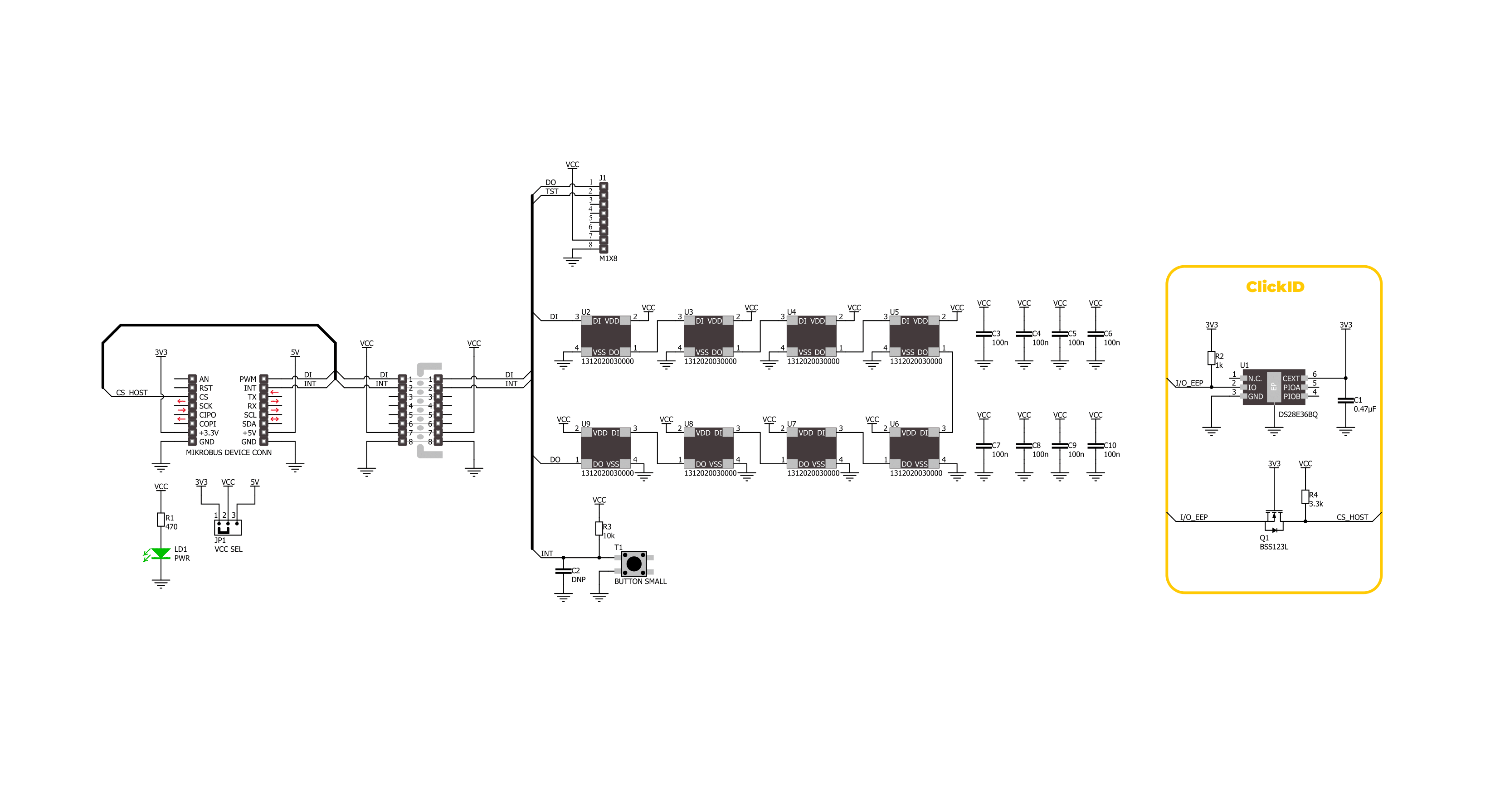
Step by step
Project assembly
Track your results in real time
Application Output
1. Application Output - In Debug mode, the 'Application Output' window enables real-time data monitoring, offering direct insight into execution results. Ensure proper data display by configuring the environment correctly using the provided tutorial.

2. UART Terminal - Use the UART Terminal to monitor data transmission via a USB to UART converter, allowing direct communication between the Click board™ and your development system. Configure the baud rate and other serial settings according to your project's requirements to ensure proper functionality. For step-by-step setup instructions, refer to the provided tutorial.

3. Plot Output - The Plot feature offers a powerful way to visualize real-time sensor data, enabling trend analysis, debugging, and comparison of multiple data points. To set it up correctly, follow the provided tutorial, which includes a step-by-step example of using the Plot feature to display Click board™ readings. To use the Plot feature in your code, use the function: plot(*insert_graph_name*, variable_name);. This is a general format, and it is up to the user to replace 'insert_graph_name' with the actual graph name and 'variable_name' with the parameter to be displayed.

Software Support
Library Description
This library contains API for RGB Ring Click driver.
Key functions:
rgbring_get_int_pin- This function returns the INT pin logic state.rgbring_set_led_color- This function sets the color of the selected LED in the LED matrix.rgbring_write_led_matrix- This function writes the LED matrix data from the click context object.
Open Source
Code example
The complete application code and a ready-to-use project are available through the NECTO Studio Package Manager for direct installation in the NECTO Studio. The application code can also be found on the MIKROE GitHub account.
/*!
* @file main.c
* @brief RGB Ring Click Example.
*
* # Description
* This example demonstrates the use of RGB Ring Click board by controling an RGB ring
* by cycling through a set of predefined colors. Each color is displayed by lighting up
* the LEDs in sequence around the ring. After the last LED is lit, the code waits for
* a button press before moving on to the next color in the sequence.
* The button press triggers the transition to the next color in the array.
*
* The demo application is composed of two sections :
*
* ## Application Init
* Initializes the driver and performs the Click default configuration which sets
* the color to black (all LEDs off).
*
* ## Application Task
* Controls an LED ring by cycling through colors and waits for user input to change
* the ring's color. The button press is required to move to the next color in the sequence.
* The current color's name and RGB value are logged to the USB UART.
*
* @author Stefan Filipovic
*
*/
#include "board.h"
#include "log.h"
#include "rgbring.h"
#include "rgbring_delays.h"
static rgbring_t rgbring; /**< RGB Ring Click driver object. */
static log_t logger; /**< Logger object. */
static rgbring_color_t color[ RGBRING_NUM_COLORS ] =
{
{ RGBRING_COLOR_BLACK, "BLACK" },
{ RGBRING_COLOR_WHITE, "WHITE" },
{ RGBRING_COLOR_RED, "RED" },
{ RGBRING_COLOR_LIME, "LIME" },
{ RGBRING_COLOR_BLUE, "BLUE" },
{ RGBRING_COLOR_YELLOW, "YELLOW" },
{ RGBRING_COLOR_CYAN, "CYAN" },
{ RGBRING_COLOR_MAGENTA, "MAGENTA" },
{ RGBRING_COLOR_SILVER, "SILVER" },
{ RGBRING_COLOR_GRAY, "GRAY" },
{ RGBRING_COLOR_MAROON, "MAROON" },
{ RGBRING_COLOR_OLIVE, "OLIVE" },
{ RGBRING_COLOR_GREEN, "GREEN" },
{ RGBRING_COLOR_PURPLE, "PURPLE" },
{ RGBRING_COLOR_TEAL, "TEAL" },
{ RGBRING_COLOR_NAVY, "NAVY" }
};
/**
* @brief RGB Ring logic zero function.
* @details This function toggles the data pin with exact high and low time pulse for logic zero.
* @return None.
* @note None.
*/
static void rgbring_logic_zero ( void );
/**
* @brief RGB Ring logic one function.
* @details This function toggles the data pin with exact high and low time pulse for logic one.
* @return None.
* @note None.
*/
static void rgbring_logic_one ( void );
void application_init ( void )
{
log_cfg_t log_cfg; /**< Logger config object. */
rgbring_cfg_t rgbring_cfg; /**< Click config object. */
/**
* Logger initialization.
* Default baud rate: 115200
* Default log level: LOG_LEVEL_DEBUG
* @note If USB_UART_RX and USB_UART_TX
* are defined as HAL_PIN_NC, you will
* need to define them manually for log to work.
* See @b LOG_MAP_USB_UART macro definition for detailed explanation.
*/
LOG_MAP_USB_UART( log_cfg );
log_init( &logger, &log_cfg );
log_info( &logger, " Application Init " );
// Click initialization.
rgbring_cfg_setup( &rgbring_cfg );
RGBRING_MAP_MIKROBUS( rgbring_cfg, MIKROBUS_1 );
if ( DIGITAL_OUT_UNSUPPORTED_PIN ==
rgbring_init( &rgbring, &rgbring_logic_zero, &rgbring_logic_one, &rgbring_cfg ) )
{
log_error( &logger, " Communication init." );
for ( ; ; );
}
if ( RGBRING_ERROR == rgbring_default_cfg ( &rgbring ) )
{
log_error( &logger, " Default configuration." );
for ( ; ; );
}
log_info( &logger, " Application Task " );
}
void application_task ( void )
{
static uint32_t color_num = 0;
static int8_t led_cnt = 0;
log_printf( &logger, " Color: %s [%.6LX]\r\n", color[ color_num ].name, color[ color_num ].rgb );
Delay_ms ( 100 );
for ( led_cnt = RGBRING_LED_7; led_cnt >= RGBRING_LED_0; led_cnt-- )
{
rgbring_set_led_color ( &rgbring, led_cnt, color[ color_num ].rgb );
rgbring_write_led_matrix ( &rgbring );
Delay_ms ( 100 );
}
if ( ++color_num >= RGBRING_NUM_COLORS )
{
color_num = 0;
}
log_printf ( &logger, " Press button to change ring color\r\n\n" );
while ( RGBRING_BUTTON_RELESED == rgbring_get_int_pin ( &rgbring ) );
}
int main ( void )
{
/* Do not remove this line or clock might not be set correctly. */
#ifdef PREINIT_SUPPORTED
preinit();
#endif
application_init( );
for ( ; ; )
{
application_task( );
}
return 0;
}
static void rgbring_logic_zero ( void )
{
hal_ll_gpio_set_pin_output( &rgbring.din.pin );
DELAY_TOH;
hal_ll_gpio_clear_pin_output( &rgbring.din.pin );
DELAY_TOL;
}
static void rgbring_logic_one ( void )
{
hal_ll_gpio_set_pin_output( &rgbring.din.pin );
DELAY_T1H;
hal_ll_gpio_clear_pin_output( &rgbring.din.pin );
DELAY_T1L;
}
// ------------------------------------------------------------------------ END

































