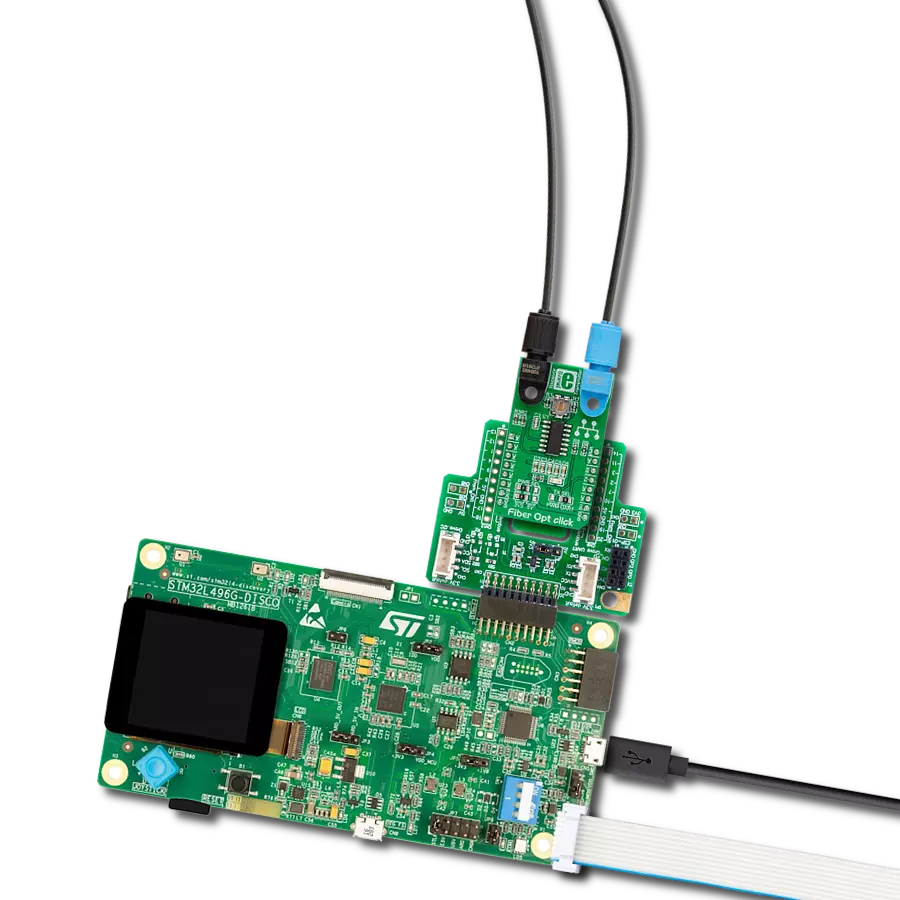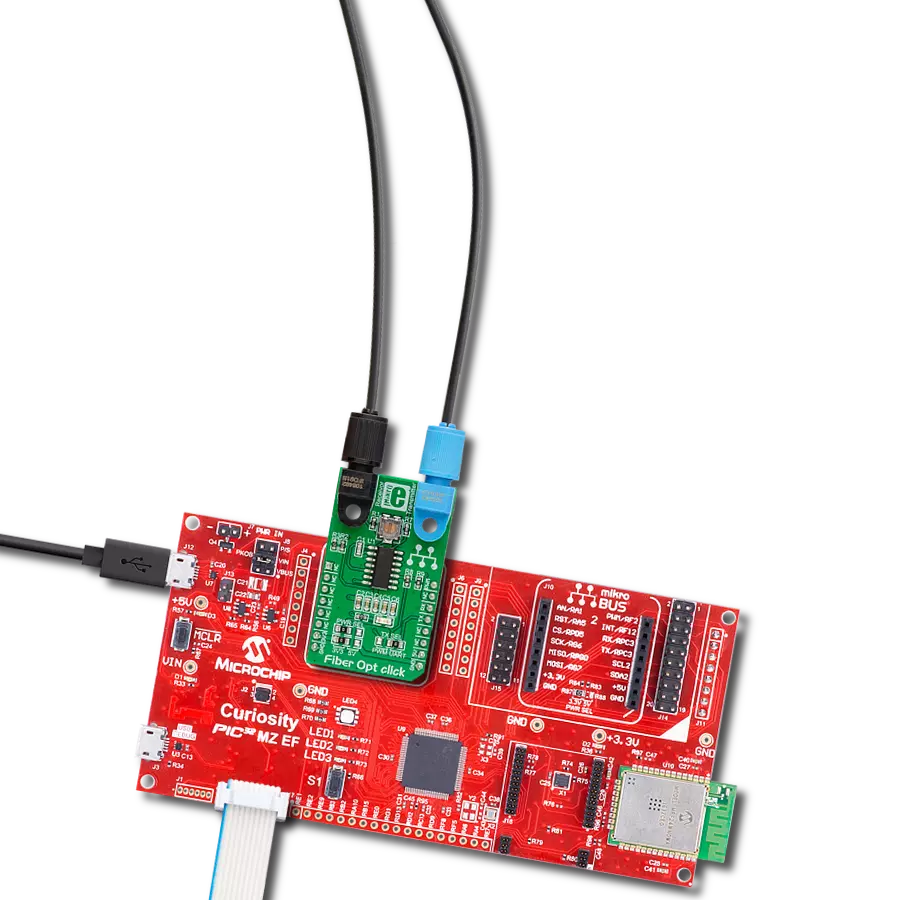Integrate high-speed fiber-optic communication and establish reliable, secure networks to meet growing demands for rapid data exchange while enhancing overall performance and efficiency.
A
A
Hardware Overview
How does it work?
Fiber Opt Click is based on one IF-D91, a fiber-optic photodiode, and one IF-E97, a fiber-optic LED, both from Industrial Fiber Optics. The IF-D91 is a high-speed photodiode detector housed in a connector-less plastic fiber optic package. Its optical response extends from 400 to 1100nm, making it compatible with a wide range of visible and near-infrared LED and laser diode sources. The detector package features an internal micro-lens and a precision-molded PBT housing to ensure efficient optical coupling with standard 1000μm core 2.2mm jacketed plastic fiber cable capable of 100Mbps data rates. The IF-D91 can also be used for analog video links with bandwidths
up to 70MHz. The other precision-molded PBT housing with internal micro-lens, the IF-E97, is a high-optical-output visible red LED. The housing ensures efficient optical coupling with the same standard jacketed plastic fiber cable. The output spectrum is produced by a GaAlAs die, which peaks at 650nm, representing an optimal transmission window for PMMA plastic optical fiber. The visible red light has low attenuation in PMMA plastic fiber, aids troubleshooting installations, and is the main reason the IF-E97 achieves data rates of 1Mbps. This Click board™ communicates with the host MCU over selectable pins of the mikroBUS™ socket. Transmission can
be selected through the TX SEL selection jumper between the UART TX pin or PWM pin of the mikroBUS™ socket, as UART is selected by default. Received data is available on the RX pin of the mikroBUS™ socket. This Click board™ can operate with either 3.3V or 5V logic voltage levels selected via the PWR SEL jumper. This way, both 3.3V and 5V capable MCUs can use the communication lines properly. Also, this Click board™ comes equipped with a library containing easy-to-use functions and an example code that can be used, as a reference, for further development.
Features overview
Development board
Nucleo 32 with STM32F031K6 MCU board provides an affordable and flexible platform for experimenting with STM32 microcontrollers in 32-pin packages. Featuring Arduino™ Nano connectivity, it allows easy expansion with specialized shields, while being mbed-enabled for seamless integration with online resources. The
board includes an on-board ST-LINK/V2-1 debugger/programmer, supporting USB reenumeration with three interfaces: Virtual Com port, mass storage, and debug port. It offers a flexible power supply through either USB VBUS or an external source. Additionally, it includes three LEDs (LD1 for USB communication, LD2 for power,
and LD3 as a user LED) and a reset push button. The STM32 Nucleo-32 board is supported by various Integrated Development Environments (IDEs) such as IAR™, Keil®, and GCC-based IDEs like AC6 SW4STM32, making it a versatile tool for developers.
Microcontroller Overview
MCU Card / MCU

Architecture
ARM Cortex-M0
MCU Memory (KB)
32
Silicon Vendor
STMicroelectronics
Pin count
32
RAM (Bytes)
4096
You complete me!
Accessories
Click Shield for Nucleo-32 is the perfect way to expand your development board's functionalities with STM32 Nucleo-32 pinout. The Click Shield for Nucleo-32 provides two mikroBUS™ sockets to add any functionality from our ever-growing range of Click boards™. We are fully stocked with everything, from sensors and WiFi transceivers to motor control and audio amplifiers. The Click Shield for Nucleo-32 is compatible with the STM32 Nucleo-32 board, providing an affordable and flexible way for users to try out new ideas and quickly create prototypes with any STM32 microcontrollers, choosing from the various combinations of performance, power consumption, and features. The STM32 Nucleo-32 boards do not require any separate probe as they integrate the ST-LINK/V2-1 debugger/programmer and come with the STM32 comprehensive software HAL library and various packaged software examples. This development platform provides users with an effortless and common way to combine the STM32 Nucleo-32 footprint compatible board with their favorite Click boards™ in their upcoming projects.
Used MCU Pins
mikroBUS™ mapper
Take a closer look
Click board™ Schematic
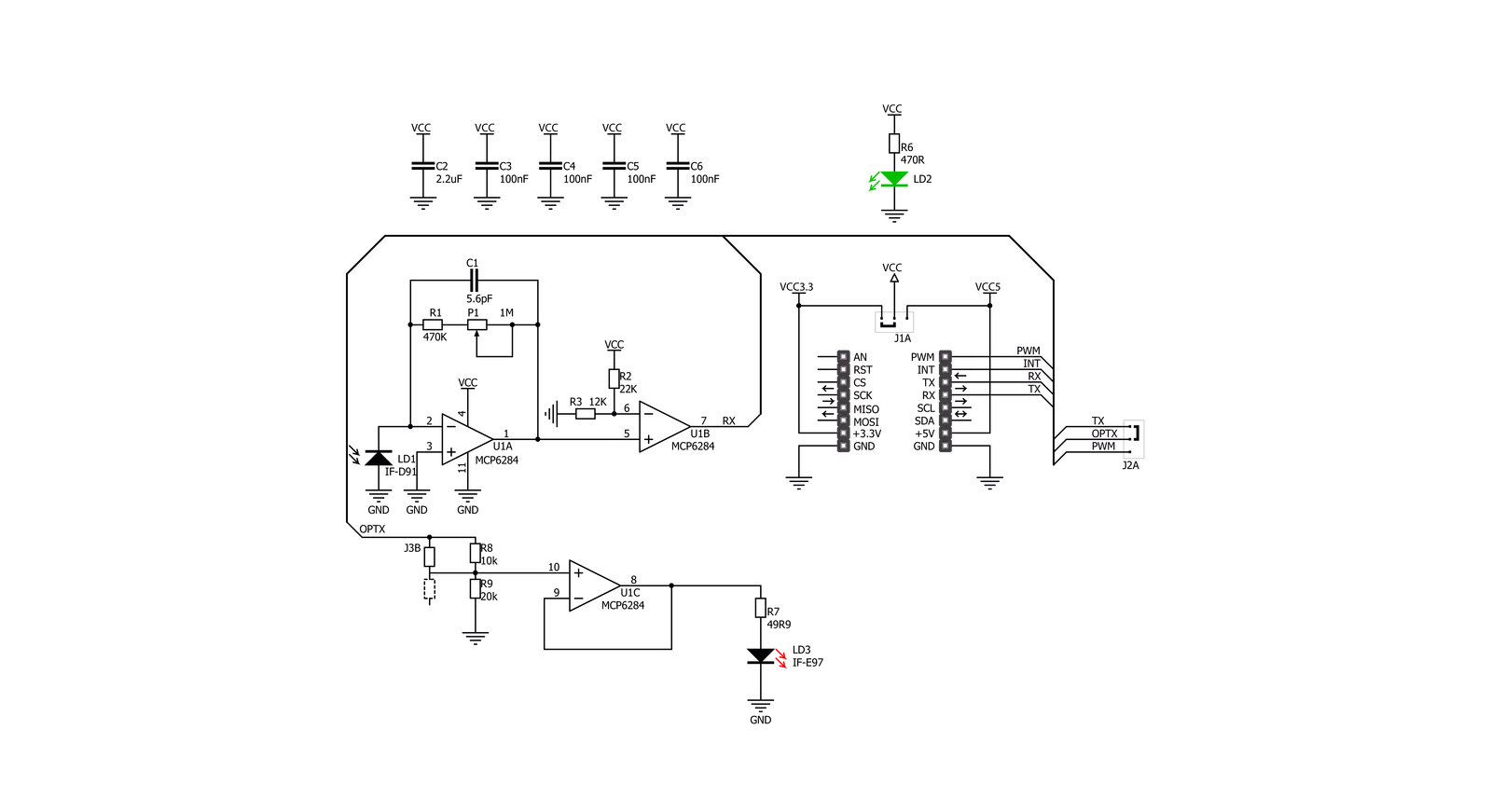
Step by step
Project assembly
Software Support
Library Description
This library contains API for Fiber Opt Click driver.
Key functions:
fiberopt_generic_write- Generic single write functionfiberopt_generic_read- Generic single read function.
Open Source
Code example
The complete application code and a ready-to-use project are available through the NECTO Studio Package Manager for direct installation in the NECTO Studio. The application code can also be found on the MIKROE GitHub account.
/*!
* \file
* \brief Fiber Opt Click example
*
* # Description
* This example demonstrates the use of an Fiber Opt Click board by showing
* the communication between the two Click boards.
*
* The demo application is composed of two sections :
*
* ## Application Init
* Initalizes device and makes an initial log.
*
* ## Application Task
* Depending on the selected application mode, it reads all the received data or
* sends the desired text message with the message counter once per second.
*
* \author MikroE Team
*
*/
#include "board.h"
#include "log.h"
#include "fiberopt.h"
// Comment out the line below in order to switch the application mode to receiver
#define DEMO_APP_TRANSMITTER
// Text message to send in the transmitter application mode
#define DEMO_TEXT_MESSAGE "MIKROE - Fiber Opt Click board\r\n\0"
static fiberopt_t fiberopt;
static log_t logger;
void application_init ( void )
{
log_cfg_t log_cfg;
fiberopt_cfg_t cfg;
/**
* Logger initialization.
* Default baud rate: 115200
* Default log level: LOG_LEVEL_DEBUG
* @note If USB_UART_RX and USB_UART_TX
* are defined as HAL_PIN_NC, you will
* need to define them manually for log to work.
* See @b LOG_MAP_USB_UART macro definition for detailed explanation.
*/
LOG_MAP_USB_UART( log_cfg );
log_init( &logger, &log_cfg );
log_info( &logger, " Application Init " );
// Click initialization.
fiberopt_cfg_setup( &cfg );
FIBEROPT_MAP_MIKROBUS( cfg, MIKROBUS_1 );
fiberopt_init( &fiberopt, &cfg );
#ifdef DEMO_APP_TRANSMITTER
log_printf( &logger, " Application Mode: Transmitter\r\n" );
#else
log_printf( &logger, " Application Mode: Receiver\r\n" );
#endif
log_info( &logger, " Application Task " );
Delay_ms ( 100 );
}
void application_task ( void )
{
#ifdef DEMO_APP_TRANSMITTER
fiberopt_generic_write( &fiberopt, DEMO_TEXT_MESSAGE, strlen( DEMO_TEXT_MESSAGE ) );
log_printf( &logger, "%s", ( char * ) DEMO_TEXT_MESSAGE );
Delay_ms ( 1000 );
#else
uint8_t rx_byte = 0;
if ( 1 == fiberopt_generic_read( &fiberopt, &rx_byte, 1 ) )
{
log_printf( &logger, "%c", rx_byte );
}
#endif
}
int main ( void )
{
/* Do not remove this line or clock might not be set correctly. */
#ifdef PREINIT_SUPPORTED
preinit();
#endif
application_init( );
for ( ; ; )
{
application_task( );
}
return 0;
}
// ------------------------------------------------------------------------ END
Additional Support
Resources
Category:Fiber optics