Prototype an IoT app via this adapter solution, and send it to the cloud using a Monarch Go modem and a SIM card
A
A
Hardware Overview
How does it work?
Monarch Adapter Click is an adapter Click board™ intended to help customers to integrate and test their application based on Monarch Go successfully. This Click adapter communicates with your device through a serial UART interface and can exchange data with a cloud server using the Verizon LTE network. Monarch Go LTE-M modem's UART and GPIO pins are connected to one side of the level shifter, while the other side (Shifted) is connected to the respective mikroBUS™ UART and GPIO pins. However, the Monarch Go LTE-M modem series module is designed as the traditional DCE device (Data Communication Equipment), offering the full UART pin count, including the hardware flow control pins (CTS, RTS). These pins are routed to the mikroBUS™ CS (RTS) and the INT pin (CTS) and can be
used in the MCU software if the hardware flow control is needed. Digital sections of the Monarch Go LTE-M modem are internally supplied by 1.8V, so it is necessary to condition the communication bus lines which connect the host MCU with the module. The Monarch Adapter Click provides internal 1.8V via BH18PB1WHFV LDO regulator from Rohm Semiconductor, output from its internal LDO regulator, providing a needed reference voltage for one side of the TXB0106, a 6bit bidirectional level shifting and voltage translator with automatic direction sensing, from Texas Instruments. The reference voltage for the other side of the level shifter is taken from the onboard VCC SEL SMD jumper used to select between the mikroBUS™ power rails, depending on the used MCU
type and its logic voltage level requirements. Monarch GO, and Monarch GO-GPS are certified for use on the Verizon network (LTE band 13) with a roadmap for global band support. The monarch module is not delivered as part of the Click board™ package. Please read the Monarch GO module specification for more information about module features. This Click board™ can operate with either 3.3V or 5V logic voltage levels selected via the VCC SEL jumper. This way, both 3.3V and 5V capable MCUs can use the communication lines properly. However, the Click board™ comes equipped with a library containing easy-to-use functions and an example code that can be used, as a reference, for further development.
Features overview
Development board
Nucleo 32 with STM32F031K6 MCU board provides an affordable and flexible platform for experimenting with STM32 microcontrollers in 32-pin packages. Featuring Arduino™ Nano connectivity, it allows easy expansion with specialized shields, while being mbed-enabled for seamless integration with online resources. The
board includes an on-board ST-LINK/V2-1 debugger/programmer, supporting USB reenumeration with three interfaces: Virtual Com port, mass storage, and debug port. It offers a flexible power supply through either USB VBUS or an external source. Additionally, it includes three LEDs (LD1 for USB communication, LD2 for power,
and LD3 as a user LED) and a reset push button. The STM32 Nucleo-32 board is supported by various Integrated Development Environments (IDEs) such as IAR™, Keil®, and GCC-based IDEs like AC6 SW4STM32, making it a versatile tool for developers.
Microcontroller Overview
MCU Card / MCU

Architecture
ARM Cortex-M0
MCU Memory (KB)
32
Silicon Vendor
STMicroelectronics
Pin count
32
RAM (Bytes)
4096
You complete me!
Accessories
Click Shield for Nucleo-32 is the perfect way to expand your development board's functionalities with STM32 Nucleo-32 pinout. The Click Shield for Nucleo-32 provides two mikroBUS™ sockets to add any functionality from our ever-growing range of Click boards™. We are fully stocked with everything, from sensors and WiFi transceivers to motor control and audio amplifiers. The Click Shield for Nucleo-32 is compatible with the STM32 Nucleo-32 board, providing an affordable and flexible way for users to try out new ideas and quickly create prototypes with any STM32 microcontrollers, choosing from the various combinations of performance, power consumption, and features. The STM32 Nucleo-32 boards do not require any separate probe as they integrate the ST-LINK/V2-1 debugger/programmer and come with the STM32 comprehensive software HAL library and various packaged software examples. This development platform provides users with an effortless and common way to combine the STM32 Nucleo-32 footprint compatible board with their favorite Click boards™ in their upcoming projects.
Monarch Go presents your all-in-one solution for streamlined IoT connectivity. This comprehensive LTE-M modem component is a game-changer for device makers, offering the quickest path to market and the lowest total cost of ownership (TCO). Monarch Go eliminates the complexities of designing and tuning a cellular antenna, thanks to its embedded optimized LTE antenna, certified by Verizon. Designed for seamless integration, Monarch Go comes equipped with a pre-installed ThingSpace IoT SIM, ensuring hassle-free connectivity on Verizon's network. Plug it in and go – no intricate setup required. The device boasts a compact design with dimensions of 35mm x 50mm x 14.95mm, making it perfect for space-conscious IoT applications. With high-speed UART as the primary data and AT command interface, Monarch Go facilitates easy connections to third-party cloud services.

Used MCU Pins
mikroBUS™ mapper
Take a closer look
Click board™ Schematic
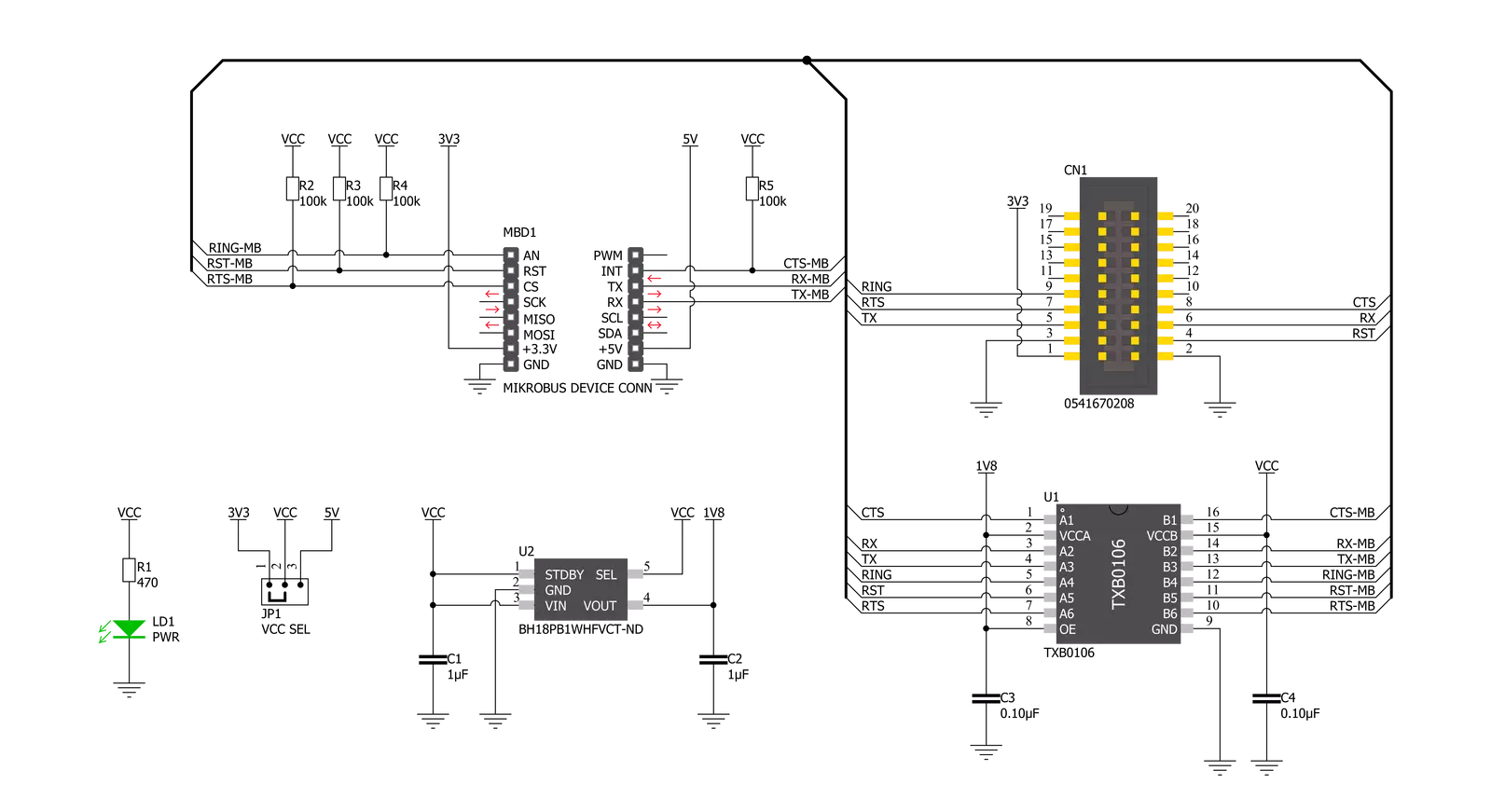
Step by step
Project assembly
Track your results in real time
Application Output
1. Application Output - In Debug mode, the 'Application Output' window enables real-time data monitoring, offering direct insight into execution results. Ensure proper data display by configuring the environment correctly using the provided tutorial.

2. UART Terminal - Use the UART Terminal to monitor data transmission via a USB to UART converter, allowing direct communication between the Click board™ and your development system. Configure the baud rate and other serial settings according to your project's requirements to ensure proper functionality. For step-by-step setup instructions, refer to the provided tutorial.

3. Plot Output - The Plot feature offers a powerful way to visualize real-time sensor data, enabling trend analysis, debugging, and comparison of multiple data points. To set it up correctly, follow the provided tutorial, which includes a step-by-step example of using the Plot feature to display Click board™ readings. To use the Plot feature in your code, use the function: plot(*insert_graph_name*, variable_name);. This is a general format, and it is up to the user to replace 'insert_graph_name' with the actual graph name and 'variable_name' with the parameter to be displayed.

Software Support
Library Description
This library contains API for Monarch Adapter Click driver.
Key functions:
void monarch_send_command( uint8_t *cmd_buf, uint8_t len )- Send command function
Open Source
Code example
The complete application code and a ready-to-use project are available through the NECTO Studio Package Manager for direct installation in the NECTO Studio. The application code can also be found on the MIKROE GitHub account.
/*!
* \file
* \brief MonarchAdapter Click example
*
* # Description
* This example reads and processes data from Monarch Adapter Clicks.
*
* The demo application is composed of two sections :
*
* ## Application Init
* Initializes the driver and checks the module firmware revision.
*
* ## Application Task
* Checks EPS Network Registration Status (+CEREG) every 3 seconds.
*
* ## Additional Function
* - monarchadapter_process ( ) - The general process of collecting data the module sends.
*
* @note
* Monarch GO and Monarch GO-GPS are certified for use on the Verizon network (LTE band 13)
* with roadmap for global band support. Monarch module is not delivered as part of
* the Click board package. For more information about module features please read
* Monarch GO module specification.
*
* \author MikroE Team
*
*/
// ------------------------------------------------------------------- INCLUDES
#include "board.h"
#include "log.h"
#include "monarchadapter.h"
#include "string.h"
#define PROCESS_COUNTER 50
#define PROCESS_RX_BUFFER_SIZE 600
#define PROCESS_PARSER_BUFFER_SIZE 600
#define MONARCH_CMD_AT "AT"
#define MONARCH_CMD_ATE1 "ATE1"
#define MONARCH_CMD_ATI "ATI"
#define MONARCH_CMD_ATI1 "ATI1"
#define MONARCH_CMD_CEREG "AT+CEREG?"
// ------------------------------------------------------------------ VARIABLES
static monarchadapter_t monarchadapter;
static log_t logger;
static char current_parser_buf[ PROCESS_PARSER_BUFFER_SIZE ];
// ------------------------------------------------------- ADDITIONAL FUNCTIONS
static void monarchadapter_process ( void )
{
int32_t rsp_size;
uint16_t rsp_cnt = 0;
char uart_rx_buffer[ PROCESS_RX_BUFFER_SIZE ] = { 0 };
uint16_t check_buf_cnt;
uint8_t process_cnt = PROCESS_COUNTER;
// Clear parser buffer
memset( current_parser_buf, 0 , PROCESS_PARSER_BUFFER_SIZE );
while( process_cnt != 0 )
{
rsp_size = monarchadapter_generic_read( &monarchadapter, &uart_rx_buffer, PROCESS_RX_BUFFER_SIZE );
if ( rsp_size > 0 )
{
// Validation of the received data
for ( check_buf_cnt = 0; check_buf_cnt < rsp_size; check_buf_cnt++ )
{
if ( uart_rx_buffer[ check_buf_cnt ] == 0 )
{
uart_rx_buffer[ check_buf_cnt ] = 13;
}
}
// Storages data in parser buffer
rsp_cnt += rsp_size;
if ( rsp_cnt < PROCESS_PARSER_BUFFER_SIZE )
{
strncat( current_parser_buf, uart_rx_buffer, rsp_size );
}
process_cnt = 3;
// Clear RX buffer
memset( uart_rx_buffer, 0, PROCESS_RX_BUFFER_SIZE );
}
else
{
process_cnt--;
// Process delay
Delay_100ms( );
}
}
if ( rsp_cnt > 0 )
{
log_printf( &logger, "%s", current_parser_buf );
log_printf( &logger, "-----------------------------------\r\n" );
}
}
// ------------------------------------------------------ APPLICATION FUNCTIONS
void application_init ( void )
{
log_cfg_t log_cfg;
monarchadapter_cfg_t cfg;
/**
* Logger initialization.
* Default baud rate: 115200
* Default log level: LOG_LEVEL_DEBUG
* @note If USB_UART_RX and USB_UART_TX
* are defined as HAL_PIN_NC, you will
* need to define them manually for log to work.
* See @b LOG_MAP_USB_UART macro definition for detailed explanation.
*/
LOG_MAP_USB_UART( log_cfg );
log_init( &logger, &log_cfg );
log_info( &logger, "---- Application Init ----" );
// Click initialization.
monarchadapter_cfg_setup( &cfg );
MONARCHADAPTER_MAP_MIKROBUS( cfg, MIKROBUS_1 );
monarchadapter_init( &monarchadapter, &cfg );
monarchadapter_power_on( &monarchadapter );
monarchadapter_send_command( &monarchadapter, MONARCH_CMD_AT );
monarchadapter_process( );
monarchadapter_send_command( &monarchadapter, MONARCH_CMD_ATE1 );
monarchadapter_process( );
monarchadapter_send_command( &monarchadapter, MONARCH_CMD_ATI );
monarchadapter_process( );
monarchadapter_send_command( &monarchadapter, MONARCH_CMD_ATI1 );
monarchadapter_process( );
}
void application_task ( void )
{
monarchadapter_send_command( &monarchadapter, MONARCH_CMD_CEREG );
monarchadapter_process( );
Delay_ms ( 1000 );
Delay_ms ( 1000 );
Delay_ms ( 1000 );
}
int main ( void )
{
/* Do not remove this line or clock might not be set correctly. */
#ifdef PREINIT_SUPPORTED
preinit();
#endif
application_init( );
for ( ; ; )
{
application_task( );
}
return 0;
}
// ------------------------------------------------------------------------ END



































