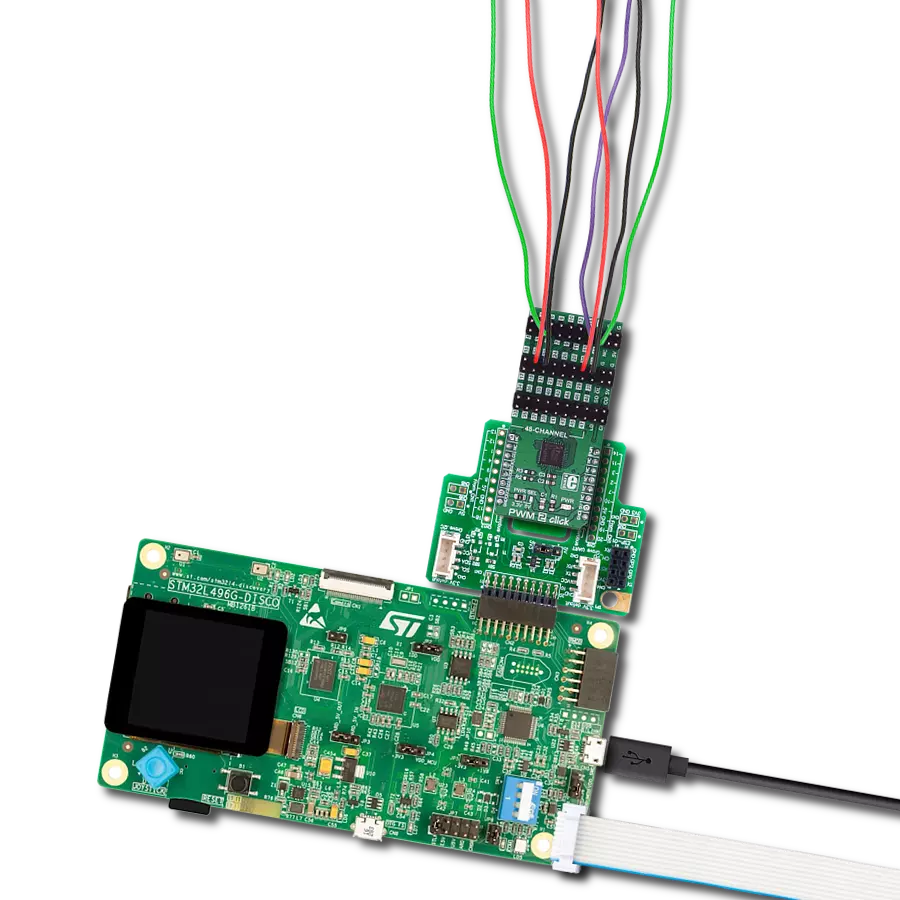This innovative solution offers seamless control of 16 PWM outputs through a single I2C interface, providing users with unmatched precision and versatility in managing their devices and applications
A
A
Hardware Overview
How does it work?
PWM Click is based on the PCA9685, a fully programmable 16-channel PWM controller from NXP Semiconductors. Each output channel has a 12-bit resolution (4096 steps) fixed frequency individual PWM controller that operates at a programmable frequency from a typical 24Hz to 1526Hz with a duty cycle that is adjustable from 0% to 100%. All channels are set to the same PWM frequency. Although it is targeted toward driving LEDs, this Click board™ can also be used for other purposes, such as motor and industrial control, robotics, and similar applications that can benefit from having a compact 16-channel PWM driver. Each output channel can be turned OFF or ON, with no PWM control, or set at its individual PWM controller value, which minimizes current surges. The ON and OFF time delay is independently programmable for each of the 16 channels. The
output channels are programmed to be either open-drain with a 25mA current sink or totem poles with a 25mA sink and 10mA source capability at 5V. PWM Click communicates with an MCU using the standard I2C 2-Wire interface to read data and configure settings, supporting Fast Mode Plus up to 1MHz. It also has a 7-bit slave address with the first four MSBs fixed to 1000. The slave address pins, A0, A1, and A2, are programmed by the user and determine the value of the three LSBs of the slave address. The value of these address pins can be set by positioning onboard SMD jumpers labeled as I2C ADR to an appropriate position marked as 0 or 1. It also possesses an additional enable signal, routed on the RST pin of the mikroBUS™ socket labeled EN, allowing asynchronous control of the output channels. It can also be used to set all the outputs
to a defined I2C- programmable logic state or externally ‘pulse width modulate’ the outputs. It is useful when software control requires multiple devices to be dimmed or blinked together. In addition, this Click board™ has two unpopulated headers through which up to seven additional PWM Click boards™ can be connected together. With the help of I2C ADR jumpers, it is possible to specify a different I2C address for each board, allowing 112 PWM outputs on a single I2C line. This Click board™ can operate with both 3.3V and 5V logic voltage levels selected via the PWR SEL jumper. This way, it is allowed for both 3.3V and 5V capable MCUs to use the communication lines properly. Also, this Click board™ comes equipped with a library containing easy-to-use functions and an example code that can be used as a reference for further development.
Features overview
Development board
Nucleo 32 with STM32F031K6 MCU board provides an affordable and flexible platform for experimenting with STM32 microcontrollers in 32-pin packages. Featuring Arduino™ Nano connectivity, it allows easy expansion with specialized shields, while being mbed-enabled for seamless integration with online resources. The
board includes an on-board ST-LINK/V2-1 debugger/programmer, supporting USB reenumeration with three interfaces: Virtual Com port, mass storage, and debug port. It offers a flexible power supply through either USB VBUS or an external source. Additionally, it includes three LEDs (LD1 for USB communication, LD2 for power,
and LD3 as a user LED) and a reset push button. The STM32 Nucleo-32 board is supported by various Integrated Development Environments (IDEs) such as IAR™, Keil®, and GCC-based IDEs like AC6 SW4STM32, making it a versatile tool for developers.
Microcontroller Overview
MCU Card / MCU

Architecture
ARM Cortex-M0
MCU Memory (KB)
32
Silicon Vendor
STMicroelectronics
Pin count
32
RAM (Bytes)
4096
You complete me!
Accessories
Click Shield for Nucleo-32 is the perfect way to expand your development board's functionalities with STM32 Nucleo-32 pinout. The Click Shield for Nucleo-32 provides two mikroBUS™ sockets to add any functionality from our ever-growing range of Click boards™. We are fully stocked with everything, from sensors and WiFi transceivers to motor control and audio amplifiers. The Click Shield for Nucleo-32 is compatible with the STM32 Nucleo-32 board, providing an affordable and flexible way for users to try out new ideas and quickly create prototypes with any STM32 microcontrollers, choosing from the various combinations of performance, power consumption, and features. The STM32 Nucleo-32 boards do not require any separate probe as they integrate the ST-LINK/V2-1 debugger/programmer and come with the STM32 comprehensive software HAL library and various packaged software examples. This development platform provides users with an effortless and common way to combine the STM32 Nucleo-32 footprint compatible board with their favorite Click boards™ in their upcoming projects.
Used MCU Pins
mikroBUS™ mapper
Take a closer look
Click board™ Schematic
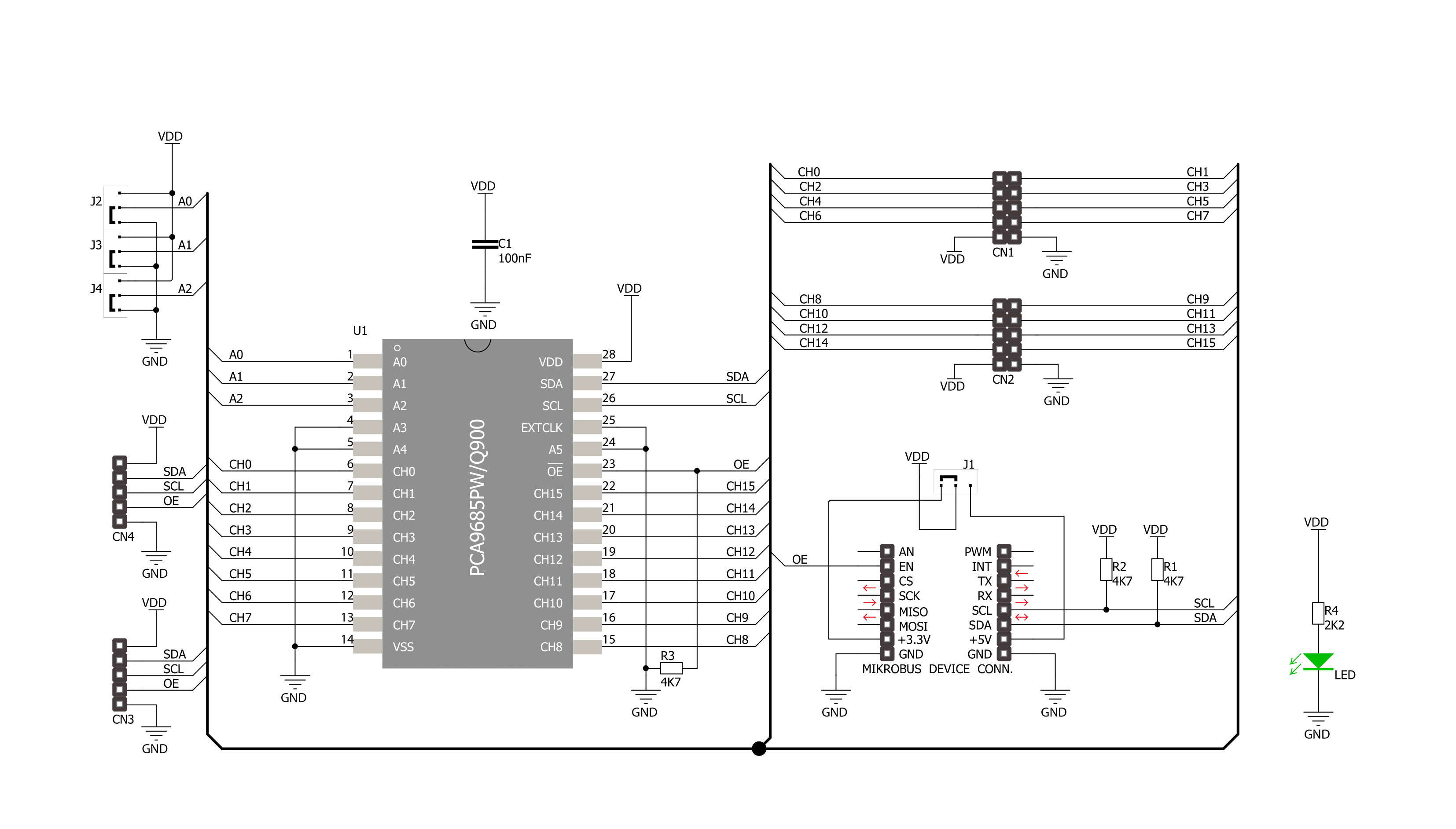
Step by step
Project assembly
Software Support
Library Description
This library contains API for PWM Click driver.
Key functions:
pwm_dev_config- Device configuration function.pwm_set_channel_raw- Set channel raw function.pwm_set_all_raw- Set all channels raw function.
Open Source
Code example
The complete application code and a ready-to-use project are available through the NECTO Studio Package Manager for direct installation in the NECTO Studio. The application code can also be found on the MIKROE GitHub account.
/*!
* \file
* \brief PWM Click example
*
* # Description
* This is an example that shows the capability of PWM Click.
*
* The demo application is composed of two sections :
*
* ## Application Init
* Initalizes I2C driver, enables output, configures device, sets prescaling,
* configures output and makes an initial log.
*
* ## Application Task
* Changes the duty cycle of all channels every 10 seconds.
* All data are being logged on USB UART where you can track their changes.
*
* \author MikroE Team
*
*/
// ------------------------------------------------------------------- INCLUDES
#include "board.h"
#include "log.h"
#include "pwm.h"
// ------------------------------------------------------------------ VARIABLES
static pwm_t pwm;
static log_t logger;
static uint8_t config0[ 6 ] = { 1, 0, 0, 0, 1, 0 };
static uint8_t config1[ 6 ] = { 1, 0, 0, 0, 0, 1 };
static uint8_t config2[ 4 ] = { 0, 1, 0, 0 };
// ------------------------------------------------------ APPLICATION FUNCTIONS
void application_init ( void )
{
log_cfg_t log_cfg;
pwm_cfg_t cfg;
/**
* Logger initialization.
* Default baud rate: 115200
* Default log level: LOG_LEVEL_DEBUG
* @note If USB_UART_RX and USB_UART_TX
* are defined as HAL_PIN_NC, you will
* need to define them manually for log to work.
* See @b LOG_MAP_USB_UART macro definition for detailed explanation.
*/
LOG_MAP_USB_UART( log_cfg );
log_init( &logger, &log_cfg );
log_info( &logger, "---- Application Init ----" );
// Click initialization.
pwm_cfg_setup( &cfg );
PWM_MAP_MIKROBUS( cfg, MIKROBUS_1 );
pwm_init( &pwm, &cfg );
Delay_ms ( 100 );
pwm_set_output( &pwm, PWM_ENABLE );
pwm_dev_config( &pwm, &config0 );
pwm_set_pre_scale( &pwm, 0x04 );
pwm_dev_config( &pwm, &config1 );
pwm_output_config( &pwm, &config2 );
Delay_ms ( 100 );
log_printf( &logger, "--------------------------\r\n" );
log_printf( &logger, " PWM Click \r\n" );
log_printf( &logger, "--------------------------\r\n" );
}
void application_task ( void )
{
uint8_t chann_id;
pwm_set_all_raw( &pwm, PWM_MAX_RESOLUTION / 2 );
log_printf( &logger, "All Channels set to 50%% duty cycle \r\n" );
log_printf( &logger, "--------------------------\r\n" );
// 10 seconds delay
Delay_ms ( 1000 );
Delay_ms ( 1000 );
Delay_ms ( 1000 );
Delay_ms ( 1000 );
Delay_ms ( 1000 );
Delay_ms ( 1000 );
Delay_ms ( 1000 );
Delay_ms ( 1000 );
Delay_ms ( 1000 );
Delay_ms ( 1000 );
for ( chann_id = 0; chann_id < 8; chann_id++ )
{
pwm_set_channel_raw( &pwm, chann_id, 0, PWM_MAX_RESOLUTION / 4 );
}
log_printf( &logger, "Channels 0-7 set to 25%% duty cycle \r\n" );
log_printf( &logger, "--------------------------\r\n" );
// 10 seconds delay
Delay_ms ( 1000 );
Delay_ms ( 1000 );
Delay_ms ( 1000 );
Delay_ms ( 1000 );
Delay_ms ( 1000 );
Delay_ms ( 1000 );
Delay_ms ( 1000 );
Delay_ms ( 1000 );
Delay_ms ( 1000 );
Delay_ms ( 1000 );
for ( chann_id = 0; chann_id < 8; chann_id++ )
{
pwm_set_channel_raw( &pwm, chann_id, 0, ( PWM_MAX_RESOLUTION / 4 ) * 3 );
}
log_printf( &logger, "Channels 0-7 set to 75%% duty cycle \r\n" );
log_printf( &logger, "--------------------------\r\n" );
// 10 seconds delay
Delay_ms ( 1000 );
Delay_ms ( 1000 );
Delay_ms ( 1000 );
Delay_ms ( 1000 );
Delay_ms ( 1000 );
Delay_ms ( 1000 );
Delay_ms ( 1000 );
Delay_ms ( 1000 );
Delay_ms ( 1000 );
Delay_ms ( 1000 );
pwm_all_chann_state( &pwm, 0 );
log_printf( &logger, "All Channels disabled \r\n " );
log_printf( &logger, "--------------------------\r\n" );
Delay_ms ( 1000 );
Delay_ms ( 1000 );
Delay_ms ( 1000 );
Delay_ms ( 1000 );
Delay_ms ( 1000 );
}
int main ( void )
{
/* Do not remove this line or clock might not be set correctly. */
#ifdef PREINIT_SUPPORTED
preinit();
#endif
application_init( );
for ( ; ; )
{
application_task( );
}
return 0;
}
// ------------------------------------------------------------------------ END
Additional Support
Resources
Category:PWM