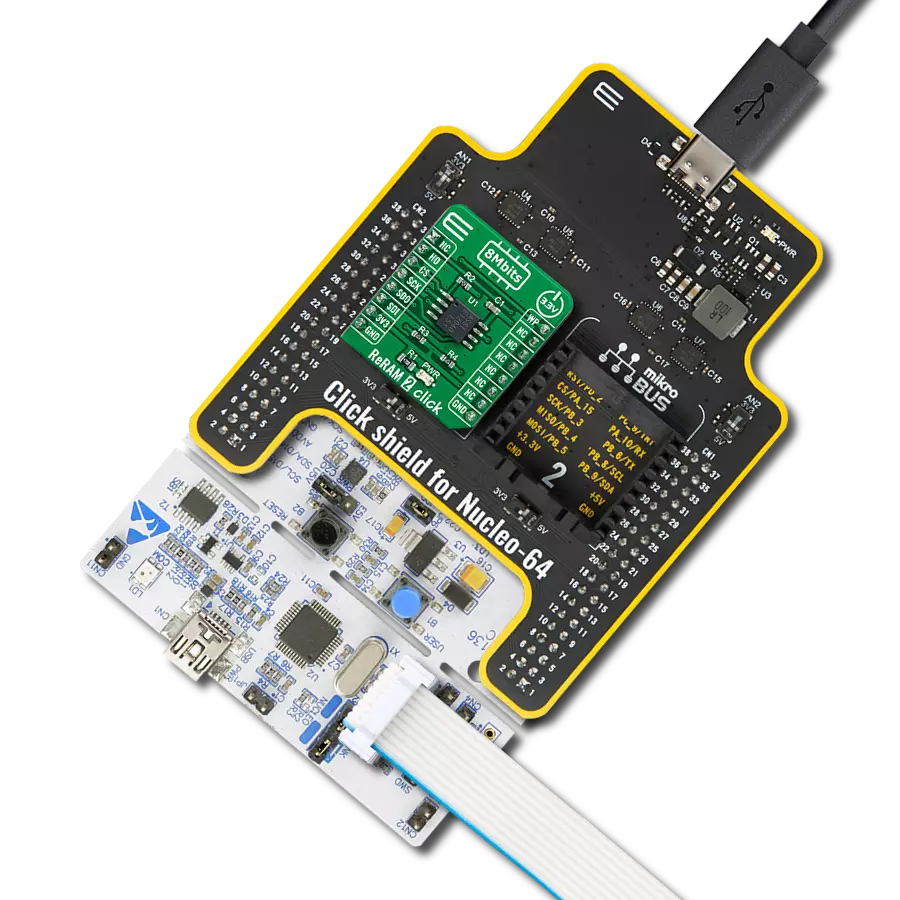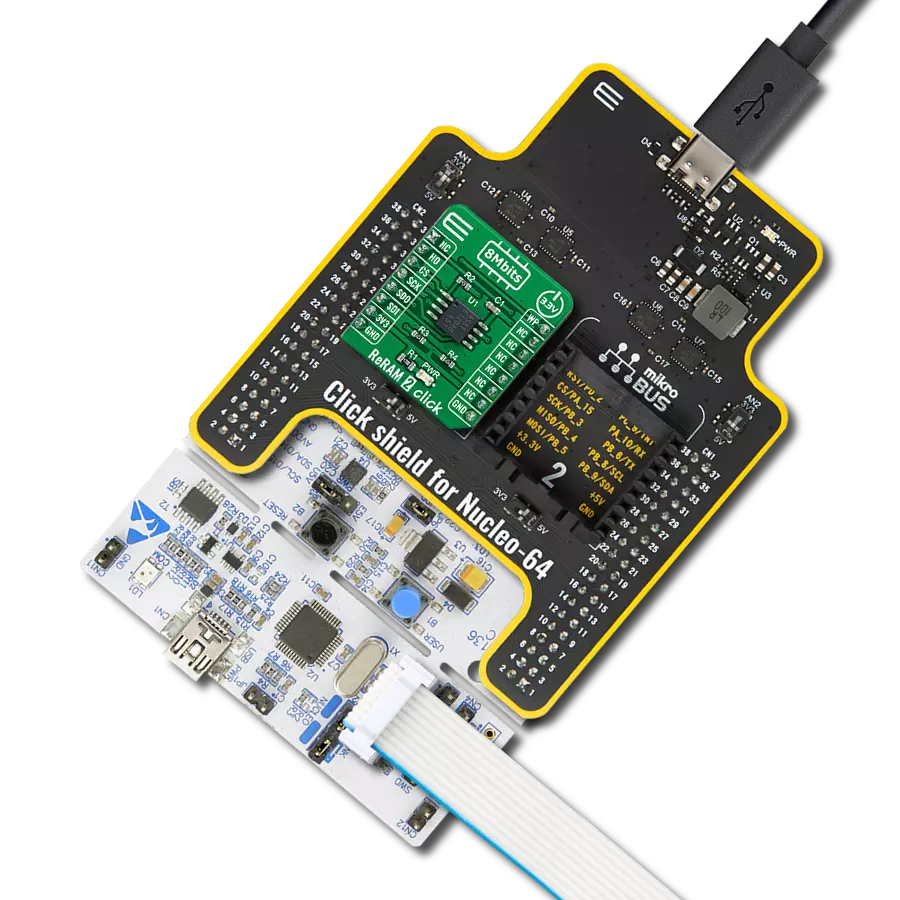Enhance your data storage capabilities with ReRAM, the innovative solution that's redefining how we store and access information
A
A
Hardware Overview
How does it work?
ReRAM 2 Click is based on the MB85AS8MT, a highly reliable 8Mbit resistive random-access memory (ReRAM) organized as 1,048,576 words of 8 bits from Fujitsu Semiconductor. It uses the resistance-variable memory process and silicon-gate CMOS process technologies to form nonvolatile memory cells. The MB85AS8MT specifies 1.000.000 endurance cycles with data retention of a minimum of 10 years, which gives the MB85AS8MT the capability to handle unlimited reads/writes to the memory. One prominent feature of the MB85AS8MT is an extremely small average current, despite its large density, for reading operations of 0.15mA at an operating frequency of 5MHz, which is only 5% of
large-density EEPROM devices. This feature enables minimal power consumption when in applications with frequent data-read operations. Besides higher write endurance, it has faster write speeds than EEPROM and flash memory, while its electric specifications, such as commands and timings, are compatible with EEPROM products. The ReRAM 2 Click communicates with MCU through a standard SPI interface that enables high clock speeds up to 10MHz, supporting the two most common SPI modes, SPI Mode 0 and 3. An additional feature of this Click board™ represents the configurable Write Protection function labeled as WP routed on the PWM pin of the mikroBUS™ socket. The WP pin protects the entire memory
and all registers from write operations and must be set to a low logic state to inhibit all the write operations. All memory and register write are prohibited when this pin is low, and the address counter is not incremented. Besides, the ReRAM 2 Click also has an additional HOLD pin, routed to the RST pin of the mikroBUS™ socket labeled as HO, to interrupt a serial operation without aborting it. This Click board™ can be operated only with a 3.3V logic voltage level. The board must perform appropriate logic voltage level conversion before using MCUs with different logic levels. Also, it comes equipped with a library containing functions and an example code that can be used as a reference for further development.
Features overview
Development board
Nucleo 32 with STM32F031K6 MCU board provides an affordable and flexible platform for experimenting with STM32 microcontrollers in 32-pin packages. Featuring Arduino™ Nano connectivity, it allows easy expansion with specialized shields, while being mbed-enabled for seamless integration with online resources. The
board includes an on-board ST-LINK/V2-1 debugger/programmer, supporting USB reenumeration with three interfaces: Virtual Com port, mass storage, and debug port. It offers a flexible power supply through either USB VBUS or an external source. Additionally, it includes three LEDs (LD1 for USB communication, LD2 for power,
and LD3 as a user LED) and a reset push button. The STM32 Nucleo-32 board is supported by various Integrated Development Environments (IDEs) such as IAR™, Keil®, and GCC-based IDEs like AC6 SW4STM32, making it a versatile tool for developers.
Microcontroller Overview
MCU Card / MCU

Architecture
ARM Cortex-M0
MCU Memory (KB)
32
Silicon Vendor
STMicroelectronics
Pin count
32
RAM (Bytes)
4096
You complete me!
Accessories
Click Shield for Nucleo-32 is the perfect way to expand your development board's functionalities with STM32 Nucleo-32 pinout. The Click Shield for Nucleo-32 provides two mikroBUS™ sockets to add any functionality from our ever-growing range of Click boards™. We are fully stocked with everything, from sensors and WiFi transceivers to motor control and audio amplifiers. The Click Shield for Nucleo-32 is compatible with the STM32 Nucleo-32 board, providing an affordable and flexible way for users to try out new ideas and quickly create prototypes with any STM32 microcontrollers, choosing from the various combinations of performance, power consumption, and features. The STM32 Nucleo-32 boards do not require any separate probe as they integrate the ST-LINK/V2-1 debugger/programmer and come with the STM32 comprehensive software HAL library and various packaged software examples. This development platform provides users with an effortless and common way to combine the STM32 Nucleo-32 footprint compatible board with their favorite Click boards™ in their upcoming projects.
Used MCU Pins
mikroBUS™ mapper
Take a closer look
Click board™ Schematic

Step by step
Project assembly
Software Support
Library Description
This library contains API for ReRAM 2 Click driver.
Key functions:
reram2_read_device_id- ReRAM 2 read device ID function.reram2_write_memory- ReRAM 2 write memory function.reram2_read_memory- ReRAM 2 read memory function.
Open Source
Code example
The complete application code and a ready-to-use project are available through the NECTO Studio Package Manager for direct installation in the NECTO Studio. The application code can also be found on the MIKROE GitHub account.
/*!
* @file main.c
* @brief ReRAM2 Click example
*
* # Description
* This library contains API for ReRAM 2 Click driver.
*
* The demo application is composed of two sections :
*
* ## Application Init
* Initializes SPI driver and log UART.
* After driver initialization the app set default settings,
* performs device wake-up, check Device ID,
* set Write Enable Latch command and write demo_data string ( mikroE ),
* starting from the selected memory_addr ( 1234 ).
*
* ## Application Task
* This is an example that demonstrates the use of the ReRAM 2 Click board™.
* In this example, we read and display a data string, which we have previously written to memory,
* starting from the selected memory_addr ( 1234 ).
* Results are being sent to the Usart Terminal where you can track their changes.
*
* @author Nenad Filipovic
*
*/
#include "board.h"
#include "log.h"
#include "reram2.h"
static reram2_t reram2;
static log_t logger;
static char demo_data[ 9 ] = { 'm', 'i', 'k', 'r', 'o', 'E', 13 ,10 , 0 };
static uint32_t memory_addr;
void application_init ( void )
{
log_cfg_t log_cfg; /**< Logger config object. */
reram2_cfg_t reram2_cfg; /**< Click config object. */
/**
* Logger initialization.
* Default baud rate: 115200
* Default log level: LOG_LEVEL_DEBUG
* @note If USB_UART_RX and USB_UART_TX
* are defined as HAL_PIN_NC, you will
* need to define them manually for log to work.
* See @b LOG_MAP_USB_UART macro definition for detailed explanation.
*/
LOG_MAP_USB_UART( log_cfg );
log_init( &logger, &log_cfg );
log_info( &logger, " Application Init " );
// Click initialization.
reram2_cfg_setup( &reram2_cfg );
RERAM2_MAP_MIKROBUS( reram2_cfg, MIKROBUS_1 );
if ( SPI_MASTER_ERROR == reram2_init( &reram2, &reram2_cfg ) )
{
log_error( &logger, " Communication init." );
for ( ; ; );
}
if ( RERAM2_ERROR == reram2_default_cfg ( &reram2 ) )
{
log_error( &logger, " Default configuration." );
for ( ; ; );
}
reram2_wake_up( &reram2 );
Delay_ms ( 100 );
if ( RERAM2_ERROR == reram2_check_device_id( &reram2 ) )
{
log_error( &logger, " Communication Error. " );
log_info( &logger, " Please, run program again... " );
for( ; ; );
}
reram2_send_command( &reram2, RERAM2_CMD_WREN );
Delay_ms ( 100 );
log_info( &logger, " Application Task " );
memory_addr = 1234;
log_printf( &logger, "\r\n Write data : %s", demo_data );
reram2_write_memory( &reram2, memory_addr, &demo_data[ 0 ], 9 );
log_printf( &logger, "-----------------------\r\n" );
Delay_ms ( 1000 );
}
void application_task ( void )
{
static char rx_data[ 9 ] = { 0 };
reram2_read_memory( &reram2, memory_addr, &rx_data[ 0 ], 9 );
log_printf( &logger, " Read data : %s", rx_data );
log_printf( &logger, "-----------------------\r\n" );
Delay_ms ( 1000 );
Delay_ms ( 1000 );
}
int main ( void )
{
/* Do not remove this line or clock might not be set correctly. */
#ifdef PREINIT_SUPPORTED
preinit();
#endif
application_init( );
for ( ; ; )
{
application_task( );
}
return 0;
}
// ------------------------------------------------------------------------ END
Additional Support
Resources
Category:ReRAM