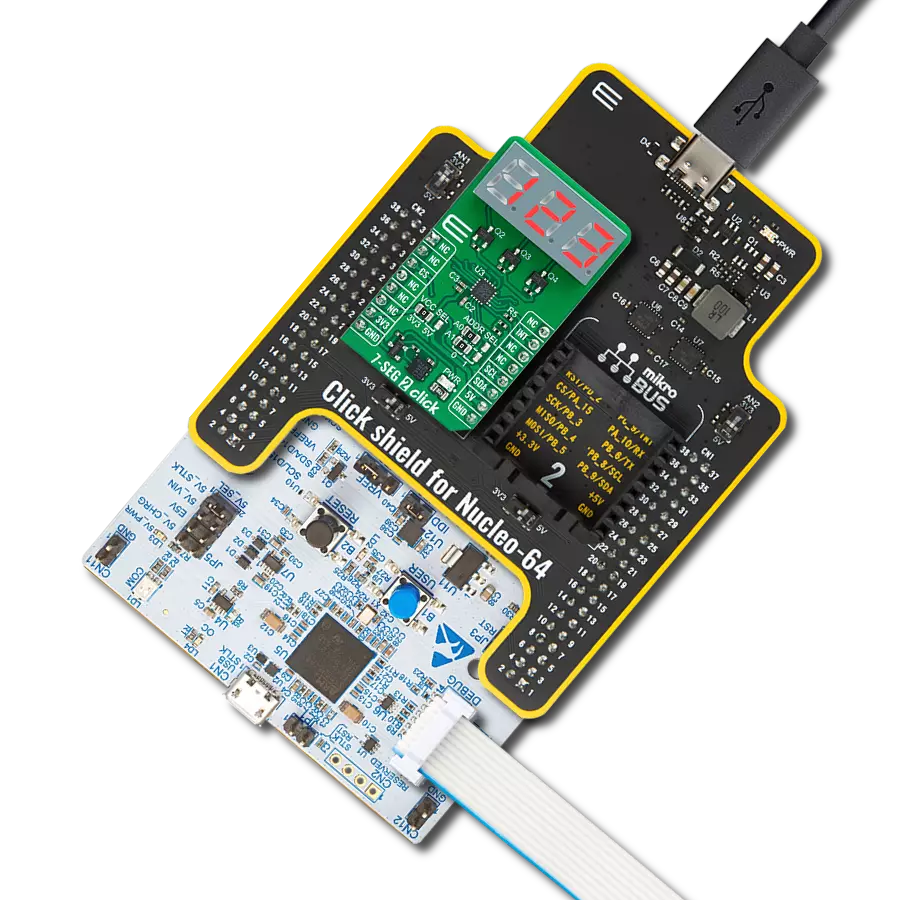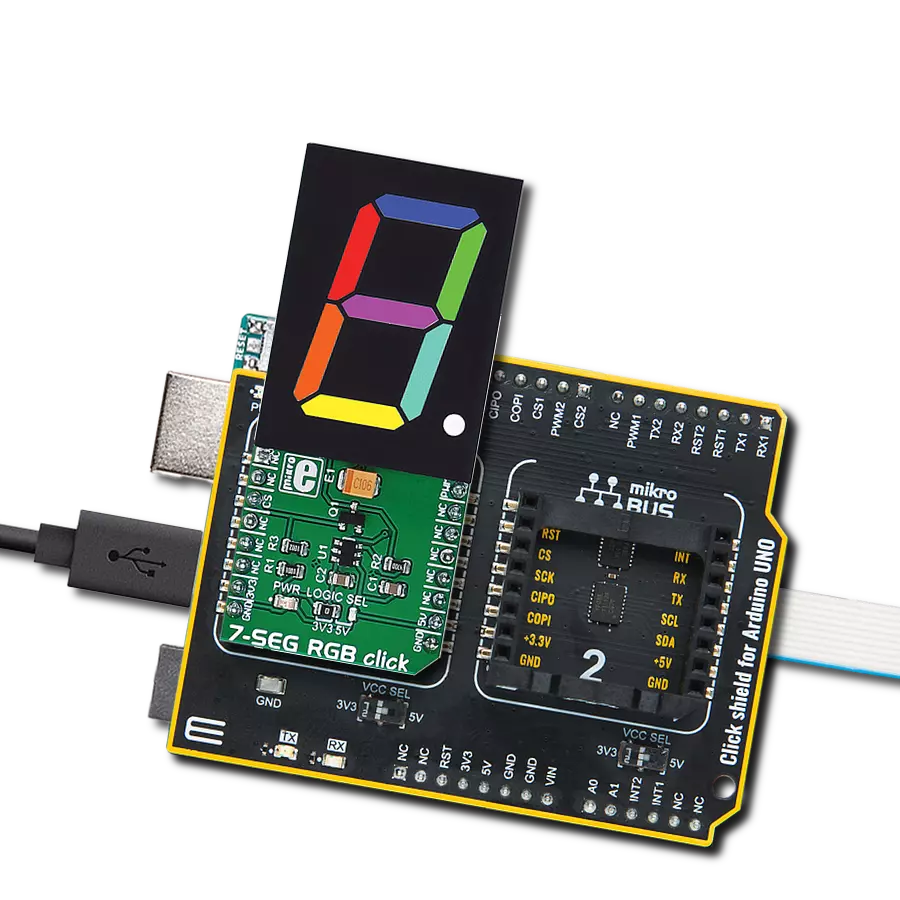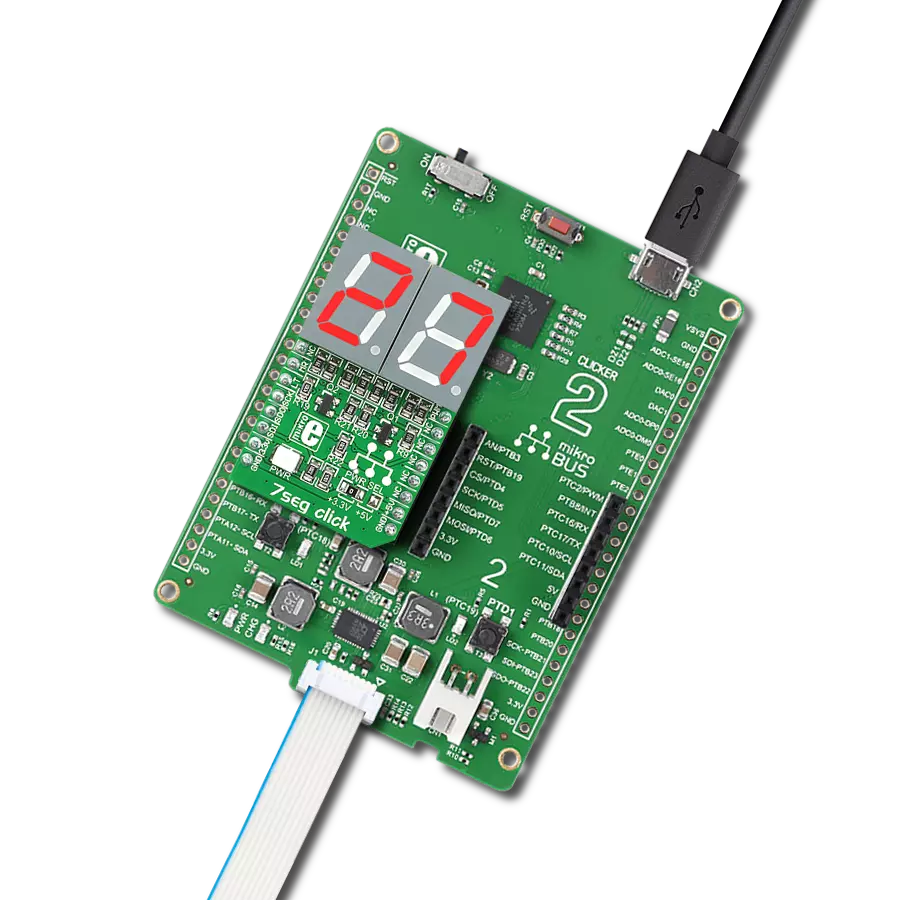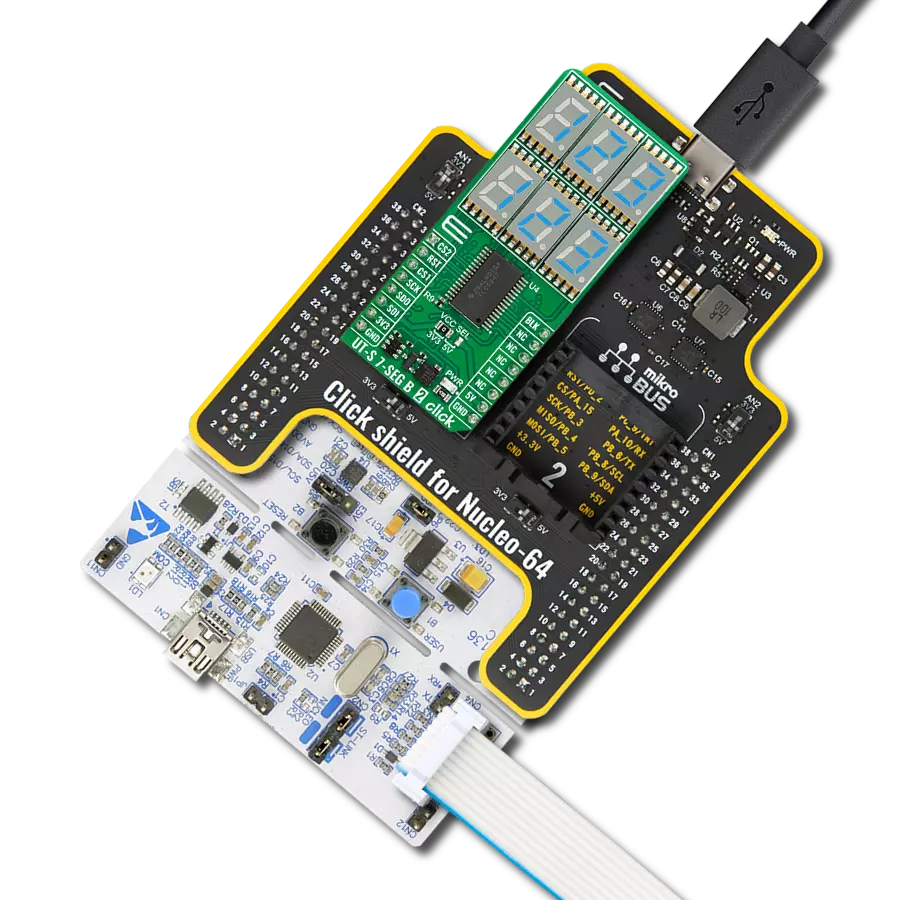Our large red 7-segment display is engineered to provide unmatched visibility, combining size and clarity to ensure your messages and data are conveyed with maximum impact and readability
A
A
Hardware Overview
How does it work?
UT-L 7-SEG R Click is based on two red JSS-5611BUB-21s, ultra-thin single-digit numeric displays from Ningbo Junsheng Electronics. This high-intensity and reliable blue source color device is made with Indium-Gallium-Nitride light-emitting diode conducting material. It features low current operation, high light output, excellent character appearance, and is mechanically rugged. The display can work on 5V and 3.3V and has a common anode as its internal design. It consists of seven red LED segments that form an 8
number and the eighth segment as a decimal point, or DP. The communication between the host MCU and the UT-L 7-SEG R Click is established via an industry-standard shift-register-plus-latch-type serial interface and the MAX6969, 16-port constant-current LED driver from Analog Devices. This driver has a 4-wire serial interface using four inputs and a data output. The output-enable input (OE) gates to all 16 outputs ON and OFF and is fast enough to be used as a PWM input for LED intensity control. The constant-current
outputs are programmed together to around 15mA using a single external resistor. This Click board™ can operate with either 3.3V or 5V logic voltage levels selected via the PWR SEL jumper. This way, both 3.3V and 5V capable MCUs can use the communication lines properly. Also, this Click board™ comes equipped with a library containing easy-to-use functions and an example code that can be used as a reference for further development.
Features overview
Development board
Nucleo 32 with STM32F031K6 MCU board provides an affordable and flexible platform for experimenting with STM32 microcontrollers in 32-pin packages. Featuring Arduino™ Nano connectivity, it allows easy expansion with specialized shields, while being mbed-enabled for seamless integration with online resources. The
board includes an on-board ST-LINK/V2-1 debugger/programmer, supporting USB reenumeration with three interfaces: Virtual Com port, mass storage, and debug port. It offers a flexible power supply through either USB VBUS or an external source. Additionally, it includes three LEDs (LD1 for USB communication, LD2 for power,
and LD3 as a user LED) and a reset push button. The STM32 Nucleo-32 board is supported by various Integrated Development Environments (IDEs) such as IAR™, Keil®, and GCC-based IDEs like AC6 SW4STM32, making it a versatile tool for developers.
Microcontroller Overview
MCU Card / MCU

Architecture
ARM Cortex-M0
MCU Memory (KB)
32
Silicon Vendor
STMicroelectronics
Pin count
32
RAM (Bytes)
4096
You complete me!
Accessories
Click Shield for Nucleo-32 is the perfect way to expand your development board's functionalities with STM32 Nucleo-32 pinout. The Click Shield for Nucleo-32 provides two mikroBUS™ sockets to add any functionality from our ever-growing range of Click boards™. We are fully stocked with everything, from sensors and WiFi transceivers to motor control and audio amplifiers. The Click Shield for Nucleo-32 is compatible with the STM32 Nucleo-32 board, providing an affordable and flexible way for users to try out new ideas and quickly create prototypes with any STM32 microcontrollers, choosing from the various combinations of performance, power consumption, and features. The STM32 Nucleo-32 boards do not require any separate probe as they integrate the ST-LINK/V2-1 debugger/programmer and come with the STM32 comprehensive software HAL library and various packaged software examples. This development platform provides users with an effortless and common way to combine the STM32 Nucleo-32 footprint compatible board with their favorite Click boards™ in their upcoming projects.
Used MCU Pins
mikroBUS™ mapper
Take a closer look
Click board™ Schematic
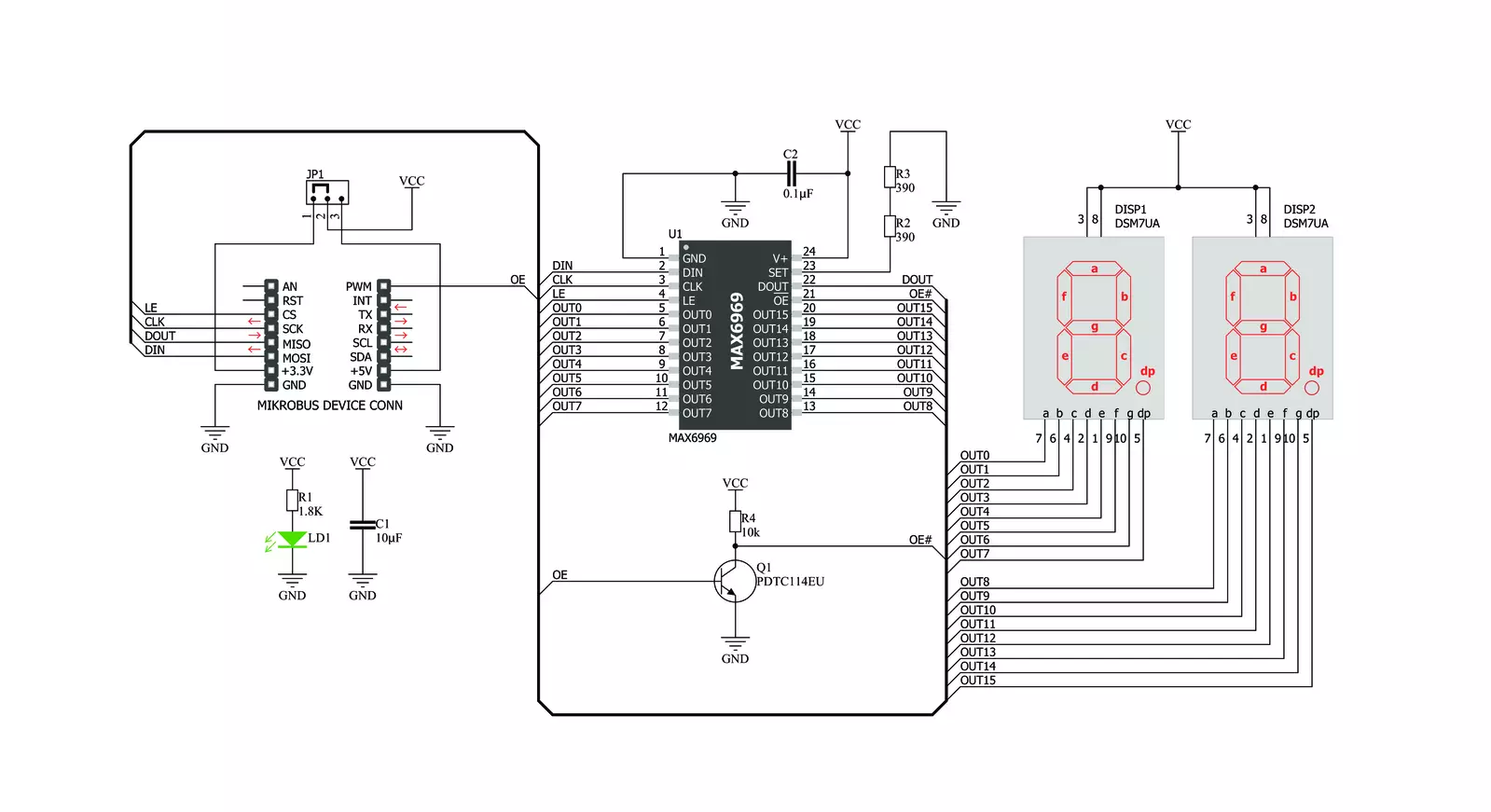
Step by step
Project assembly
Software Support
Library Description
This library contains API for UT-L 7-SEG R Click driver.
Key functions:
utl7segr_generic_write- This function writes a desired number of data bytes starting from the selected register by using SPI serial interfaceutl7segr_display_state- This function turns display on and off.
Open Source
Code example
The complete application code and a ready-to-use project are available through the NECTO Studio Package Manager for direct installation in the NECTO Studio. The application code can also be found on the MIKROE GitHub account.
/*!
* @file main.c
* @brief UT-L7-SEGR Click example
*
* # Description
* The demo application shows basic usage of the UT 7 SEG display.
*
* The demo application is composed of two sections :
*
* ## Application Init
* Configuring Clicks and log objects.
* Settings the Click in the default configuration.
*
* ## Application Task
* Draws numbers from 0 to 99 on the screen.
*
* @author Stefan Ilic
*
*/
#include "board.h"
#include "log.h"
#include "utl7segr.h"
static utl7segr_t utl7segr;
static log_t logger;
void application_init ( void ) {
log_cfg_t log_cfg; /**< Logger config object. */
utl7segr_cfg_t utl7segr_cfg; /**< Click config object. */
/**
* Logger initialization.
* Default baud rate: 115200
* Default log level: LOG_LEVEL_DEBUG
* @note If USB_UART_RX and USB_UART_TX
* are defined as HAL_PIN_NC, you will
* need to define them manually for log to work.
* See @b LOG_MAP_USB_UART macro definition for detailed explanation.
*/
LOG_MAP_USB_UART( log_cfg );
log_init( &logger, &log_cfg );
log_info( &logger, "---- Application Init ----" );
// Click initialization.
utl7segr_cfg_setup( &utl7segr_cfg );
UTL7SEGR_MAP_MIKROBUS( utl7segr_cfg, MIKROBUS_1 );
err_t init_flag = utl7segr_init( &utl7segr, &utl7segr_cfg );
if ( init_flag == SPI_MASTER_ERROR ) {
log_error( &logger, " Application Init Error. " );
log_info( &logger, " Please, run program again... " );
for ( ; ; );
}
utl7segr_default_cfg ( &utl7segr );
log_info( &logger, " Application Task " );
}
void application_task ( void ) {
log_info( &logger, "---- Number counter ----" );
for ( uint8_t cnt = 0; cnt < 100; cnt++ ) {
utl7segr_display_number( &utl7segr, cnt, UTL7SEGR_DOT_LEFT );
Delay_ms ( 500 );
}
}
int main ( void )
{
/* Do not remove this line or clock might not be set correctly. */
#ifdef PREINIT_SUPPORTED
preinit();
#endif
application_init( );
for ( ; ; )
{
application_task( );
}
return 0;
}
// ------------------------------------------------------------------------ END
Additional Support
Resources
Category:LED Segment