Achieve bidirectional movement of the stepper motors with just two signals, one for controlling the rotation direction and the other for controlling the steps
A
A
Hardware Overview
How does it work?
Stepper 2 Click is based on the A4988, a DMOS micro-stepping driver from Allegro Microsystems. Additional features of the Stepper click include under-voltage, shoot-through, short circuit, overcurrent, and thermal protection so that the Click board™ can operate reliably. Its input voltage range of up to 35V can drive a wide range of stepper motors. This highly integrated IC offers a very simple bipolar stepper motor control interface, thanks to the integrated translator section. This section controls the output drivers, providing smooth action of the stepper motor. By controlling the current intensity and its decay throughout the rotation cycle, a constant torque is achieved for every position. The current regulator uses an internal comparator, DA converter (DAC), and external sensing resistor. The sensing resistor limits the current to about 1.6A (for a reference voltage of 3.3V). The Click board™ is equipped
with the input and output screw terminals. The right terminal connects the external power supply, which should stay within the range from 8V to 35V. The stepper motor can be connected via screw terminals, with their input terminals labeled 1A, 1B, and 2A, 2B. Stepper 2 Click uses the GPIO pins to allow the host MCU to control the motor. A LOW to HIGH transition on the ST pin will perform one rotational step. The logic state on the DIR pin controls the direction of the rotation. The step size is determined by three pins: MS1, M2, and MS3. It is possible to work with five-movement step sizes, ranging from full step size up to sixteenth step size. MS1, MS2, and MS3 pins are routed to the SMD jumpers labeled as STEP MODE (J1, J2, and J3), allowing step size to be selected by moving each of them according to the micro-stepping resolution truth table. This device supports the sleep mode, activated by a LOW logic level on the sleep SL pin.
This will power down the unused sections of the A4988 IC, reducing power consumption to a minimum. After the wake-up event (logic HIGH on the SL pin), at least 1ms of delay is required until the charge pump capacitors are recharged, allowing normal operation of the output stage drivers. The EN pin allows the host MCU to turn ON or OFF the output stage MOSFETs of the A4988 IC. Asserting this pin to a LOW logic level enables the output stage. The RST pin sets DACs and the phase current polarity to the initial Home state. This Click board™ can be operated only with a 3.3V logic voltage level. The board must perform appropriate logic voltage level conversion before using MCUs with different logic levels. Also, this Click board™ comes equipped with a library containing easy-to-use functions and an example code that can be used as a reference for further development.
Features overview
Development board
EasyMx PRO v7a for STM32 is the seventh generation of ARM development boards specially designed to develop embedded applications rapidly. It supports a wide range of 32-bit ARM microcontrollers from STMicroelectronics and a broad set of unique functions, such as the first-ever embedded debugger/programmer over USB-C. The development board is well organized and designed so that the end-user has all the necessary elements, such as switches, buttons, indicators, connectors, and others, in one place. With two different connectors for each port, EasyMx PRO v7afor STM32 allows you to connect accessory boards, sensors, and custom electronics more efficiently than ever. Each part of the EasyMx
PRO v7a for STM32 development board contains the components necessary for the most efficient operation of the same board. In addition to the advanced integrated CODEGRIP programmer/debugger module, which offers many valuable programming/debugging options and seamless integration with the Mikroe software environment, the board also includes a clean and regulated power supply block for the development board. It can use a wide range of external power sources, including an external 12V power supply, 7-23V AC or 9-32V DC via DC connector/screw terminals, and a power source via the USB Type-C (USB-C) connector. Communication options such as USB-UART, USB-HOST/DEVICE, CAN, and
Ethernet are also included, including the well-established mikroBUS™ standard, one display option for the TFT board line of products, and a standard TQFP socket for the seventh-generation MCU cards. This socket covers 32-bit ARM MCUs like STM32 Cortex-M3, -M7, and -M4 MCUs. EasyMx PRO v7afor STM32 is an integral part of the Mikroe ecosystem for rapid development. Natively supported by Mikroe software tools, it covers many aspects of prototyping and development thanks to a considerable number of different Click boards™ (over a thousand boards), the number of which is growing every day.
Microcontroller Overview
MCU Card / MCU
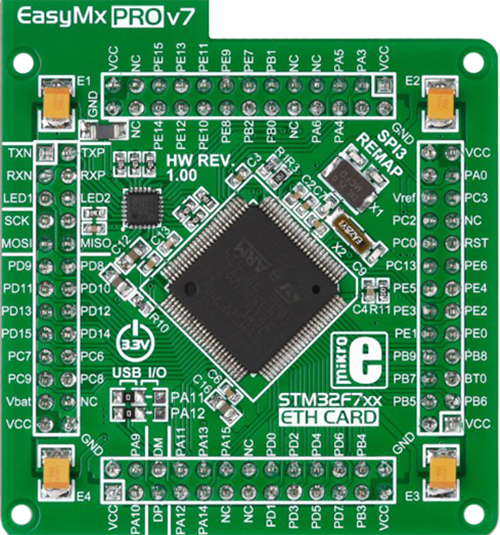
Type
7th Generation
Architecture
ARM Cortex-M7
MCU Memory (KB)
1024
Silicon Vendor
STMicroelectronics
Pin count
100
RAM (Bytes)
327680
You complete me!
Accessories
The 28BYJ-48 is an adaptable 5VDC stepper motor with a compact design, ideal for various applications. It features four phases, a speed variation ratio of 1/64, and a stride angle of 5.625°/64 steps, allowing precise control. The motor operates at a frequency of 100Hz and has a DC resistance of 50Ω ±7% at 25°C. It boasts an idle in-traction frequency greater than 600Hz and an idle out-traction frequency exceeding 1000Hz, ensuring reliability in different scenarios. With a self-positioning torque and in-traction torque both exceeding 34.3mN.m at 120Hz, the 28BYJ-48 offers robust performance. Its friction torque ranges from 600 to 1200 gf.cm, while the pull-in torque is 300 gf.cm. This motor makes a reliable and efficient choice for your stepper motor needs.
Used MCU Pins
mikroBUS™ mapper
Take a closer look
Click board™ Schematic

Step by step
Project assembly
Track your results in real time
Application Output
1. Application Output - In Debug mode, the 'Application Output' window enables real-time data monitoring, offering direct insight into execution results. Ensure proper data display by configuring the environment correctly using the provided tutorial.

2. UART Terminal - Use the UART Terminal to monitor data transmission via a USB to UART converter, allowing direct communication between the Click board™ and your development system. Configure the baud rate and other serial settings according to your project's requirements to ensure proper functionality. For step-by-step setup instructions, refer to the provided tutorial.

3. Plot Output - The Plot feature offers a powerful way to visualize real-time sensor data, enabling trend analysis, debugging, and comparison of multiple data points. To set it up correctly, follow the provided tutorial, which includes a step-by-step example of using the Plot feature to display Click board™ readings. To use the Plot feature in your code, use the function: plot(*insert_graph_name*, variable_name);. This is a general format, and it is up to the user to replace 'insert_graph_name' with the actual graph name and 'variable_name' with the parameter to be displayed.

Software Support
Library Description
This library contains API for Stepper 2 Click driver.
Key functions:
stepper2_drive_motor- This function drives the motor for the specific number of steps at the selected speedstepper2_set_direction- This function sets the motor direction by setting the DIR pin logic statestepper2_enable_device- This function enables the device by setting the ENABLE pin to low logic state
Open Source
Code example
The complete application code and a ready-to-use project are available through the NECTO Studio Package Manager for direct installation in the NECTO Studio. The application code can also be found on the MIKROE GitHub account.
/*!
* @file main.c
* @brief Stepper 2 Click Example.
*
* # Description
* This example demonstrates the use of the Stepper 2 Click board by driving the
* motor in both directions for a desired number of steps.
*
* The demo application is composed of two sections :
*
* ## Application Init
* Initializes the driver and performs the Click default configuration.
*
* ## Application Task
* Drives the motor clockwise for 64 steps and then counter-clockiwse for 32 steps
* with 2 seconds delay before changing the direction. All data is being logged on
* the USB UART where you can track the program flow.
*
* @note
* Step Motor 5v [MIKROE-1530] is a compatible stepper motor for this Click board:
* https://www.mikroe.com/step-motor-5v
*
* @author Stefan Filipovic
*
*/
#include "board.h"
#include "log.h"
#include "stepper2.h"
static stepper2_t stepper2; /**< Stepper 2 Click driver object. */
static log_t logger; /**< Logger object. */
void application_init ( void )
{
log_cfg_t log_cfg; /**< Logger config object. */
stepper2_cfg_t stepper2_cfg; /**< Click config object. */
/**
* Logger initialization.
* Default baud rate: 115200
* Default log level: LOG_LEVEL_DEBUG
* @note If USB_UART_RX and USB_UART_TX
* are defined as HAL_PIN_NC, you will
* need to define them manually for log to work.
* See @b LOG_MAP_USB_UART macro definition for detailed explanation.
*/
LOG_MAP_USB_UART( log_cfg );
log_init( &logger, &log_cfg );
log_info( &logger, " Application Init " );
// Click initialization.
stepper2_cfg_setup( &stepper2_cfg );
STEPPER2_MAP_MIKROBUS( stepper2_cfg, MIKROBUS_1 );
if ( DIGITAL_OUT_UNSUPPORTED_PIN == stepper2_init( &stepper2, &stepper2_cfg ) )
{
log_error( &logger, " Communication init." );
for ( ; ; );
}
stepper2_default_cfg ( &stepper2 );
log_info( &logger, " Application Task " );
}
void application_task ( void )
{
log_printf ( &logger, " Move 64 steps clockwise\r\n\n" );
stepper2_set_direction ( &stepper2, STEPPER2_DIR_CW );
stepper2_drive_motor ( &stepper2, 64, STEPPER2_SPEED_VERY_FAST );
Delay_ms ( 1000 );
Delay_ms ( 1000 );
log_printf ( &logger, " Move 32 steps counter-clockwise\r\n\n" );
stepper2_set_direction ( &stepper2, STEPPER2_DIR_CCW );
stepper2_drive_motor ( &stepper2, 32, STEPPER2_SPEED_FAST );
Delay_ms ( 1000 );
Delay_ms ( 1000 );
}
int main ( void )
{
/* Do not remove this line or clock might not be set correctly. */
#ifdef PREINIT_SUPPORTED
preinit();
#endif
application_init( );
for ( ; ; )
{
application_task( );
}
return 0;
}
// ------------------------------------------------------------------------ END


































