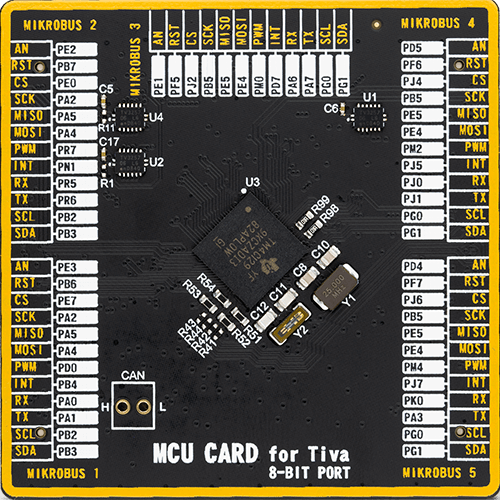Discover the power of full-speed USB to I2C bridge and elevate your solution to new heights
A
A
Hardware Overview
How does it work?
USB to I2C 2 Click is based on the FT201X, a USB to I2C interface device which simplifies USB implementations from FTDI. The FT201X is USB 2.0 full-speed compatible and handles the entire USB protocol by itself; no USB-specific firmware programming is required. It fully integrates 2048-byte Multi-Time-Programmable (MTP) memory for storing device descriptors, CBUS I/O user-desirable configuration, clock generation with no external crystal required, and optional clock output selection enabling a glue-less interface to external MCU or FPGA. This Click board™ communicates with MCU using the standard I2C 2-Wire interface to read data and configure settings, supporting Standard Mode operation with a clock frequency of 100kHz and Fast Mode up to 400kHz.
Since the FT201X for proper operation requires a 5V only, this Click board™ also features the PCA9306 voltage-level translator from Texas Instruments. The I2C interface bus lines are routed to the dual bidirectional voltage-level translator, allowing this Click board™ to work properly with both 3.3V and 5V MCUs. The FT201X also contains an embedded fully integrated MTP memory used to specify the functionality of the Control Bus (CBUS) pins, the current drive on each signal pin, the current limit for the USB bus, and the descriptors of the device. There are six configurable CBUS I/O pins, two routed on default AN and INT pins of the mikroBUS™ socket, marked as CB0 and CB1, alongside the two blue LED indicators labeled as CBUS0 and CBUS1 used for optional user-configurable
visual indication. The other four CBUS pins can be found on the onboard CBUS header and be used as user-configurable CBUS signals. A wide range and the way of using these pins can be found in the attached datasheet. This board also uses an active-low reset signal routed on the RST pin of the mikroBUS™ socket, which provides a reliable Power-On reset to the device's internal circuitry at Power-Up. This Click board™ can operate with either 3.3V or 5V logic voltage levels selected via the VCC SEL jumper. This way, both 3.3V and 5V capable MCUs can use the communication lines properly. However, the Click board™ comes equipped with a library containing easy-to-use functions and an example code that can be used, as a reference, for further development.
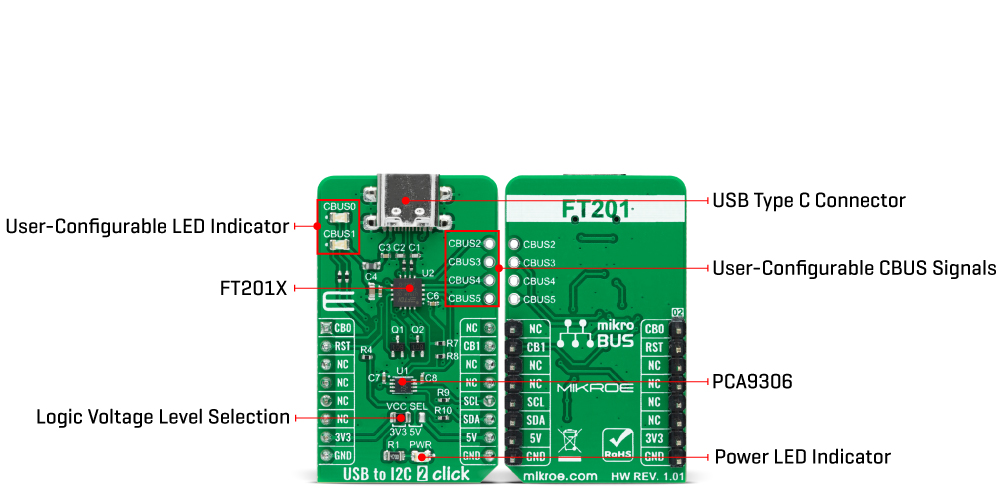
Features overview
Development board
Fusion for TIVA v8 is a development board specially designed for the needs of rapid development of embedded applications. It supports a wide range of microcontrollers, such as different 32-bit ARM® Cortex®-M based MCUs from Texas Instruments, regardless of their number of pins, and a broad set of unique functions, such as the first-ever embedded debugger/programmer over a WiFi network. The development board is well organized and designed so that the end-user has all the necessary elements, such as switches, buttons, indicators, connectors, and others, in one place. Thanks to innovative manufacturing technology, Fusion for TIVA v8 provides a fluid and immersive working experience, allowing access
anywhere and under any circumstances at any time. Each part of the Fusion for TIVA v8 development board contains the components necessary for the most efficient operation of the same board. An advanced integrated CODEGRIP programmer/debugger module offers many valuable programming/debugging options, including support for JTAG, SWD, and SWO Trace (Single Wire Output)), and seamless integration with the Mikroe software environment. Besides, it also includes a clean and regulated power supply module for the development board. It can use a wide range of external power sources, including a battery, an external 12V power supply, and a power source via the USB Type-C (USB-C) connector.
Communication options such as USB-UART, USB HOST/DEVICE, CAN (on the MCU card, if supported), and Ethernet is also included. In addition, it also has the well-established mikroBUS™ standard, a standardized socket for the MCU card (SiBRAIN standard), and two display options for the TFT board line of products and character-based LCD. Fusion for TIVA v8 is an integral part of the Mikroe ecosystem for rapid development. Natively supported by Mikroe software tools, it covers many aspects of prototyping and development thanks to a considerable number of different Click boards™ (over a thousand boards), the number of which is growing every day.
Microcontroller Overview
MCU Card / MCU
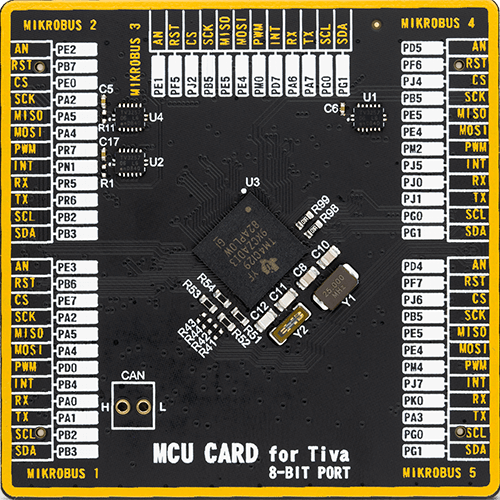
Type
8th Generation
Architecture
ARM Cortex-M4
MCU Memory (KB)
512
Silicon Vendor
Texas Instruments
Pin count
212
RAM (Bytes)
262144
Used MCU Pins
mikroBUS™ mapper
Take a closer look
Click board™ Schematic
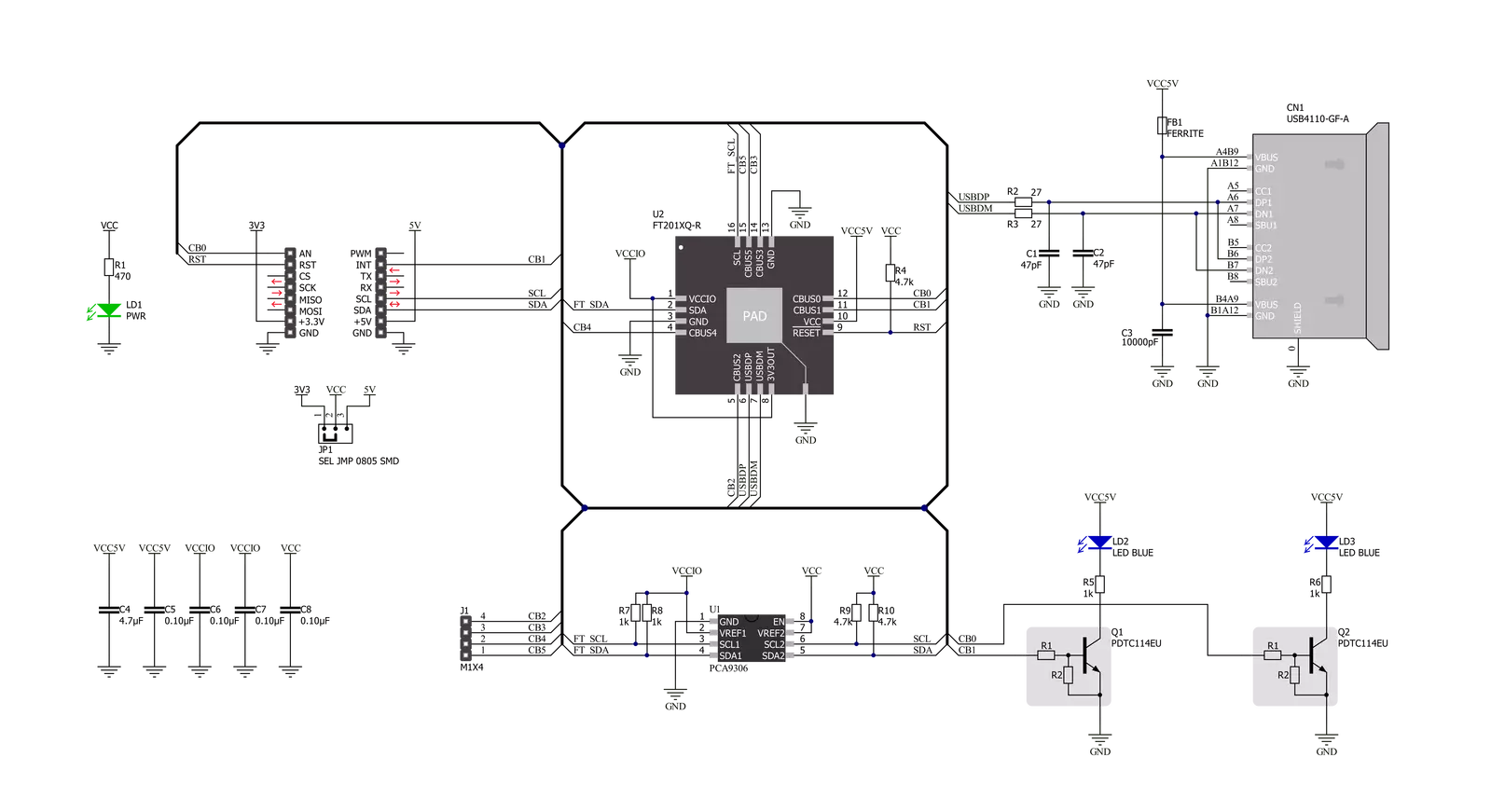
Step by step
Project assembly
Track your results in real time
Application Output
1. Application Output - In Debug mode, the 'Application Output' window enables real-time data monitoring, offering direct insight into execution results. Ensure proper data display by configuring the environment correctly using the provided tutorial.

2. UART Terminal - Use the UART Terminal to monitor data transmission via a USB to UART converter, allowing direct communication between the Click board™ and your development system. Configure the baud rate and other serial settings according to your project's requirements to ensure proper functionality. For step-by-step setup instructions, refer to the provided tutorial.

3. Plot Output - The Plot feature offers a powerful way to visualize real-time sensor data, enabling trend analysis, debugging, and comparison of multiple data points. To set it up correctly, follow the provided tutorial, which includes a step-by-step example of using the Plot feature to display Click board™ readings. To use the Plot feature in your code, use the function: plot(*insert_graph_name*, variable_name);. This is a general format, and it is up to the user to replace 'insert_graph_name' with the actual graph name and 'variable_name' with the parameter to be displayed.

Software Support
Library Description
This library contains API for USB to I2C 2 Click driver.
Key functions:
usbtoi2c2_write_dataThis function writes a desired number of data bytes by using I2C serial interface.usbtoi2c2_read_dataThis function reads a desired number of data bytes by using I2C serial interface.usbtoi2c2_reset_deviceThis function resets the device by toggling the RST pin state.
Open Source
Code example
The complete application code and a ready-to-use project are available through the NECTO Studio Package Manager for direct installation in the NECTO Studio. The application code can also be found on the MIKROE GitHub account.
/*!
* @file main.c
* @brief USBtoI2C2 Click example
*
* # Description
* This example demonstrates the use of USB to I2C 2 click by echoing back all
* the received messages.
*
* The demo application is composed of two sections :
*
* ## Application Init
* Initializes the driver and performs the click default configuration.
*
* ## Application Task
* Any data which the host PC sends to the Virtual COM Port (for example, typed into the terminal
* window in UART Terminal) will be sent over USB to the click board and then it will be read and
* echoed back by the MCU to the PC where the terminal program will display it.
*
* @note
* Make sure to download and install appropriate VCP drivers on the host PC.
*
* @author Stefan Filipovic
*
*/
#include "board.h"
#include "log.h"
#include "usbtoi2c2.h"
static usbtoi2c2_t usbtoi2c2;
static log_t logger;
void application_init ( void )
{
log_cfg_t log_cfg; /**< Logger config object. */
usbtoi2c2_cfg_t usbtoi2c2_cfg; /**< Click config object. */
/**
* Logger initialization.
* Default baud rate: 115200
* Default log level: LOG_LEVEL_DEBUG
* @note If USB_UART_RX and USB_UART_TX
* are defined as HAL_PIN_NC, you will
* need to define them manually for log to work.
* See @b LOG_MAP_USB_UART macro definition for detailed explanation.
*/
LOG_MAP_USB_UART( log_cfg );
log_init( &logger, &log_cfg );
log_info( &logger, " Application Init " );
// Click initialization.
usbtoi2c2_cfg_setup( &usbtoi2c2_cfg );
USBTOI2C2_MAP_MIKROBUS( usbtoi2c2_cfg, MIKROBUS_1 );
if ( I2C_MASTER_ERROR == usbtoi2c2_init( &usbtoi2c2, &usbtoi2c2_cfg ) )
{
log_error( &logger, " Communication init." );
for ( ; ; );
}
if ( USBTOI2C2_ERROR == usbtoi2c2_default_cfg ( &usbtoi2c2 ) )
{
log_error( &logger, " Default configuration." );
for ( ; ; );
}
log_info( &logger, " Application Task " );
}
void application_task ( void )
{
uint8_t rx_data = 0;
if ( USBTOI2C2_OK == usbtoi2c2_read_data ( &usbtoi2c2, &rx_data, 1 ) )
{
if ( USBTOI2C2_OK == usbtoi2c2_write_data ( &usbtoi2c2, &rx_data, 1 ) )
{
log_printf( &logger, "%c", rx_data );
}
}
}
int main ( void )
{
/* Do not remove this line or clock might not be set correctly. */
#ifdef PREINIT_SUPPORTED
preinit();
#endif
application_init( );
for ( ; ; )
{
application_task( );
}
return 0;
}
// ------------------------------------------------------------------------ END