Detects and measures the warmth or coolness of your surroundings
A
A
Hardware Overview
How does it work?
Thermo 25 Click is based on the TMP127-Q1, a factory-calibrated digital output temperature sensor designed for thermal management and thermal protection applications from Texas Instruments. This sensor is characterized by high accuracy and a temperature range of -55°C to +150°C that provides typical ±0.8°C accuracy. It also contains a 14-bit ADC to monitor and digitize the temperature reading to a resolution of 0.03125°C per LSB. The wide supply voltage range, low supply current, and SPI-compatible interface make it ideal for various applications, including process control, environmental monitoring, domestic appliances, and many more. The TMP127-Q1 possesses two operational modes: Continuous-Conversion (CC) and
Shutdown Mode. In the CC mode, ADC performs continuous temperature conversions and stores each result in the temperature register, overwriting the result from the previous conversion. The Shutdown mode reduces power consumption in the TMP127-Q1 when continuous temperature monitoring is not required. The TMP127-Q1 continuously powers up in the Continuous-Conversion mode, while the Shutdown mode can optimize current consumption for low-power applications. This Click board™ communicates with MCU through a standard SPI interface (compatible with SPI or MICROWIRE bus specifications) supporting the two most common SPI modes, SPI Mode 0 and 3,
with a maximum frequency of 10MHz. The SPI interface features a simplified no-register map protocol with a read-write 4-wire configuration. Writing to the TMP127-Q1 will allow the system to use the Shutdown mode and read the device ID. This Click board™ can operate with either 3.3V or 5V logic voltage levels selected via the VCC SEL jumper. This way, both 3.3V and 5V capable MCUs can use the communication lines properly. However, the Click board™ comes equipped with a library containing easy-to-use functions and an example code that can be used, as a reference, for further development.
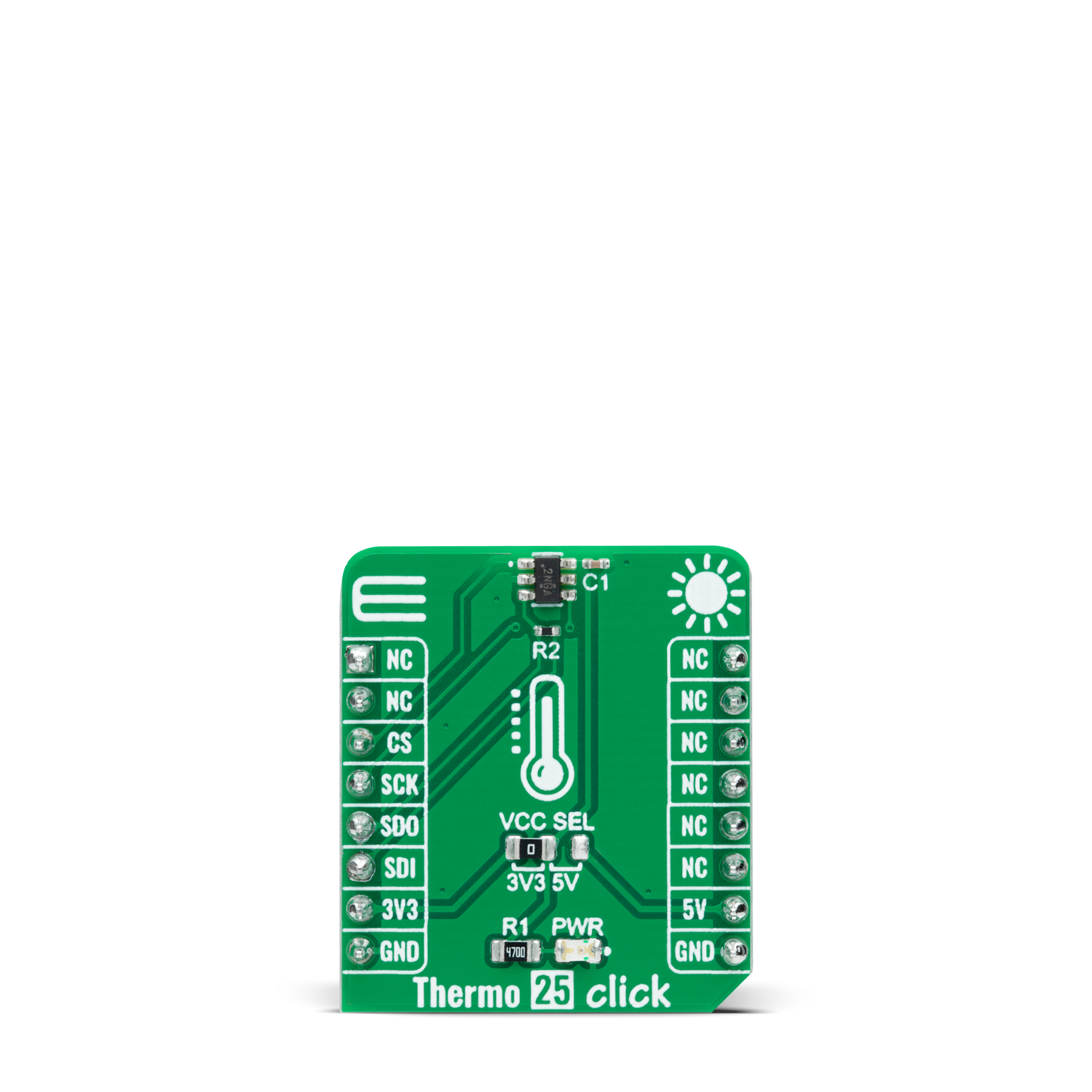
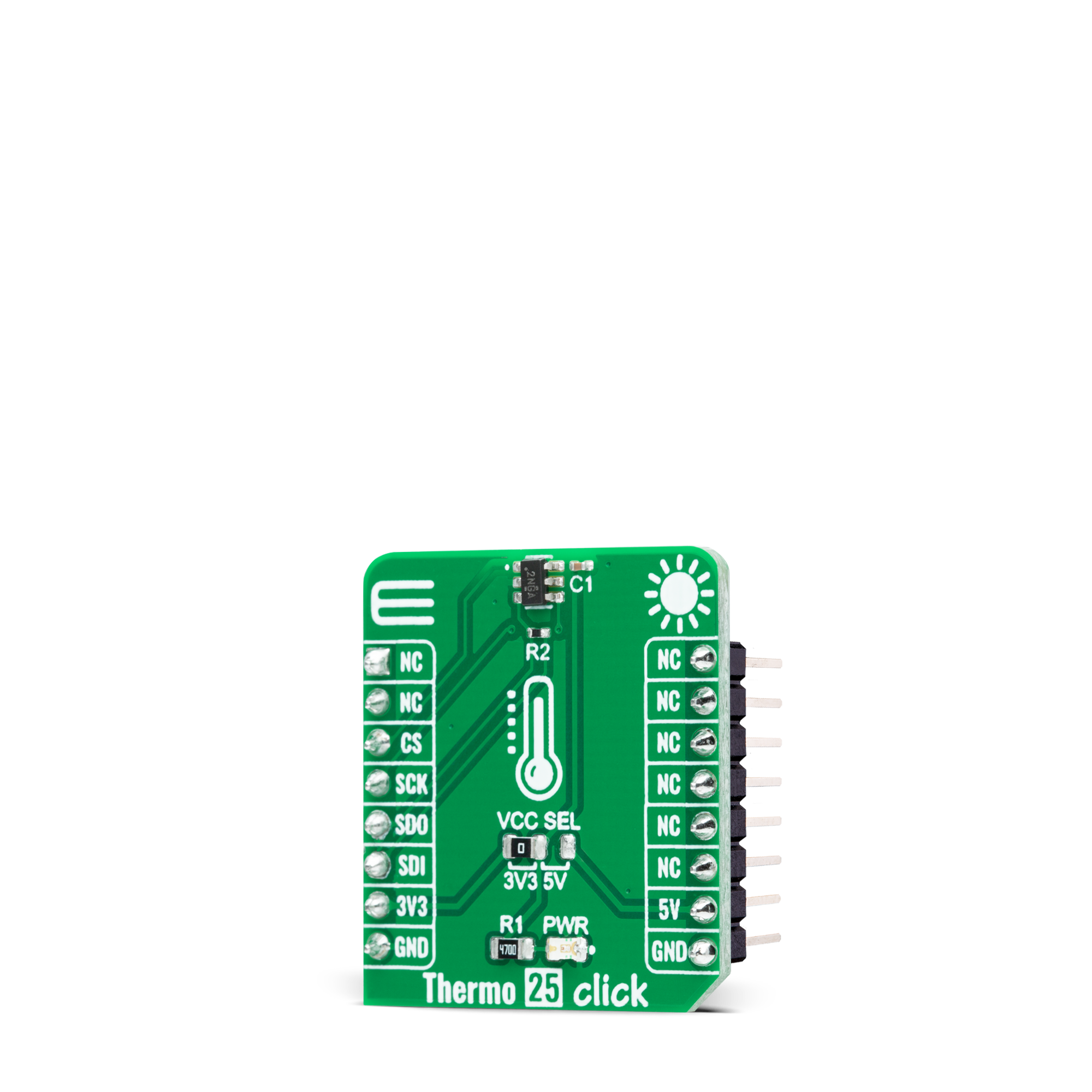

Features overview
Development board
PIC32MZ Clicker is a compact starter development board that brings the flexibility of add-on Click boards™ to your favorite microcontroller, making it a perfect starter kit for implementing your ideas. It comes with an onboard 32-bit PIC32MZ microcontroller with FPU from Microchip, a USB connector, LED indicators, buttons, a mikroProg connector, and a header for interfacing with external electronics. Thanks to its compact design with clear and easy-recognizable silkscreen markings, it provides a fluid and immersive working experience, allowing access anywhere and under
any circumstances. Each part of the PIC32MZ Clicker development kit contains the components necessary for the most efficient operation of the same board. In addition to the possibility of choosing the PIC32MZ Clicker programming method, using USB HID mikroBootloader, or through an external mikroProg connector for PIC, dsPIC, or PIC32 programmer, the Clicker board also includes a clean and regulated power supply module for the development kit. The USB Micro-B connection can provide up to 500mA of current, which is more than enough to operate all onboard
and additional modules. All communication methods that mikroBUS™ itself supports are on this board, including the well-established mikroBUS™ socket, reset button, and several buttons and LED indicators. PIC32MZ Clicker is an integral part of the Mikroe ecosystem, allowing you to create a new application in minutes. Natively supported by Mikroe software tools, it covers many aspects of prototyping thanks to a considerable number of different Click boards™ (over a thousand boards), the number of which is growing every day.
Microcontroller Overview
MCU Card / MCU

Architecture
PIC32
MCU Memory (KB)
1024
Silicon Vendor
Microchip
Pin count
64
RAM (Bytes)
524288
Used MCU Pins
mikroBUS™ mapper
Take a closer look
Click board™ Schematic
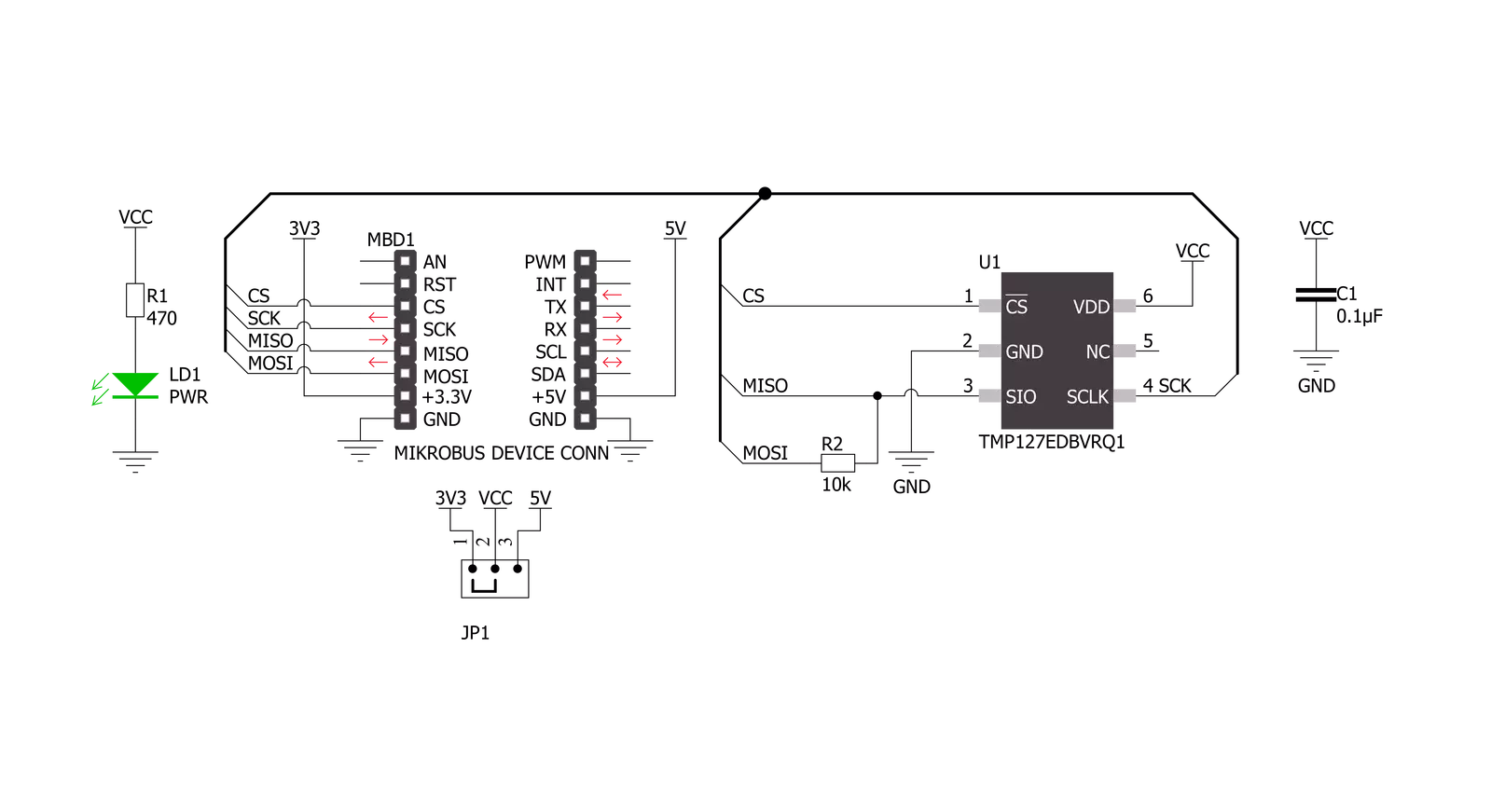
Step by step
Project assembly
Track your results in real time
Application Output
1. Application Output - In Debug mode, the 'Application Output' window enables real-time data monitoring, offering direct insight into execution results. Ensure proper data display by configuring the environment correctly using the provided tutorial.

2. UART Terminal - Use the UART Terminal to monitor data transmission via a USB to UART converter, allowing direct communication between the Click board™ and your development system. Configure the baud rate and other serial settings according to your project's requirements to ensure proper functionality. For step-by-step setup instructions, refer to the provided tutorial.

3. Plot Output - The Plot feature offers a powerful way to visualize real-time sensor data, enabling trend analysis, debugging, and comparison of multiple data points. To set it up correctly, follow the provided tutorial, which includes a step-by-step example of using the Plot feature to display Click board™ readings. To use the Plot feature in your code, use the function: plot(*insert_graph_name*, variable_name);. This is a general format, and it is up to the user to replace 'insert_graph_name' with the actual graph name and 'variable_name' with the parameter to be displayed.

Software Support
Library Description
This library contains API for Thermo 25 Click driver.
Key functions:
thermo25_check_communicationThis function sets the operating mode to shutdown, then reads and verifies the device ID and switches back to the continuous mode.thermo25_read_temperatureThis function reads the temperature measurements in degrees Celsius.thermo25_set_modeThis function sets the device operating mode to shutdown or continuous mode by using SPI serial interface.
Open Source
Code example
The complete application code and a ready-to-use project are available through the NECTO Studio Package Manager for direct installation in the NECTO Studio. The application code can also be found on the MIKROE GitHub account.
/*!
* @file main.c
* @brief Thermo 25 Click example
*
* # Description
* This example demonstrates the use of Thermo 25 click board by reading and displaying
* the temperature measurements.
*
* The demo application is composed of two sections :
*
* ## Application Init
* Initializes the driver and logger, and checks the communication by setting the operating mode
* to shutdown, reading and verifying the device ID, and switching back to the continuous mode.
*
* ## Application Task
* Reads the temperature measurement in degrees Celsius and displays the results on the USB UART
* approximately once per second.
*
* @author Stefan Filipovic
*
*/
#include "board.h"
#include "log.h"
#include "thermo25.h"
static thermo25_t thermo25;
static log_t logger;
void application_init ( void )
{
log_cfg_t log_cfg; /**< Logger config object. */
thermo25_cfg_t thermo25_cfg; /**< Click config object. */
/**
* Logger initialization.
* Default baud rate: 115200
* Default log level: LOG_LEVEL_DEBUG
* @note If USB_UART_RX and USB_UART_TX
* are defined as HAL_PIN_NC, you will
* need to define them manually for log to work.
* See @b LOG_MAP_USB_UART macro definition for detailed explanation.
*/
LOG_MAP_USB_UART( log_cfg );
log_init( &logger, &log_cfg );
log_info( &logger, " Application Init " );
// Click initialization.
thermo25_cfg_setup( &thermo25_cfg );
THERMO25_MAP_MIKROBUS( thermo25_cfg, MIKROBUS_1 );
if ( SPI_MASTER_ERROR == thermo25_init( &thermo25, &thermo25_cfg ) )
{
log_error( &logger, " Communication init." );
for ( ; ; );
}
if ( THERMO25_ERROR == thermo25_check_communication ( &thermo25 ) )
{
log_error( &logger, " Check communication." );
for ( ; ; );
}
log_info( &logger, " Application Task " );
}
void application_task ( void )
{
float temperature;
if ( THERMO25_OK == thermo25_read_temperature ( &thermo25, &temperature ) )
{
log_printf ( &logger, " Temperature: %.2f degC\r\n\n", temperature );
Delay_ms ( 1000 );
}
}
void main ( void )
{
application_init( );
for ( ; ; )
{
application_task( );
}
}
// ------------------------------------------------------------------------ END
Additional Support
Resources
Category:Temperature & humidity






























