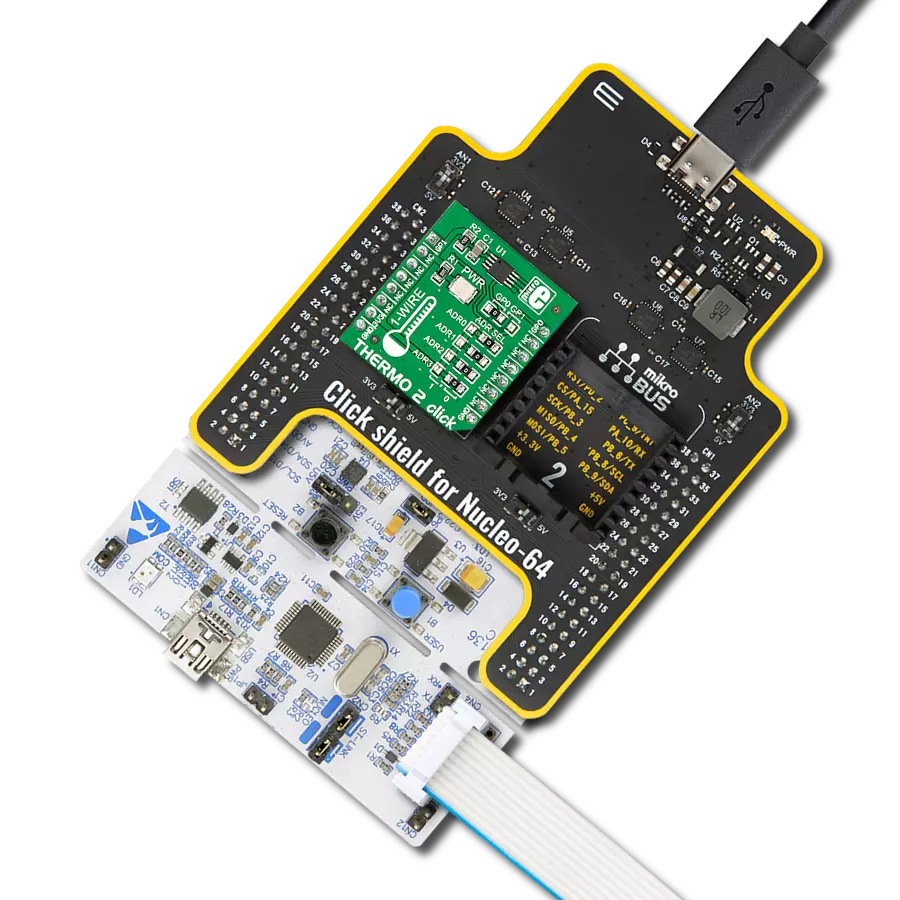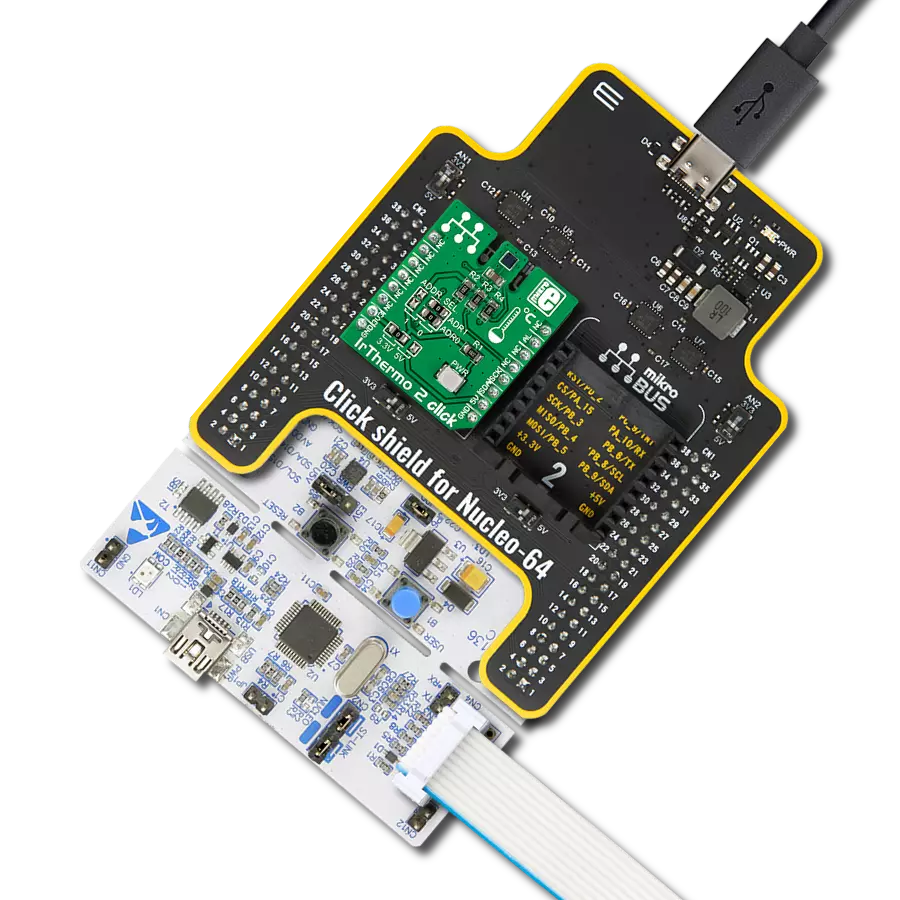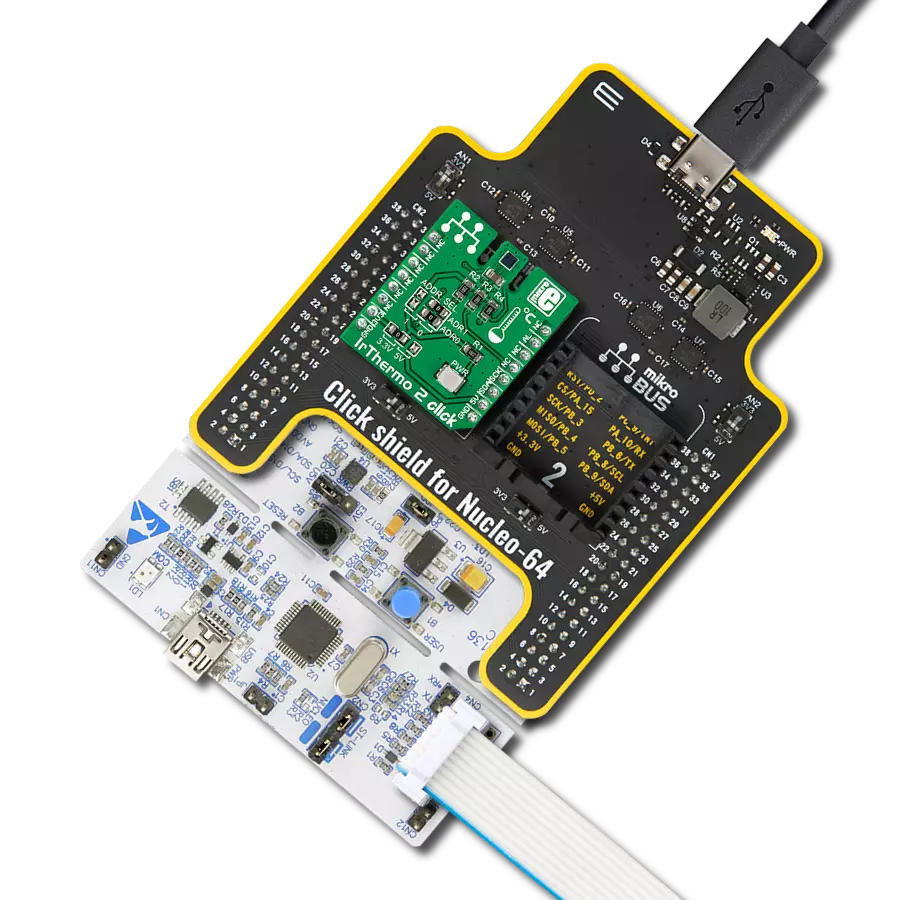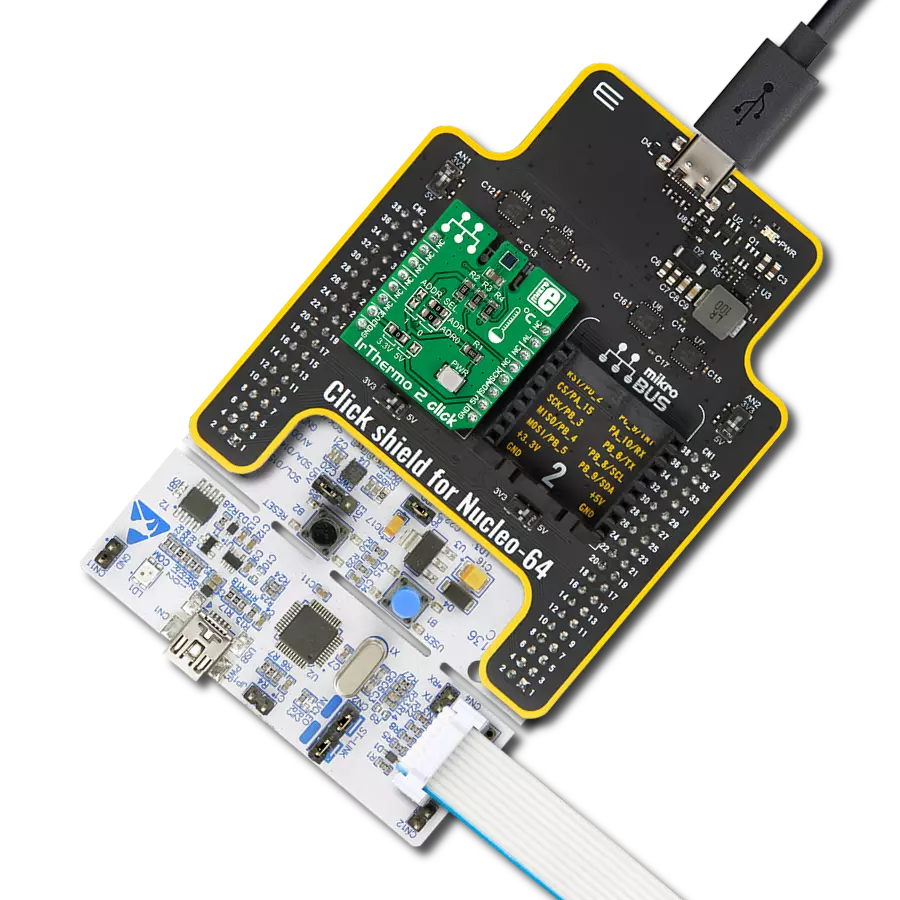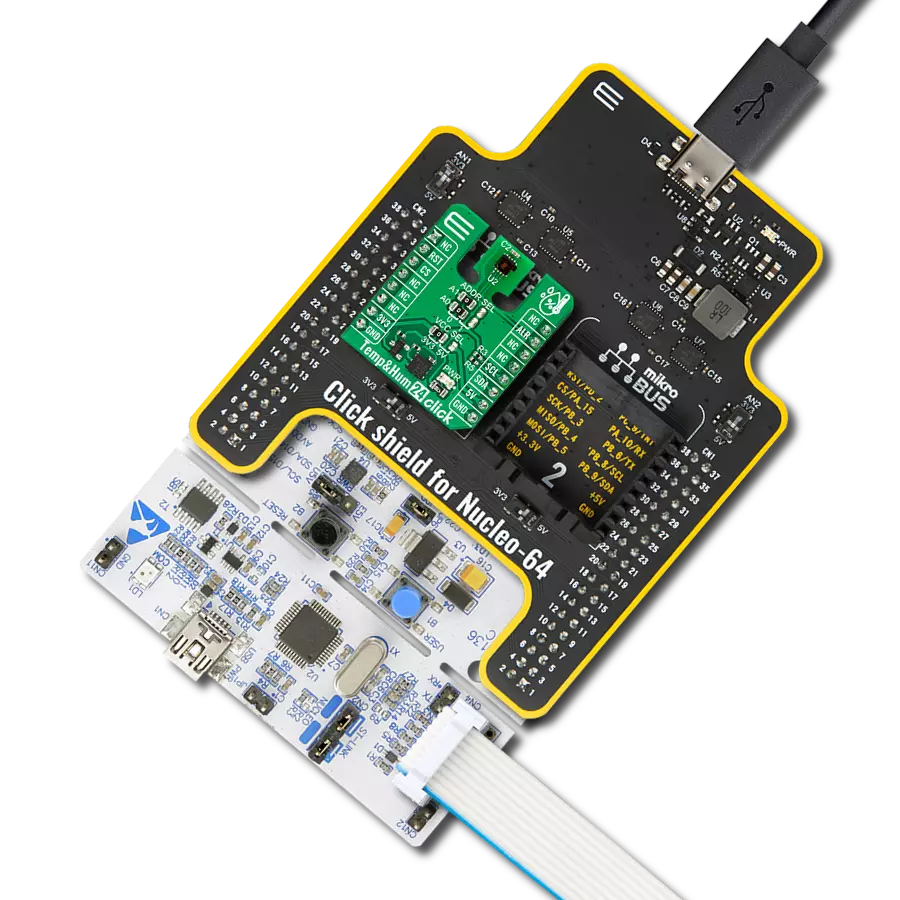Our temperature and humidity sensing solution delivers the data you need for informed decision-making, risk assessment, and proactive maintenance, enabling you to take timely actions and ensure optimal conditions in any setting
A
A
Hardware Overview
How does it work?
DHT22 Click is based on the DHT22, a digital humidity sensor with an integrated temperature sensor and a calibrated output signal from Aosong Electronics. The DHT22 utilizes an exclusive digital-signal-collecting technique and humidity sensing technology, assuring its reliability and stability. It can read humidity over the full range of 0 to 100% RH with a typical accuracy of ±2-5%, while its maximum temperature range is from -40 to 80°C with a typical accuracy of ±0.5°C. As mentioned, the DHT22 uses a capacitive humidity sensor and
a thermistor to measure the surrounding air, providing a digital signal for the host controller on one of the two possible mikroBUS™ pins, CS and Int pins of the mikroBUS™ socket marked as SD1 and SD2. An onboard SMD jumper labeled as SDA SEL can select the desirable processing line, placing it in an appropriate position marked as SDA1 or SDA2. This Click board™ only requires careful timing to grab the data. The DHT22 can only get new data once every two seconds, meaning the sensor readings can be up to two
seconds old. This Click board™ can operate with both 3.3V and 5V logic voltage levels selected via the PWR SEL jumper. This way, it is allowed for both 3.3V and 5V capable MCUs to use the communication lines properly. However, the Click board™ comes equipped with a library containing easy-to-use functions and an example code that can be used, as a reference, for further development.
Features overview
Development board
Arduino UNO is a versatile microcontroller board built around the ATmega328P chip. It offers extensive connectivity options for various projects, featuring 14 digital input/output pins, six of which are PWM-capable, along with six analog inputs. Its core components include a 16MHz ceramic resonator, a USB connection, a power jack, an
ICSP header, and a reset button, providing everything necessary to power and program the board. The Uno is ready to go, whether connected to a computer via USB or powered by an AC-to-DC adapter or battery. As the first USB Arduino board, it serves as the benchmark for the Arduino platform, with "Uno" symbolizing its status as the
first in a series. This name choice, meaning "one" in Italian, commemorates the launch of Arduino Software (IDE) 1.0. Initially introduced alongside version 1.0 of the Arduino Software (IDE), the Uno has since become the foundational model for subsequent Arduino releases, embodying the platform's evolution.
Microcontroller Overview
MCU Card / MCU

Architecture
AVR
MCU Memory (KB)
32
Silicon Vendor
Microchip
Pin count
28
RAM (Bytes)
2048
You complete me!
Accessories
Click Shield for Arduino UNO has two proprietary mikroBUS™ sockets, allowing all the Click board™ devices to be interfaced with the Arduino UNO board without effort. The Arduino Uno, a microcontroller board based on the ATmega328P, provides an affordable and flexible way for users to try out new concepts and build prototypes with the ATmega328P microcontroller from various combinations of performance, power consumption, and features. The Arduino Uno has 14 digital input/output pins (of which six can be used as PWM outputs), six analog inputs, a 16 MHz ceramic resonator (CSTCE16M0V53-R0), a USB connection, a power jack, an ICSP header, and reset button. Most of the ATmega328P microcontroller pins are brought to the IO pins on the left and right edge of the board, which are then connected to two existing mikroBUS™ sockets. This Click Shield also has several switches that perform functions such as selecting the logic levels of analog signals on mikroBUS™ sockets and selecting logic voltage levels of the mikroBUS™ sockets themselves. Besides, the user is offered the possibility of using any Click board™ with the help of existing bidirectional level-shifting voltage translators, regardless of whether the Click board™ operates at a 3.3V or 5V logic voltage level. Once you connect the Arduino UNO board with our Click Shield for Arduino UNO, you can access hundreds of Click boards™, working with 3.3V or 5V logic voltage levels.
Used MCU Pins
mikroBUS™ mapper
Take a closer look
Click board™ Schematic
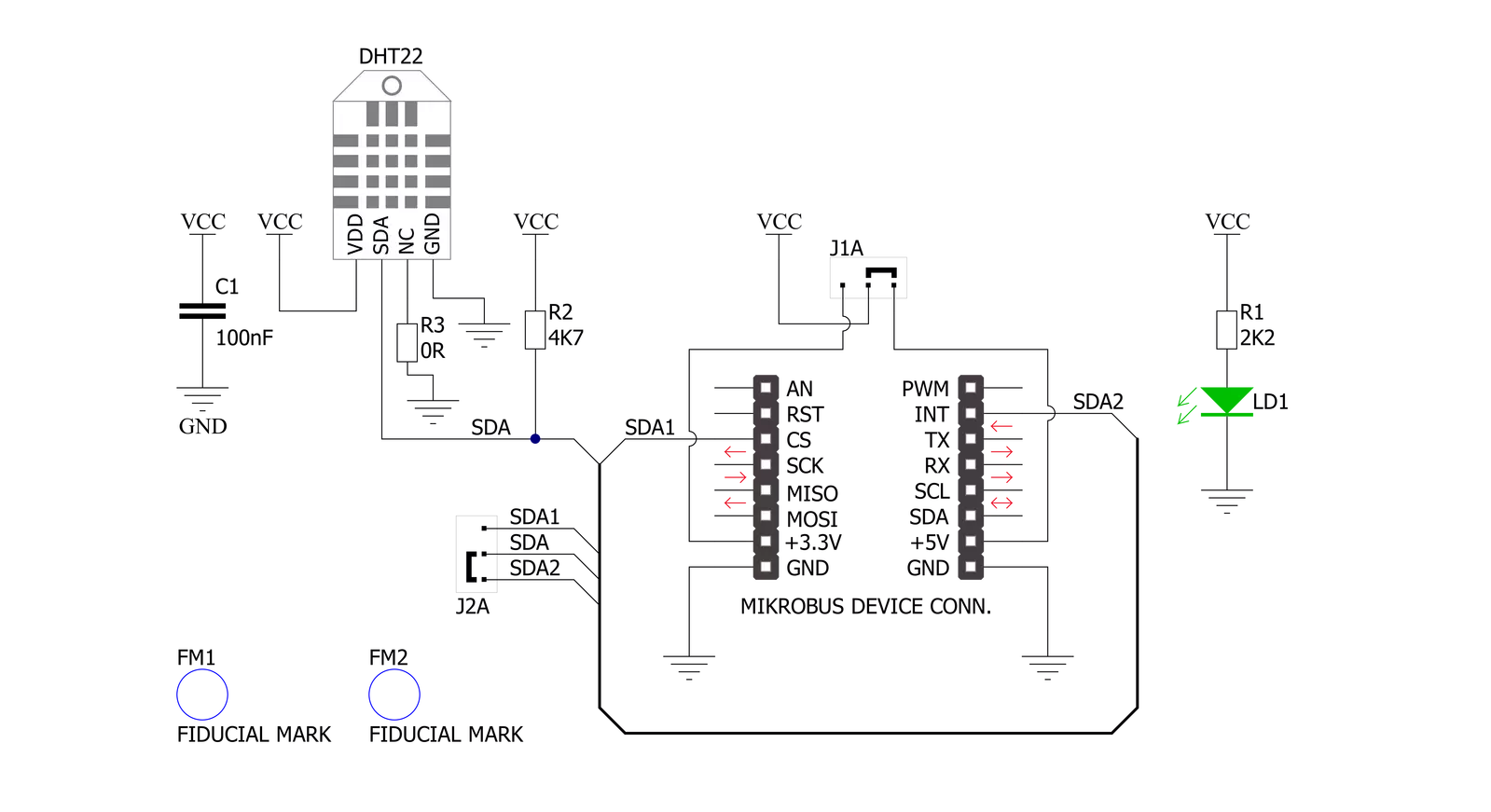
Step by step
Project assembly
Track your results in real time
Application Output
1. Application Output - In Debug mode, the 'Application Output' window enables real-time data monitoring, offering direct insight into execution results. Ensure proper data display by configuring the environment correctly using the provided tutorial.

2. UART Terminal - Use the UART Terminal to monitor data transmission via a USB to UART converter, allowing direct communication between the Click board™ and your development system. Configure the baud rate and other serial settings according to your project's requirements to ensure proper functionality. For step-by-step setup instructions, refer to the provided tutorial.

3. Plot Output - The Plot feature offers a powerful way to visualize real-time sensor data, enabling trend analysis, debugging, and comparison of multiple data points. To set it up correctly, follow the provided tutorial, which includes a step-by-step example of using the Plot feature to display Click board™ readings. To use the Plot feature in your code, use the function: plot(*insert_graph_name*, variable_name);. This is a general format, and it is up to the user to replace 'insert_graph_name' with the actual graph name and 'variable_name' with the parameter to be displayed.

Software Support
Library Description
This library contains API for DHT22 Click driver.
Key functions:
dht22_start_signal- Sends start signal to the sensor functiondht22_check_sensor_response- Release the bus to wait the sensor response signal functiondht22_get_sensor_data- Reading data from the sensor function
Open Source
Code example
The complete application code and a ready-to-use project are available through the NECTO Studio Package Manager for direct installation in the NECTO Studio. The application code can also be found on the MIKROE GitHub account.
/*!
* @file main.c
* @brief DHT22 Click Example.
*
* # Description
* This is a example which demonstrates the use of DHT22 Click board by
* measuring temperature and relative humidity.
*
* The demo application is composed of two sections :
*
* ## Application Init
* Initializes the SDA data pin depending on the selected GPIO pin (SDA1/SDA2)
* and log module.
*
* ## Application Task
* Reads the temperature and humidity from the sensor and
* displays the values on the USB UART.
*
* @author Mikroe Team
*
*/
#include "board.h"
#include "log.h"
#include "dht22.h"
static dht22_t dht22; /**< DHT22 Click driver object. */
static log_t logger; /**< Logger object. */
void application_init ( void )
{
log_cfg_t log_cfg; /**< Logger config object. */
dht22_cfg_t dht22_cfg; /**< Click config object. */
/**
* Logger initialization.
* Default baud rate: 115200
* Default log level: LOG_LEVEL_DEBUG
* @note If USB_UART_RX and USB_UART_TX
* are defined as HAL_PIN_NC, you will
* need to define them manually for log to work.
* See @b LOG_MAP_USB_UART macro definition for detailed explanation.
*/
LOG_MAP_USB_UART( log_cfg );
log_init( &logger, &log_cfg );
log_info( &logger, " Application Init " );
// Click initialization.
dht22_cfg_setup( &dht22_cfg );
DHT22_MAP_MIKROBUS( dht22_cfg, MIKROBUS_1 );
if ( DIGITAL_OUT_UNSUPPORTED_PIN == dht22_init( &dht22, &dht22_cfg ) )
{
log_error( &logger, " Communication init." );
for ( ; ; );
}
log_info( &logger, "---- Application Init done. ----" );
}
void application_task ( void )
{
static float temperature = 0;
static float humidity = 0;
dht22_init_sda_output( &dht22 );
if ( DHT22_OK == dht22_start_signal( &dht22 ) )
{
dht22_init_sda_input( &dht22 );
if ( DHT22_OK == dht22_check_sensor_response( &dht22 ) )
{
if ( DHT22_OK == dht22_get_measurement_data( &dht22, &humidity, &temperature ) )
{
log_printf( &logger, " Humidity : %.2f %%\r\n", humidity );
log_printf( &logger, " Temperature : %.2f degC\r\n", temperature );
log_printf( &logger, " ---------------------------\r\n" );
Delay_ms ( 1000 );
}
}
}
}
int main ( void )
{
/* Do not remove this line or clock might not be set correctly. */
#ifdef PREINIT_SUPPORTED
preinit();
#endif
application_init( );
for ( ; ; )
{
application_task( );
}
return 0;
}
// ------------------------------------------------------------------------ END
Additional Support
Resources
Category:Temperature & humidity