Precise measurements of vibration or shock for a variety of applications
A
A
Hardware Overview
How does it work?
Accel 24 Click is based on the MXC6655XA, a highly reliable digital triaxial acceleration from MEMSIC. The MXC6655XA is highly configurable with a programmable acceleration range of ±2g, ±4g, or ±8g based on MEMSIC's proprietary thermal technology built with a 0.18μm standard CMOS process. It contains no moving sensor parts, eliminating field reliability and repeatability issues; no measurable resonance (immunity to vibration), stiction, or detectable hysteresis exists. The MXC6655XA also eliminates the "click" sounds typically heard in ball-based orientation sensors. The MEMS structure
is greater than 200,000g. This sensor provides X/Y/Z axis acceleration signals with a low 0g offset and temperature signals with high accuracy. In addition, it also detects six orientation positions, X/Y shake, and shakes directions. Accel 24 Click communicates with an MCU using the standard I2C 2-Wire interface to read data and configure settings capable of operating in a standard or fast mode of operation. The acceleration signal is provided in 12-bit output resolution. In addition to communication pins, this board also possesses an additional interrupt pin routed to the INT pin
on the mikroBUS™ socket, for orientation and X/Y shake detections. The MXC6655XA allows users to be placed in a Power-Down mode enabled through the I2C interface. This Click board™ can only be operated with a 3.3V logic voltage level. The board must perform appropriate logic voltage level conversion before using MCUs with different logic levels. However, the Click board™ comes equipped with a library containing functions and an example code that can be used as a reference for further development.
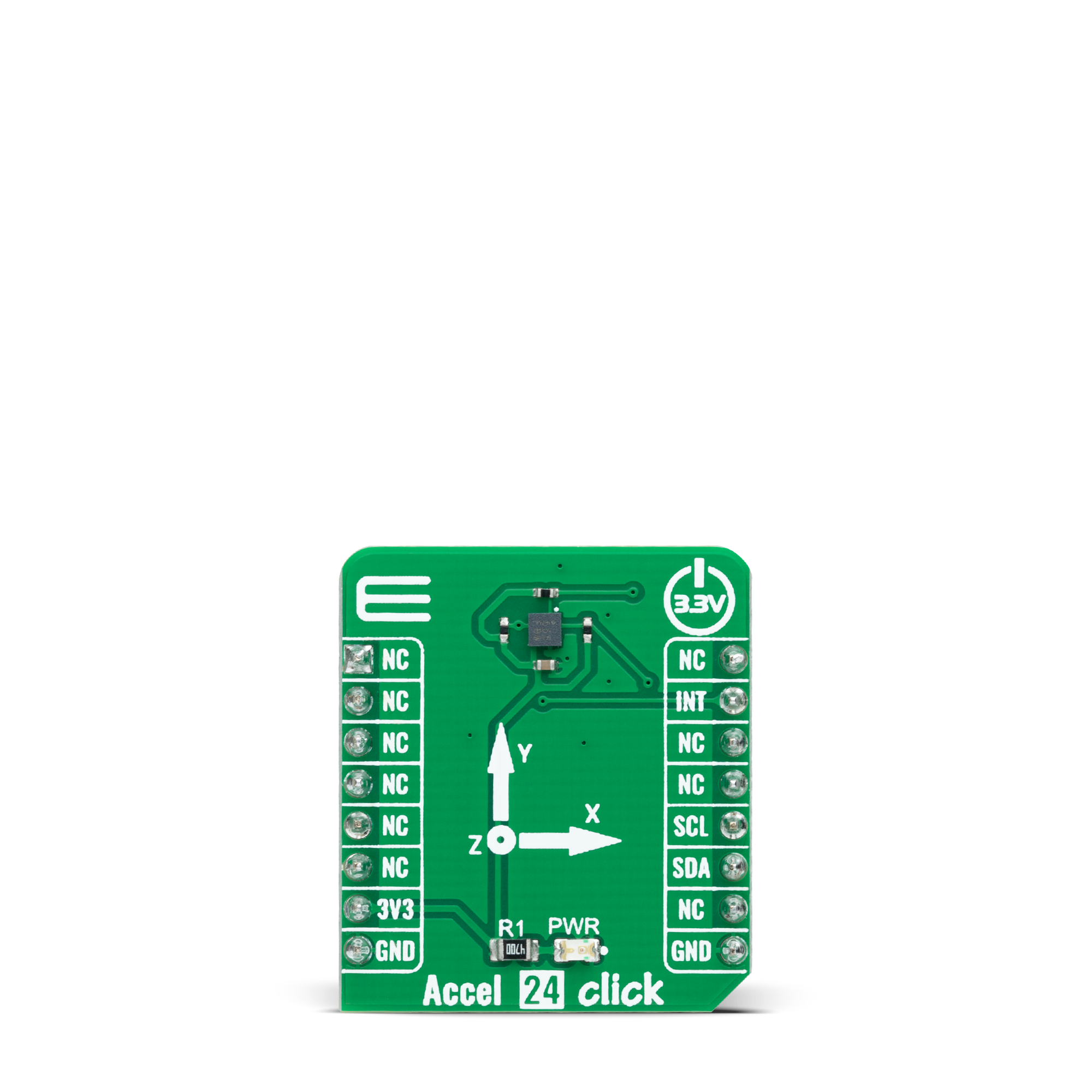
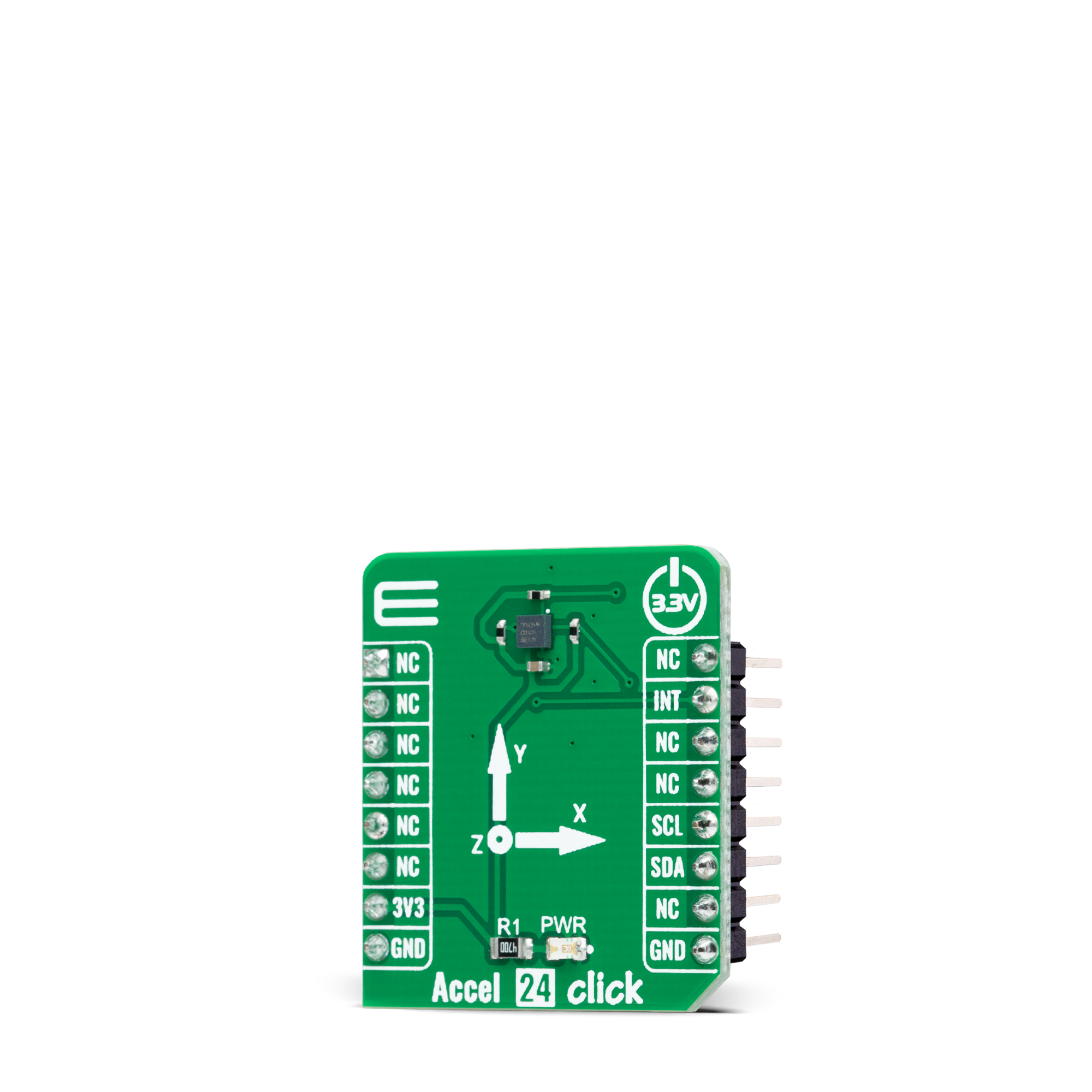

Features overview
Development board
EasyPIC v7 is the seventh generation of PIC development boards specially designed to develop embedded applications rapidly. It supports a wide range of 8-bit PIC microcontrollers from Microchip and has a broad set of unique functions, such as a powerful onboard mikroProg programmer and In-Circuit debugger over USB-B. The development board is well organized and designed so that the end-user has all the necessary elements in one place, such as switches, buttons, indicators, connectors, and others. With four different connectors for each port, EasyPIC v7 allows you to connect accessory boards, sensors, and custom electronics more efficiently than ever. Each part of
the EasyPIC v7 development board contains the components necessary for the most efficient operation of the same board. An integrated mikroProg, a fast USB 2.0 programmer with mikroICD hardware In-Circuit Debugger, offers many valuable programming/debugging options and seamless integration with the Mikroe software environment. Besides it also includes a clean and regulated power supply block for the development board. It can use various external power sources, including an external 12V power supply, 7-23V AC or 9-32V DC via DC connector/screw terminals, and a power source via the USB Type-B (USB-B) connector. Communication options such as
USB-UART and RS-232 are also included, alongside the well-established mikroBUS™ standard, three display options (7-segment, graphical, and character-based LCD), and several different DIP sockets. These sockets cover a wide range of 8-bit PIC MCUs, from PIC10F, PIC12F, PIC16F, PIC16Enh, PIC18F, PIC18FJ, and PIC18FK families. EasyPIC v7 is an integral part of the Mikroe ecosystem for rapid development. Natively supported by Mikroe software tools, it covers many aspects of prototyping and development thanks to a considerable number of different Click boards™ (over a thousand boards), the number of which is growing every day.
Microcontroller Overview
MCU Card / MCU

Architecture
PIC
MCU Memory (KB)
64
Silicon Vendor
Microchip
Pin count
40
RAM (Bytes)
3328
Used MCU Pins
mikroBUS™ mapper
Take a closer look
Click board™ Schematic
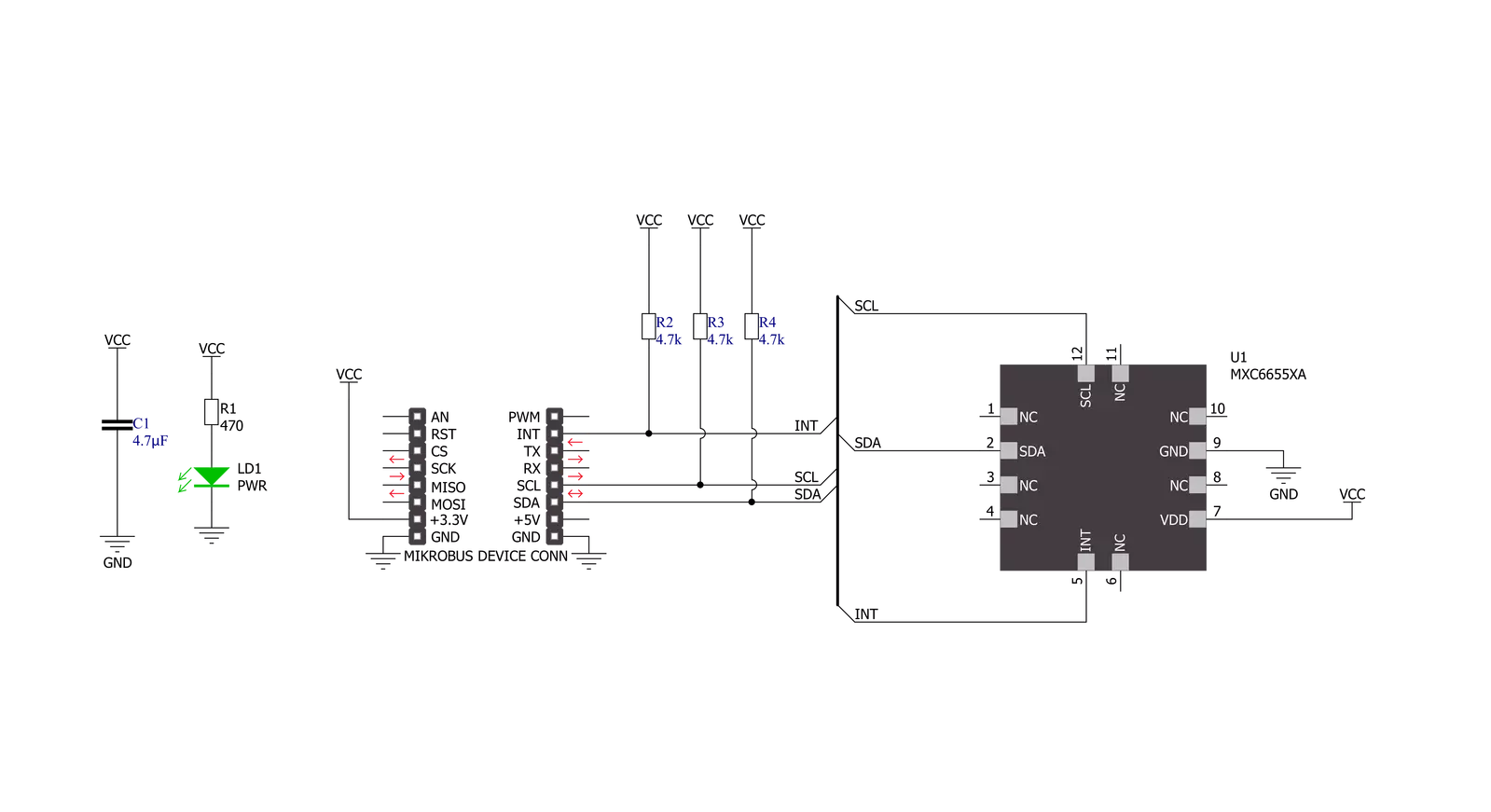
Step by step
Project assembly
Track your results in real time
Application Output
1. Application Output - In Debug mode, the 'Application Output' window enables real-time data monitoring, offering direct insight into execution results. Ensure proper data display by configuring the environment correctly using the provided tutorial.

2. UART Terminal - Use the UART Terminal to monitor data transmission via a USB to UART converter, allowing direct communication between the Click board™ and your development system. Configure the baud rate and other serial settings according to your project's requirements to ensure proper functionality. For step-by-step setup instructions, refer to the provided tutorial.

3. Plot Output - The Plot feature offers a powerful way to visualize real-time sensor data, enabling trend analysis, debugging, and comparison of multiple data points. To set it up correctly, follow the provided tutorial, which includes a step-by-step example of using the Plot feature to display Click board™ readings. To use the Plot feature in your code, use the function: plot(*insert_graph_name*, variable_name);. This is a general format, and it is up to the user to replace 'insert_graph_name' with the actual graph name and 'variable_name' with the parameter to be displayed.

Software Support
Library Description
This library contains API for Accel 24 Click driver.
Key functions:
accel24_get_int_pinThis function returns the INT pin logic state.accel24_read_dataThis function checks the data ready bit, clears it, and then reads the accel (X, Y, Z) and temperature measurements.accel24_set_full_scale_rangeThis function sets the full-scale range resolution.
Open Source
Code example
The complete application code and a ready-to-use project are available through the NECTO Studio Package Manager for direct installation in the NECTO Studio. The application code can also be found on the MIKROE GitHub account.
/*!
* @file main.c
* @brief Accel 24 Click example
*
* # Description
* This example demonstrates the use of Accel 24 Click board by reading and displaying
* accel data (X, Y, and Z axis) as well as temperature measurements on the USB UART.
*
* The demo application is composed of two sections :
*
* ## Application Init
* Initializes the driver and performs the Click default configuration.
*
* ## Application Task
* Reads and displays the accel data (X, Y, and Z axis) as well as temperature measurements
* on the USB UART every 100ms approximately.
*
* @author Stefan Filipovic
*
*/
#include "board.h"
#include "log.h"
#include "accel24.h"
static accel24_t accel24;
static log_t logger;
void application_init ( void )
{
log_cfg_t log_cfg; /**< Logger config object. */
accel24_cfg_t accel24_cfg; /**< Click config object. */
/**
* Logger initialization.
* Default baud rate: 115200
* Default log level: LOG_LEVEL_DEBUG
* @note If USB_UART_RX and USB_UART_TX
* are defined as HAL_PIN_NC, you will
* need to define them manually for log to work.
* See @b LOG_MAP_USB_UART macro definition for detailed explanation.
*/
LOG_MAP_USB_UART( log_cfg );
log_init( &logger, &log_cfg );
log_info( &logger, " Application Init " );
// Click initialization.
accel24_cfg_setup( &accel24_cfg );
ACCEL24_MAP_MIKROBUS( accel24_cfg, MIKROBUS_1 );
if ( I2C_MASTER_ERROR == accel24_init( &accel24, &accel24_cfg ) )
{
log_error( &logger, " Communication init." );
for ( ; ; );
}
if ( ACCEL24_ERROR == accel24_default_cfg ( &accel24 ) )
{
log_error( &logger, " Default configuration." );
for ( ; ; );
}
log_info( &logger, " Application Task " );
}
void application_task ( void )
{
accel24_data_t meas_data;
// Wait for data ready indication
while ( accel24_get_int_pin ( &accel24 ) );
if ( ACCEL24_OK == accel24_read_data ( &accel24, &meas_data ) )
{
log_printf( &logger, " X: %.3f g\r\n", meas_data.x );
log_printf( &logger, " Y: %.3f g\r\n", meas_data.y );
log_printf( &logger, " Z: %.3f g\r\n", meas_data.z );
log_printf( &logger, " Temperature: %.2f degC\r\n", meas_data.temperature );
}
Delay_ms ( 100 );
}
int main ( void )
{
/* Do not remove this line or clock might not be set correctly. */
#ifdef PREINIT_SUPPORTED
preinit();
#endif
application_init( );
for ( ; ; )
{
application_task( );
}
return 0;
}
// ------------------------------------------------------------------------ END
































