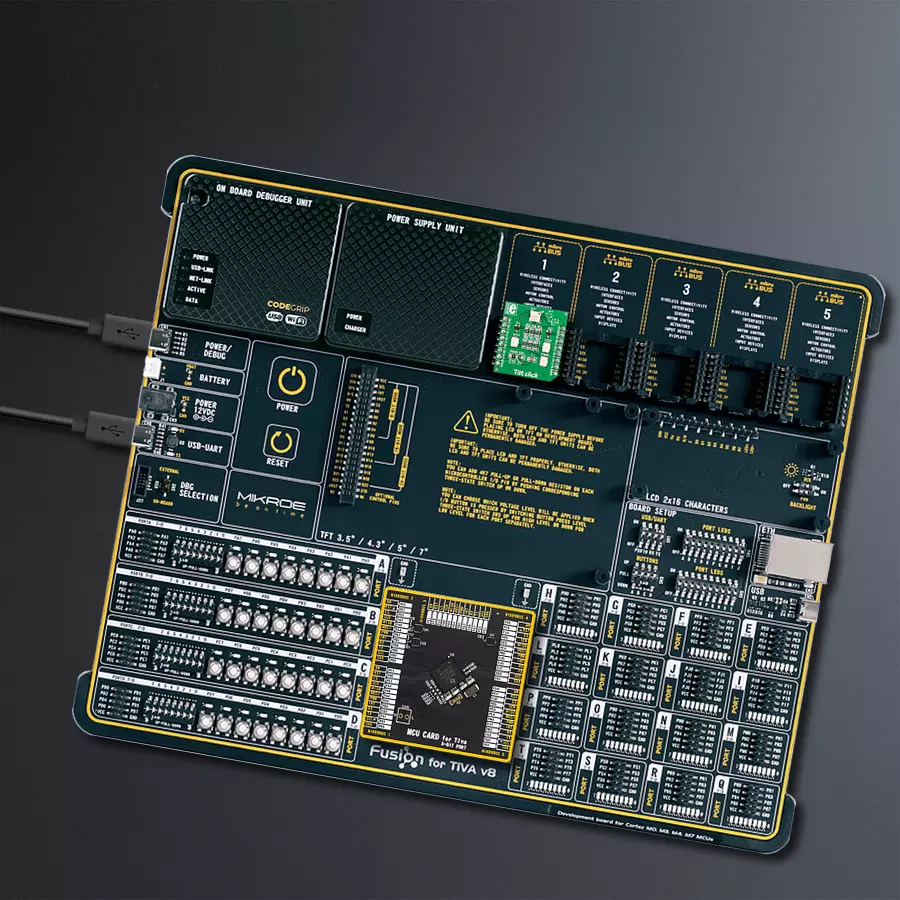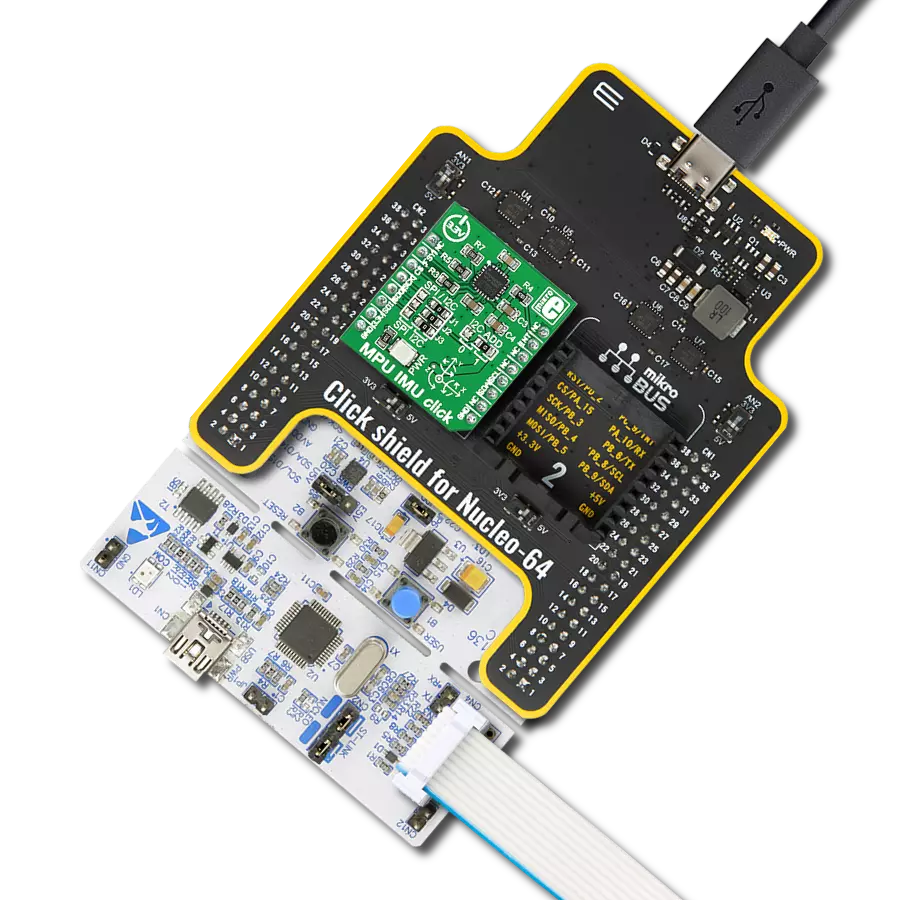Embrace precise tilt sensing by integrating a tilt sensor and unlock new dimensions of control and accuracy – take the next step today!
A
A
Hardware Overview
How does it work?
Tilt Click is based on the RPI-1035, a four-directional optical tilt sensor from Rohm Semiconductor, capable of sensing a change in orientation in four different directions: forward, back, left, or right. Compared to mechanical solutions, this optical direction detector is less prone to noise caused by vibrations. Also, the RPI-1035 is less influenced by magnetic disturbances than magnetic-based direction detectors. Based on various quality features, this Click board™ is ideal in cases where it is only necessary to detect movement direction, avoiding using a much more
expensive accelerometer. The operation of the RPI-1035 is straightforward. Inside the sensor is an infrared LED, which communicates with two photosensitive receivers through a reflective surface. Between these components and the reflective surface is a cover that, depending on the movement of the component, can cover the IR sensor or the receivers. Depending on the detected direction, this sensor forwards information to the host MCU through the two mikroBUS™ lines, VO1 and VO2, routed to the PWM and INT pins of the mikroBUS™ socket. Also,
in addition to digital information, this board has two red LEDs providing visual feedback from the sensor. This Click board™ can operate with both 3.3V and 5V logic voltage levels selected via the PWR SEL jumper. This way, it is allowed for both 3.3V and 5V capable MCUs to use the communication lines properly. However, the Click board™ comes equipped with a library containing easy-to-use functions and an example code that can be used, as a reference, for further development.
Features overview
Development board
Fusion for TIVA v8 is a development board specially designed for the needs of rapid development of embedded applications. It supports a wide range of microcontrollers, such as different 32-bit ARM® Cortex®-M based MCUs from Texas Instruments, regardless of their number of pins, and a broad set of unique functions, such as the first-ever embedded debugger/programmer over a WiFi network. The development board is well organized and designed so that the end-user has all the necessary elements, such as switches, buttons, indicators, connectors, and others, in one place. Thanks to innovative manufacturing technology, Fusion for TIVA v8 provides a fluid and immersive working experience, allowing access
anywhere and under any circumstances at any time. Each part of the Fusion for TIVA v8 development board contains the components necessary for the most efficient operation of the same board. An advanced integrated CODEGRIP programmer/debugger module offers many valuable programming/debugging options, including support for JTAG, SWD, and SWO Trace (Single Wire Output)), and seamless integration with the Mikroe software environment. Besides, it also includes a clean and regulated power supply module for the development board. It can use a wide range of external power sources, including a battery, an external 12V power supply, and a power source via the USB Type-C (USB-C) connector.
Communication options such as USB-UART, USB HOST/DEVICE, CAN (on the MCU card, if supported), and Ethernet is also included. In addition, it also has the well-established mikroBUS™ standard, a standardized socket for the MCU card (SiBRAIN standard), and two display options for the TFT board line of products and character-based LCD. Fusion for TIVA v8 is an integral part of the Mikroe ecosystem for rapid development. Natively supported by Mikroe software tools, it covers many aspects of prototyping and development thanks to a considerable number of different Click boards™ (over a thousand boards), the number of which is growing every day.
Microcontroller Overview
MCU Card / MCU
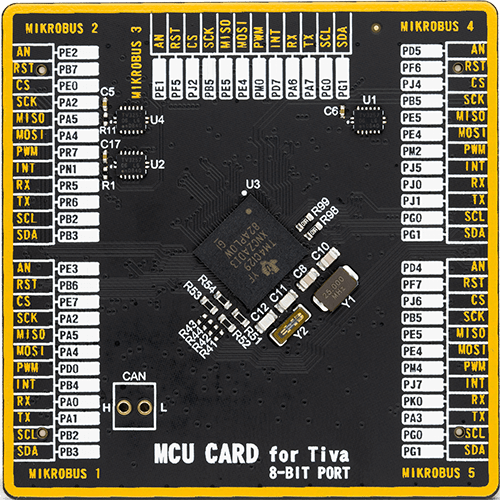
Type
8th Generation
Architecture
ARM Cortex-M4
MCU Memory (KB)
1024
Silicon Vendor
Texas Instruments
Pin count
212
RAM (Bytes)
262144
Used MCU Pins
mikroBUS™ mapper
Take a closer look
Click board™ Schematic
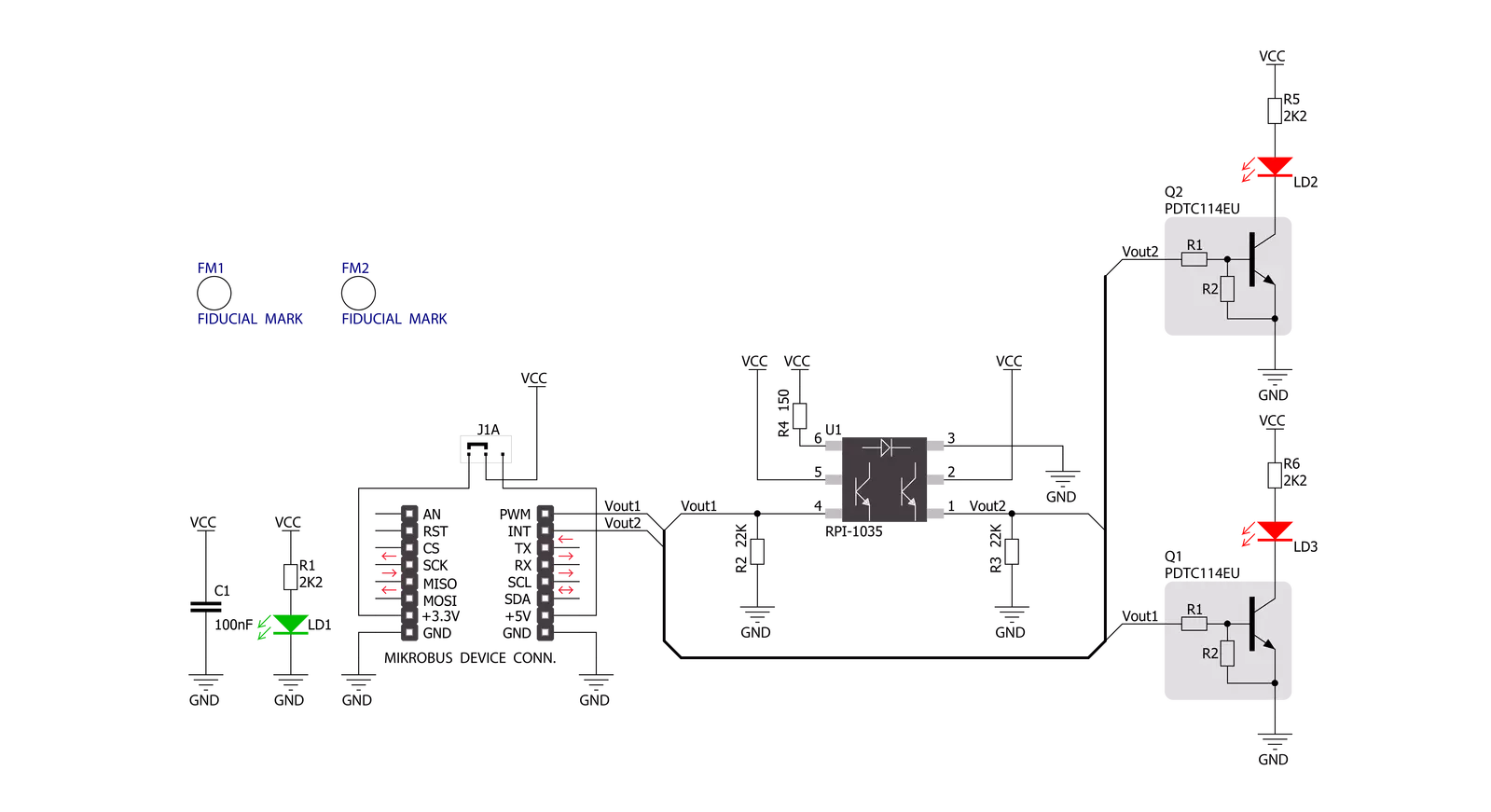
Step by step
Project assembly
Track your results in real time
Application Output
1. Application Output - In Debug mode, the 'Application Output' window enables real-time data monitoring, offering direct insight into execution results. Ensure proper data display by configuring the environment correctly using the provided tutorial.

2. UART Terminal - Use the UART Terminal to monitor data transmission via a USB to UART converter, allowing direct communication between the Click board™ and your development system. Configure the baud rate and other serial settings according to your project's requirements to ensure proper functionality. For step-by-step setup instructions, refer to the provided tutorial.

3. Plot Output - The Plot feature offers a powerful way to visualize real-time sensor data, enabling trend analysis, debugging, and comparison of multiple data points. To set it up correctly, follow the provided tutorial, which includes a step-by-step example of using the Plot feature to display Click board™ readings. To use the Plot feature in your code, use the function: plot(*insert_graph_name*, variable_name);. This is a general format, and it is up to the user to replace 'insert_graph_name' with the actual graph name and 'variable_name' with the parameter to be displayed.

Software Support
Library Description
This library contains API for Tilt Click driver.
Key functions:
tilt_direction- Check the tilt movement's direction function
Open Source
Code example
The complete application code and a ready-to-use project are available through the NECTO Studio Package Manager for direct installation in the NECTO Studio. The application code can also be found on the MIKROE GitHub account.
/*!
* \file
* \brief Tilt Click example
*
* # Description
* This is a example which demonstrates the use of Tilt Click board.
*
* The demo application is composed of two sections :
*
* ## Application Init
* Configuring Clicks and log objects.
*
* ## Application Task
* Detect the movement's direction
* of RPI-1035 Surface Mount Type 4-Direction Detector on Tilt Click board.
* Results are being sent to the Usart Terminal where you can track their changes.
* All data logs on usb uart when the movement's direction is changed.
*
* \author MikroE Team
*
*/
// ------------------------------------------------------------------- INCLUDES
#include "board.h"
#include "log.h"
#include "tilt.h"
// ------------------------------------------------------------------ VARIABLES
static tilt_t tilt;
static log_t logger;
static uint8_t tilt_direction_new;
static uint8_t tilt_direction_old;
// ------------------------------------------------------- ADDITIONAL FUNCTIONS
// ------------------------------------------------------ APPLICATION FUNCTIONS
void application_init ( void )
{
log_cfg_t log_cfg;
tilt_cfg_t cfg;
/**
* Logger initialization.
* Default baud rate: 115200
* Default log level: LOG_LEVEL_DEBUG
* @note If USB_UART_RX and USB_UART_TX
* are defined as HAL_PIN_NC, you will
* need to define them manually for log to work.
* See @b LOG_MAP_USB_UART macro definition for detailed explanation.
*/
LOG_MAP_USB_UART( log_cfg );
log_init( &logger, &log_cfg );
log_printf(&logger, "---- Application Init ----\r\n");
// Click initialization.
tilt_cfg_setup( &cfg );
TILT_MAP_MIKROBUS( cfg, MIKROBUS_1 );
tilt_init( &tilt, &cfg );
tilt_direction_old = 0;
log_printf(&logger, "-------------\r\n");
log_printf(&logger, " Tilt Click \r\n");
log_printf(&logger, "-------------\r\n");
Delay_ms ( 100 );
}
void application_task ( void )
{
tilt_direction_new = tilt_direction( &tilt );
if ( tilt_direction_old != tilt_direction_new )
{
if ( tilt_direction_new == TILT_LEFT_DETECTION )
{
log_printf(&logger, " LEFT \r\n");
}
if ( tilt_direction_new == TILT_RIGHT_DETECTION )
{
log_printf(&logger, " RIGHT \r\n");
}
if ( tilt_direction_new == TILT_UP_DETECTION )
{
log_printf(&logger, " UP \r\n");
}
if ( tilt_direction_new == TILT_DOWN_DETECTION )
{
log_printf(&logger, " DOWN \r\n");
}
tilt_direction_old = tilt_direction_new;
log_printf(&logger, "-------------\r\n");
}
}
int main ( void )
{
/* Do not remove this line or clock might not be set correctly. */
#ifdef PREINIT_SUPPORTED
preinit();
#endif
application_init( );
for ( ; ; )
{
application_task( );
}
return 0;
}
// ------------------------------------------------------------------------ END