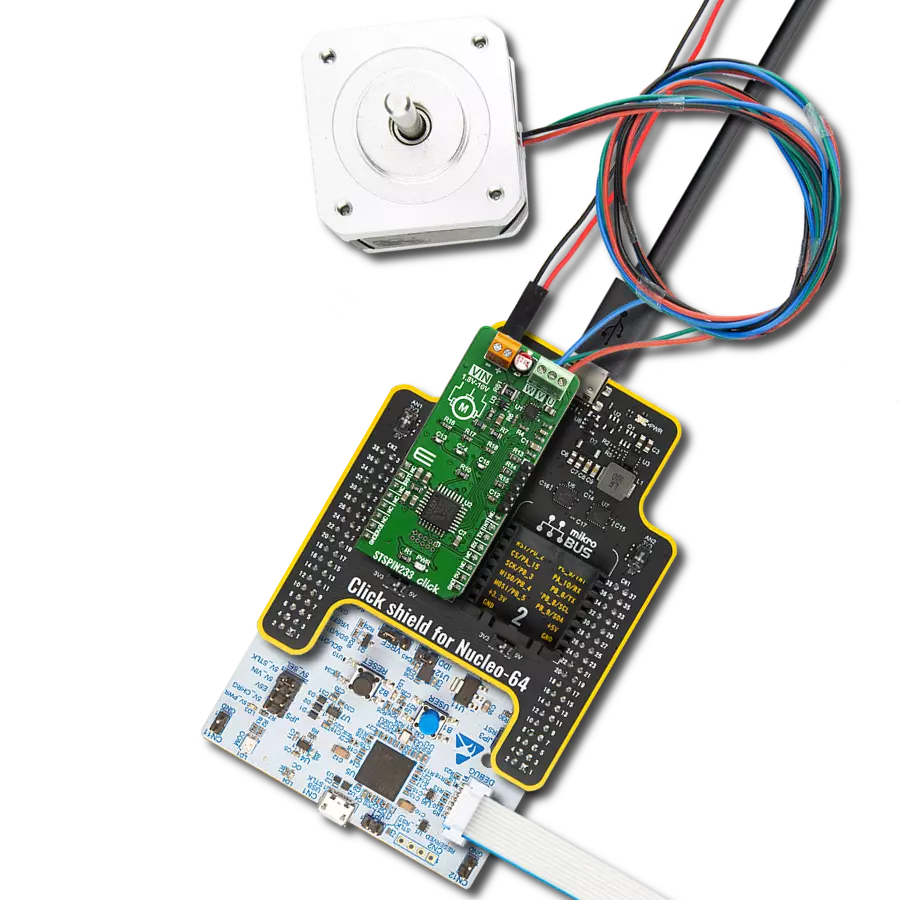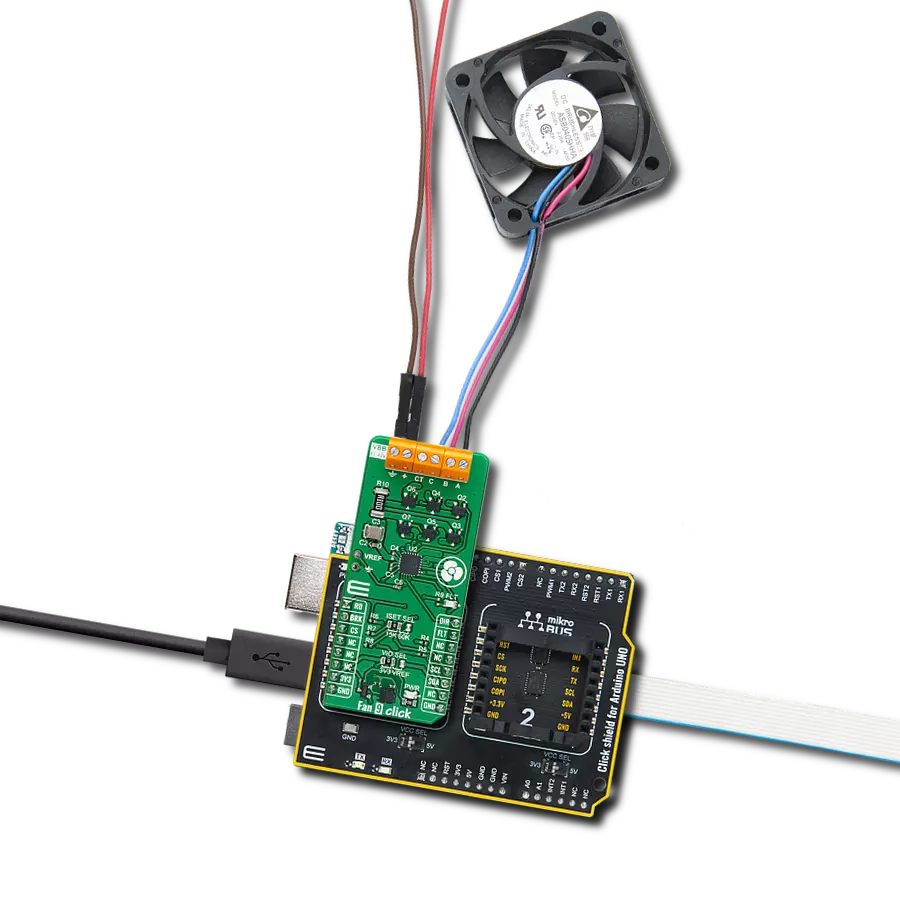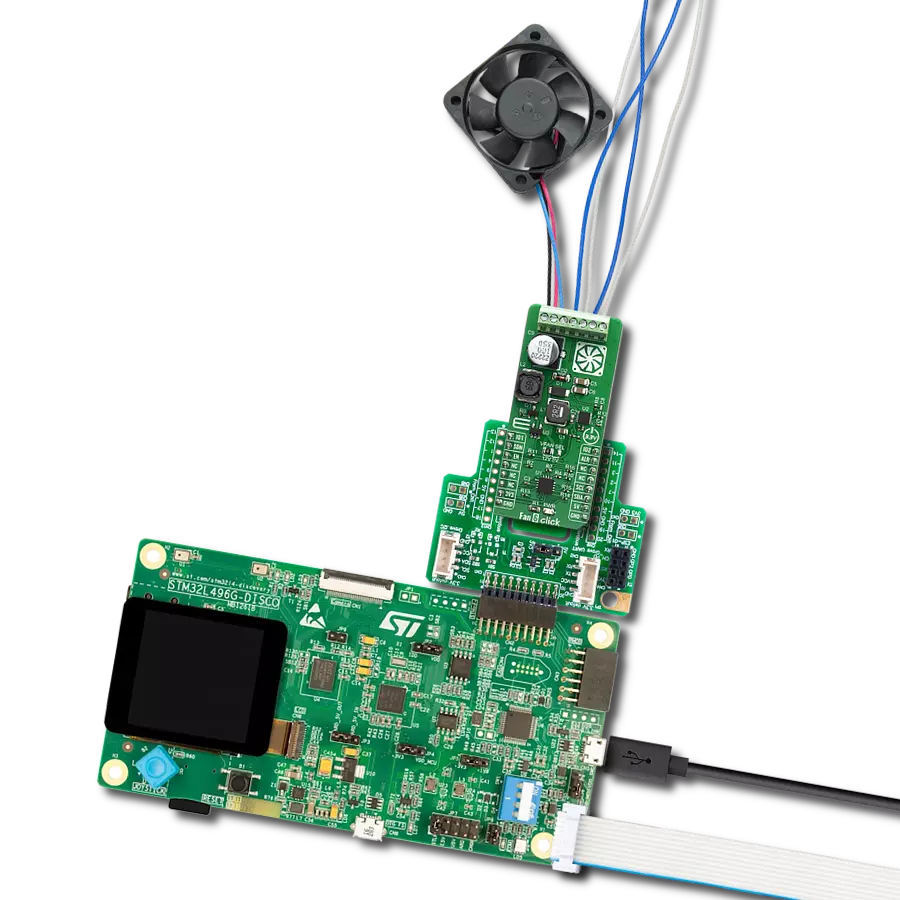Control high-speed, sensorless BLDC motors with precision, perfect for drones, cooling systems, and robotic applications
A
A
Hardware Overview
How does it work?
Brushless 18 Click is based on the ATmega8A, an 8-bit microcontroller from Microchip, offering a practical and efficient solution for controlling three-phase sensorless brushless motors (BLDC motors). These motors boast significant advantages over traditional DC motors. Their contactless design offers extended durability, superior torque, and high rotational speed, making them an excellent choice for lightweight, high-performance applications. These applications include propulsion systems for drones, where high speed, lightweight construction, and energy efficiency are critical; electronic cooling devices such as computer fans and industrial cooling systems that demand quiet and reliable operation; small household appliances like vacuum cleaners and air purifiers, and robotic mechanisms where their high torque and control accuracy are essential for smooth and precise movements. This Click board™ ensures precise control over BLDC motor operation and processes driving commands received via the PWM signal from the mikroBUS™
socket, enabling smooth and reliable motor control. Since the ATmega8A's output cannot directly drive the motor coils, it functions as the controller for a power circuit. This circuit consists of six high-performance N-channel MOSFETs, the STL120N4F6AG from STMicroelectronics, capable of efficiently switching power from an external source to the motor's stator coils. These MOSFETs can handle currents up to 50A, allowing the board to support demanding motor applications. The external power source can range from 0 to 40V, providing versatility in various use cases. The motor is connected via dedicated onboard terminals A, B, and C, ensuring secure and straightforward connections. This design, paired with robust components, allows Brushless 18 Click to deliver reliable performance and make it a go-to solution for high-speed motor-driven applications. A unique feature of this Click board™ is the inclusion of bootloader pins, which are unpopulated by default and designed for the onboard ATmega8A
microcontroller. These pins provide direct access to the microcontroller's bootloader functionality, enabling easy firmware updates and reprogramming without needing an external programmer. This feature simplifies development and testing processes, allowing users to quickly load and debug custom firmware directly on the Click board™, making it an efficient and developer-friendly solution for various applications. This Click board™ uses both power rails, 3.3V and 5V, with the 3.3V rail dedicated exclusively to the ClickID functionality, while the 5V rail powers all other components, including the onboard ATmega8A microcontroller. Due to this design, the board requires appropriate logic voltage level conversion when interfacing with external MCUs operating at different logic levels. Also, it comes equipped with a library containing functions and an example code that can be used as a reference for further development.
Features overview
Development board
Nucleo-64 with STM32F446RE MCU offers a cost-effective and adaptable platform for developers to explore new ideas and prototype their designs. This board harnesses the versatility of the STM32 microcontroller, enabling users to select the optimal balance of performance and power consumption for their projects. It accommodates the STM32 microcontroller in the LQFP64 package and includes essential components such as a user LED, which doubles as an ARDUINO® signal, alongside user and reset push-buttons, and a 32.768kHz crystal oscillator for precise timing operations. Designed with expansion and flexibility in mind, the Nucleo-64 board features an ARDUINO® Uno V3 expansion connector and ST morpho extension pin
headers, granting complete access to the STM32's I/Os for comprehensive project integration. Power supply options are adaptable, supporting ST-LINK USB VBUS or external power sources, ensuring adaptability in various development environments. The board also has an on-board ST-LINK debugger/programmer with USB re-enumeration capability, simplifying the programming and debugging process. Moreover, the board is designed to simplify advanced development with its external SMPS for efficient Vcore logic supply, support for USB Device full speed or USB SNK/UFP full speed, and built-in cryptographic features, enhancing both the power efficiency and security of projects. Additional connectivity is
provided through dedicated connectors for external SMPS experimentation, a USB connector for the ST-LINK, and a MIPI® debug connector, expanding the possibilities for hardware interfacing and experimentation. Developers will find extensive support through comprehensive free software libraries and examples, courtesy of the STM32Cube MCU Package. This, combined with compatibility with a wide array of Integrated Development Environments (IDEs), including IAR Embedded Workbench®, MDK-ARM, and STM32CubeIDE, ensures a smooth and efficient development experience, allowing users to fully leverage the capabilities of the Nucleo-64 board in their projects.
Microcontroller Overview
MCU Card / MCU

Architecture
ARM Cortex-M4
MCU Memory (KB)
512
Silicon Vendor
STMicroelectronics
Pin count
64
RAM (Bytes)
131072
You complete me!
Accessories
Click Shield for Nucleo-64 comes equipped with two proprietary mikroBUS™ sockets, allowing all the Click board™ devices to be interfaced with the STM32 Nucleo-64 board with no effort. This way, Mikroe allows its users to add any functionality from our ever-growing range of Click boards™, such as WiFi, GSM, GPS, Bluetooth, ZigBee, environmental sensors, LEDs, speech recognition, motor control, movement sensors, and many more. More than 1537 Click boards™, which can be stacked and integrated, are at your disposal. The STM32 Nucleo-64 boards are based on the microcontrollers in 64-pin packages, a 32-bit MCU with an ARM Cortex M4 processor operating at 84MHz, 512Kb Flash, and 96KB SRAM, divided into two regions where the top section represents the ST-Link/V2 debugger and programmer while the bottom section of the board is an actual development board. These boards are controlled and powered conveniently through a USB connection to program and efficiently debug the Nucleo-64 board out of the box, with an additional USB cable connected to the USB mini port on the board. Most of the STM32 microcontroller pins are brought to the IO pins on the left and right edge of the board, which are then connected to two existing mikroBUS™ sockets. This Click Shield also has several switches that perform functions such as selecting the logic levels of analog signals on mikroBUS™ sockets and selecting logic voltage levels of the mikroBUS™ sockets themselves. Besides, the user is offered the possibility of using any Click board™ with the help of existing bidirectional level-shifting voltage translators, regardless of whether the Click board™ operates at a 3.3V or 5V logic voltage level. Once you connect the STM32 Nucleo-64 board with our Click Shield for Nucleo-64, you can access hundreds of Click boards™, working with 3.3V or 5V logic voltage levels.
Used MCU Pins
mikroBUS™ mapper
Take a closer look
Click board™ Schematic

Step by step
Project assembly
Track your results in real time
Application Output
1. Application Output - In Debug mode, the 'Application Output' window enables real-time data monitoring, offering direct insight into execution results. Ensure proper data display by configuring the environment correctly using the provided tutorial.

2. UART Terminal - Use the UART Terminal to monitor data transmission via a USB to UART converter, allowing direct communication between the Click board™ and your development system. Configure the baud rate and other serial settings according to your project's requirements to ensure proper functionality. For step-by-step setup instructions, refer to the provided tutorial.

3. Plot Output - The Plot feature offers a powerful way to visualize real-time sensor data, enabling trend analysis, debugging, and comparison of multiple data points. To set it up correctly, follow the provided tutorial, which includes a step-by-step example of using the Plot feature to display Click board™ readings. To use the Plot feature in your code, use the function: plot(*insert_graph_name*, variable_name);. This is a general format, and it is up to the user to replace 'insert_graph_name' with the actual graph name and 'variable_name' with the parameter to be displayed.

Software Support
Library Description
This library contains API for Brushless 18 Click driver.
Key functions:
brushless18_throttle_calib- This function performs the ESC throttle calibration.brushless18_drive_motor- This function drives the motor at the selected speed and direction.
Open Source
Code example
The complete application code and a ready-to-use project are available through the NECTO Studio Package Manager for direct installation in the NECTO Studio. The application code can also be found on the MIKROE GitHub account.
/*!
* @file main.c
* @brief Brushless 18 Click example
*
* # Description
* This example demonstrates the use of the Brushless 18 Click board by driving the
* motor in both directions at different speeds.
*
* The demo application is composed of two sections :
*
* ## Application Init
* Initializes the driver and calibrates the Click board.
*
* ## Application Task
* Changes the motor speed every 500 milliseconds with steps of 5%.
* At the minimal speed, the motor switches direction. Each step will be logged
* on the USB UART where you can track the program flow.
*
* @note
* The theoretical maximal PWM Clock frequency for this Click board is 500 Hz.
* The default PWM Clock frequency is set to 400 Hz. To achieve such a low frequency,
* the user will probably need to decrease the MCU's main clock frequency in
* the Setup MCU Settings.
*
* @author Stefan Filipovic
*
*/
#include "board.h"
#include "log.h"
#include "brushless18.h"
static brushless18_t brushless18;
static log_t logger;
void application_init ( void )
{
log_cfg_t log_cfg; /**< Logger config object. */
brushless18_cfg_t brushless18_cfg; /**< Click config object. */
/**
* Logger initialization.
* Default baud rate: 115200
* Default log level: LOG_LEVEL_DEBUG
* @note If USB_UART_RX and USB_UART_TX
* are defined as HAL_PIN_NC, you will
* need to define them manually for log to work.
* See @b LOG_MAP_USB_UART macro definition for detailed explanation.
*/
LOG_MAP_USB_UART( log_cfg );
log_init( &logger, &log_cfg );
log_info( &logger, " Application Init " );
// Click initialization.
brushless18_cfg_setup( &brushless18_cfg );
BRUSHLESS18_MAP_MIKROBUS( brushless18_cfg, MIKROBUS_1 );
if ( PWM_ERROR == brushless18_init( &brushless18, &brushless18_cfg ) )
{
log_error( &logger, " Communication init." );
for ( ; ; );
}
if ( BRUSHLESS18_ERROR == brushless18_throttle_calib ( &brushless18 ) )
{
log_error( &logger, " Throttle calibration." );
for ( ; ; );
}
log_info( &logger, " Application Task " );
}
void application_task ( void )
{
static uint8_t direction = BRUSHLESS18_DIRECTION_CW;
static int8_t speed = BRUSHLESS18_SPEED_MIN;
static int8_t speed_step = 5;
brushless18_drive_motor ( &brushless18, direction, speed );
log_printf( &logger, " Direction: %s\r\n",
( char * ) ( BRUSHLESS18_DIRECTION_CW == direction ? "CW" : "CCW" ) );
log_printf( &logger, " Speed: %u%%\r\n\n", ( uint16_t ) speed );
Delay_ms ( 500 );
speed += speed_step;
if ( speed > BRUSHLESS18_SPEED_MAX )
{
speed_step = -speed_step;
speed += speed_step;
speed += speed_step;
}
else if ( speed < BRUSHLESS18_SPEED_MIN )
{
speed_step = -speed_step;
speed += speed_step;
direction ^= 1;
Delay_ms ( 1000 );
}
}
int main ( void )
{
/* Do not remove this line or clock might not be set correctly. */
#ifdef PREINIT_SUPPORTED
preinit();
#endif
application_init( );
for ( ; ; )
{
application_task( );
}
return 0;
}
// ------------------------------------------------------------------------ END
Additional Support
Resources
Category:Brushless