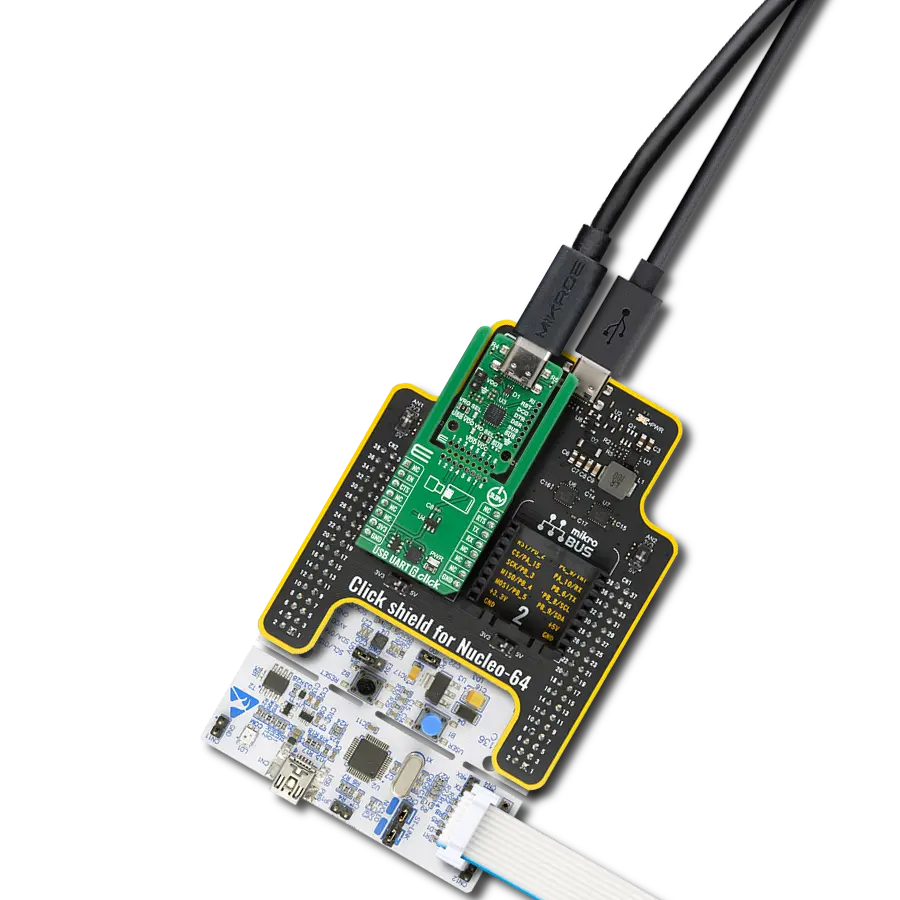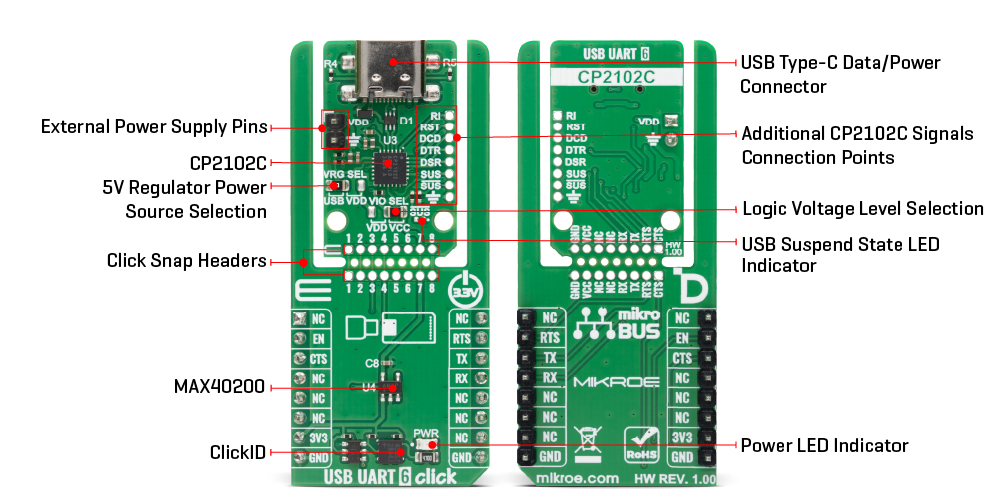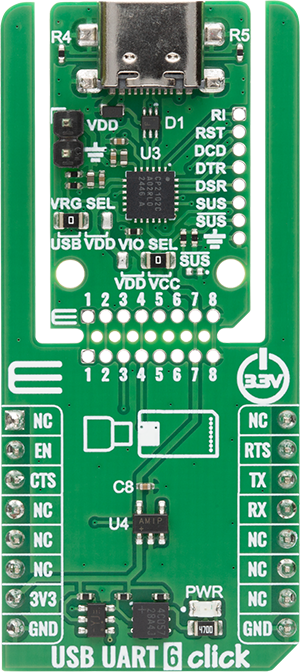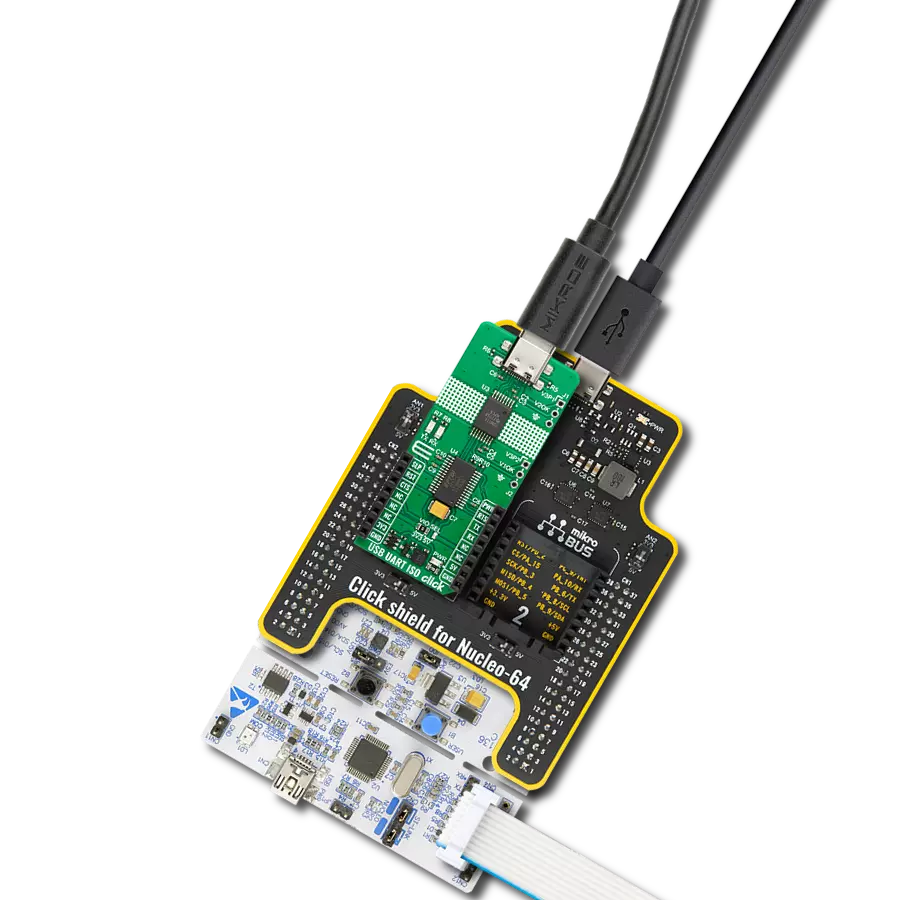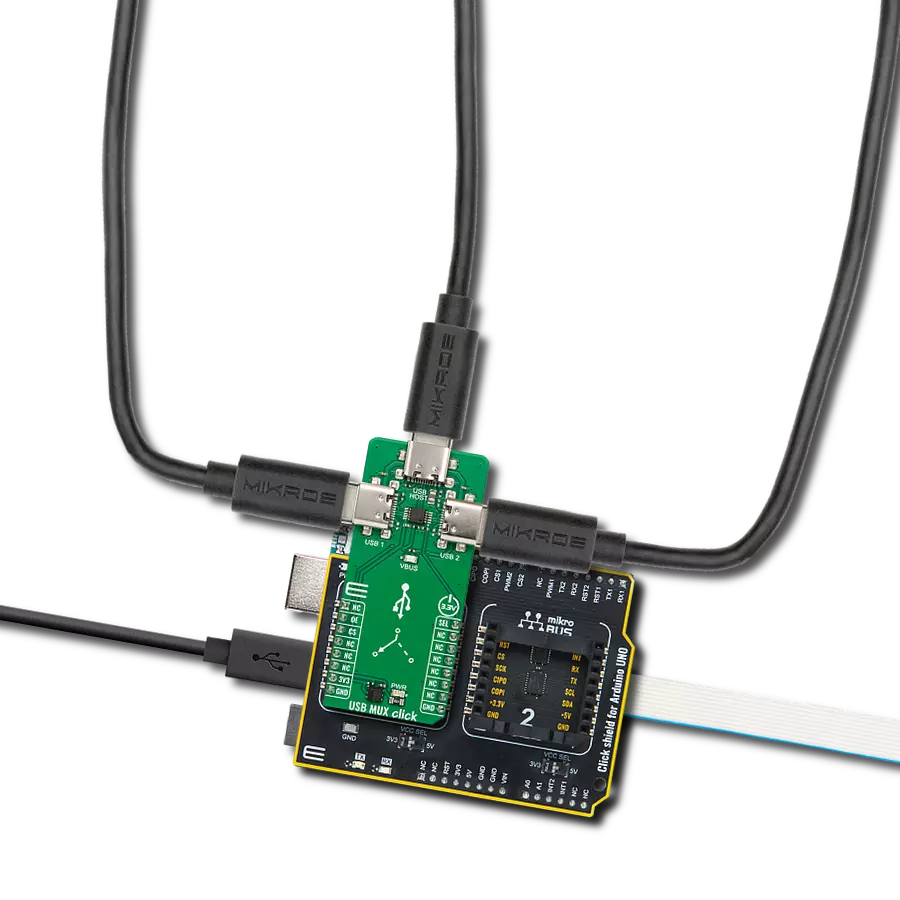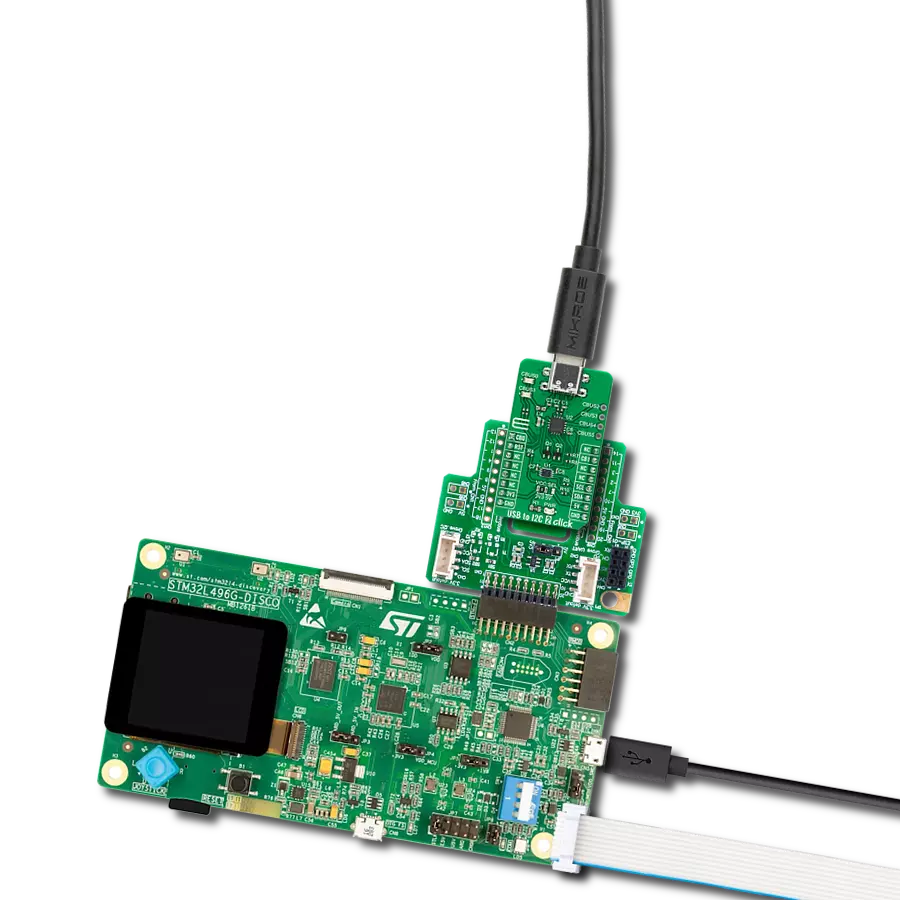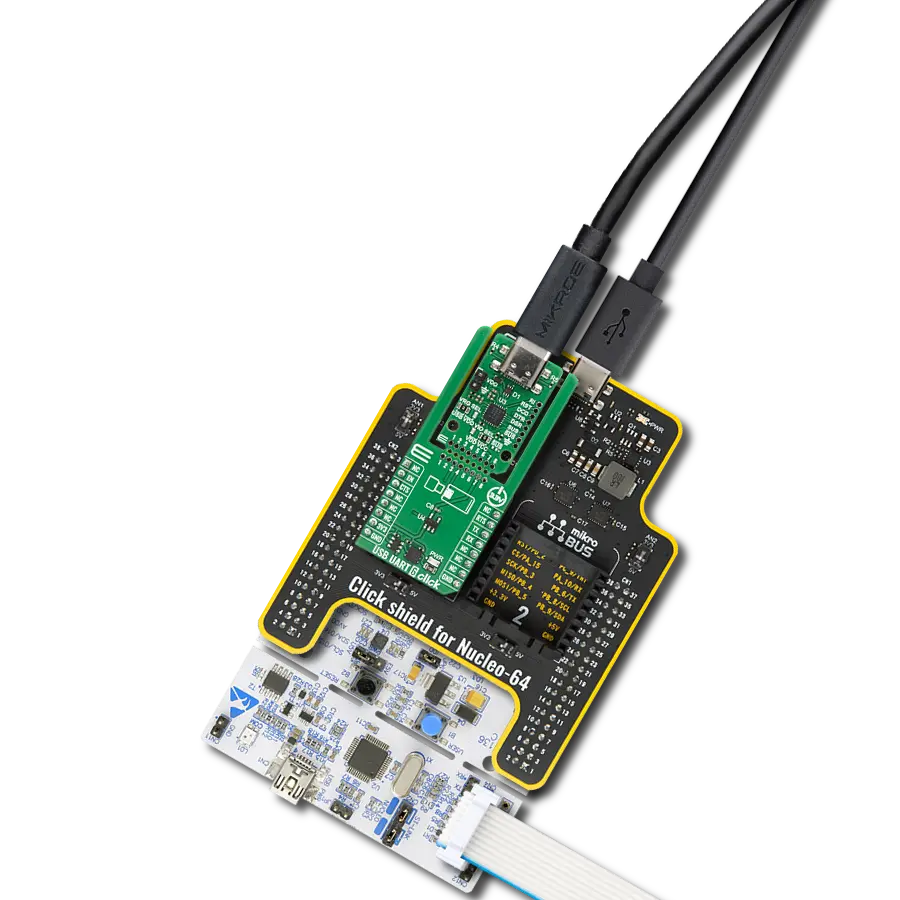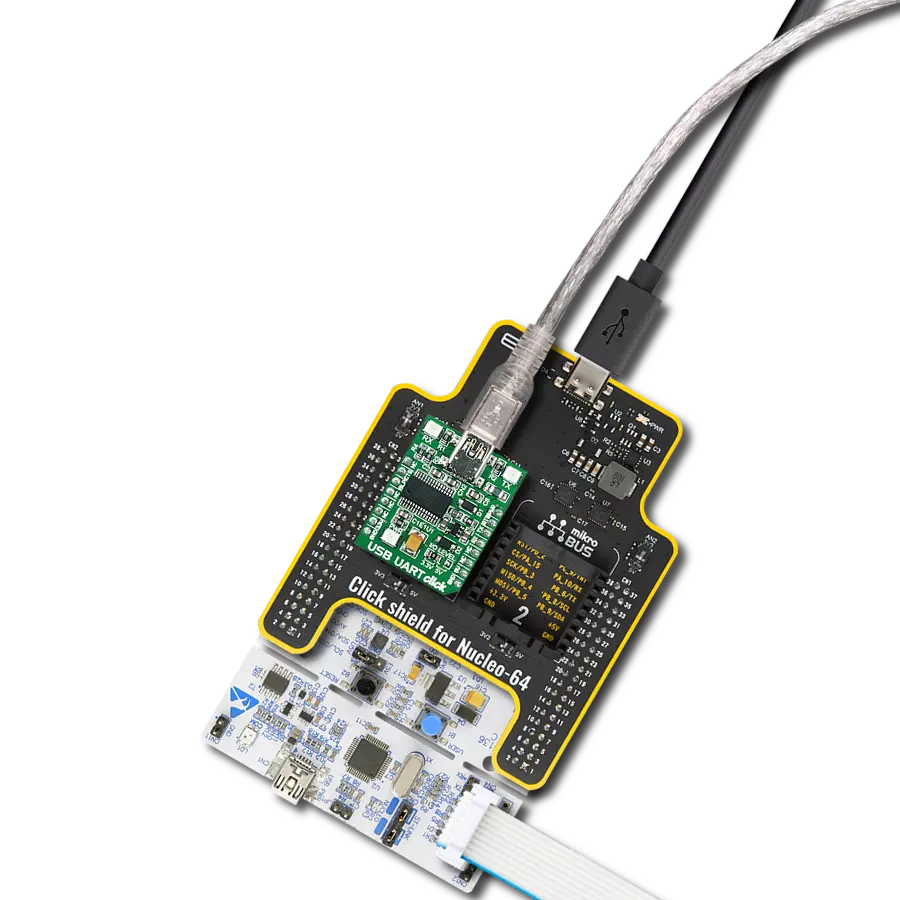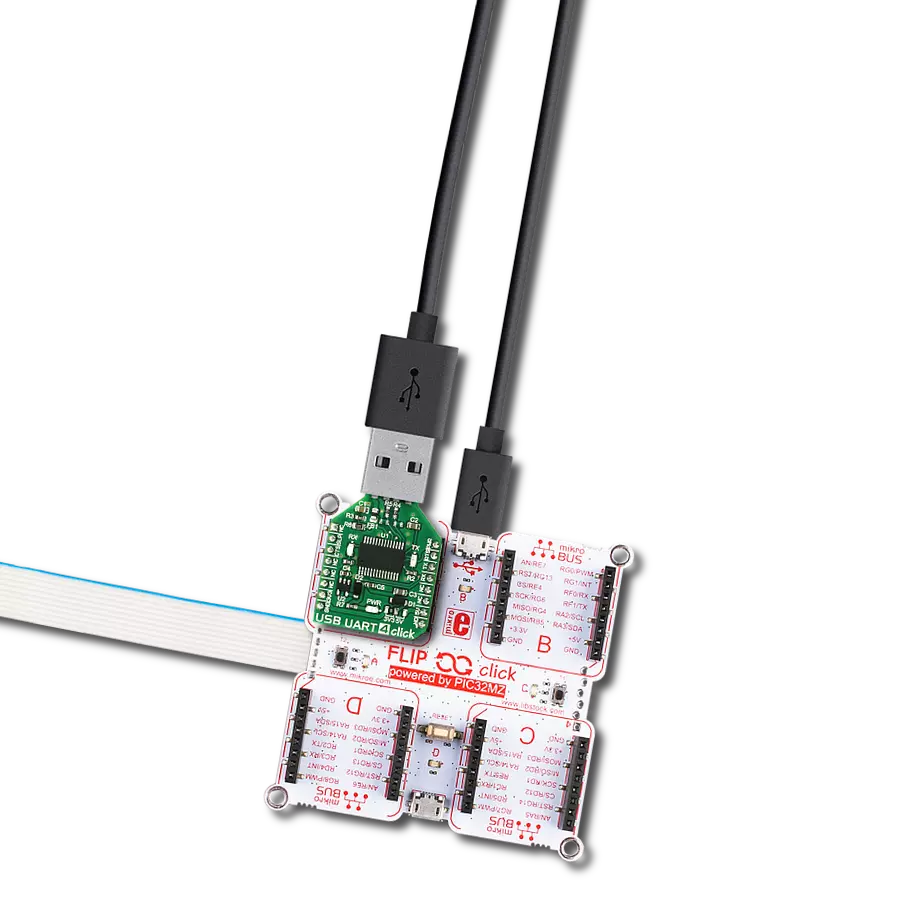Convert USB signals to UART for easy integration of USB connectivity into POS terminals, gaming controllers, and data loggers
A
A
Hardware Overview
How does it work?
USB UART 6 Click is based on the CP2102C, a USB-to-UART bridge from Silicon Labs and provides a simple way to convert USB signals to UART serial communication. By integrating a USB 2.0 full-speed function controller, USB transceiver, oscillator, and a Universal Asynchronous Receiver/Transmitter in a single package, the CP2102C eliminates firmware complexity and the need for external components, allowing engineers to add USB functionality to their applications with minimal development time. These features make USB UART 6 Click an ideal choice for upgrading RS-232 designs to USB and for use in a wide range of applications such as POS terminals, USB dongles, gaming controllers, medical equipment, and data loggers where high-speed USB-to-UART communication is essential. Its integrated USB transceiver requires no external resistors and includes 512-byte transmit and receive buffers, while the internal 48MHz oscillator removes the need for an external crystal. The device supports USB 2.0 full-speed operation at 12Mbps, and standard CDC drivers are supported, eliminating the requirement for custom drivers and simplifying integration across multiple operating systems. This Click board™ is designed in a unique format supporting the newly introduced MIKROE feature called "Click Snap." Unlike the standardized version of Click boards, this feature allows the main sensor/IC/module area to become movable by
breaking the PCB, opening up many new possibilities for implementation. Thanks to the Snap feature, the CP2102C can operate autonomously by accessing its signals directly on the pins marked 1-8. Additionally, the Snap part includes a specified and fixed screw hole position, enabling users to secure the Snap board in their desired location. This Click board™ establishes communication between the CP2102C module and the host MCU through a UART interface, using standard UART RX and TX pins and hardware flow control via CTS and RTS pins. The default communication speed is set at 115200bps, ensuring efficient data exchange. The board also has SUS yellow LED indicator that indicates when he CP2102C enters Suspend mode - when suspend signaling is detected on the bus. On entering Suspend mode, the CP2102C asserts the USB Suspend and Resume signals, for power management of both the CP2102C as well as external circuitry. Suspend signals are also asserted after a CP2102C reset until device configuration during USB Enumeration is complete. Due to the limited space on the board, specifically within the Snap area, and in order to provide complete functionality and full access to the CP2102C signals, certain pins from the IC have been routed to an unpopulated 1x8 header. This allows designers to tap into additional features such as the reset signal, the USB suspend (SUS) signals, as well as the RI, DCD, DTR, and DSR
modem control signals (ring indicator, data carrier detect, data terminal ready, and data set ready), ensuring that all critical control and status lines remain available for advanced configurations, debugging, and custom application requirements. To manage the operation of the CP2102C IC, USB UART 6 Click integrates the MAX40200 from Analog Devices that enables or disables the sensor through the EN pin. This Click board™ can operate only with a 3.3V logic voltage level. In addition, selecting the logic voltage source is also available via the VIO SEL jumper located in the Snap section. Using this jumper, the user can choose between the 3.3V mikroBUS power rail or an externally supplied voltage fed through the VDD header within the 3V to 3.6V range, ensuring flexibility with various system power configurations. The Snap section also features a VRG SEL jumper that allows selecting the power source for the IC’s internal 5V voltage regulator. When the internal regulator is used and the USB connection is active (self-powered mode), the VDD pin provides an output voltage of 3.3V, enabling access to the regulated supply for external use or monitoring. The board must perform appropriate logic voltage level conversion before using MCUs with different logic levels. It also comes equipped with a library containing functions and example code that can be used as a reference for further development.
Features overview
Development board
Nucleo-64 with STM32F446RE MCU offers a cost-effective and adaptable platform for developers to explore new ideas and prototype their designs. This board harnesses the versatility of the STM32 microcontroller, enabling users to select the optimal balance of performance and power consumption for their projects. It accommodates the STM32 microcontroller in the LQFP64 package and includes essential components such as a user LED, which doubles as an ARDUINO® signal, alongside user and reset push-buttons, and a 32.768kHz crystal oscillator for precise timing operations. Designed with expansion and flexibility in mind, the Nucleo-64 board features an ARDUINO® Uno V3 expansion connector and ST morpho extension pin
headers, granting complete access to the STM32's I/Os for comprehensive project integration. Power supply options are adaptable, supporting ST-LINK USB VBUS or external power sources, ensuring adaptability in various development environments. The board also has an on-board ST-LINK debugger/programmer with USB re-enumeration capability, simplifying the programming and debugging process. Moreover, the board is designed to simplify advanced development with its external SMPS for efficient Vcore logic supply, support for USB Device full speed or USB SNK/UFP full speed, and built-in cryptographic features, enhancing both the power efficiency and security of projects. Additional connectivity is
provided through dedicated connectors for external SMPS experimentation, a USB connector for the ST-LINK, and a MIPI® debug connector, expanding the possibilities for hardware interfacing and experimentation. Developers will find extensive support through comprehensive free software libraries and examples, courtesy of the STM32Cube MCU Package. This, combined with compatibility with a wide array of Integrated Development Environments (IDEs), including IAR Embedded Workbench®, MDK-ARM, and STM32CubeIDE, ensures a smooth and efficient development experience, allowing users to fully leverage the capabilities of the Nucleo-64 board in their projects.
Microcontroller Overview
MCU Card / MCU

Architecture
ARM Cortex-M4
MCU Memory (KB)
512
Silicon Vendor
STMicroelectronics
Pin count
64
RAM (Bytes)
131072
You complete me!
Accessories
Click Shield for Nucleo-64 comes equipped with two proprietary mikroBUS™ sockets, allowing all the Click board™ devices to be interfaced with the STM32 Nucleo-64 board with no effort. This way, Mikroe allows its users to add any functionality from our ever-growing range of Click boards™, such as WiFi, GSM, GPS, Bluetooth, ZigBee, environmental sensors, LEDs, speech recognition, motor control, movement sensors, and many more. More than 1537 Click boards™, which can be stacked and integrated, are at your disposal. The STM32 Nucleo-64 boards are based on the microcontrollers in 64-pin packages, a 32-bit MCU with an ARM Cortex M4 processor operating at 84MHz, 512Kb Flash, and 96KB SRAM, divided into two regions where the top section represents the ST-Link/V2 debugger and programmer while the bottom section of the board is an actual development board. These boards are controlled and powered conveniently through a USB connection to program and efficiently debug the Nucleo-64 board out of the box, with an additional USB cable connected to the USB mini port on the board. Most of the STM32 microcontroller pins are brought to the IO pins on the left and right edge of the board, which are then connected to two existing mikroBUS™ sockets. This Click Shield also has several switches that perform functions such as selecting the logic levels of analog signals on mikroBUS™ sockets and selecting logic voltage levels of the mikroBUS™ sockets themselves. Besides, the user is offered the possibility of using any Click board™ with the help of existing bidirectional level-shifting voltage translators, regardless of whether the Click board™ operates at a 3.3V or 5V logic voltage level. Once you connect the STM32 Nucleo-64 board with our Click Shield for Nucleo-64, you can access hundreds of Click boards™, working with 3.3V or 5V logic voltage levels.
Used MCU Pins
mikroBUS™ mapper
Take a closer look
Click board™ Schematic
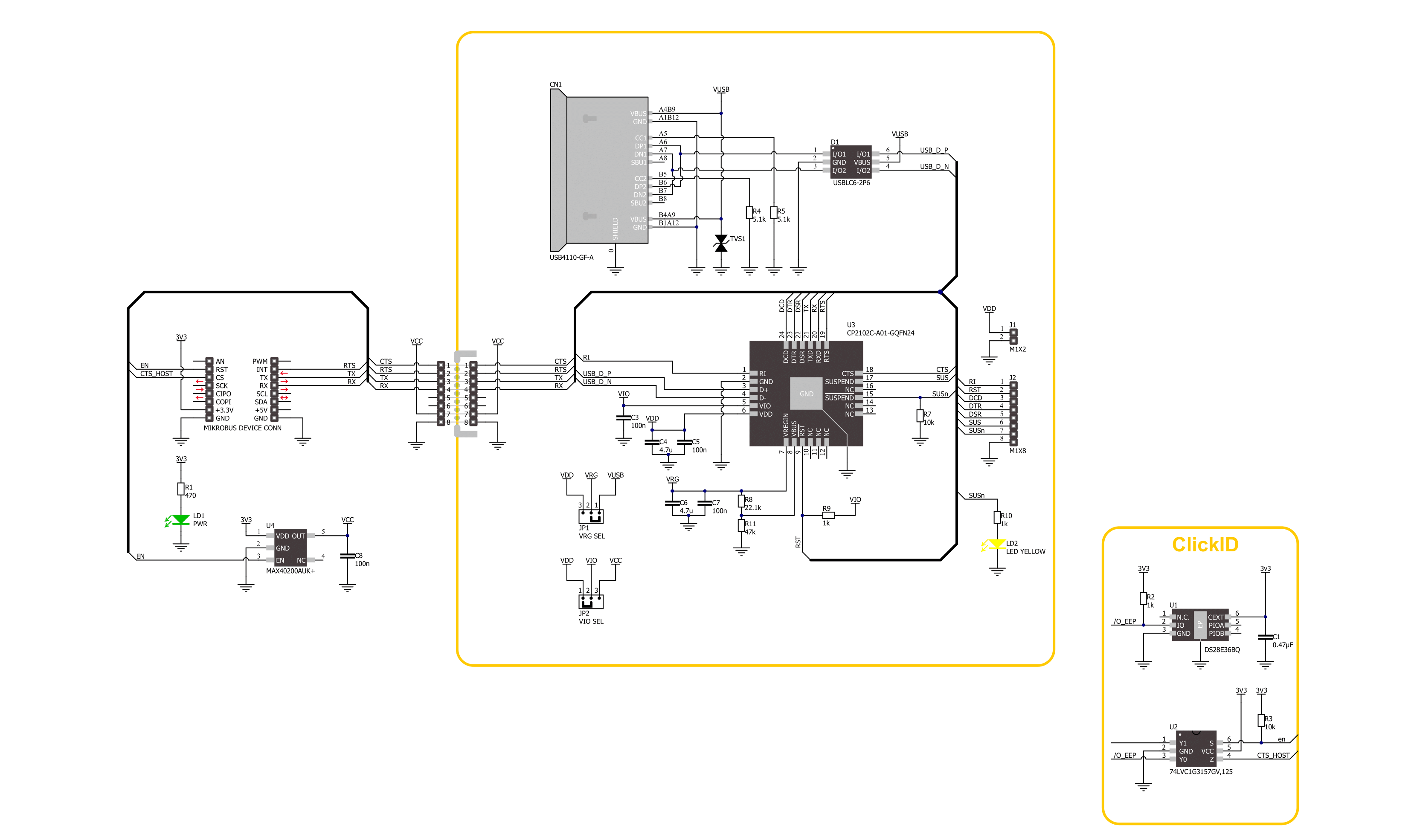
Step by step
Project assembly
Software Support
Library Description
USB UART 6 Click demo application is developed using the NECTO Studio, ensuring compatibility with mikroSDK's open-source libraries and tools. Designed for plug-and-play implementation and testing, the demo is fully compatible with all development, starter, and mikromedia boards featuring a mikroBUS™ socket.
Example Description
This example demonstrates the USB UART 6 Click board's ability to act as a USB-to-UART bridge. It enables bidirectional communication between a USB host and a UART device by forwarding received data between the USB and UART interfaces.
Key functions:
usbuart6_cfg_setup- This function initializes Click configuration structure to initial values.usbuart6_init- This function initializes all necessary pins and peripherals used for this Click board.usbuart6_generic_write- This function writes a desired number of data bytes by using UART serial interface.usbuart6_generic_read- This function reads a desired number of data bytes by using UART serial interface.usbuart6_enable_device- This function enables the device by setting the EN pin to high logic state.
Application Init
Initializes the logger and the Click board and enables the device.
Application Task
Continuously reads the data from one UART interface and forwards it to the other, enabling seamless USB to UART data transfer and vice versa.
Open Source
Code example
The complete application code and a ready-to-use project are available through the NECTO Studio Package Manager for direct installation in the NECTO Studio. The application code can also be found on the MIKROE GitHub account.
/*!
* @file main.c
* @brief USB UART 6 Click Example.
*
* # Description
* This example demonstrates the USB UART 6 Click board's ability to act as a USB-to-UART bridge.
* It enables bidirectional communication between a USB host and a UART device by forwarding
* received data between the USB and UART interfaces.
*
* The demo application is composed of two sections :
*
* ## Application Init
* Initializes the logger and the Click board and enables the device.
*
* ## Application Task
* Continuously reads the data from one UART interface and forwards it to the other,
* enabling seamless USB to UART data transfer and vice versa.
*
* @note
* Make sure the USB UART 6 Click is properly connected to a USB host and the
* mikroBUS socket, and that both UART interfaces are configured for the same baud rate.
*
* @author Stefan Filipovic
*
*/
#include "board.h"
#include "log.h"
#include "usbuart6.h"
#define PROCESS_BUFFER_SIZE 200
static usbuart6_t usbuart6;
static log_t logger;
static uint8_t app_buf[ PROCESS_BUFFER_SIZE ] = { 0 };
static int32_t app_buf_len = 0;
void application_init ( void )
{
log_cfg_t log_cfg; /**< Logger config object. */
usbuart6_cfg_t usbuart6_cfg; /**< Click config object. */
/**
* Logger initialization.
* Default baud rate: 115200
* Default log level: LOG_LEVEL_DEBUG
* @note If USB_UART_RX and USB_UART_TX
* are defined as HAL_PIN_NC, you will
* need to define them manually for log to work.
* See @b LOG_MAP_USB_UART macro definition for detailed explanation.
*/
LOG_MAP_USB_UART( log_cfg );
log_init( &logger, &log_cfg );
log_info( &logger, " Application Init " );
// Click initialization.
usbuart6_cfg_setup( &usbuart6_cfg );
USBUART6_MAP_MIKROBUS( usbuart6_cfg, MIKROBUS_1 );
if ( UART_ERROR == usbuart6_init( &usbuart6, &usbuart6_cfg ) )
{
log_error( &logger, " Communication init." );
for ( ; ; );
}
usbuart6_enable_device ( &usbuart6 );
log_info( &logger, " Application Task " );
Delay_ms ( 100 );
// Dummy read to enable RX interrupts
uart_read( &usbuart6.uart, app_buf, 1 );
uart_read( &logger.uart, app_buf, 1 );
}
void application_task ( void )
{
if ( uart_bytes_available ( &logger.uart ) )
{
app_buf_len = uart_read( &logger.uart, app_buf, PROCESS_BUFFER_SIZE );
if ( app_buf_len > 0 )
{
uart_write ( &usbuart6.uart, app_buf, app_buf_len );
memset( app_buf, 0, app_buf_len );
app_buf_len = 0;
}
}
if ( uart_bytes_available ( &usbuart6.uart ) )
{
app_buf_len = uart_read( &usbuart6.uart, app_buf, PROCESS_BUFFER_SIZE );
if ( app_buf_len > 0 )
{
uart_write ( &logger.uart, app_buf, app_buf_len );
memset( app_buf, 0, app_buf_len );
app_buf_len = 0;
}
}
}
int main ( void )
{
/* Do not remove this line or clock might not be set correctly. */
#ifdef PREINIT_SUPPORTED
preinit();
#endif
application_init( );
for ( ; ; )
{
application_task( );
}
return 0;
}
// ------------------------------------------------------------------------ END
Additional Support
Resources
Category:USB