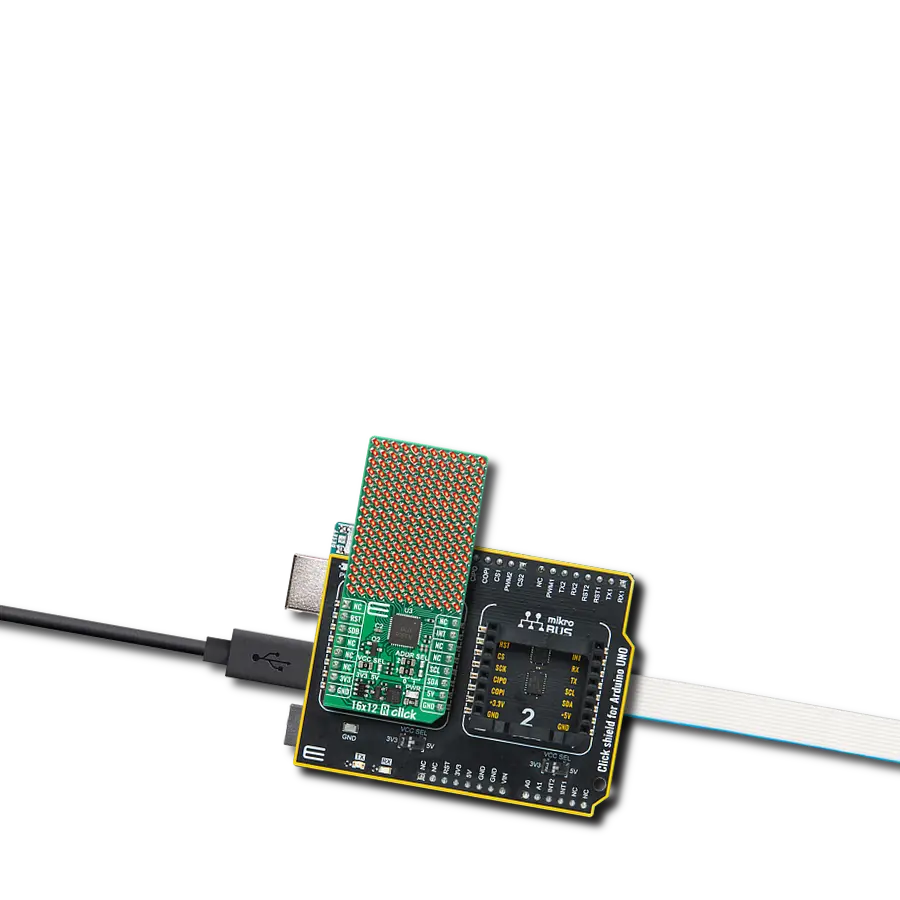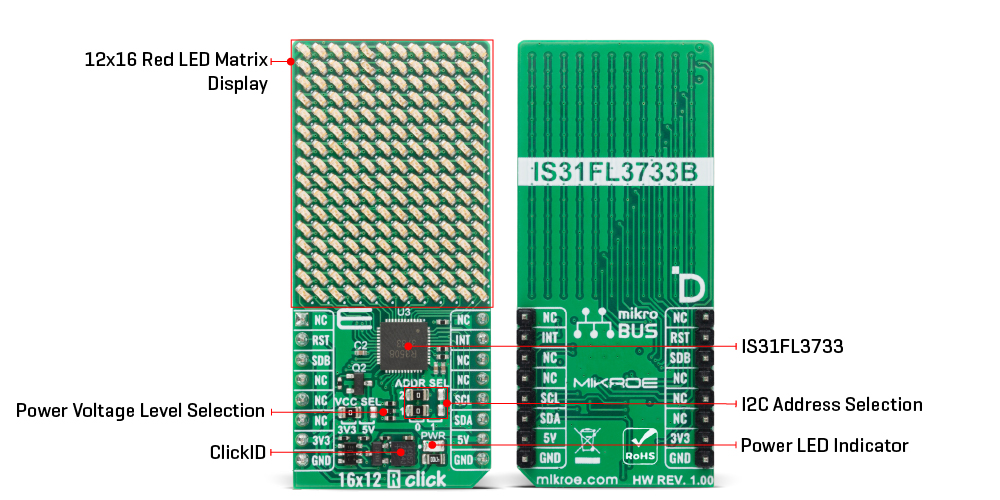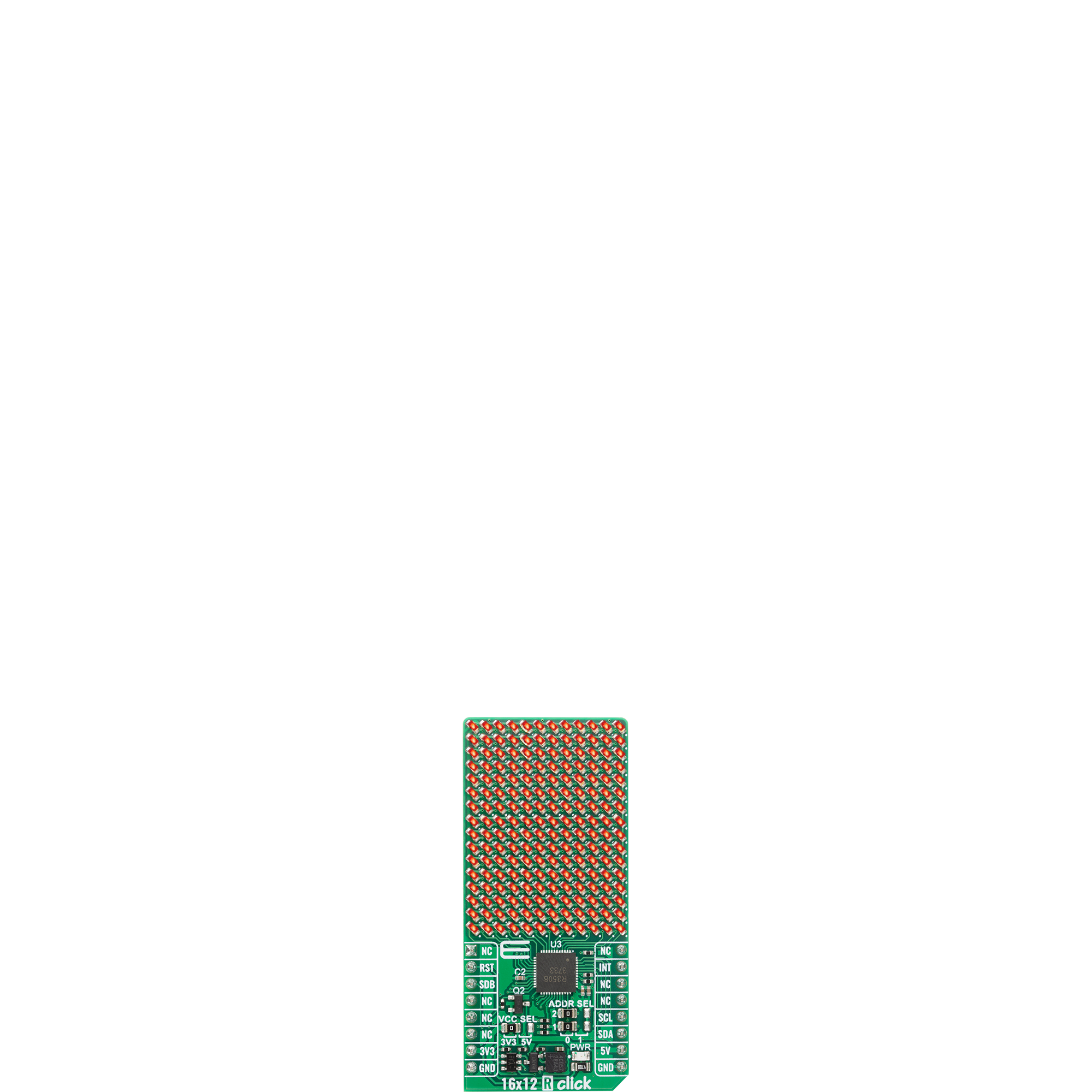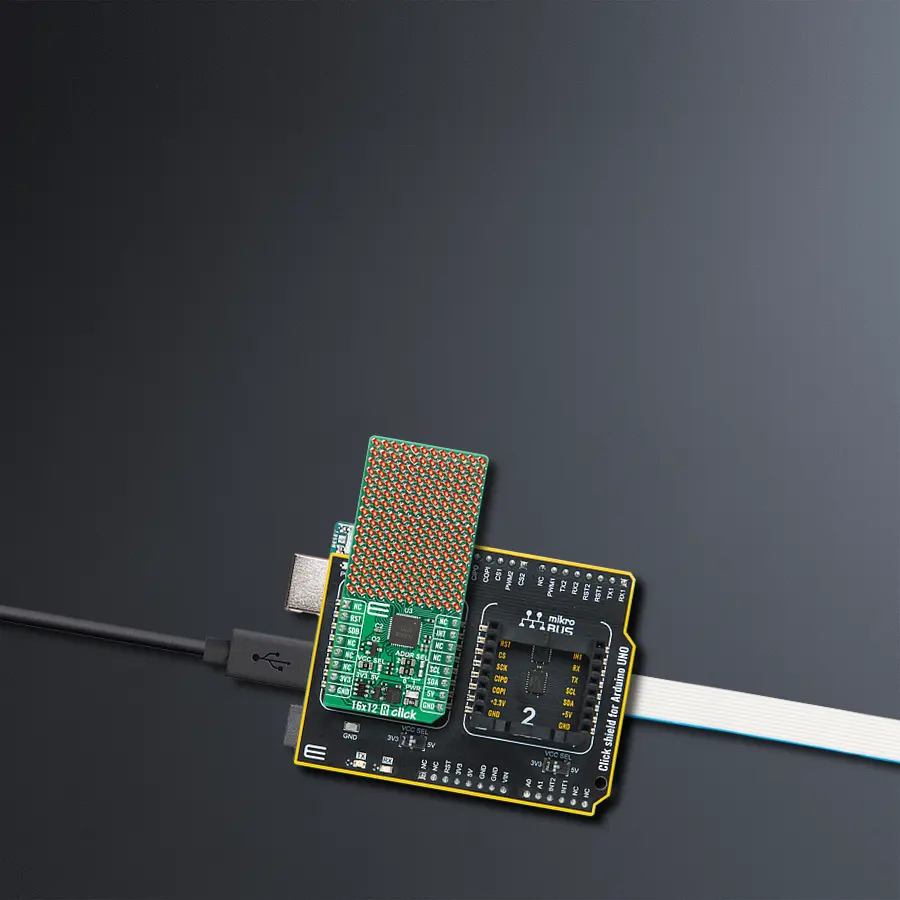Go-to solution for any application requiring precise and versatile red LED matrix management
A
A
Hardware Overview
How does it work?
16x12 R Click is based on the IS31FL3733 matrix driver from ISSI, a general-purpose 12×16 LEDs driver with a 1/12 cycle rate. This board integrates a 16x12 red LED display and allows full control of each LED for ON/OFF switching and brightness adjustment, making it an ideal solution for creating advanced visual indicators, status displays, and animation effects. Each of the 192 LEDs can be dimmed individually with 8-bit PWM data, providing 256 steps of linear dimming resolution for precise brightness control. Communication with the host MCU is achieved through the standard I2C 2-Wire interface, supporting Standard-Mode (100 kHz),
Fast-Mode (400 kHz), and Fast-Mode Plus (1 MHz) operation, ensuring compatibility and flexibility across a wide range of applications. The user can configure the I2C address via onboard SMD jumpers labeled ADDR SEL, which set the last three LSBs of the I2C address, allowing multiple devices to coexist on the same bus. In addition to the I2C communication pins, the IS31FL3733 also uses an INT pin for interrupt signaling, RST pin for chip reset, and an SDB pin for shutdown control, further enhancing functionality and power management. With its ability to manage large LED arrays, 16x12 R Click is suitable for applications
such as information panels, event counters, gaming devices, audio spectrum displays, notification systems, and other embedded solutions requiring detailed LED matrix control. This Click board™ can operate with either 3.3V or 5V logic voltage levels selected via the VCC SEL jumper. This way, both 3.3V and 5V capable MCUs can use the communication lines properly. Also, this Click board™ comes equipped with a library containing easy-to-use functions and an example code that can be used as a reference for further development.
Features overview
Development board
Arduino UNO is a versatile microcontroller board built around the ATmega328P chip. It offers extensive connectivity options for various projects, featuring 14 digital input/output pins, six of which are PWM-capable, along with six analog inputs. Its core components include a 16MHz ceramic resonator, a USB connection, a power jack, an
ICSP header, and a reset button, providing everything necessary to power and program the board. The Uno is ready to go, whether connected to a computer via USB or powered by an AC-to-DC adapter or battery. As the first USB Arduino board, it serves as the benchmark for the Arduino platform, with "Uno" symbolizing its status as the
first in a series. This name choice, meaning "one" in Italian, commemorates the launch of Arduino Software (IDE) 1.0. Initially introduced alongside version 1.0 of the Arduino Software (IDE), the Uno has since become the foundational model for subsequent Arduino releases, embodying the platform's evolution.
Microcontroller Overview
MCU Card / MCU

Architecture
AVR
MCU Memory (KB)
32
Silicon Vendor
Microchip
Pin count
28
RAM (Bytes)
2048
You complete me!
Accessories
Click Shield for Arduino UNO has two proprietary mikroBUS™ sockets, allowing all the Click board™ devices to be interfaced with the Arduino UNO board without effort. The Arduino Uno, a microcontroller board based on the ATmega328P, provides an affordable and flexible way for users to try out new concepts and build prototypes with the ATmega328P microcontroller from various combinations of performance, power consumption, and features. The Arduino Uno has 14 digital input/output pins (of which six can be used as PWM outputs), six analog inputs, a 16 MHz ceramic resonator (CSTCE16M0V53-R0), a USB connection, a power jack, an ICSP header, and reset button. Most of the ATmega328P microcontroller pins are brought to the IO pins on the left and right edge of the board, which are then connected to two existing mikroBUS™ sockets. This Click Shield also has several switches that perform functions such as selecting the logic levels of analog signals on mikroBUS™ sockets and selecting logic voltage levels of the mikroBUS™ sockets themselves. Besides, the user is offered the possibility of using any Click board™ with the help of existing bidirectional level-shifting voltage translators, regardless of whether the Click board™ operates at a 3.3V or 5V logic voltage level. Once you connect the Arduino UNO board with our Click Shield for Arduino UNO, you can access hundreds of Click boards™, working with 3.3V or 5V logic voltage levels.
Used MCU Pins
mikroBUS™ mapper
Take a closer look
Click board™ Schematic
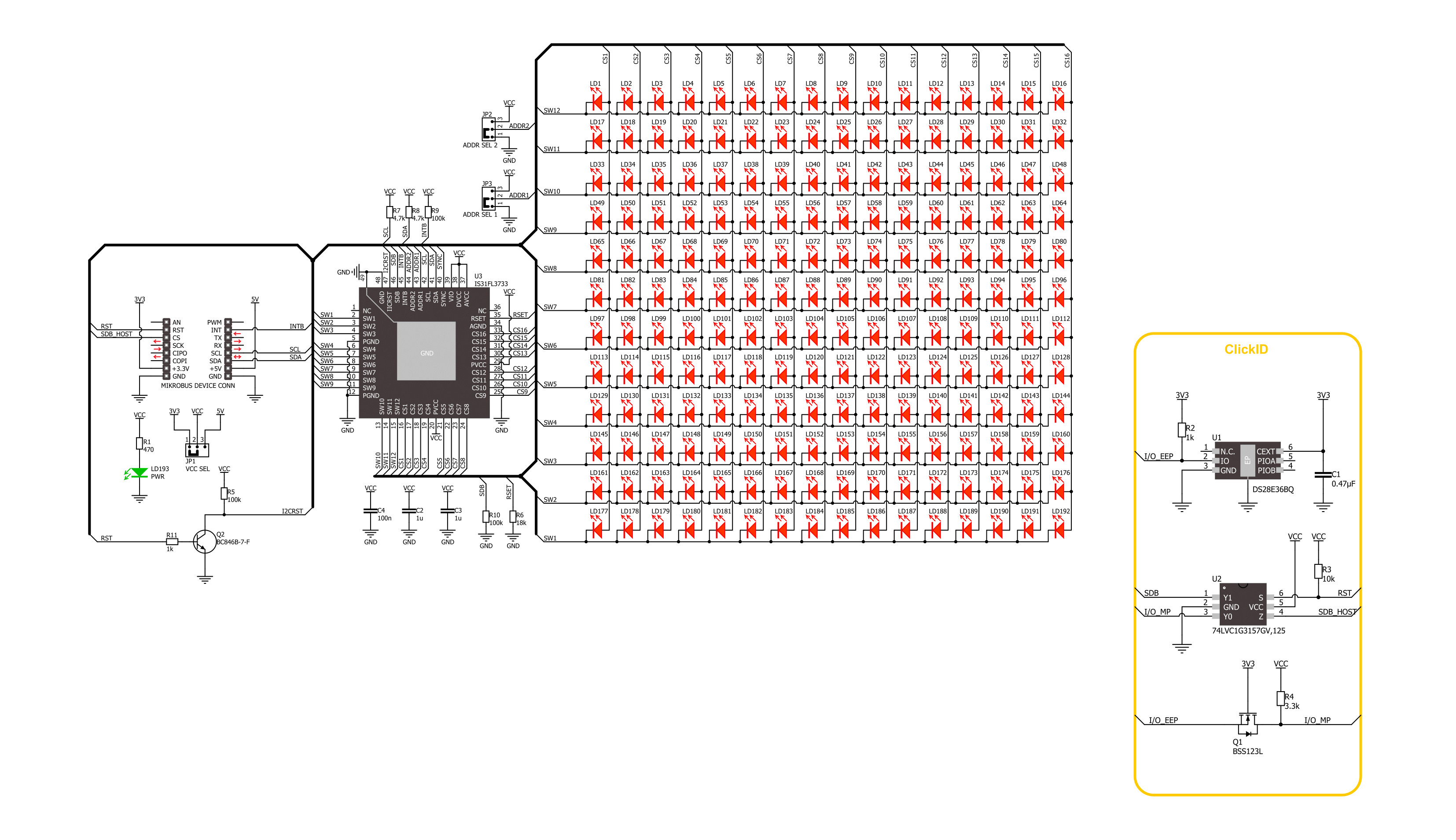
Step by step
Project assembly
Track your results in real time
Application Output
1. Application Output - In Debug mode, the 'Application Output' window enables real-time data monitoring, offering direct insight into execution results. Ensure proper data display by configuring the environment correctly using the provided tutorial.

2. UART Terminal - Use the UART Terminal to monitor data transmission via a USB to UART converter, allowing direct communication between the Click board™ and your development system. Configure the baud rate and other serial settings according to your project's requirements to ensure proper functionality. For step-by-step setup instructions, refer to the provided tutorial.

3. Plot Output - The Plot feature offers a powerful way to visualize real-time sensor data, enabling trend analysis, debugging, and comparison of multiple data points. To set it up correctly, follow the provided tutorial, which includes a step-by-step example of using the Plot feature to display Click board™ readings. To use the Plot feature in your code, use the function: plot(*insert_graph_name*, variable_name);. This is a general format, and it is up to the user to replace 'insert_graph_name' with the actual graph name and 'variable_name' with the parameter to be displayed.

Software Support
Library Description
16x12 R Click demo application is developed using the NECTO Studio, ensuring compatibility with mikroSDK's open-source libraries and tools. Designed for plug-and-play implementation and testing, the demo is fully compatible with all development, starter, and mikromedia boards featuring a mikroBUS™ socket.
Example Description
This example demonstrates the usage of the 16x12 R Click board which features a high-brightness red LED matrix display. It displays characters, rotates them in different orientations, prints a scrolling string, and renders a graphical image (MIKROE logo).
Key functions:
c16x12r_cfg_setup- This function initializes Click configuration structure to initial values.c16x12r_init- This function initializes all necessary pins and peripherals used for this Click board.c16x12r_default_cfg- This function executes a default configuration of 16x12 R Click board.c16x12r_write_char- This function writes a single ASCII character to the display.c16x12r_write_string- This function scrolls a null-terminated ASCII string across the display.c16x12r_draw_picture- This function draws a picture on the display from a 12-column buffer.
Application Init
Initializes the logger and the Click board and sets the default configuration.
Application Task
Displays single characters and a string in multiple rotations, followed by drawing and inverting the MIKROE logo image.
Open Source
Code example
The complete application code and a ready-to-use project are available through the NECTO Studio Package Manager for direct installation in the NECTO Studio. The application code can also be found on the MIKROE GitHub account.
/*!
* @file main.c
* @brief 16x12 R Click example
*
* # Description
* This example demonstrates the usage of the 16x12 R Click board which features a high-brightness
* red LED matrix display. It displays characters, rotates them in different orientations,
* prints a scrolling string, and renders a graphical image (MIKROE logo).
*
* The demo application is composed of two sections :
*
* ## Application Init
* Initializes the logger and the Click board and sets the default configuration.
*
* ## Application Task
* Displays single characters and a string in multiple rotations, followed by
* drawing and inverting the MIKROE logo image.
*
* @author Stefan Filipovic
*
*/
#include "board.h"
#include "log.h"
#include "c16x12r.h"
#include "c16x12r_resources.h"
static c16x12r_t c16x12r;
static log_t logger;
void application_init ( void )
{
log_cfg_t log_cfg; /**< Logger config object. */
c16x12r_cfg_t c16x12r_cfg; /**< Click config object. */
/**
* Logger initialization.
* Default baud rate: 115200
* Default log level: LOG_LEVEL_DEBUG
* @note If USB_UART_RX and USB_UART_TX
* are defined as HAL_PIN_NC, you will
* need to define them manually for log to work.
* See @b LOG_MAP_USB_UART macro definition for detailed explanation.
*/
LOG_MAP_USB_UART( log_cfg );
log_init( &logger, &log_cfg );
log_info( &logger, " Application Init " );
// Click initialization.
c16x12r_cfg_setup( &c16x12r_cfg );
C16X12R_MAP_MIKROBUS( c16x12r_cfg, MIKROBUS_1 );
if ( I2C_MASTER_ERROR == c16x12r_init( &c16x12r, &c16x12r_cfg ) )
{
log_error( &logger, " Communication init." );
for ( ; ; );
}
if ( C16X12R_ERROR == c16x12r_default_cfg ( &c16x12r ) )
{
log_error( &logger, " Default configuration." );
for ( ; ; );
}
log_info( &logger, " Application Task " );
}
void application_task ( void )
{
log_printf( &logger, " Writing digits\r\n\n" );
c16x12r.text_rotation = C16X12R_ROTATION_H_0;
for ( uint8_t digit = '0'; digit <= '9'; digit++ )
{
c16x12r_write_char ( &c16x12r, digit );
Delay_ms ( 500 );
}
log_printf( &logger, " Rotating char\r\n\n" );
c16x12r.text_rotation = C16X12R_ROTATION_H_0;
c16x12r_write_char ( &c16x12r, 'R' );
Delay_ms ( 500 );
c16x12r.text_rotation = C16X12R_ROTATION_H_180;
c16x12r_write_char ( &c16x12r, 'R' );
Delay_ms ( 500 );
c16x12r.text_rotation = C16X12R_ROTATION_V_0;
c16x12r_write_char ( &c16x12r, 'R' );
Delay_ms ( 500 );
c16x12r.text_rotation = C16X12R_ROTATION_V_180;
c16x12r_write_char ( &c16x12r, 'R' );
Delay_ms ( 500 );
c16x12r.text_rotation = C16X12R_ROTATION_H_0;
c16x12r_write_char ( &c16x12r, 'R' );
Delay_ms ( 500 );
log_printf( &logger, " Writing text\r\n\n" );
c16x12r.text_rotation = C16X12R_ROTATION_H_0;
c16x12r_write_string ( &c16x12r, "MIKROE - 16x12 R Click", 50 );
Delay_ms ( 1000 );
log_printf( &logger, " Writing text\r\n\n" );
c16x12r.text_rotation = C16X12R_ROTATION_H_180;
c16x12r_write_string ( &c16x12r, "MIKROE - 16x12 R Click", 50 );
Delay_ms ( 1000 );
log_printf( &logger, " Writing text\r\n\n" );
c16x12r.text_rotation = C16X12R_ROTATION_V_0;
c16x12r_write_string ( &c16x12r, "MIKROE - 16x12 R Click", 50 );
Delay_ms ( 1000 );
log_printf( &logger, " Writing text\r\n\n" );
c16x12r.text_rotation = C16X12R_ROTATION_V_180;
c16x12r_write_string ( &c16x12r, "MIKROE - 16x12 R Click", 50 );
Delay_ms ( 1000 );
log_printf( &logger, " Drawing MIKROE logo\r\n\n" );
c16x12r_draw_picture ( &c16x12r, c16x12r_img_mikroe );
Delay_ms ( 1000 );
Delay_ms ( 1000 );
log_printf( &logger, " Drawing inverted MIKROE logo\r\n\n" );
c16x12r_draw_picture ( &c16x12r, c16x12r_img_mikroe_inv );
Delay_ms ( 1000 );
Delay_ms ( 1000 );
}
int main ( void )
{
/* Do not remove this line or clock might not be set correctly. */
#ifdef PREINIT_SUPPORTED
preinit();
#endif
application_init( );
for ( ; ; )
{
application_task( );
}
return 0;
}
// ------------------------------------------------------------------------ END
Additional Support
Resources
Category:LED Matrix