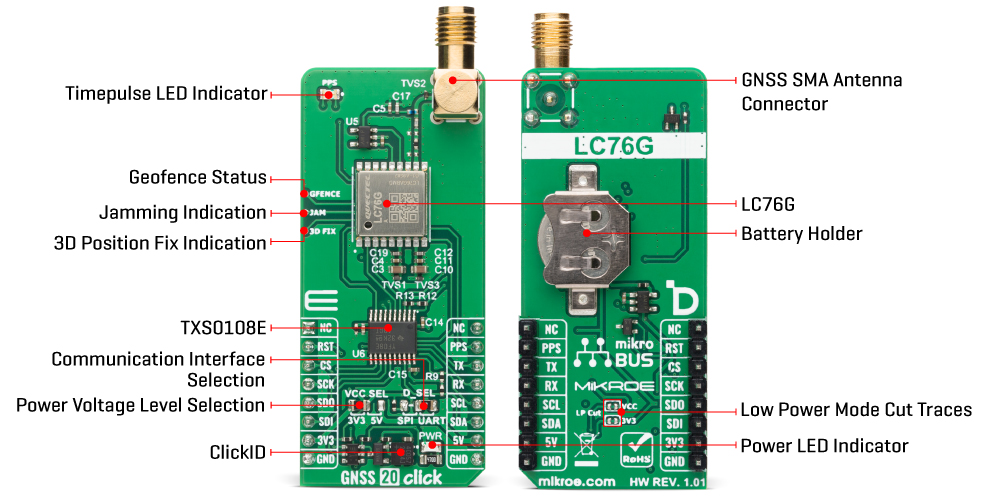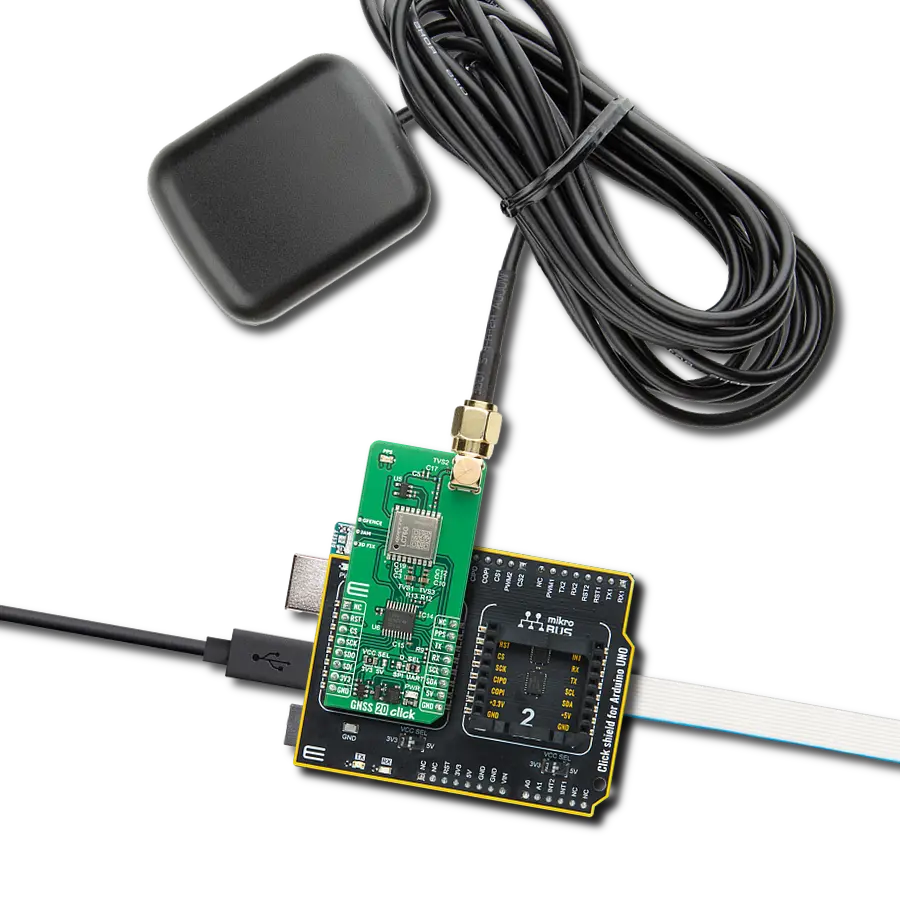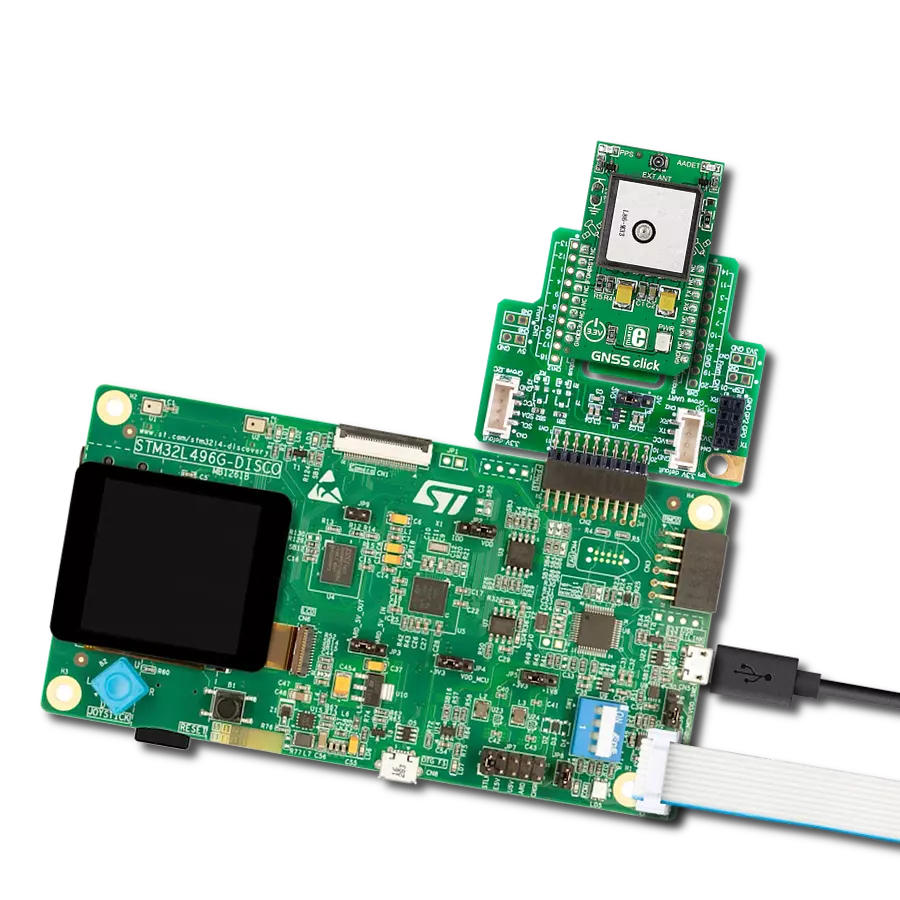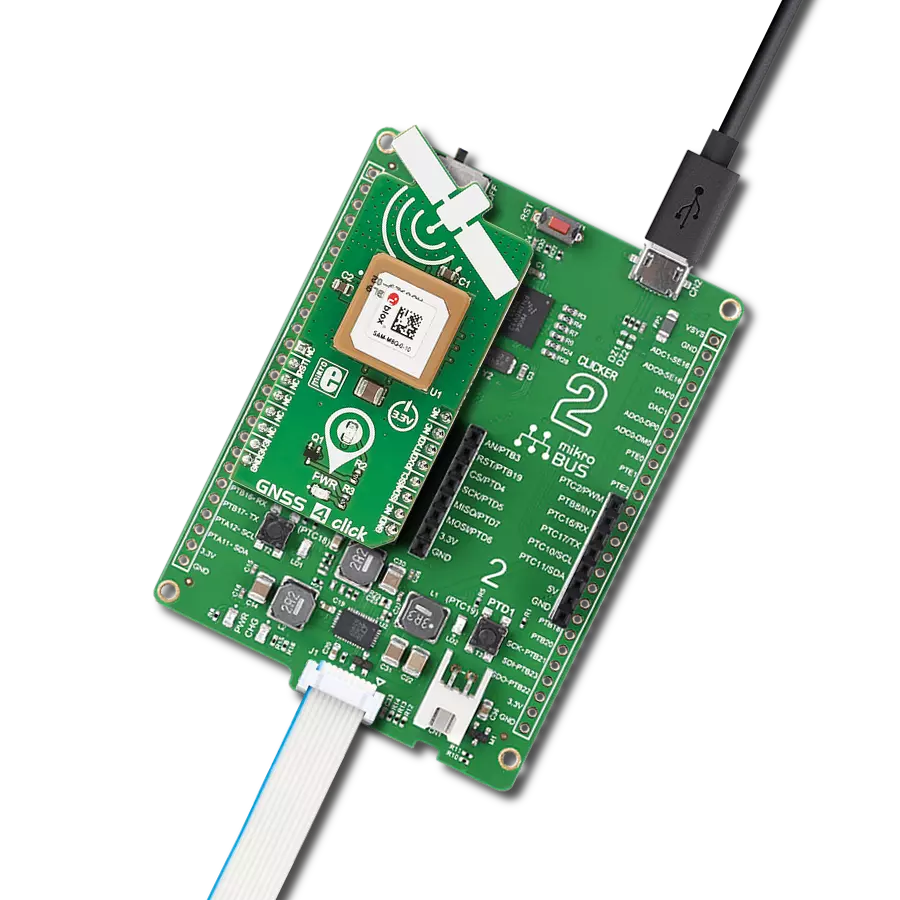Achieve fast and accurate positioning with multi-constellation GNSS support for reliable navigation
A
A
Hardware Overview
How does it work?
GNSS 20 Click is based on the LC76G (AB), a GNSS module from Quectel that provides precise and reliable positioning. This module supports concurrent reception of GPS, GLONASS, Galileo, BDS, and QZSS, ensuring a greater number of visible satellites and improved positioning accuracy compared to single constellation receivers. With this capability, it reduces time-to-first-fix (TTFF) and maintains high performance even in challenging environments, such as dense urban canyons. The integrated low-noise amplifier enhances sensitivity, achieving -166dBm during tracking and -147dBm during acquisition, which results in fast signal acquisition, excellent tracking, and stable positioning. The module incorporates advanced technologies such as EASY (Embedded Assist System) and ALP* (GNSS Low Power), enabling high performance with reduced power consumption. EASY automatically calculates and predicts orbits using stored ephemeris data for up to three days, allowing rapid positioning even at weak signal levels, while ALP* adaptively manages power usage by adjusting on/off time based on motion and environmental conditions to balance accuracy with efficiency. These features make GNSS 20 Click suitable for both consumer and industrial applications, and its low power operation makes it particularly well-suited for energy-sensitive uses such as toll tags, emergency beacons, and battery-powered trackers for containers, pallets, or animals. The GNSS 20 Click
allows flexible communication with a host MCU through UART, SPI, or I2C interfaces. Both the UART and SPI interfaces can be used not only for standard communication but also for performing firmware upgrades when the module operates in Download mode, providing additional versatility and simplified maintenance. The I2C interface, on the other hand, is dedicated exclusively to communication, offering a straightforward way to exchange data with the host MCU. To switch between UART and SPI operation, the board features a D_SEL jumper that enables users to select the desired interface by placing the jumper in the appropriate position. Along with the communication and control pins, this Click board™ also includes a reset pin (RST) enabling easy module resetting and an orange PPS LED indicator, which, in combination with the PPS pin, detects a synchronized pulse signal from the LC76G (AB) once per second. The board is also equipped with three dedicated test points that provide access to additional status signals from the integrated module, offering users enhanced monitoring and diagnostic capabilities. The GFENCE signal indicates the current geofence status, allowing the system to detect when the tracked device enters or leaves predefined geographic boundaries. The JAM signal provides information in the event of signal jamming, enabling timely detection of interference and improving system reliability in environments with potential GNSS disruptions. The 3D FIX signal
indicates a successful three-dimensional position fix, confirming that the module has achieved accurate positioning across latitude, longitude, and altitude. The board also features one SMA connector for GNSS antenna that MIKROE offers, like the Active GPS Antenna for flexible connectivity options. In addition to its primary power supply configuration, GNSS 20 Click supports standalone operation through a dedicated backup power circuit. A coin-cell battery mounted on the back side of the board allows the module to retain critical timing and satellite data even when the main power supply is removed. On the back side of the board, there are two LP (low power) traces that can be cut if additional energy savings are required during operation of this Click board. By disconnecting these traces, the module can further reduce its overall power consumption, making it especially useful in battery-powered or energy-sensitive applications where maximizing efficiency is crucial. This Click board™ can operate with both 3.3V and 5V logic voltage levels selected via the VCC SEL jumper. Since the LC76G (AB) module operates at 3.3V, logic-level translator, the TXS0108E, is also used for proper operation and an accurate signal-level translation. This way, both 3.3V and 5V capable MCUs can use the communication lines properly. Also, this Click board™ comes equipped with a library containing easy-to-use functions and an example code that can be used as a reference for further development.
Features overview
Development board
PIC18F57Q43 Curiosity Nano evaluation kit is a cutting-edge hardware platform designed to evaluate microcontrollers within the PIC18-Q43 family. Central to its design is the inclusion of the powerful PIC18F57Q43 microcontroller (MCU), offering advanced functionalities and robust performance. Key features of this evaluation kit include a yellow user LED and a responsive
mechanical user switch, providing seamless interaction and testing. The provision for a 32.768kHz crystal footprint ensures precision timing capabilities. With an onboard debugger boasting a green power and status LED, programming and debugging become intuitive and efficient. Further enhancing its utility is the Virtual serial port (CDC) and a debug GPIO channel (DGI
GPIO), offering extensive connectivity options. Powered via USB, this kit boasts an adjustable target voltage feature facilitated by the MIC5353 LDO regulator, ensuring stable operation with an output voltage ranging from 1.8V to 5.1V, with a maximum output current of 500mA, subject to ambient temperature and voltage constraints.
Microcontroller Overview
MCU Card / MCU

Architecture
PIC
MCU Memory (KB)
128
Silicon Vendor
Microchip
Pin count
48
RAM (Bytes)
8196
You complete me!
Accessories
Curiosity Nano Base for Click boards is a versatile hardware extension platform created to streamline the integration between Curiosity Nano kits and extension boards, tailored explicitly for the mikroBUS™-standardized Click boards and Xplained Pro extension boards. This innovative base board (shield) offers seamless connectivity and expansion possibilities, simplifying experimentation and development. Key features include USB power compatibility from the Curiosity Nano kit, alongside an alternative external power input option for enhanced flexibility. The onboard Li-Ion/LiPo charger and management circuit ensure smooth operation for battery-powered applications, simplifying usage and management. Moreover, the base incorporates a fixed 3.3V PSU dedicated to target and mikroBUS™ power rails, alongside a fixed 5.0V boost converter catering to 5V power rails of mikroBUS™ sockets, providing stable power delivery for various connected devices.
Used MCU Pins
mikroBUS™ mapper
Take a closer look
Click board™ Schematic
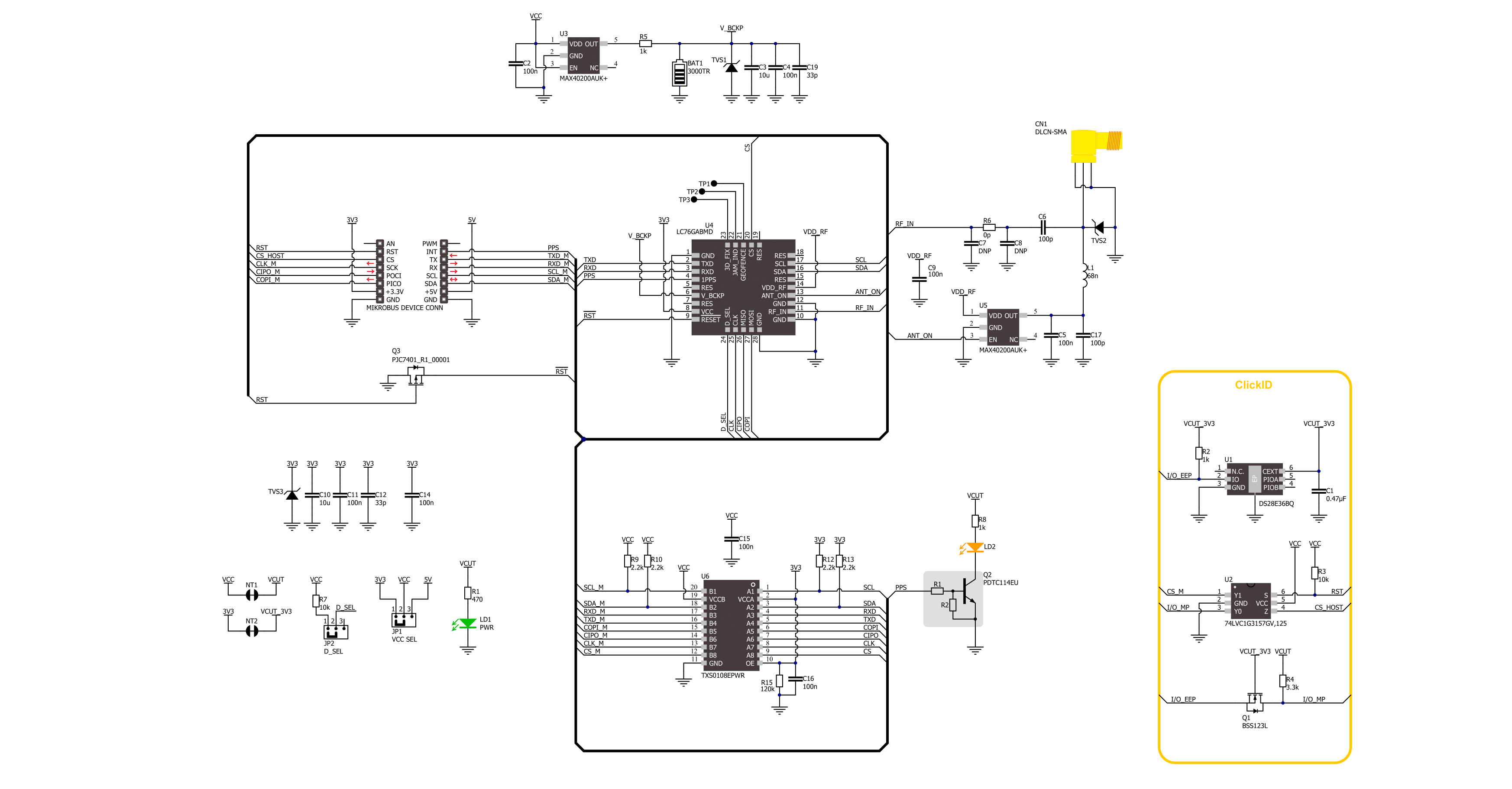
Step by step
Project assembly
Track your results in real time
Application Output
1. Application Output - In Debug mode, the 'Application Output' window enables real-time data monitoring, offering direct insight into execution results. Ensure proper data display by configuring the environment correctly using the provided tutorial.

2. UART Terminal - Use the UART Terminal to monitor data transmission via a USB to UART converter, allowing direct communication between the Click board™ and your development system. Configure the baud rate and other serial settings according to your project's requirements to ensure proper functionality. For step-by-step setup instructions, refer to the provided tutorial.

3. Plot Output - The Plot feature offers a powerful way to visualize real-time sensor data, enabling trend analysis, debugging, and comparison of multiple data points. To set it up correctly, follow the provided tutorial, which includes a step-by-step example of using the Plot feature to display Click board™ readings. To use the Plot feature in your code, use the function: plot(*insert_graph_name*, variable_name);. This is a general format, and it is up to the user to replace 'insert_graph_name' with the actual graph name and 'variable_name' with the parameter to be displayed.

Software Support
Library Description
GNSS 20 Click demo application is developed using the NECTO Studio, ensuring compatibility with mikroSDK's open-source libraries and tools. Designed for plug-and-play implementation and testing, the demo is fully compatible with all development, starter, and mikromedia boards featuring a mikroBUS™ socket.
Example Description
This example demonstrates the use of GNSS 20 Click by reading and displaying the GNSS coordinates.
Key functions:
gnss20_cfg_setup- This function initializes Click configuration structure to initial values.gnss20_init- This function initializes all necessary pins and peripherals used for this Click board.gnss20_generic_read- This function reads a desired number of data bytes by using the selected serial interface.gnss20_parse_gga- This function parses the GGA data from the read response buffer.gnss20_get_pps_pin- This function returns the pulse per second (PPS) pin logic state.
Application Init
Initializes the driver and logger.
Application Task
Reads the received data, parses the NMEA GGA info from it, and once it receives the position fix it will start displaying the coordinates on the USB UART.
Open Source
Code example
The complete application code and a ready-to-use project are available through the NECTO Studio Package Manager for direct installation in the NECTO Studio. The application code can also be found on the MIKROE GitHub account.
/*!
* @file main.c
* @brief GNSS 20 Click Example.
*
* # Description
* This example demonstrates the use of GNSS 20 Click by reading and displaying
* the GNSS coordinates.
*
* The demo application is composed of two sections :
*
* ## Application Init
* Initializes the driver and logger.
*
* ## Application Task
* Reads the received data, parses the NMEA GGA info from it, and once it receives
* the position fix it will start displaying the coordinates on the USB UART.
*
* ## Additional Function
* - static void gnss20_clear_app_buf ( void )
* - static void gnss20_log_app_buf ( void )
* - static err_t gnss20_process ( gnss20_t *ctx )
* - static void gnss20_parser_application ( uint8_t *rsp )
*
* @author Stefan Filipovic
*
*/
#include "board.h"
#include "log.h"
#include "gnss20.h"
// Application buffer size
#define APP_BUFFER_SIZE 800
#define PROCESS_BUFFER_SIZE 400
static gnss20_t gnss20;
static log_t logger;
static uint8_t app_buf[ APP_BUFFER_SIZE ] = { 0 };
static int32_t app_buf_len = 0;
static uint8_t data_ready = 0;
/**
* @brief GNSS 20 clearing application buffer.
* @details This function clears memory of application buffer and reset its length.
* @note None.
*/
static void gnss20_clear_app_buf ( void );
/**
* @brief GNSS 20 log application buffer.
* @details This function logs data from application buffer to USB UART.
* @note None.
*/
static void gnss20_log_app_buf ( void );
/**
* @brief GNSS 20 data reading function.
* @details This function reads data from device and concatenates data to application buffer.
* @param[in] ctx : Click context object.
* See #gnss20_t object definition for detailed explanation.
* @return @li @c 0 - Read some data.
* @li @c -1 - Nothing is read.
* See #err_t definition for detailed explanation.
* @note None.
*/
static err_t gnss20_process ( gnss20_t *ctx );
/**
* @brief GNSS 20 parser application.
* @details This function logs GNSS data on the USB UART.
* @param[in] rsp Response buffer.
* @return None.
* @note None.
*/
static void gnss20_parser_application ( uint8_t *rsp );
void application_init ( void )
{
log_cfg_t log_cfg; /**< Logger config object. */
gnss20_cfg_t gnss20_cfg; /**< Click config object. */
/**
* Logger initialization.
* Default baud rate: 115200
* Default log level: LOG_LEVEL_DEBUG
* @note If USB_UART_RX and USB_UART_TX
* are defined as HAL_PIN_NC, you will
* need to define them manually for log to work.
* See @b LOG_MAP_USB_UART macro definition for detailed explanation.
*/
LOG_MAP_USB_UART( log_cfg );
log_init( &logger, &log_cfg );
log_info( &logger, " Application Init " );
// Click initialization.
gnss20_cfg_setup( &gnss20_cfg );
GNSS20_MAP_MIKROBUS( gnss20_cfg, MIKROBUS_1 );
if ( UART_ERROR == gnss20_init( &gnss20, &gnss20_cfg ) )
{
log_error( &logger, " Communication init." );
for ( ; ; );
}
log_info( &logger, " Application Task " );
}
void application_task ( void )
{
if ( GNSS20_OK == gnss20_process( &gnss20 ) )
{
gnss20_parser_application( app_buf );
}
}
int main ( void )
{
/* Do not remove this line or clock might not be set correctly. */
#ifdef PREINIT_SUPPORTED
preinit();
#endif
application_init( );
for ( ; ; )
{
application_task( );
}
return 0;
}
static void gnss20_clear_app_buf ( void )
{
memset( app_buf, 0, app_buf_len );
app_buf_len = 0;
}
static void gnss20_log_app_buf ( void )
{
for ( int32_t buf_cnt = 0; buf_cnt < app_buf_len; buf_cnt++ )
{
log_printf( &logger, "%c", app_buf[ buf_cnt ] );
}
}
static err_t gnss20_process ( gnss20_t *ctx )
{
uint8_t rx_buf[ PROCESS_BUFFER_SIZE ] = { 0 };
int32_t overflow_bytes = 0;
int32_t rx_cnt = 0;
int32_t rx_size = 0;
if ( ( ( GNSS20_DRV_SEL_SPI == ctx->drv_sel ) || ( GNSS20_DRV_SEL_I2C == ctx->drv_sel ) ) && ( !data_ready ) )
{
uint16_t pps_wait_log_cnt = 0;
while ( !gnss20_get_pps_pin ( ctx ) )
{
if ( ++pps_wait_log_cnt > 5000 )
{
log_printf( &logger, " Waiting for the position fix (PPS signal)...\r\n\n" );
pps_wait_log_cnt = 0;
}
Delay_ms ( 1 );
}
data_ready = 1;
Delay_ms ( 500 );
}
rx_size = gnss20_generic_read( ctx, rx_buf, PROCESS_BUFFER_SIZE );
if ( ( rx_size > 0 ) && ( rx_size <= APP_BUFFER_SIZE ) )
{
if ( ( app_buf_len + rx_size ) > APP_BUFFER_SIZE )
{
overflow_bytes = ( app_buf_len + rx_size ) - APP_BUFFER_SIZE;
app_buf_len = APP_BUFFER_SIZE - rx_size;
memmove ( app_buf, &app_buf[ overflow_bytes ], app_buf_len );
memset ( &app_buf[ app_buf_len ], 0, overflow_bytes );
}
for ( rx_cnt = 0; rx_cnt < rx_size; rx_cnt++ )
{
if ( rx_buf[ rx_cnt ] && ( GNSS20_DUMMY != rx_buf[ rx_cnt ] ) )
{
app_buf[ app_buf_len++ ] = rx_buf[ rx_cnt ];
}
}
return GNSS20_OK;
}
return GNSS20_ERROR;
}
static void gnss20_parser_application ( uint8_t *rsp )
{
uint8_t element_buf[ 200 ] = { 0 };
if ( GNSS20_OK == gnss20_parse_gga( rsp, GNSS20_GGA_LATITUDE, element_buf ) )
{
static uint8_t wait_for_fix_cnt = 0;
if ( strlen( element_buf ) > 0 )
{
log_printf( &logger, "\r\n Latitude: %.2s degrees, %s minutes\r\n", element_buf, &element_buf[ 2 ] );
memset( element_buf, 0, sizeof( element_buf ) );
gnss20_parse_gga( rsp, GNSS20_GGA_LONGITUDE, element_buf );
log_printf( &logger, " Longitude: %.3s degrees, %s minutes\r\n", element_buf, &element_buf[ 3 ] );
memset( element_buf, 0, sizeof( element_buf ) );
gnss20_parse_gga( rsp, GNSS20_GGA_ALTITUDE, element_buf );
log_printf( &logger, " Altitude: %s m\r\n", element_buf );
wait_for_fix_cnt = 0;
}
else
{
if ( wait_for_fix_cnt % 5 == 0 )
{
log_printf( &logger, " Waiting for the position fix...\r\n\n" );
wait_for_fix_cnt = 0;
}
wait_for_fix_cnt++;
}
gnss20_clear_app_buf( );
data_ready = 0;
}
}
// ------------------------------------------------------------------------ END
Additional Support
Resources
Category:GPS/GNSS