Measure pressure with high accuracy and reliability in HVAC systems, respiratory monitoring, and process control
A
A
Hardware Overview
How does it work?
Vacuum 2 Click is based on the MPXV7002, an integrated on-chip signal-conditioned, temperature-compensated, and calibrated silicon pressure sensor from NXP. It provides precise pressure measurement capabilities, making it an excellent choice for various industrial and medical applications. At the core of Vacuum 2 Click, the MPXV7002 functions as a piezoresistive transducer built on monolithic silicon technology. It integrates cutting-edge micromachining techniques, thin-film metallization, and bipolar processing to achieve a high-level analog output signal directly proportional to the applied pressure. As a single-port gauge pressure sensor, it employs a patented silicon shear stress strain gauge configuration, enabling
precise pressure measurements. Designed to operate efficiently within a temperature range of +10°C to +60°C, the MPXV7002 ensures stable performance across varying environmental conditions. It offers a pressure measurement range from -2kPa to 2kPa, with a typical sensitivity of 1V/kPa, making it highly suitable for applications that require fine pressure adjustments and monitoring. Common use cases include HVAC systems, respiratory monitoring equipment, and industrial process control, where accurate pressure sensing plays a crucial role in optimizing performance and safety. The MPXV7002's analog output can also be converted to a digital value using MCP3221, a successive approximation A/D
converter with a 12-bit resolution from Microchip, using a 2-wire I2C compatible interface, or sent, as mentioned, directly to an analog output pin of the mikroBUS™ socket labeled as AN. Selection can be performed via an onboard SMD jumper labeled AD SEL, placing it in an appropriate position marked as AN and ADC. This Click board™ can operate with either 3.3V or 5V logic voltage levels selected via the VCC SEL jumper. This way, both 3.3V and 5V capable MCUs can use the communication lines properly. Also, this Click board™ comes equipped with a library containing easy-to-use functions and an example code that can be used as a reference for further development.
Features overview
Development board
Nucleo-64 with STM32G474R MCU offers a cost-effective and adaptable platform for developers to explore new ideas and prototype their designs. This board harnesses the versatility of the STM32 microcontroller, enabling users to select the optimal balance of performance and power consumption for their projects. It accommodates the STM32 microcontroller in the LQFP64 package and includes essential components such as a user LED, which doubles as an ARDUINO® signal, alongside user and reset push-buttons, and a 32.768kHz crystal oscillator for precise timing operations. Designed with expansion and flexibility in mind, the Nucleo-64 board features an ARDUINO® Uno V3 expansion connector and ST morpho extension pin
headers, granting complete access to the STM32's I/Os for comprehensive project integration. Power supply options are adaptable, supporting ST-LINK USB VBUS or external power sources, ensuring adaptability in various development environments. The board also has an on-board ST-LINK debugger/programmer with USB re-enumeration capability, simplifying the programming and debugging process. Moreover, the board is designed to simplify advanced development with its external SMPS for efficient Vcore logic supply, support for USB Device full speed or USB SNK/UFP full speed, and built-in cryptographic features, enhancing both the power efficiency and security of projects. Additional connectivity is
provided through dedicated connectors for external SMPS experimentation, a USB connector for the ST-LINK, and a MIPI® debug connector, expanding the possibilities for hardware interfacing and experimentation. Developers will find extensive support through comprehensive free software libraries and examples, courtesy of the STM32Cube MCU Package. This, combined with compatibility with a wide array of Integrated Development Environments (IDEs), including IAR Embedded Workbench®, MDK-ARM, and STM32CubeIDE, ensures a smooth and efficient development experience, allowing users to fully leverage the capabilities of the Nucleo-64 board in their projects.
Microcontroller Overview
MCU Card / MCU

Architecture
ARM Cortex-M4
MCU Memory (KB)
512
Silicon Vendor
STMicroelectronics
Pin count
64
RAM (Bytes)
128k
You complete me!
Accessories
Click Shield for Nucleo-64 comes equipped with two proprietary mikroBUS™ sockets, allowing all the Click board™ devices to be interfaced with the STM32 Nucleo-64 board with no effort. This way, Mikroe allows its users to add any functionality from our ever-growing range of Click boards™, such as WiFi, GSM, GPS, Bluetooth, ZigBee, environmental sensors, LEDs, speech recognition, motor control, movement sensors, and many more. More than 1537 Click boards™, which can be stacked and integrated, are at your disposal. The STM32 Nucleo-64 boards are based on the microcontrollers in 64-pin packages, a 32-bit MCU with an ARM Cortex M4 processor operating at 84MHz, 512Kb Flash, and 96KB SRAM, divided into two regions where the top section represents the ST-Link/V2 debugger and programmer while the bottom section of the board is an actual development board. These boards are controlled and powered conveniently through a USB connection to program and efficiently debug the Nucleo-64 board out of the box, with an additional USB cable connected to the USB mini port on the board. Most of the STM32 microcontroller pins are brought to the IO pins on the left and right edge of the board, which are then connected to two existing mikroBUS™ sockets. This Click Shield also has several switches that perform functions such as selecting the logic levels of analog signals on mikroBUS™ sockets and selecting logic voltage levels of the mikroBUS™ sockets themselves. Besides, the user is offered the possibility of using any Click board™ with the help of existing bidirectional level-shifting voltage translators, regardless of whether the Click board™ operates at a 3.3V or 5V logic voltage level. Once you connect the STM32 Nucleo-64 board with our Click Shield for Nucleo-64, you can access hundreds of Click boards™, working with 3.3V or 5V logic voltage levels.
Used MCU Pins
mikroBUS™ mapper
Take a closer look
Click board™ Schematic
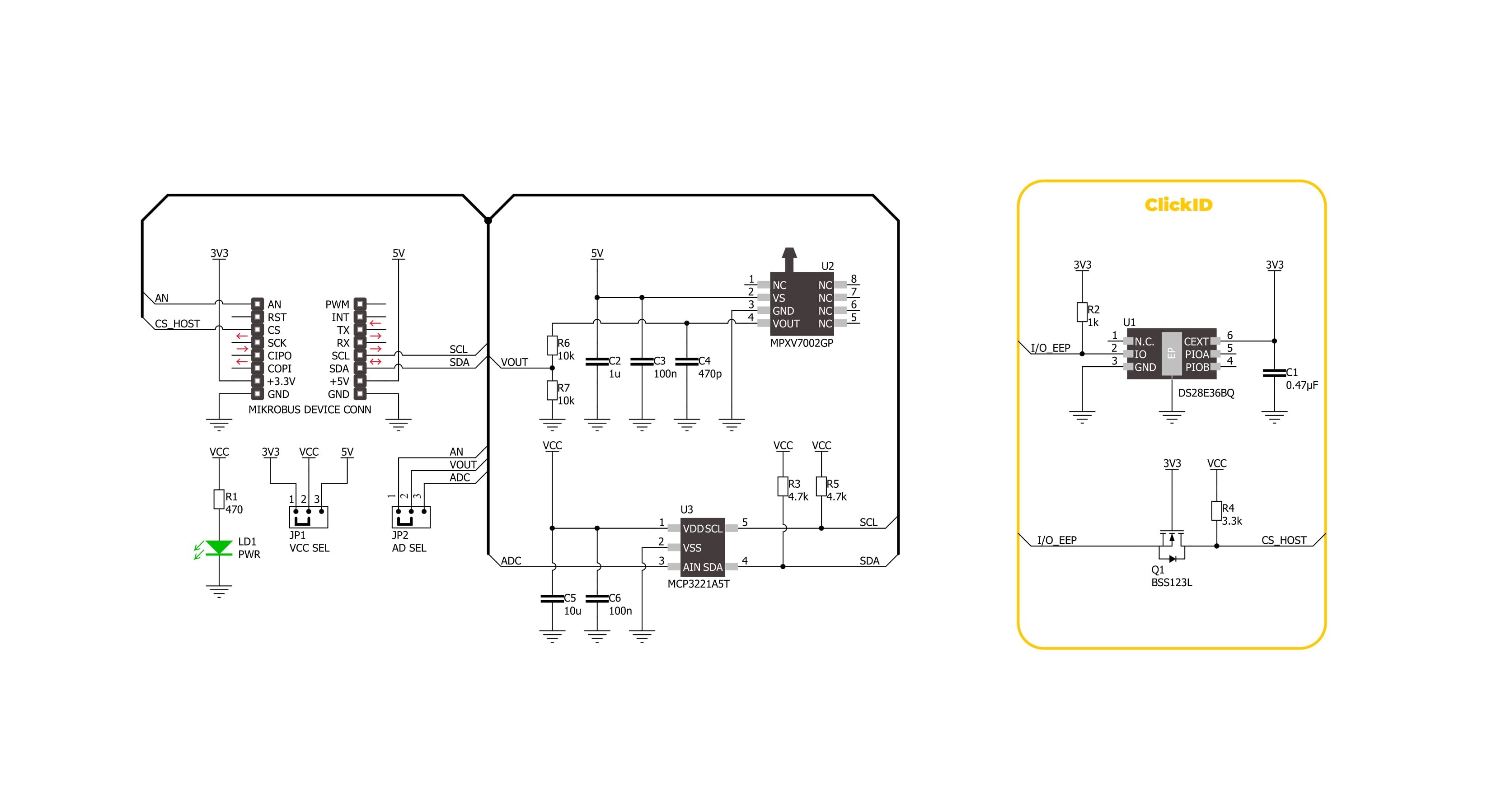
Step by step
Project assembly
Software Support
Library Description
Vacuum 2 Click demo application is developed using the NECTO Studio, ensuring compatibility with mikroSDK's open-source libraries and tools. Designed for plug-and-play implementation and testing, the demo is fully compatible with all development, starter, and mikromedia boards featuring a mikroBUS™ socket.
Example Description
This example demonstrates the use of the Vacuum 2 Click board. It showcases how to initialize the device, perform zero-pressure offset calibration, and measure pressure in Pascals (Pa).
Key functions:
vacuum2_cfg_setup- Config Object Initialization function.vacuum2_init- Initialization function.vacuum2_calib_offset- This function calibrates the zero current offset value.vacuum2_read_vout_avg- This function reads a desired number of sensor voltage output samples and averages it.vacuum2_read_pressure- This function reads the pressure measurement.
Application Init
Initializes the logger and the Vacuum 2 Click driver. The application then performs zero-pressure offset calibration to ensure accurate pressure measurements. During the calibration, it is crucial to avoid applying pressure to the sensor.
Application Task
Continuously reads the pressure from the sensor and logs the values in Pascals (Pa).
Open Source
Code example
The complete application code and a ready-to-use project are available through the NECTO Studio Package Manager for direct installation in the NECTO Studio. The application code can also be found on the MIKROE GitHub account.
/*!
* @file main.c
* @brief Vacuum 2 Click Example.
*
* # Description
* This example demonstrates the use of the Vacuum 2 Click board. It showcases how to initialize the device,
* perform zero-pressure offset calibration, and measure pressure in Pascals (Pa).
*
* The demo application is composed of two sections:
*
* ## Application Init
* Initializes the logger and the Vacuum 2 Click driver. The application then performs zero-pressure
* offset calibration to ensure accurate pressure measurements. During the calibration, it is crucial to avoid
* applying pressure to the sensor.
*
* ## Application Task
* Continuously reads the pressure from the sensor and logs the values in Pascals (Pa).
*
* @note
* The measurable pressure range of the sensor is from -2000 Pa to 2000 Pa.
*
* @author Stefan Filipovic
*
*/
#include "board.h"
#include "log.h"
#include "vacuum2.h"
static vacuum2_t vacuum2; /**< Vacuum 2 Click driver object. */
static log_t logger; /**< Logger object. */
void application_init ( void )
{
log_cfg_t log_cfg; /**< Logger config object. */
vacuum2_cfg_t vacuum2_cfg; /**< Click config object. */
/**
* Logger initialization.
* Default baud rate: 115200
* Default log level: LOG_LEVEL_DEBUG
* @note If USB_UART_RX and USB_UART_TX
* are defined as HAL_PIN_NC, you will
* need to define them manually for log to work.
* See @b LOG_MAP_USB_UART macro definition for detailed explanation.
*/
LOG_MAP_USB_UART( log_cfg );
log_init( &logger, &log_cfg );
log_info( &logger, " Application Init " );
// Click initialization.
vacuum2_cfg_setup( &vacuum2_cfg );
VACUUM2_MAP_MIKROBUS( vacuum2_cfg, MIKROBUS_1 );
err_t init_flag = vacuum2_init( &vacuum2, &vacuum2_cfg );
if ( ( ADC_ERROR == init_flag ) || ( I2C_MASTER_ERROR == init_flag ) )
{
log_error( &logger, " Communication init." );
for ( ; ; );
}
log_printf( &logger, " Calibrating zero pressure offset in 5 seconds...\r\n" );
log_printf( &logger, " Make sure no pressure is applied to the sensor during the calibration process.\r\n" );
for ( uint8_t cnt = 5; cnt > 0; cnt-- )
{
log_printf( &logger, " %u\r\n", ( uint16_t ) cnt );
Delay_ms ( 1000 );
}
if ( VACUUM2_ERROR == vacuum2_calib_offset ( &vacuum2 ) )
{
log_error( &logger, " Calibrate offset." );
for ( ; ; );
}
log_printf( &logger, " Offset calibration DONE.\r\n\n" );
log_info( &logger, " Application Task " );
}
void application_task ( void )
{
int16_t pressure = 0;
if ( VACUUM2_OK == vacuum2_read_pressure ( &vacuum2, &pressure ) )
{
log_printf( &logger, " Pressure : %d Pa\r\n\n", pressure );
}
}
int main ( void )
{
/* Do not remove this line or clock might not be set correctly. */
#ifdef PREINIT_SUPPORTED
preinit();
#endif
application_init( );
for ( ; ; )
{
application_task( );
}
return 0;
}
// ------------------------------------------------------------------------ END
Additional Support
Resources
Category:Pressure


































