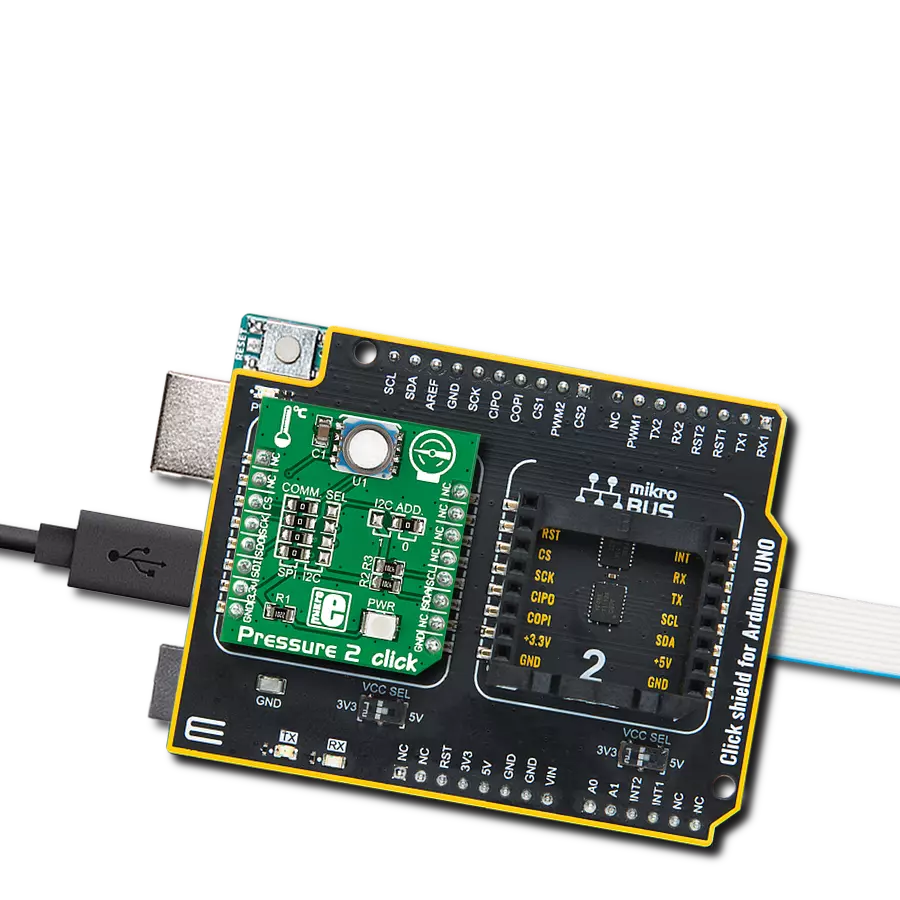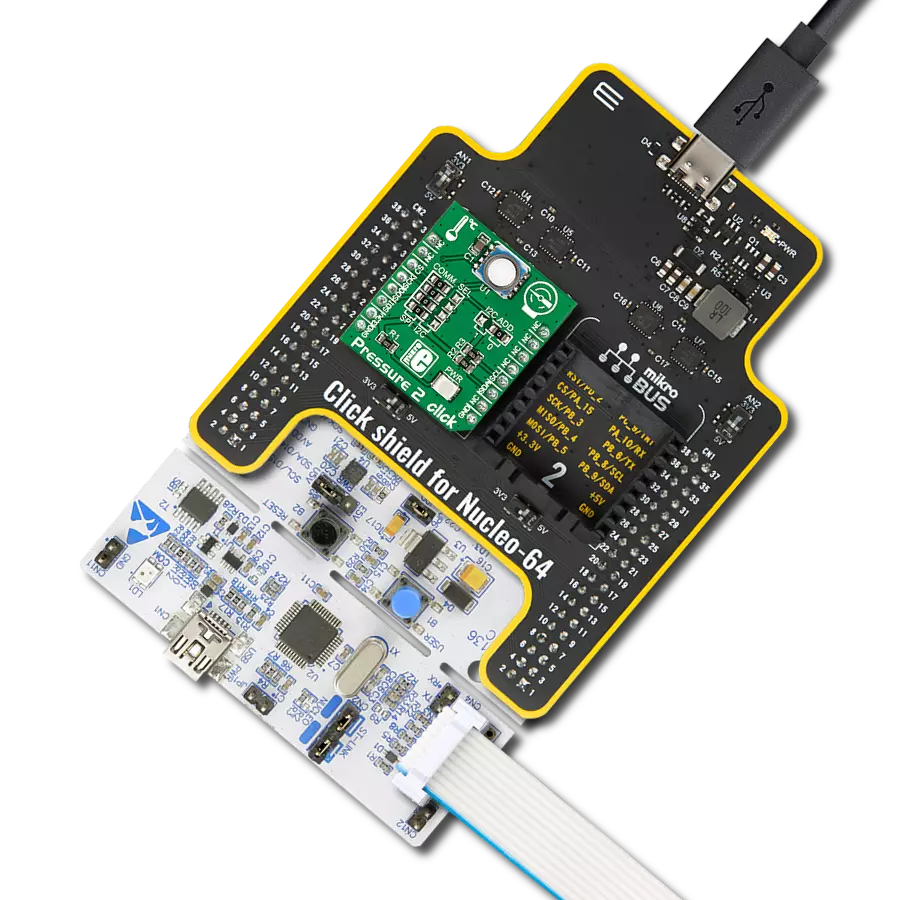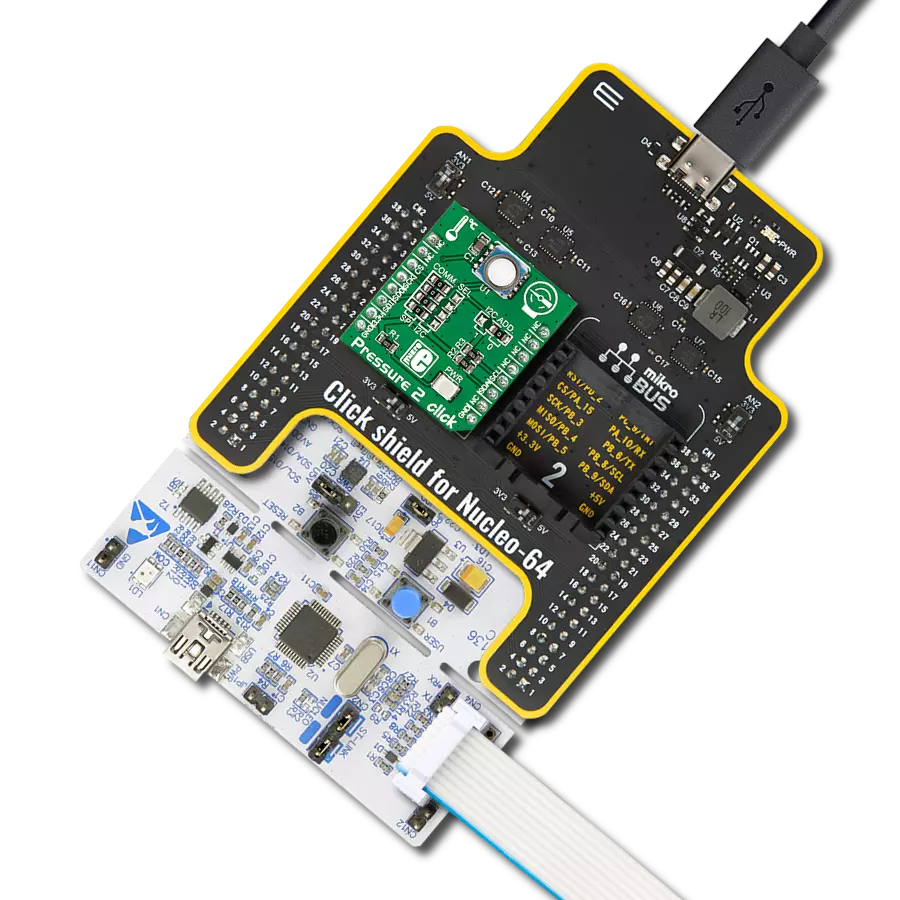Measure pressure accurately, with a typical relative accuracy of ±0.1mbar and an absolute accuracy of ±2mbar, even when subjected to high pressures
A
A
Hardware Overview
How does it work?
Pressure Click is based on the LPS331AP, a high accuracy, low-power 24-bit absolute barometric pressure sensor from STMicroelectronics. The LPS331AP provides a typical relative accuracy over pressure of ±0.1mbar and absolute accuracy of ±2mbar with high overpressure capability. It measures absolute pressure from 260mbar to 1260mbar over a wide operating temperature range. The complete device includes a sensing element based on a piezoresistive Wheatstone bridge and an interface that takes the information from the sensing element to the host MCU as a digital signal. The sensing element consists of a suspended membrane realized inside a single mono-silicon substrate capable of detecting
pressure, manufactured using a dedicated process developed by ST called VENSENS. This process allows building of a mono-silicon membrane above an air cavity with a controlled gap and defined pressure. On the other hand, the LPS331AP's interface is manufactured using a standard CMOS process and factory calibrated at three temperatures and two pressures for sensitivity and accuracy. Pressure Click allows using both I2C and SPI interfaces. The selection can be made by positioning SMD jumpers labeled as COMM SEL in an appropriate position. Note that all the jumpers' positions must be on the same side, or the Click board™ may become unresponsive. While the I2C interface is selected, the LPS331AP allows
choosing the least significant bit (LSB) of its I2C slave address using the SMD jumper labeled I2C ADD. This Click board™ also possesses an additional interrupt pin, routed to the INT pin on the mikroBUS™ socket, indicating when a specific pressure event occurs. This Click board™ can only be operated with a 3.3V logic voltage level. The board must perform appropriate logic voltage level conversion before using MCUs with different logic levels. Also, this Click board™ comes equipped with a library containing easy-to-use functions and an example code that can be used as a reference for further development.
Features overview
Development board
Nucleo-64 with STM32G071RB MCU offers a cost-effective and adaptable platform for developers to explore new ideas and prototype their designs. This board harnesses the versatility of the STM32 microcontroller, enabling users to select the optimal balance of performance and power consumption for their projects. It accommodates the STM32 microcontroller in the LQFP64 package and includes essential components such as a user LED, which doubles as an ARDUINO® signal, alongside user and reset push-buttons, and a 32.768kHz crystal oscillator for precise timing operations. Designed with expansion and flexibility in mind, the Nucleo-64 board features an ARDUINO® Uno V3 expansion connector and ST morpho extension pin
headers, granting complete access to the STM32's I/Os for comprehensive project integration. Power supply options are adaptable, supporting ST-LINK USB VBUS or external power sources, ensuring adaptability in various development environments. The board also has an on-board ST-LINK debugger/programmer with USB re-enumeration capability, simplifying the programming and debugging process. Moreover, the board is designed to simplify advanced development with its external SMPS for efficient Vcore logic supply, support for USB Device full speed or USB SNK/UFP full speed, and built-in cryptographic features, enhancing both the power efficiency and security of projects. Additional connectivity is
provided through dedicated connectors for external SMPS experimentation, a USB connector for the ST-LINK, and a MIPI® debug connector, expanding the possibilities for hardware interfacing and experimentation. Developers will find extensive support through comprehensive free software libraries and examples, courtesy of the STM32Cube MCU Package. This, combined with compatibility with a wide array of Integrated Development Environments (IDEs), including IAR Embedded Workbench®, MDK-ARM, and STM32CubeIDE, ensures a smooth and efficient development experience, allowing users to fully leverage the capabilities of the Nucleo-64 board in their projects.
Microcontroller Overview
MCU Card / MCU

Architecture
ARM Cortex-M0
MCU Memory (KB)
128
Silicon Vendor
STMicroelectronics
Pin count
64
RAM (Bytes)
36864
You complete me!
Accessories
Click Shield for Nucleo-64 comes equipped with two proprietary mikroBUS™ sockets, allowing all the Click board™ devices to be interfaced with the STM32 Nucleo-64 board with no effort. This way, Mikroe allows its users to add any functionality from our ever-growing range of Click boards™, such as WiFi, GSM, GPS, Bluetooth, ZigBee, environmental sensors, LEDs, speech recognition, motor control, movement sensors, and many more. More than 1537 Click boards™, which can be stacked and integrated, are at your disposal. The STM32 Nucleo-64 boards are based on the microcontrollers in 64-pin packages, a 32-bit MCU with an ARM Cortex M4 processor operating at 84MHz, 512Kb Flash, and 96KB SRAM, divided into two regions where the top section represents the ST-Link/V2 debugger and programmer while the bottom section of the board is an actual development board. These boards are controlled and powered conveniently through a USB connection to program and efficiently debug the Nucleo-64 board out of the box, with an additional USB cable connected to the USB mini port on the board. Most of the STM32 microcontroller pins are brought to the IO pins on the left and right edge of the board, which are then connected to two existing mikroBUS™ sockets. This Click Shield also has several switches that perform functions such as selecting the logic levels of analog signals on mikroBUS™ sockets and selecting logic voltage levels of the mikroBUS™ sockets themselves. Besides, the user is offered the possibility of using any Click board™ with the help of existing bidirectional level-shifting voltage translators, regardless of whether the Click board™ operates at a 3.3V or 5V logic voltage level. Once you connect the STM32 Nucleo-64 board with our Click Shield for Nucleo-64, you can access hundreds of Click boards™, working with 3.3V or 5V logic voltage levels.
Used MCU Pins
mikroBUS™ mapper
Take a closer look
Click board™ Schematic

Step by step
Project assembly
Track your results in real time
Application Output
1. Application Output - In Debug mode, the 'Application Output' window enables real-time data monitoring, offering direct insight into execution results. Ensure proper data display by configuring the environment correctly using the provided tutorial.

2. UART Terminal - Use the UART Terminal to monitor data transmission via a USB to UART converter, allowing direct communication between the Click board™ and your development system. Configure the baud rate and other serial settings according to your project's requirements to ensure proper functionality. For step-by-step setup instructions, refer to the provided tutorial.

3. Plot Output - The Plot feature offers a powerful way to visualize real-time sensor data, enabling trend analysis, debugging, and comparison of multiple data points. To set it up correctly, follow the provided tutorial, which includes a step-by-step example of using the Plot feature to display Click board™ readings. To use the Plot feature in your code, use the function: plot(*insert_graph_name*, variable_name);. This is a general format, and it is up to the user to replace 'insert_graph_name' with the actual graph name and 'variable_name' with the parameter to be displayed.

Software Support
Library Description
This library contains API for Pressure Click driver.
Key functions:
pressure_generic_single_write- Generic Single Write functionpressure_generic_multiple_read- Generic Multiple Read functionpressure_get_pressure- Pressure Get function
Open Source
Code example
The complete application code and a ready-to-use project are available through the NECTO Studio Package Manager for direct installation in the NECTO Studio. The application code can also be found on the MIKROE GitHub account.
/*!
* \file main.c
* \brief Pressure Click example
*
* # Description
* This is a example which demonstrates the use of Pressure Click board.
* Measured pressure and temperature data from the LPS331AP sensor on Pressure
* Click.
*
* The demo application is composed of two sections :
*
* ## Application Init
* Initializes I2C/SPI serial interface and puts a device to the initial state.
* Also initializes UART console module for results logging.
*
* ## Application Task
* Reads the pressure and temperature results in standard units when
* measurement was done and sends results to the console (usb uart terminal).
* Repeats operation every 500ms.
*
* \author Nemanja Medakovic
*
*/
// ------------------------------------------------------------------- INCLUDES
#include "board.h"
#include "log.h"
#include "pressure.h"
// ------------------------------------------------------------------ VARIABLES
static pressure_t pressure;
static log_t console;
static const uint8_t deg_cels[ 3 ] = { 176, 'C', 0 };
// ------------------------------------------------------ APPLICATION FUNCTIONS
void application_init( void )
{
pressure_cfg_t pressure_cfg;
log_cfg_t console_cfg;
/**
* Logger initialization.
* Default baud rate: 115200
* Default log level: LOG_LEVEL_DEBUG
* @note If USB_UART_RX and USB_UART_TX
* are defined as HAL_PIN_NC, you will
* need to define them manually for log to work.
* See @b LOG_MAP_USB_UART macro definition for detailed explanation.
*/
LOG_MAP_USB_UART( console_cfg );
log_init( &console, &console_cfg );
log_info( &console, "---- Application Init ----" );
// Click initialization.
pressure_cfg_setup( &pressure_cfg );
PRESSURE_MAP_MIKROBUS( pressure_cfg, MIKROBUS_1 );
pressure_init( &pressure, &pressure_cfg );
pressure_sw_reset( &pressure );
pressure_default_cfg( &pressure );
}
void application_task( void )
{
uint8_t status;
float press;
float temp;
status = pressure_get_status( &pressure, PRESSURE_FLAG_MASK_P_DATA_RDY |
PRESSURE_FLAG_MASK_T_DATA_RDY );
while ( !status )
{
status = pressure_get_status( &pressure, PRESSURE_FLAG_MASK_P_DATA_RDY |
PRESSURE_FLAG_MASK_T_DATA_RDY );
}
press = pressure_get_pressure( &pressure );
temp = pressure_get_temperature( &pressure );
log_printf( &console, "** Pressure is %.2f mbar\r\n", press );
log_printf( &console, "** Temperature is %.2f ", temp );
log_printf( &console, "%s\r\n", deg_cels );
log_printf( &console, "**************************************\r\n" );
Delay_ms ( 500 );
}
int main ( void )
{
/* Do not remove this line or clock might not be set correctly. */
#ifdef PREINIT_SUPPORTED
preinit();
#endif
application_init( );
for ( ; ; )
{
application_task( );
}
return 0;
}
// ------------------------------------------------------------------------ END
Additional Support
Resources
Category:Pressure