Detect tilt changes perfect for security systems, anti-theft devices, and motion-triggered alerts
A
A
Hardware Overview
How does it work?
Tilt 5 Click is based on the RBS240100T, a ball-contact tilt sensor switch from OncQue designed to provide precise tilt detection in various applications. This Click board™ uses the capabilities of the RBS240100T sensor, which reliably detects a 45° tilt within a full 360° radius, making it a highly versatile solution for motion-based triggering and orientation sensing. The sensor operates in a normally open switch state, ensuring low power consumption until a tilt event is detected. It offers exceptional electrical performance and reliability with a contact resistance of just 50mΩ and an insulation resistance of 50MΩ. The RBS240100T can also handle a maximum contact current of 10mA, making it suitable for a wide range of low-power and energy-efficient applications. This Click board™ is ideal for security and safety systems,
such as anti-theft and anti-tamper devices, where detecting unauthorized movement is crucial. It is also well-suited for alarm systems, earthquake detection units, and wake-up mechanisms designed to optimize power consumption by activating only when movement is detected. This Click board™ is designed in a unique format supporting the newly introduced MIKROE feature called "Click Snap." Unlike the standardized version of Click boards, this feature allows the main sensor area to become movable by breaking the PCB, opening up many new possibilities for implementation. Thanks to the Snap feature, the RBS240100T can operate autonomously by accessing its signals directly on the pins marked 1-8. Additionally, the Snap part includes a specified and fixed screw hole position, enabling users to secure the Snap board in their desired location. Tilt 5 Click uses a single INT pin
as its primary connection to the host MCU, serving as the tilt detection signal. When a tilt event is detected, the sensor generates a signal through the INT pin, which is then processed by the host MCU for further action. In addition to the INT pin, the board features an orange LD2 LED that visually indicates tilt detection, ensuring real-time feedback for users and enhancing its practicality in various applications. This Click board™ can operate with either 3.3V or 5V logic voltage levels selected via the VCC SEL jumper. This way, both 3.3V and 5V capable MCUs can use the communication lines properly. Also, this Click board™ comes equipped with a library containing easy-to-use functions and an example code that can be used as a reference for further development.
Features overview
Development board
Clicker 2 for Kinetis is a compact starter development board that brings the flexibility of add-on Click boards™ to your favorite microcontroller, making it a perfect starter kit for implementing your ideas. It comes with an onboard 32-bit ARM Cortex-M4F microcontroller, the MK64FN1M0VDC12 from NXP Semiconductors, two mikroBUS™ sockets for Click board™ connectivity, a USB connector, LED indicators, buttons, a JTAG programmer connector, and two 26-pin headers for interfacing with external electronics. Its compact design with clear and easily recognizable silkscreen markings allows you to build gadgets with unique functionalities and
features quickly. Each part of the Clicker 2 for Kinetis development kit contains the components necessary for the most efficient operation of the same board. In addition to the possibility of choosing the Clicker 2 for Kinetis programming method, using a USB HID mikroBootloader or an external mikroProg connector for Kinetis programmer, the Clicker 2 board also includes a clean and regulated power supply module for the development kit. It provides two ways of board-powering; through the USB Micro-B cable, where onboard voltage regulators provide the appropriate voltage levels to each component on the board, or
using a Li-Polymer battery via an onboard battery connector. All communication methods that mikroBUS™ itself supports are on this board, including the well-established mikroBUS™ socket, reset button, and several user-configurable buttons and LED indicators. Clicker 2 for Kinetis is an integral part of the Mikroe ecosystem, allowing you to create a new application in minutes. Natively supported by Mikroe software tools, it covers many aspects of prototyping thanks to a considerable number of different Click boards™ (over a thousand boards), the number of which is growing every day.
Microcontroller Overview
MCU Card / MCU

Architecture
ARM Cortex-M4
MCU Memory (KB)
1024
Silicon Vendor
NXP
Pin count
121
RAM (Bytes)
262144
Used MCU Pins
mikroBUS™ mapper
Take a closer look
Click board™ Schematic
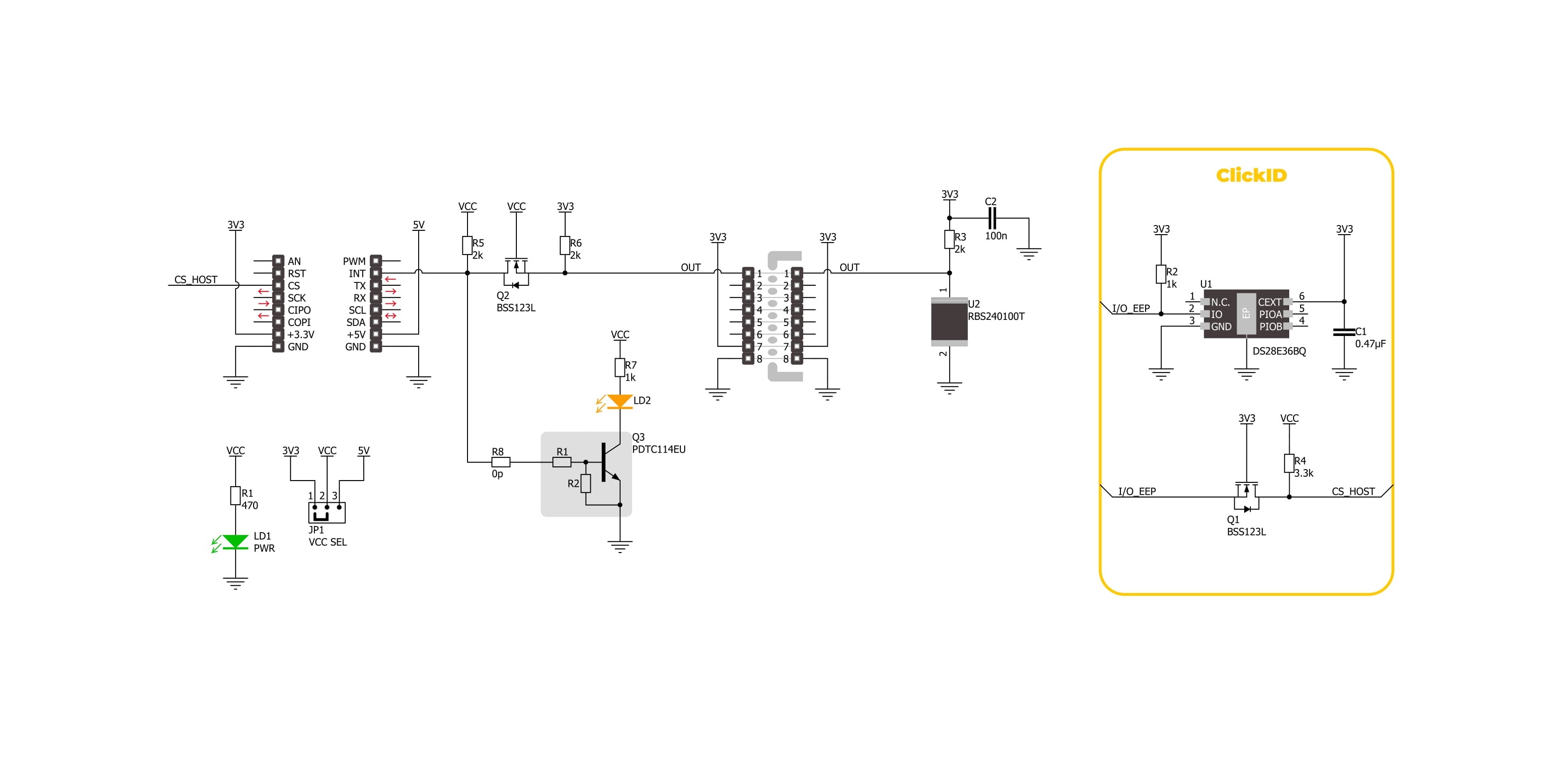
Step by step
Project assembly
Software Support
Library Description
Tilt 5 Click demo application is developed using the NECTO Studio, ensuring compatibility with mikroSDK's open-source libraries and tools. Designed for plug-and-play implementation and testing, the demo is fully compatible with all development, starter, and mikromedia boards featuring a mikroBUS™ socket.
Example Description
This example demonstrates the use of the Tilt 5 Click, which detects tilt motion using a ball switch sensor. The example initializes the device and continuously monitors the tilt state, logging changes between active and idle states.
Key functions:
tilt5_cfg_setup- This function initializes Click configuration structure to initial values.tilt5_init- This function initializes all necessary pins and peripherals used for this Click board.tilt5_get_out_pin- This function returns the OUT pin logic state.
Application Init
Initializes the logger and configures the Tilt 5 Click.
Application Task
Continuously reads the tilt state and logs changes. The state toggles between "ACTIVE" when a tilt is detected and "IDLE" when the sensor is in its default position.
Open Source
Code example
The complete application code and a ready-to-use project are available through the NECTO Studio Package Manager for direct installation in the NECTO Studio. The application code can also be found on the MIKROE GitHub account.
/*!
* @file main.c
* @brief Tilt 5 Click Example.
*
* # Description
* This example demonstrates the use of the Tilt 5 Click board, which detects
* tilt motion using a ball switch sensor. The example initializes the device
* and continuously monitors the tilt state, logging changes between active
* and idle states.
*
* The demo application is composed of two sections:
*
* ## Application Init
* Initializes the logger and configures the Tilt 5 Click board.
*
* ## Application Task
* Continuously reads the tilt state and logs changes. The state toggles between
* "ACTIVE" when a tilt is detected and "IDLE" when the sensor is in its default
* position.
*
* @author Stefan Filipovic
*
*/
#include "board.h"
#include "log.h"
#include "tilt5.h"
static tilt5_t tilt5; /**< Tilt 5 Click driver object. */
static log_t logger; /**< Logger object. */
void application_init ( void )
{
log_cfg_t log_cfg; /**< Logger config object. */
tilt5_cfg_t tilt5_cfg; /**< Click config object. */
/**
* Logger initialization.
* Default baud rate: 115200
* Default log level: LOG_LEVEL_DEBUG
* @note If USB_UART_RX and USB_UART_TX
* are defined as HAL_PIN_NC, you will
* need to define them manually for log to work.
* See @b LOG_MAP_USB_UART macro definition for detailed explanation.
*/
LOG_MAP_USB_UART( log_cfg );
log_init( &logger, &log_cfg );
log_info( &logger, " Application Init " );
// Click initialization.
tilt5_cfg_setup( &tilt5_cfg );
TILT5_MAP_MIKROBUS( tilt5_cfg, MIKROBUS_1 );
if ( DIGITAL_OUT_UNSUPPORTED_PIN == tilt5_init( &tilt5, &tilt5_cfg ) )
{
log_error( &logger, " Communication init." );
for ( ; ; );
}
log_info( &logger, " Application Task " );
}
void application_task ( void )
{
static uint8_t old_state = TILT5_STATE_IDLE;
uint8_t state = tilt5_get_out_pin ( &tilt5 );
if ( state != old_state )
{
old_state = state;
if ( TILT5_STATE_ACTIVE == state )
{
log_printf( &logger, "State: ACTIVE\r\n\n" );
}
else
{
log_printf( &logger, "State: IDLE\r\n\n" );
}
Delay_ms ( 100 );
}
}
int main ( void )
{
/* Do not remove this line or clock might not be set correctly. */
#ifdef PREINIT_SUPPORTED
preinit();
#endif
application_init( );
for ( ; ; )
{
application_task( );
}
return 0;
}
// ------------------------------------------------------------------------ END
Additional Support
Resources
Category:Motion

































