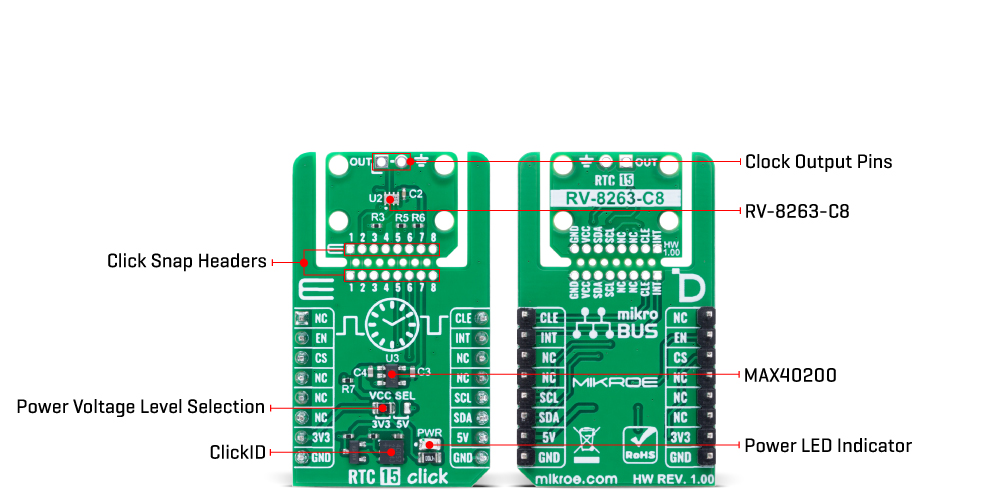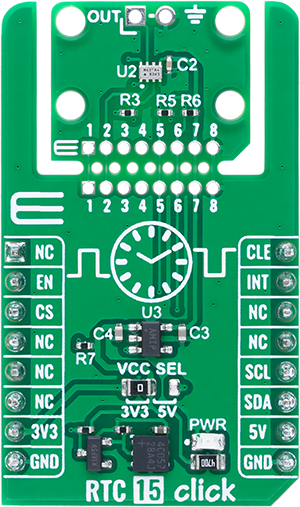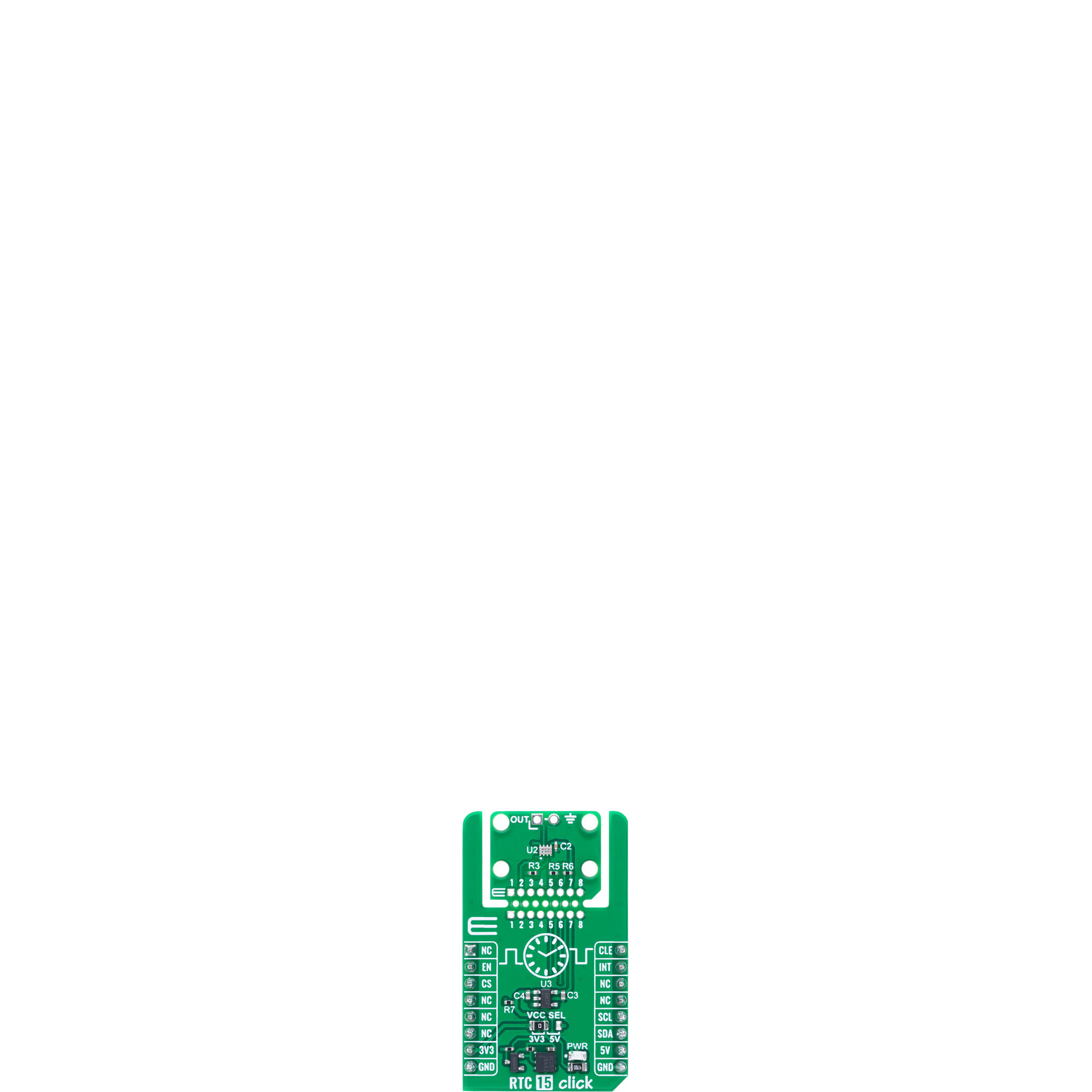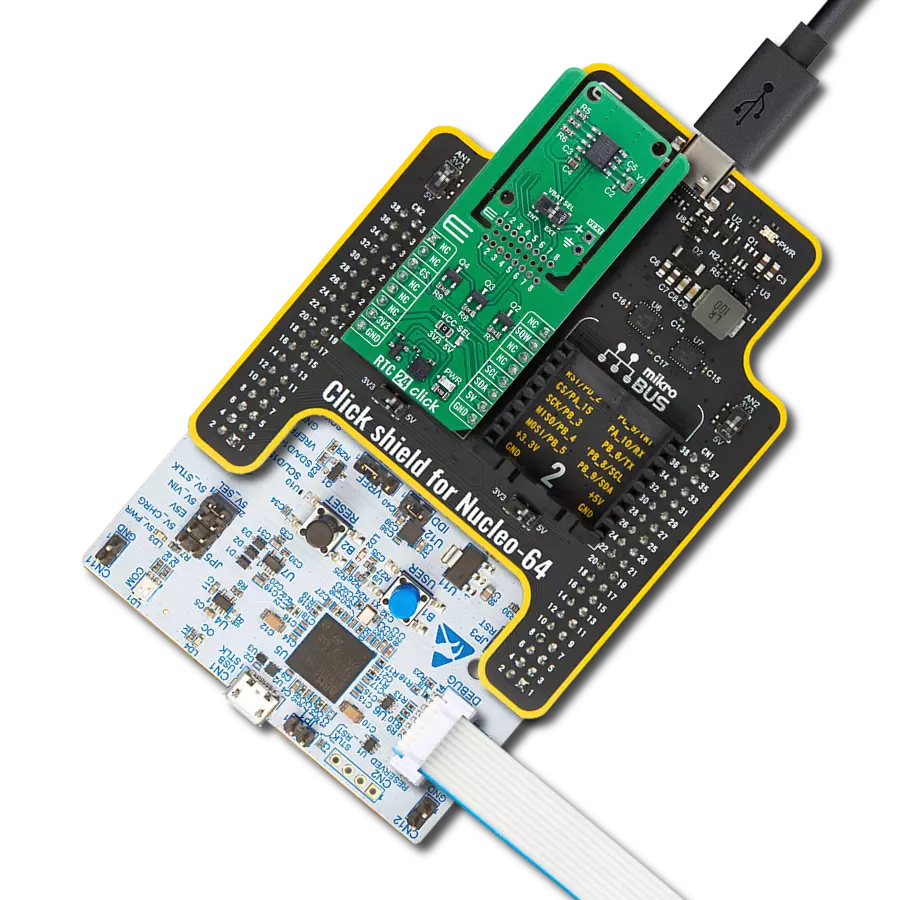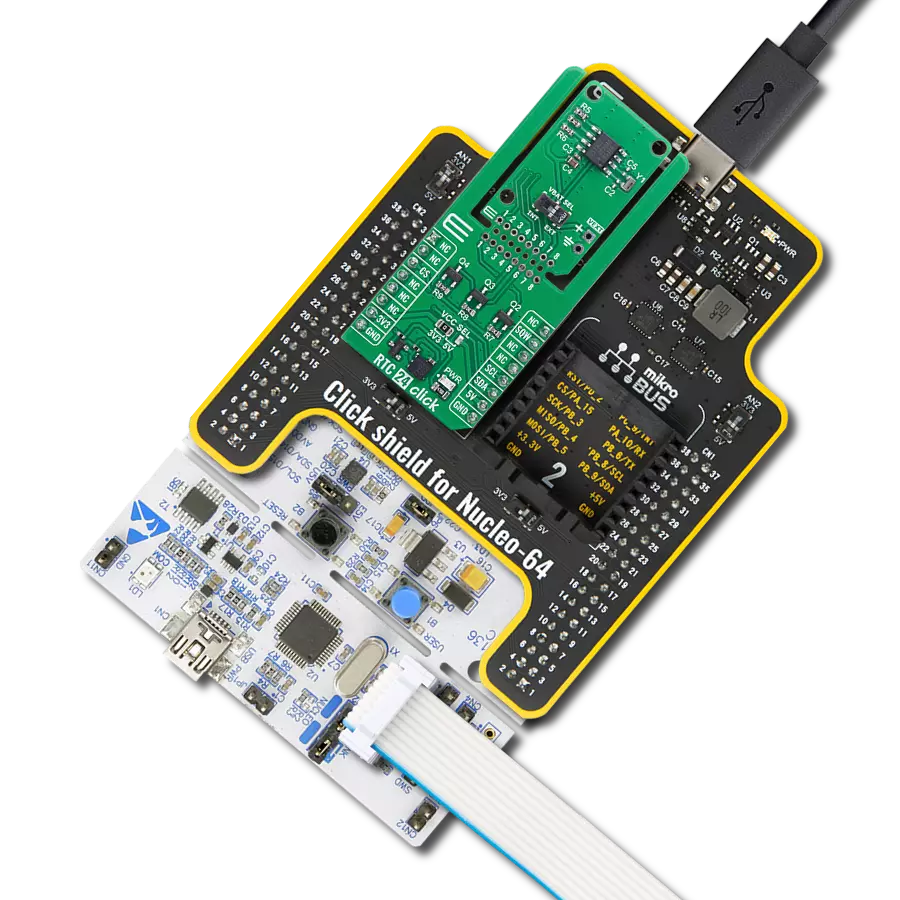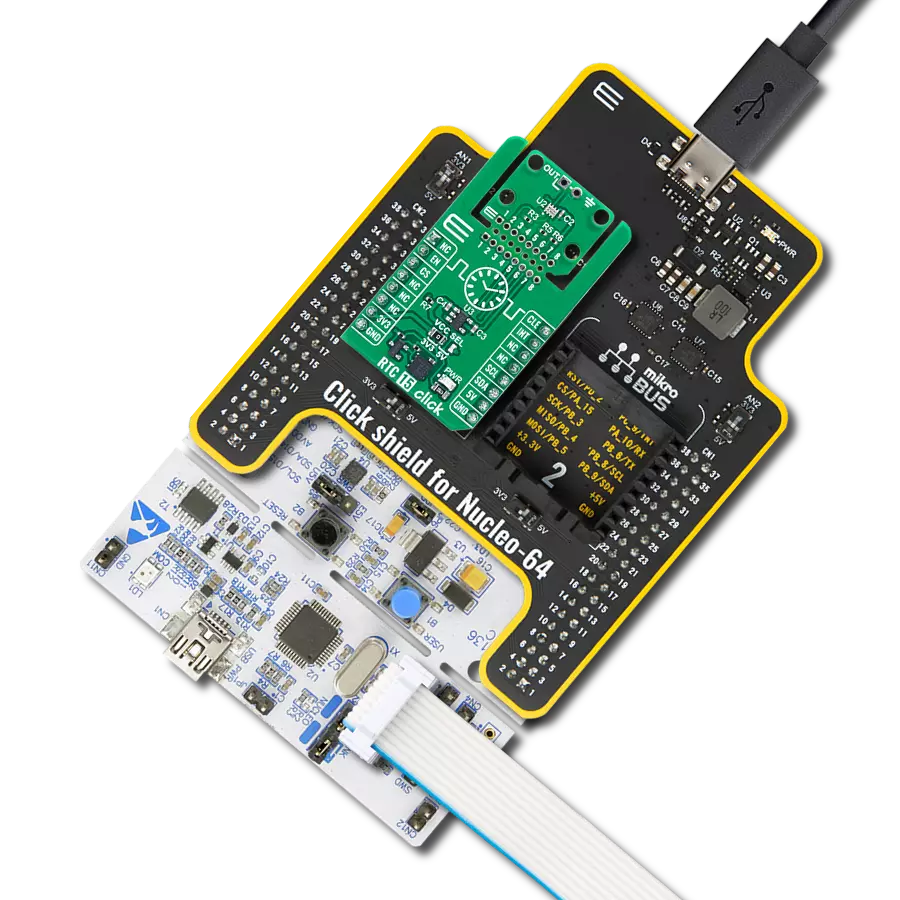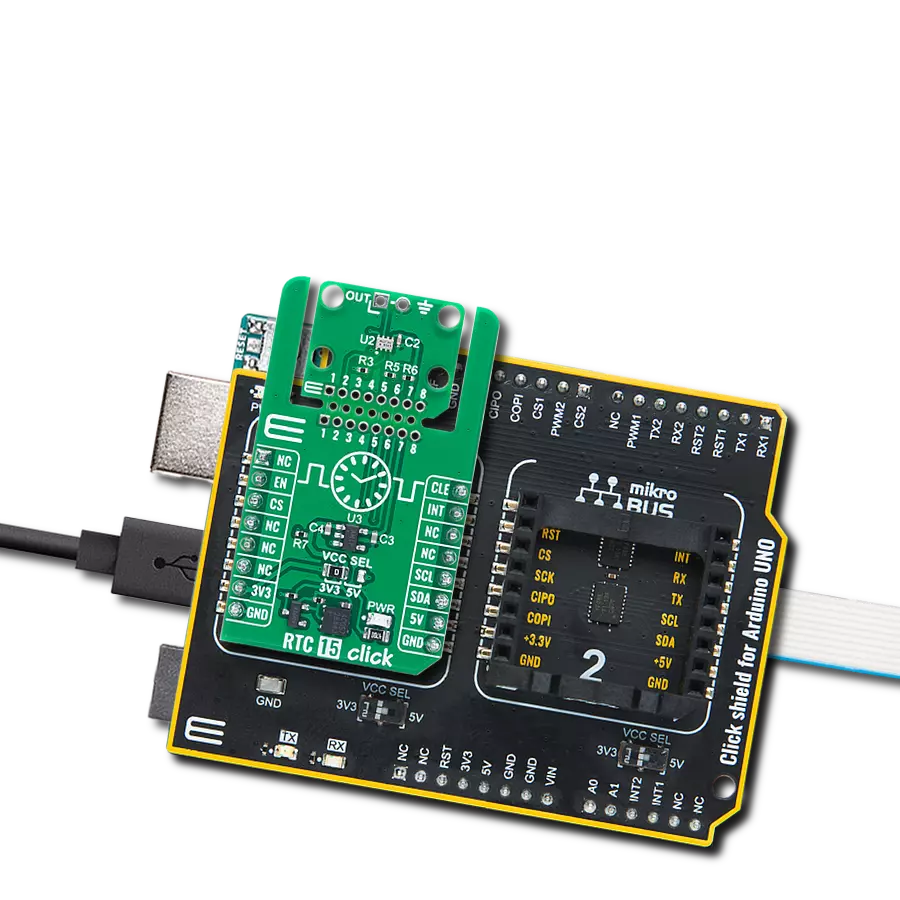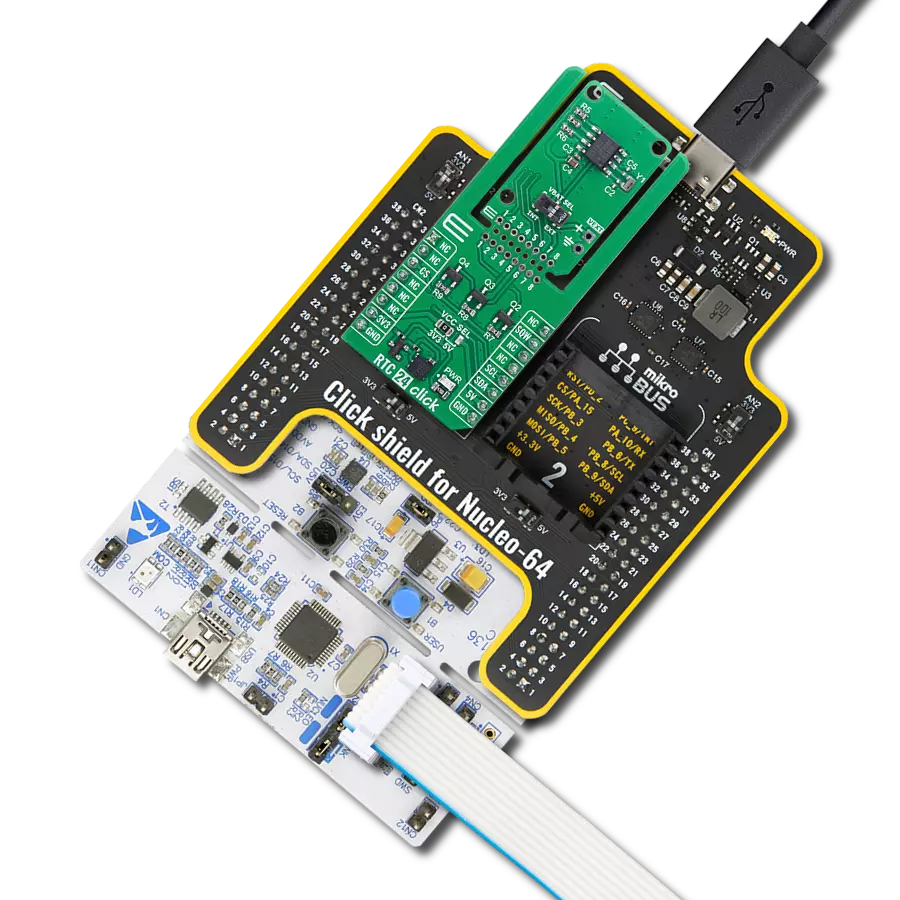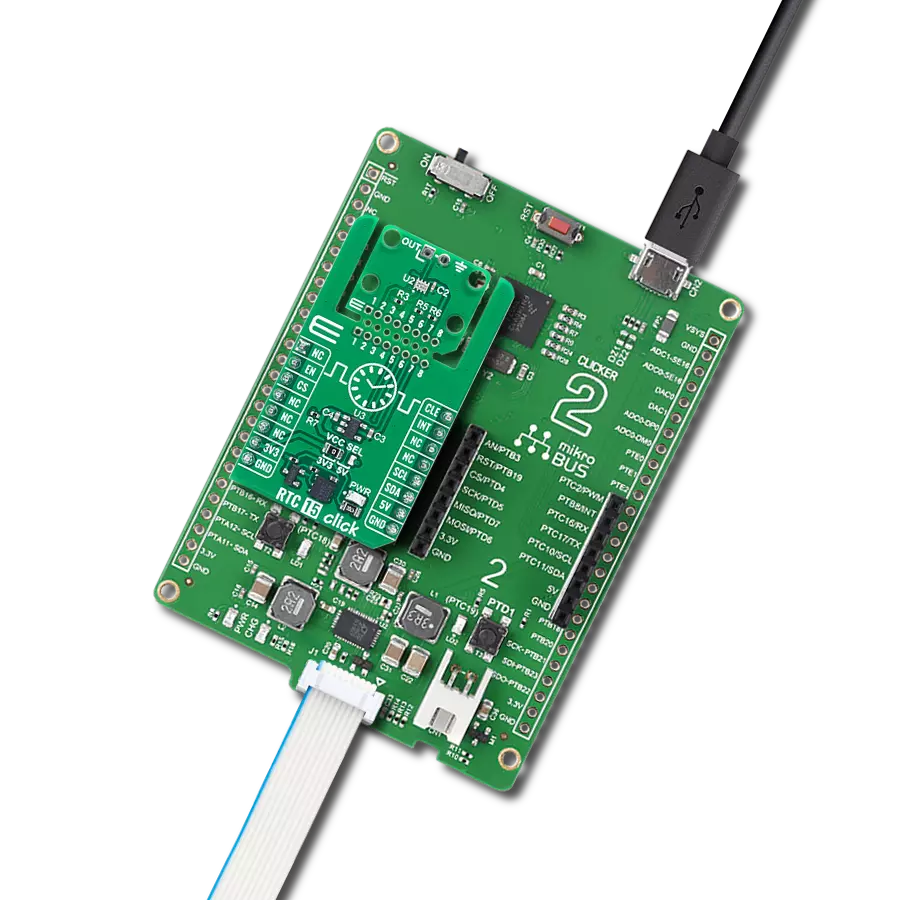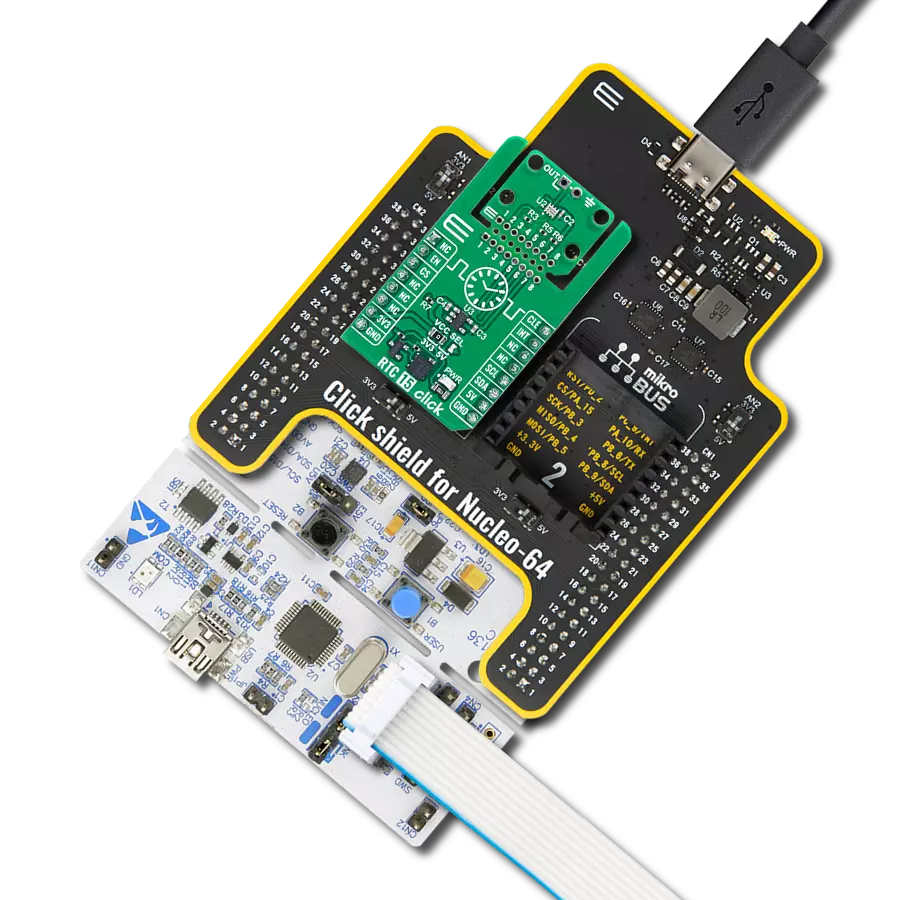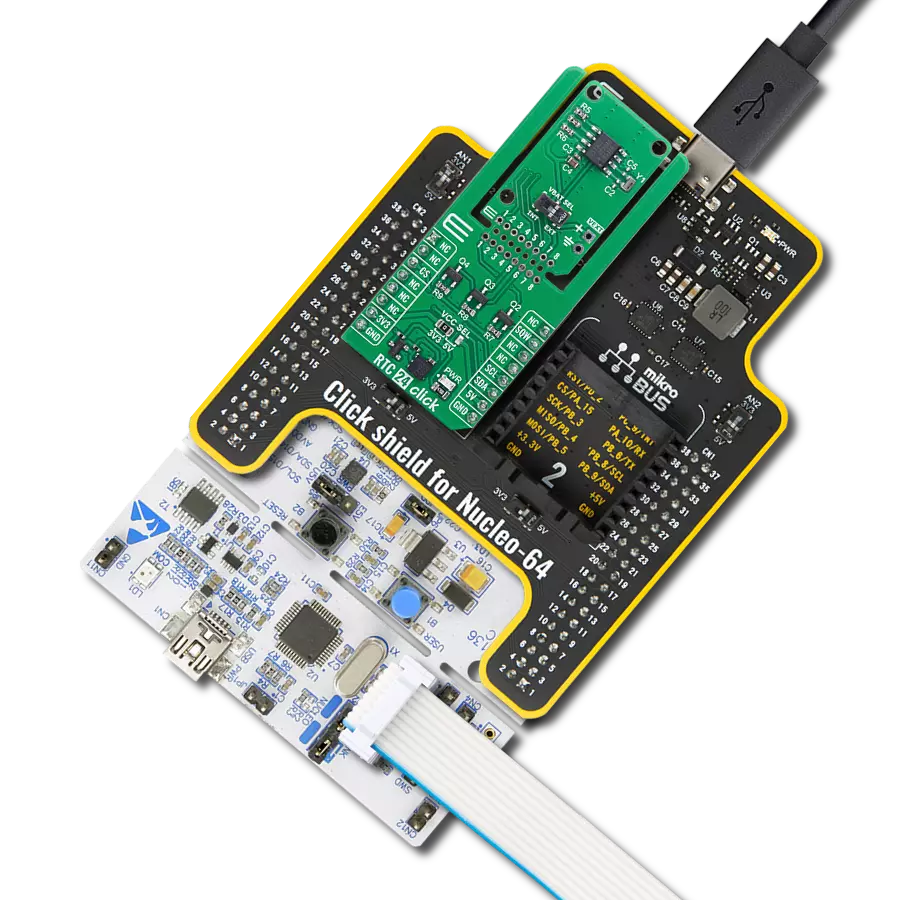Track precise time and date in embedded projects with ultra-low-power RTC module
A
A
Hardware Overview
How does it work?
RTC 15 Click is based on the RV-8263-C8, a standard commercial-grade real-time clock/calendar module from Micro Crystal, known for its low power consumption and high precision. This CMOS-based device operates with a 32.768kHz clock and includes an offset register that enables fine-tuning of frequency deviations, ensuring reliable timekeeping in long-term applications. Communication with the host MCU is handled via an I2C interface, with automatic register address incrementing after each data transfer for efficient access. Despite its ultra-small and lightweight design, the module offers full calendar functionality, including tracking of year, month, date, weekday, hours, minutes, and seconds, along with support for automatic leap year correction from 2000 to 2099. Additionally, it features built-in timer and alarm capabilities. The RTC 15 Click is ideal for use in IoT systems, industrial and automotive applications, metering solutions, healthcare devices, as well as wearable and portable electronics. RTC 15 Click is designed
in a unique format supporting the newly introduced MIKROE feature called "Click Snap." Unlike the standardized version of Click boards, this feature allows the main sensor area to become movable by breaking the PCB, opening up many new possibilities for implementation. Thanks to the Snap feature, the RV-8263-C8 can operate autonomously by accessing their signals directly on the pins marked 1-8. Additionally, the Snap part includes a specified and fixed screw hole position, enabling users to secure the Snap board in their desired location. This Click board™ uses an I2C interface with clock speeds of up to 400kHz, ensuring fast communication with the host MCU. In addition to the I2C interface pins, RTC 15 Click features an EN pin used to control the MAX40200 ideal diode, which in this design acts as a power switch, and INT pin as interrupt used to output alarm, minute, half minute, countdown timer and compensation Interrupt signals. When the EN pin is activated, it enables the MAX40200 to supply power to sensor on the board. This setup allows power management
by enabling or disabling the sensor as needed, making it especially useful for low-power and battery-operated applications. RTC 15 Click also includes unsoldered OUT pins that can be used for clock signal output, controlled by the CLE pin. When the CLE pin is set HIGH, the OUT pin generates a selectable square wave output with available frequencies of 32.768kHz (default), 16.384kHz, 8.192kHz, 4.096kHz, 2.048kHz, 1.024kHz, or 1Hz, offering flexibility for various timing requirements. If the CLE pin is held LOW, the OUT pin remains LOW, effectively disabling the clock output. This Click board™ can operate with either 3.3V or 5V logic voltage levels selected via the VCC SEL jumper. This way, both 3.3V and 5V capable MCUs can use the communication lines properly. Also, this Click board™ comes equipped with a library containing easy-to-use functions and an example code that can be used as a reference for further development.
Features overview
Development board
Nucleo 32 with STM32F031K6 MCU board provides an affordable and flexible platform for experimenting with STM32 microcontrollers in 32-pin packages. Featuring Arduino™ Nano connectivity, it allows easy expansion with specialized shields, while being mbed-enabled for seamless integration with online resources. The
board includes an on-board ST-LINK/V2-1 debugger/programmer, supporting USB reenumeration with three interfaces: Virtual Com port, mass storage, and debug port. It offers a flexible power supply through either USB VBUS or an external source. Additionally, it includes three LEDs (LD1 for USB communication, LD2 for power,
and LD3 as a user LED) and a reset push button. The STM32 Nucleo-32 board is supported by various Integrated Development Environments (IDEs) such as IAR™, Keil®, and GCC-based IDEs like AC6 SW4STM32, making it a versatile tool for developers.
Microcontroller Overview
MCU Card / MCU

Architecture
ARM Cortex-M0
MCU Memory (KB)
32
Silicon Vendor
STMicroelectronics
Pin count
32
RAM (Bytes)
4096
You complete me!
Accessories
Click Shield for Nucleo-32 is the perfect way to expand your development board's functionalities with STM32 Nucleo-32 pinout. The Click Shield for Nucleo-32 provides two mikroBUS™ sockets to add any functionality from our ever-growing range of Click boards™. We are fully stocked with everything, from sensors and WiFi transceivers to motor control and audio amplifiers. The Click Shield for Nucleo-32 is compatible with the STM32 Nucleo-32 board, providing an affordable and flexible way for users to try out new ideas and quickly create prototypes with any STM32 microcontrollers, choosing from the various combinations of performance, power consumption, and features. The STM32 Nucleo-32 boards do not require any separate probe as they integrate the ST-LINK/V2-1 debugger/programmer and come with the STM32 comprehensive software HAL library and various packaged software examples. This development platform provides users with an effortless and common way to combine the STM32 Nucleo-32 footprint compatible board with their favorite Click boards™ in their upcoming projects.
Used MCU Pins
mikroBUS™ mapper
Take a closer look
Click board™ Schematic
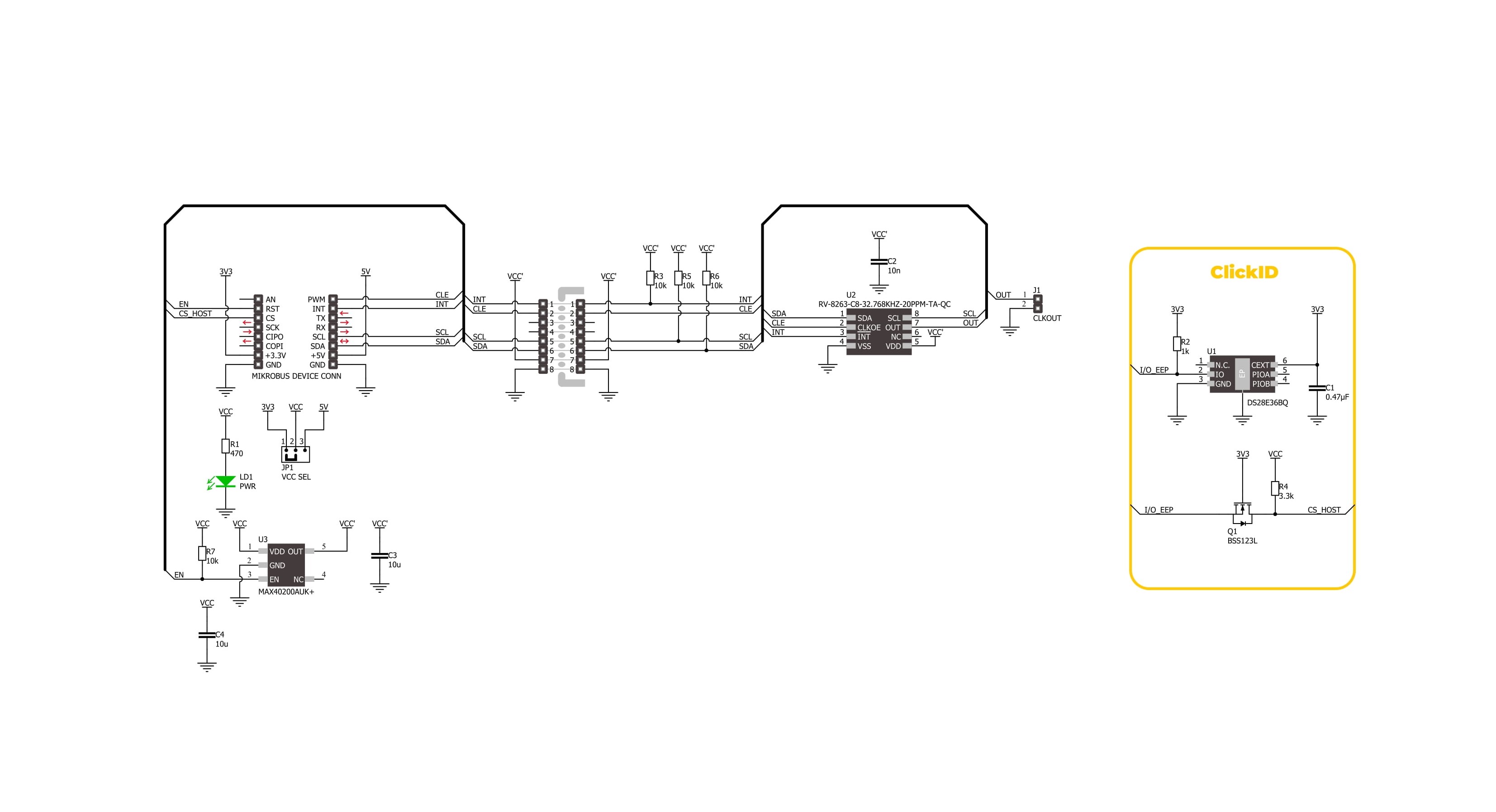
Step by step
Project assembly
Track your results in real time
Application Output
1. Application Output - In Debug mode, the 'Application Output' window enables real-time data monitoring, offering direct insight into execution results. Ensure proper data display by configuring the environment correctly using the provided tutorial.

2. UART Terminal - Use the UART Terminal to monitor data transmission via a USB to UART converter, allowing direct communication between the Click board™ and your development system. Configure the baud rate and other serial settings according to your project's requirements to ensure proper functionality. For step-by-step setup instructions, refer to the provided tutorial.

3. Plot Output - The Plot feature offers a powerful way to visualize real-time sensor data, enabling trend analysis, debugging, and comparison of multiple data points. To set it up correctly, follow the provided tutorial, which includes a step-by-step example of using the Plot feature to display Click board™ readings. To use the Plot feature in your code, use the function: plot(*insert_graph_name*, variable_name);. This is a general format, and it is up to the user to replace 'insert_graph_name' with the actual graph name and 'variable_name' with the parameter to be displayed.

Software Support
Library Description
RTC 15 Click demo application is developed using the NECTO Studio, ensuring compatibility with mikroSDK's open-source libraries and tools. Designed for plug-and-play implementation and testing, the demo is fully compatible with all development, starter, and mikromedia boards featuring a mikroBUS™ socket.
Example Description
This example demonstrates the use of the RTC 15 Click board by initializing the device and setting up the current time and date. It continuously reads and displays the updated time and date every second using the timer countdown interrupt pin.
Key functions:
rtc15_cfg_setup- This function initializes Click configuration structure to initial values.rtc15_init- This function initializes all necessary pins and peripherals used for this Click board.rtc15_default_cfg- This function executes a default configuration of RTC 15 Click board.rtc15_set_time- This function sets the current time (hours, minutes, seconds) in the RTC.rtc15_read_time- This function reads the current time (hours, minutes, seconds) from the RTC.rtc15_read_date- This function reads the current date (day, day of week, month, year) from the RTC.
Application Init
Initializes the logger and the RTC 15 Click driver, applies the default configuration, and sets the starting time and date.
Application Task
Waits for a 1 Hz interrupt signal and then reads and displays the current time and date.
Open Source
Code example
The complete application code and a ready-to-use project are available through the NECTO Studio Package Manager for direct installation in the NECTO Studio. The application code can also be found on the MIKROE GitHub account.
/*!
* @file main.c
* @brief RTC 15 Click example
*
* # Description
* This example demonstrates the use of the RTC 15 Click board by initializing
* the device and setting up the current time and date. It continuously
* reads and displays the updated time and date every second using the timer
* countdown interrupt pin.
*
* The demo application is composed of two sections:
*
* ## Application Init
* Initializes the logger and the RTC 15 Click driver, applies the default configuration,
* and sets the starting time and date.
*
* ## Application Task
* Waits for a 1 Hz interrupt signal and then reads and displays the current time and date.
*
* @author Stefan Filipovic
*
*/
#include "board.h"
#include "log.h"
#include "rtc15.h"
static rtc15_t rtc15;
static log_t logger;
static rtc15_time_t time;
static rtc15_date_t date;
/**
* @brief RTC 15 get day of week name function.
* @details This function returns the name of day of the week as a string.
* @param[in] ctx : Click context object.
* See #rtc15_t object definition for detailed explanation.
* @param[in] day_of_week : Day of week decimal value.
* @return Name of day as a string.
* @note None.
*/
static uint8_t *rtc15_get_day_of_week_name ( uint8_t day_of_week );
void application_init ( void )
{
log_cfg_t log_cfg; /**< Logger config object. */
rtc15_cfg_t rtc15_cfg; /**< Click config object. */
/**
* Logger initialization.
* Default baud rate: 115200
* Default log level: LOG_LEVEL_DEBUG
* @note If USB_UART_RX and USB_UART_TX
* are defined as HAL_PIN_NC, you will
* need to define them manually for log to work.
* See @b LOG_MAP_USB_UART macro definition for detailed explanation.
*/
LOG_MAP_USB_UART( log_cfg );
log_init( &logger, &log_cfg );
log_info( &logger, " Application Init " );
// Click initialization.
rtc15_cfg_setup( &rtc15_cfg );
RTC15_MAP_MIKROBUS( rtc15_cfg, MIKROBUS_1 );
if ( I2C_MASTER_ERROR == rtc15_init( &rtc15, &rtc15_cfg ) )
{
log_error( &logger, " Communication init." );
for ( ; ; );
}
if ( RTC15_ERROR == rtc15_default_cfg ( &rtc15 ) )
{
log_error( &logger, " Default configuration." );
for ( ; ; );
}
time.hour = 23;
time.minute = 59;
time.second = 50;
if ( RTC15_OK == rtc15_set_time ( &rtc15, &time ) )
{
log_printf( &logger, " Set time: %.2u:%.2u:%.2u\r\n",
( uint16_t ) time.hour, ( uint16_t ) time.minute, ( uint16_t ) time.second );
}
date.day_of_week = RTC15_TUESDAY;
date.day = 31;
date.month = 12;
date.year = 24;
if ( RTC15_OK == rtc15_set_date ( &rtc15, &date ) )
{
log_printf( &logger, " Set date: %s, %.2u.%.2u.20%.2u.\r\n",
rtc15_get_day_of_week_name ( date.day_of_week ),
( uint16_t ) date.day, ( uint16_t ) date.month, ( uint16_t ) date.year );
}
log_info( &logger, " Application Task " );
}
void application_task ( void )
{
// Wait for a timer countdown flag configured at 1 Hz
while ( rtc15_get_int_pin ( &rtc15 ) );
if ( RTC15_OK == rtc15_read_time ( &rtc15, &time ) )
{
log_printf( &logger, " Time: %.2u:%.2u:%.2u\r\n",
( uint16_t ) time.hour, ( uint16_t ) time.minute, ( uint16_t ) time.second );
}
if ( RTC15_OK == rtc15_read_date ( &rtc15, &date ) )
{
log_printf( &logger, " Date: %s, %.2u.%.2u.20%.2u.\r\n\n",
rtc15_get_day_of_week_name ( date.day_of_week ),
( uint16_t ) date.day, ( uint16_t ) date.month, ( uint16_t ) date.year );
}
Delay_ms ( 100 );
}
int main ( void )
{
/* Do not remove this line or clock might not be set correctly. */
#ifdef PREINIT_SUPPORTED
preinit();
#endif
application_init( );
for ( ; ; )
{
application_task( );
}
return 0;
}
static uint8_t *rtc15_get_day_of_week_name ( uint8_t day_of_week )
{
switch ( day_of_week )
{
case RTC15_MONDAY:
{
return "Monday";
}
case RTC15_TUESDAY:
{
return "Tuesday";
}
case RTC15_WEDNESDAY:
{
return "Wednesday";
}
case RTC15_THURSDAY:
{
return "Thursday";
}
case RTC15_FRIDAY:
{
return "Friday";
}
case RTC15_SATURDAY:
{
return "Saturday";
}
case RTC15_SUNDAY:
{
return "Sunday";
}
default:
{
return "Unknown";
}
}
}
// ------------------------------------------------------------------------ END
Additional Support
Resources
Category:RTC