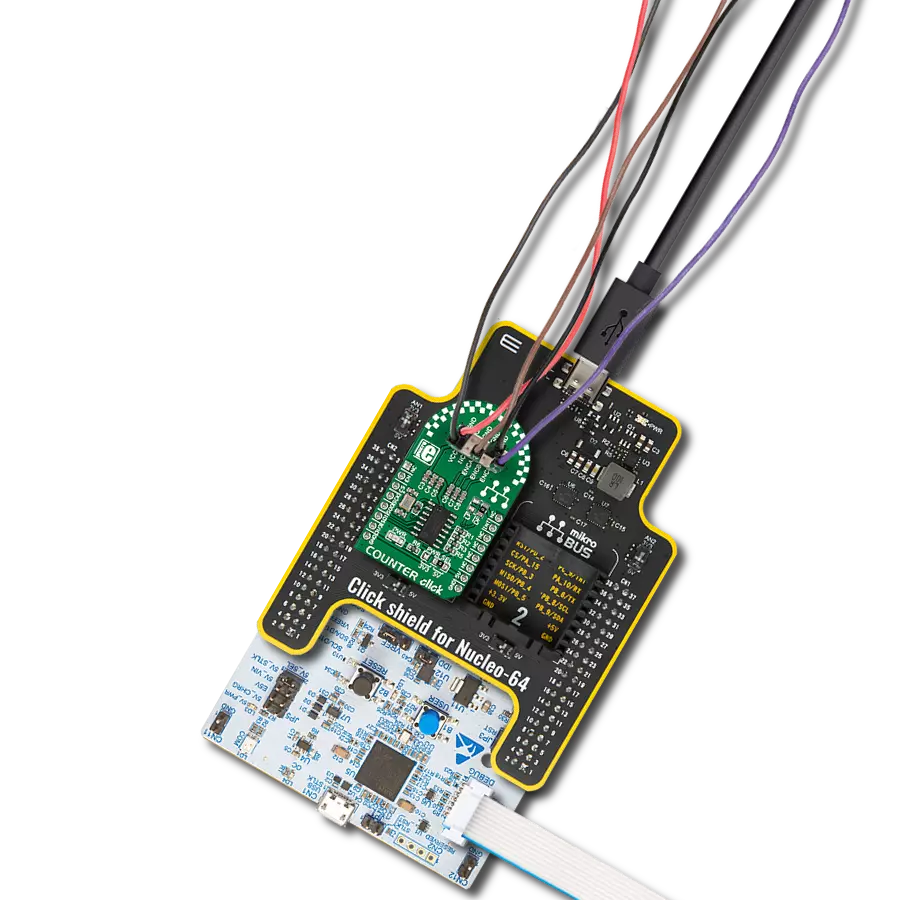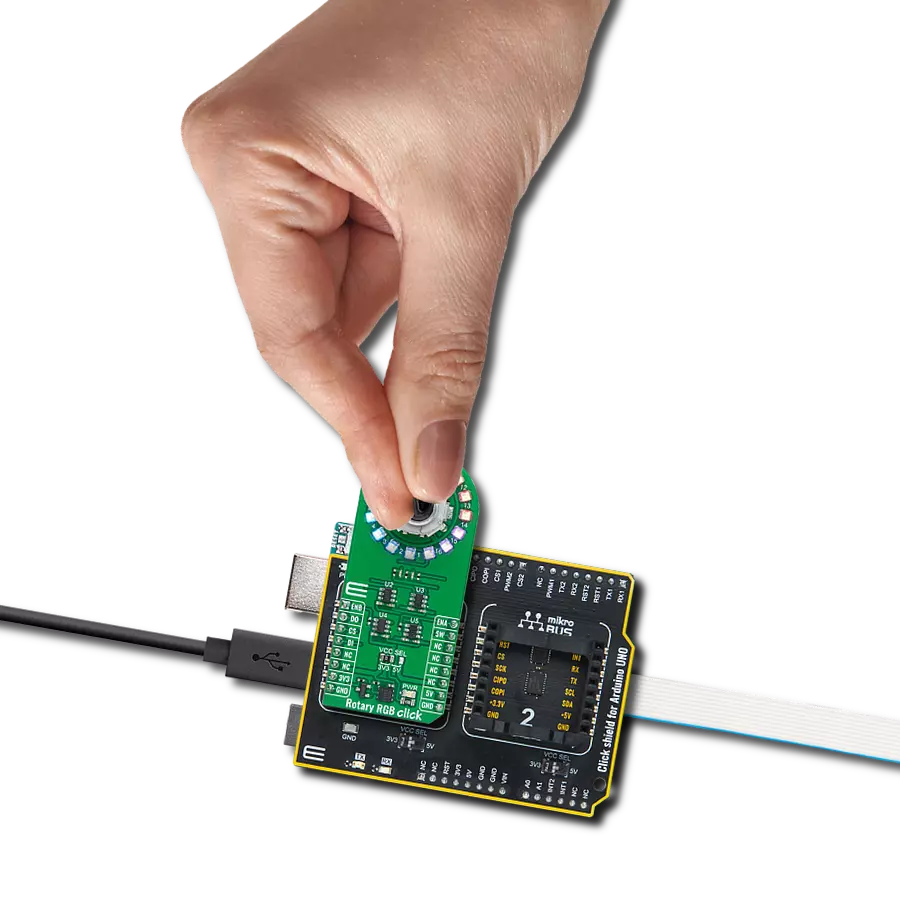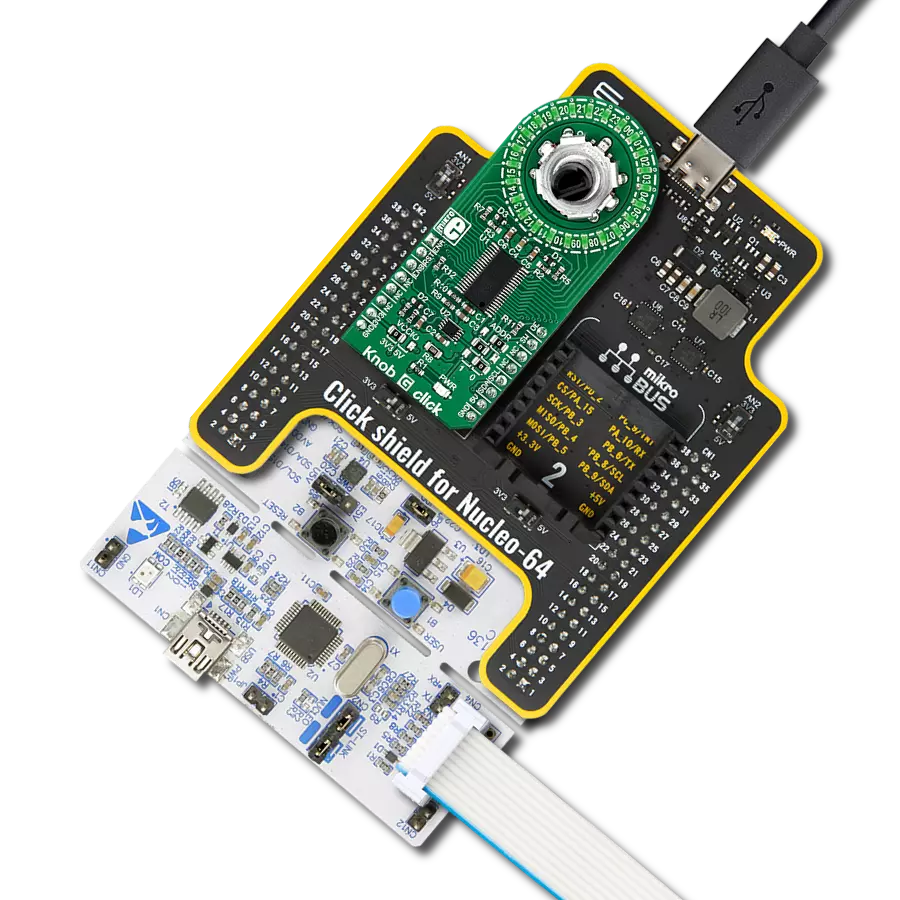Our cutting-edge rotary solution embraces a striking blue LED ring, defining your every move
A
A
Hardware Overview
How does it work?
ROTARY B Click is based on two SN74HC595 SPI-configurable 8-bit shift registers from Texas Instruments that, combined with a high-quality rotary encoder, the EC12D1564402, allows you to add a precision input knob to your design. The EC12D1564402 incremental rotary encoder is surrounded by a ring of 16 blue LEDs where a single rotation is divided into 15 discrete steps (in contrast to a potentiometer, a rotary encoder can be spun around continuously). This Click board™ is an ideal solution for building various HMI applications where precise input is required, but also for some interesting visual effects to any application. As mentioned, this Click board™ uses
the EC12D1564402, a 15-pulse incremental rotary encoder with a push-button, from ALPS. This encoder has unique mechanical specifications (debouncing time for its internal switches goes down to 2ms) and can withstand many switching cycles, up to 30.000. The supporting debouncing circuitry allows contacts to settle before the output is triggered fully. The SN74HC595 controls each LED individually positioned in a ring around the encoder through a standard SPI interface with a maximum frequency of 5MHz. Rotating the encoder, it outputs A and B signals (out of phase to each other) on the two mikroBUS™ lines, AN and PWM pins of the mikroBUS™ socket,
alongside the push-button contact, which outputs through the interrupt line of the mikroBUS™ socket. The SN74HC595 also has a Reset feature used across the RST mikroBUS™ line. This Click board™ can operate with both 3.3V and 5V logic voltage levels selected via the PWR SEL jumper. This way, it is allowed for both 3.3V and 5V capable MCUs to use the communication lines properly. However, the Click board™ comes equipped with a library containing easy-to-use functions and an example code that can be used, as a reference, for further development.
Features overview
Development board
Fusion for STM32 v8 is a development board specially designed for the needs of rapid development of embedded applications. It supports a wide range of microcontrollers, such as different 32-bit ARM® Cortex®-M based MCUs from STMicroelectronics, regardless of their number of pins, and a broad set of unique functions, such as the first-ever embedded debugger/programmer over WiFi. The development board is well organized and designed so that the end-user has all the necessary elements, such as switches, buttons, indicators, connectors, and others, in one place. Thanks to innovative manufacturing technology, Fusion for STM32 v8 provides a fluid and immersive working experience, allowing
access anywhere and under any circumstances at any time. Each part of the Fusion for STM32 v8 development board contains the components necessary for the most efficient operation of the same board. An advanced integrated CODEGRIP programmer/debugger module offers many valuable programming/debugging options, including support for JTAG, SWD, and SWO Trace (Single Wire Output)), and seamless integration with the Mikroe software environment. Besides, it also includes a clean and regulated power supply module for the development board. It can use a wide range of external power sources, including a battery, an external 12V power supply, and a power source via the USB Type-C (USB-C) connector.
Communication options such as USB-UART, USB HOST/DEVICE, CAN (on the MCU card, if supported), and Ethernet is also included. In addition, it also has the well-established mikroBUS™ standard, a standardized socket for the MCU card (SiBRAIN standard), and two display options for the TFT board line of products and character-based LCD. Fusion for STM32 v8 is an integral part of the Mikroe ecosystem for rapid development. Natively supported by Mikroe software tools, it covers many aspects of prototyping and development thanks to a considerable number of different Click boards™ (over a thousand boards), the number of which is growing every day.
Microcontroller Overview
MCU Card / MCU
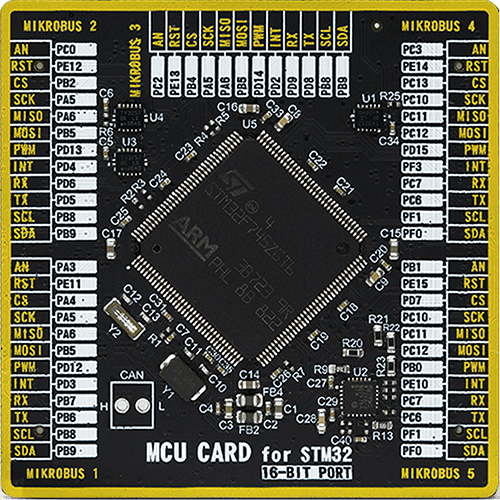
Type
8th Generation
Architecture
ARM Cortex-M7
MCU Memory (KB)
1024
Silicon Vendor
STMicroelectronics
Pin count
144
RAM (Bytes)
327680
Used MCU Pins
mikroBUS™ mapper
Take a closer look
Click board™ Schematic
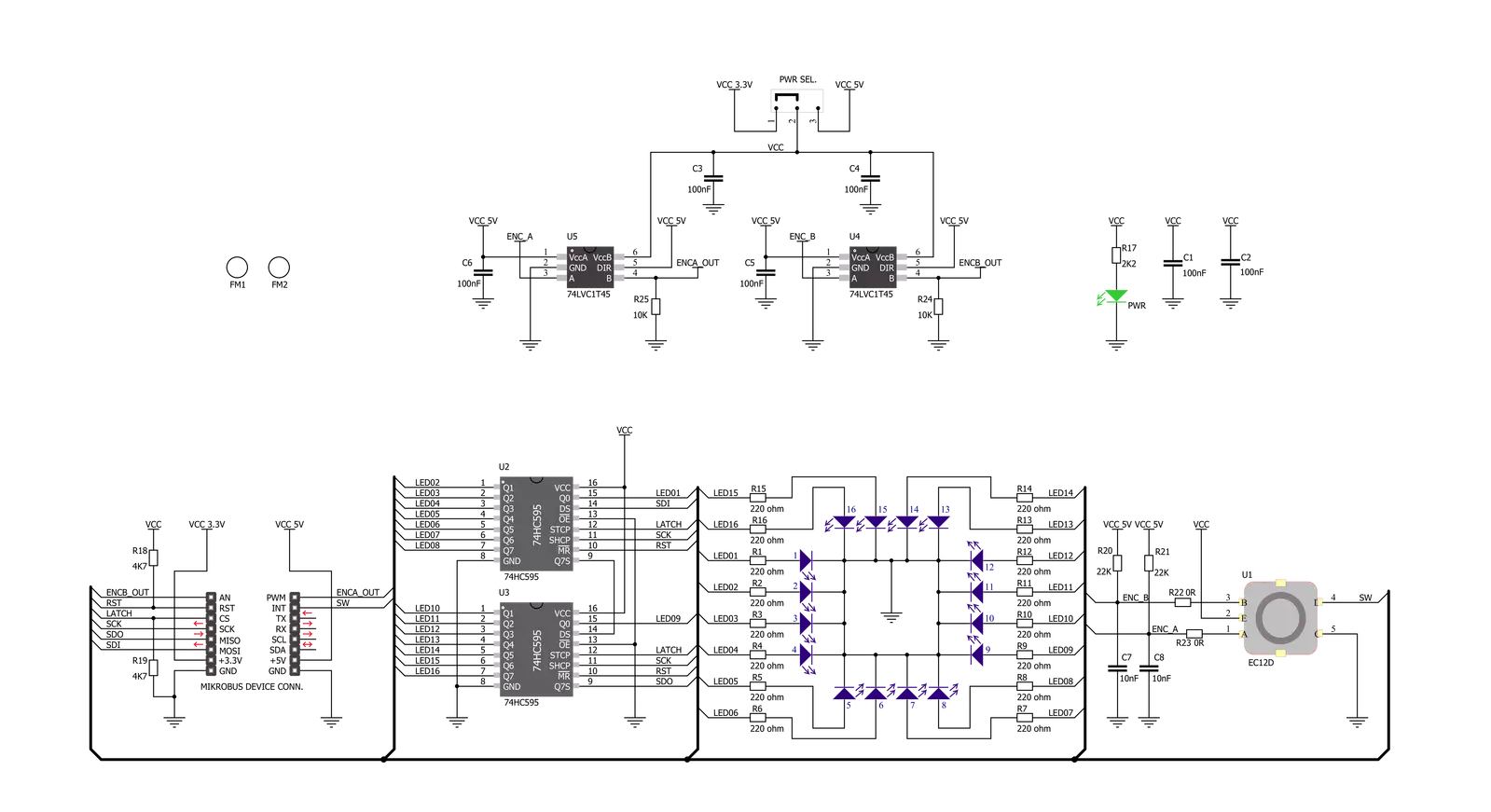
Step by step
Project assembly
Track your results in real time
Application Output
1. Application Output - In Debug mode, the 'Application Output' window enables real-time data monitoring, offering direct insight into execution results. Ensure proper data display by configuring the environment correctly using the provided tutorial.

2. UART Terminal - Use the UART Terminal to monitor data transmission via a USB to UART converter, allowing direct communication between the Click board™ and your development system. Configure the baud rate and other serial settings according to your project's requirements to ensure proper functionality. For step-by-step setup instructions, refer to the provided tutorial.

3. Plot Output - The Plot feature offers a powerful way to visualize real-time sensor data, enabling trend analysis, debugging, and comparison of multiple data points. To set it up correctly, follow the provided tutorial, which includes a step-by-step example of using the Plot feature to display Click board™ readings. To use the Plot feature in your code, use the function: plot(*insert_graph_name*, variable_name);. This is a general format, and it is up to the user to replace 'insert_graph_name' with the actual graph name and 'variable_name' with the parameter to be displayed.

Software Support
Library Description
This library contains API for ROTARY B Click driver.
Key functions:
rotaryb_generic_transfer- ROTARY B data transfer function.rotaryb_turn_on_led_by_position- Function turn on led by positionrotaryb_button_push- Function return 1 if button is pushed and return 0 if not
Open Source
Code example
The complete application code and a ready-to-use project are available through the NECTO Studio Package Manager for direct installation in the NECTO Studio. The application code can also be found on the MIKROE GitHub account.
/*!
* @file main.c
* @brief Rotary B Click example
*
* # Description
* The demo application controls led on Click with rotary on board.
*
* The demo application is composed of two sections :
*
* ## Application Init
* Initializes SPI driver, set initial states,
* set RST logic high and performs device configuration.
*
* ## Application Task
* Show functionality of Rotary B Click, rotating and turn on/off led's,
* using the SPI interface.
*
* @note
* In orther to use all of the Clicks functionality, pull down INT pin.
*
* @author Stefan Ilic
*
*/
#include "board.h"
#include "log.h"
#include "rotaryb.h"
static rotaryb_t rotaryb;
static log_t logger;
static uint8_t start_status;
static uint8_t old_state;
static uint8_t new_state;
static uint8_t old__rot_state;
static uint8_t new_rotate_state;
static uint8_t led_state;
static uint16_t led_data;
void application_init ( void ) {
log_cfg_t log_cfg; /**< Logger config object. */
rotaryb_cfg_t rotaryb_cfg; /**< Click config object. */
/**
* Logger initialization.
* Default baud rate: 115200
* Default log level: LOG_LEVEL_DEBUG
* @note If USB_UART_RX and USB_UART_TX
* are defined as HAL_PIN_NC, you will
* need to define them manually for log to work.
* See @b LOG_MAP_USB_UART macro definition for detailed explanation.
*/
LOG_MAP_USB_UART( log_cfg );
log_init( &logger, &log_cfg );
log_info( &logger, " Application Init " );
// Click initialization.
rotaryb_cfg_setup( &rotaryb_cfg );
ROTARYB_MAP_MIKROBUS( rotaryb_cfg, MIKROBUS_1 );
err_t init_flag = rotaryb_init( &rotaryb, &rotaryb_cfg );
if ( init_flag == SPI_MASTER_ERROR ) {
log_error( &logger, " Application Init Error. " );
log_info( &logger, " Please, run program again... " );
for ( ; ; );
}
log_info( &logger, " Application Task " );
led_data = 0x0001;
old_state = 0;
new_state = 1;
old__rot_state = 0;
new_rotate_state = 1;
}
void application_task ( void ) {
rotaryb_turn_on_led_by_data( &rotaryb, led_data );
// Push button
if ( rotaryb_button_push( &rotaryb ) ) {
new_state = 1;
if ( new_state == 1 && old_state == 0 ) {
old_state = 1;
led_state = ( led_state + 1 ) % 5;
if ( led_state == 4 ) {
for ( old_state = 0; old_state < 17; old_state++ ) {
rotaryb_turn_on_led_by_data( &rotaryb, 0xAAAA );
Delay_ms ( 100 );
rotaryb_turn_on_led_by_data( &rotaryb, 0x5555 );
Delay_ms ( 100 );
}
for ( old_state = 0; old_state < 17; old_state++ ) {
rotaryb_turn_on_led_by_position( &rotaryb, old_state );
Delay_ms ( 100 );
}
led_state = 0;
led_data = rotaryb_get_led_data( led_state );
}
else {
led_data = rotaryb_get_led_data( led_state );
}
}
}
else {
old_state = 0;
}
// Rotate Clockwise and CounterClockwise
if ( rotaryb_get_eca_state( &rotaryb ) == rotaryb_get_ecb_state( &rotaryb ) ) {
old__rot_state = 0;
start_status = rotaryb_get_eca_state( &rotaryb ) && rotaryb_get_ecb_state( &rotaryb );
}
else {
new_rotate_state = 1;
if ( new_rotate_state != old__rot_state ) {
old__rot_state = 1;
if ( start_status != rotaryb_get_eca_state( &rotaryb ) ) {
led_data = ( led_data << 1 ) | ( led_data >> 15 );
}
else {
led_data = ( led_data >> 1 ) | ( led_data << 15 );
}
}
}
}
int main ( void )
{
/* Do not remove this line or clock might not be set correctly. */
#ifdef PREINIT_SUPPORTED
preinit();
#endif
application_init( );
for ( ; ; )
{
application_task( );
}
return 0;
}
// ------------------------------------------------------------------------ END