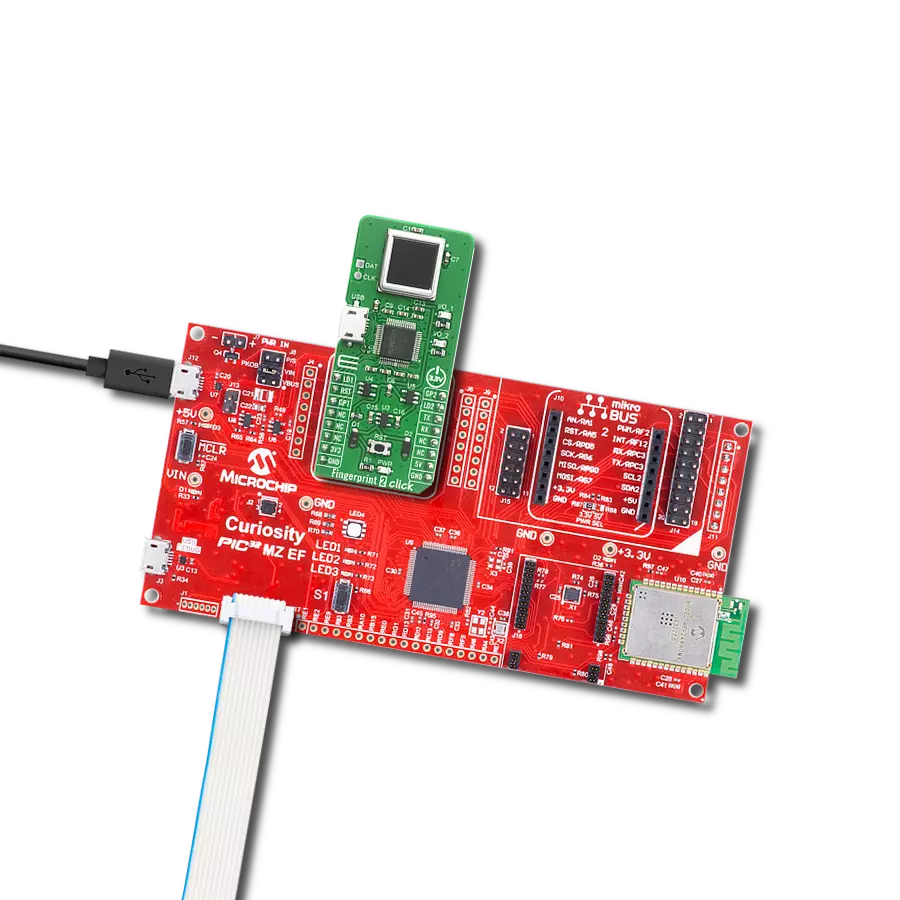This solution aims to provide real-time matching and validation of fingerprint patterns, establishing a seamless and robust authentication process
A
A
Hardware Overview
How does it work?
Fingerprint 4 Click is based on the FPC BM-Lite module (100018754), a standalone, compact biometric fingerprint solution from Fingerprints with a robust fingerprint sensor, biometric processor, and on-board template storage ready to be used out-of-the-box. This Click board™ can be integrated into any application and controlled by a host MCU sending some basic commands for enrollment and verification via the selectable serial interface. The BM-Lite module is based on capacitive technology and utilizes a reflective measurement method. It acquires the fingerprint image from the fingerprint sensor. It stores them in the internal flash memory, which is pre-loaded with firmware from Fingerprints and used for all biometric operations and template storage.
The BM-Lite module, with a 160x160px sensor matrix, uses a 3D pixel sensing technology that can read virtually any finger, dry or wet, and brings together superior biometric performance and a high standard of integrated quality components to offer an embedded solution for increased security and enhanced user convenience. The module has a protective coating that protects against ±15kV ESD, scratches, and daily wear and tear impact. It is also waterproof, making it suitable for demanding industrial conditions and all-weather applications. Fingerprint 4 Click allows the UART interface with commonly used UART RX and TX pins, operating at 115200bps by default configuration, to transmit and exchange data with the host MCU or SPI interface with a maximum
frequency of 20MHz. The selection can be made by positioning SMD jumpers labeled as COMM SEL in an appropriate position. While using the SPI interface, users can use the data ready pin, marked IRQ and routed to the INT pin of the mikroBUS™ socket, to inform the host MCU about detecting a finger on the module and general reset function routed on the RST pin of the mikroBUS™ socket. This Click board™ can be operated only with a 3.3V logic voltage level. The board must perform appropriate logic voltage level conversion before using MCUs with different logic levels. Also, it comes equipped with a library containing functions and an example code that can be used, as a reference, for further development.
Features overview
Development board
Fusion for STM32 v8 is a development board specially designed for the needs of rapid development of embedded applications. It supports a wide range of microcontrollers, such as different 32-bit ARM® Cortex®-M based MCUs from STMicroelectronics, regardless of their number of pins, and a broad set of unique functions, such as the first-ever embedded debugger/programmer over WiFi. The development board is well organized and designed so that the end-user has all the necessary elements, such as switches, buttons, indicators, connectors, and others, in one place. Thanks to innovative manufacturing technology, Fusion for STM32 v8 provides a fluid and immersive working experience, allowing
access anywhere and under any circumstances at any time. Each part of the Fusion for STM32 v8 development board contains the components necessary for the most efficient operation of the same board. An advanced integrated CODEGRIP programmer/debugger module offers many valuable programming/debugging options, including support for JTAG, SWD, and SWO Trace (Single Wire Output)), and seamless integration with the Mikroe software environment. Besides, it also includes a clean and regulated power supply module for the development board. It can use a wide range of external power sources, including a battery, an external 12V power supply, and a power source via the USB Type-C (USB-C) connector.
Communication options such as USB-UART, USB HOST/DEVICE, CAN (on the MCU card, if supported), and Ethernet is also included. In addition, it also has the well-established mikroBUS™ standard, a standardized socket for the MCU card (SiBRAIN standard), and two display options for the TFT board line of products and character-based LCD. Fusion for STM32 v8 is an integral part of the Mikroe ecosystem for rapid development. Natively supported by Mikroe software tools, it covers many aspects of prototyping and development thanks to a considerable number of different Click boards™ (over a thousand boards), the number of which is growing every day.
Microcontroller Overview
MCU Card / MCU
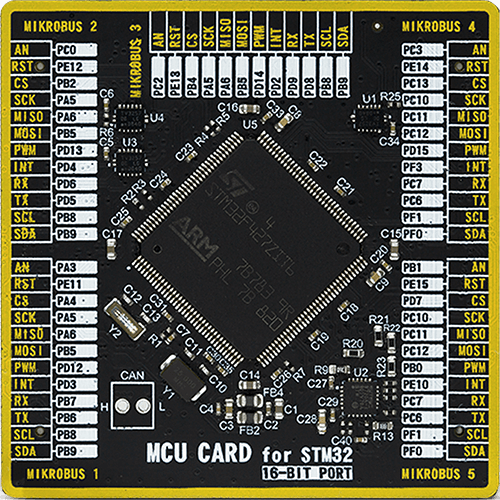
Type
8th Generation
Architecture
ARM Cortex-M4
MCU Memory (KB)
2048
Silicon Vendor
STMicroelectronics
Pin count
144
RAM (Bytes)
262144
Used MCU Pins
mikroBUS™ mapper
Take a closer look
Click board™ Schematic
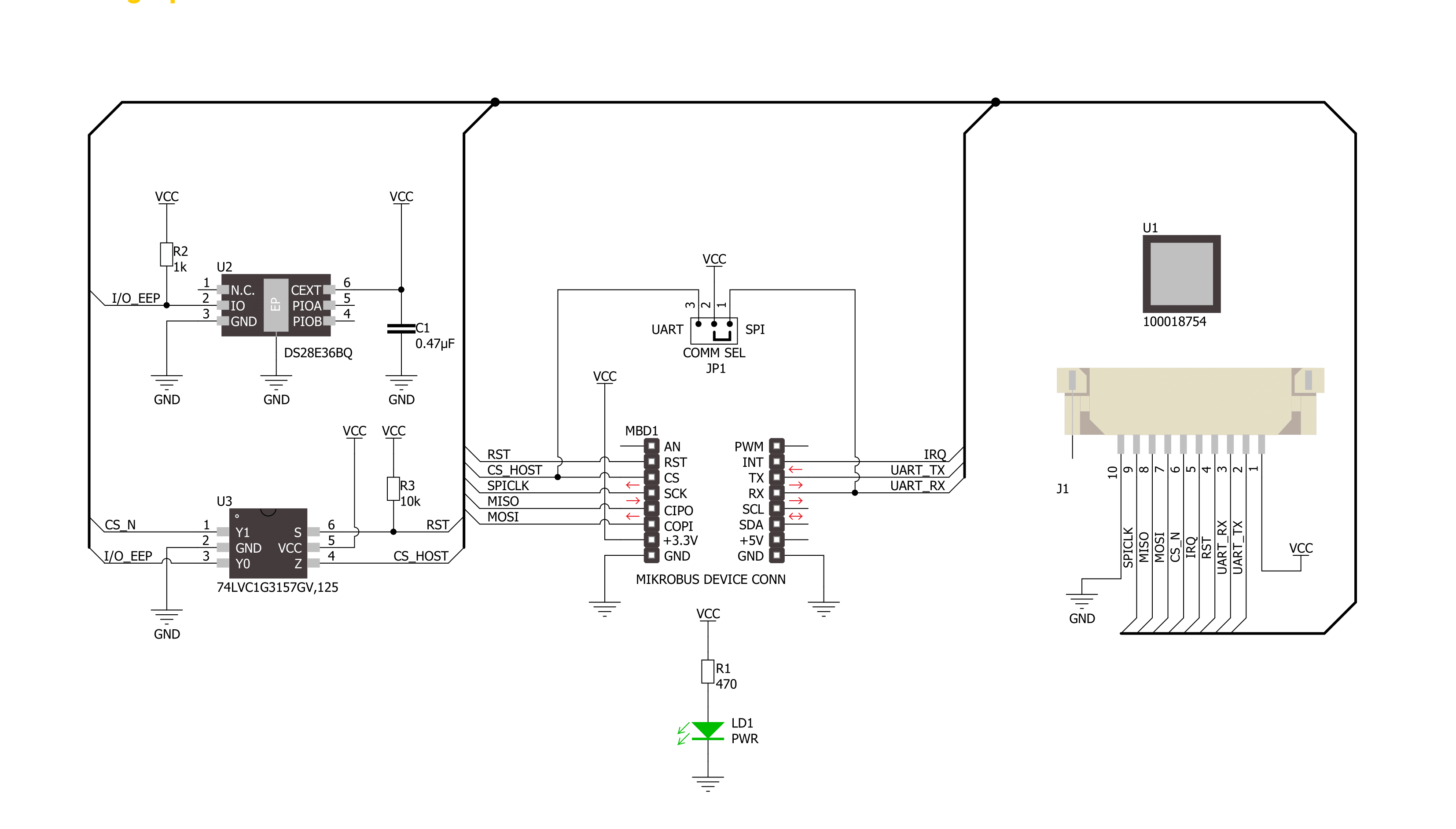
Step by step
Project assembly
Track your results in real time
Application Output
1. Application Output - In Debug mode, the 'Application Output' window enables real-time data monitoring, offering direct insight into execution results. Ensure proper data display by configuring the environment correctly using the provided tutorial.

2. UART Terminal - Use the UART Terminal to monitor data transmission via a USB to UART converter, allowing direct communication between the Click board™ and your development system. Configure the baud rate and other serial settings according to your project's requirements to ensure proper functionality. For step-by-step setup instructions, refer to the provided tutorial.

3. Plot Output - The Plot feature offers a powerful way to visualize real-time sensor data, enabling trend analysis, debugging, and comparison of multiple data points. To set it up correctly, follow the provided tutorial, which includes a step-by-step example of using the Plot feature to display Click board™ readings. To use the Plot feature in your code, use the function: plot(*insert_graph_name*, variable_name);. This is a general format, and it is up to the user to replace 'insert_graph_name' with the actual graph name and 'variable_name' with the parameter to be displayed.

Software Support
Library Description
This library contains API for Fingerprint 4 Click driver.
Key functions:
fingerprint4_version- This function reads out version information from the devicefingerprint4_identify_finger- This function captures and identifies finger against existing templates in Flash storagefingerprint4_wait_finger_not_present- This function waits until no finger is detected on the sensor
Open Source
Code example
The complete application code and a ready-to-use project are available through the NECTO Studio Package Manager for direct installation in the NECTO Studio. The application code can also be found on the MIKROE GitHub account.
/*!
* @file main.c
* @brief Fingerprint 4 Click example
*
* # Description
* This example demonstrates the use of the Fingerprint 4 Click boards by registering 3 fingerprints and
* then waiting until a finger is detected on the sensor and identifying if the fingerprint matches one of
* those stored in the Flash storage.
*
* The demo application is composed of two sections :
*
* ## Application Init
* Initializes the driver and reads the sensor firmware version, then resets the sensor and removes all
* stored fingerprint templates. After that it registers 3 new fingerprint templates and stores them in the Flash storage.
*
* ## Application Task
* Waits until a finger is detected on the sensor, takes an image of the finger and checks if there's
* a fingerprint in the library that matches the one it has just read. If it finds a match, a fingerprint template
* ID will be displayed. All data is being logged on the USB UART where you can track the program flow.
*
* @author Stefan Filipovic
*
*/
#include "board.h"
#include "log.h"
#include "fingerprint4.h"
#define LOCATION_IN_FLASH 0 // Starting location or template ID where the fingerprints will be stored.
#define NUMBER_OF_FINGERPRINTS 3 // Number of fingerprints to register.
static fingerprint4_t fingerprint4;
static log_t logger;
/**
* @brief Fingerprint 4 error check function.
* @details This function checks the @b error_flag and displays the result appended to @b message
* on the USB UART.
* @param[in] message : Prefix message of the error_flag result.
* @param[in] error_flag : Error flag, return value of the functions.
* @return None.
* @note None.
*/
static void fingerprint4_error_check ( char *message, err_t error_flag );
/**
* @brief Fingerprint 4 enroll fingerprint function.
* @details This function enrolls a single fingerprint by taking 3 image captures. Each step will be logged on the USB UART
* where you can track the function flow.
* @param[in] ctx : Click context object.
* See #fingerprint4_t object definition for detailed explanation.
* @return @li @c 0 - Success,
* @li @c <0 - Error.
* See #fingerprint4_return_value_t definition for detailed explanation.
* @note None.
*/
static err_t fingerprint4_enroll_fingerprint ( fingerprint4_t *ctx );
/**
* @brief Fingerprint 4 register fingerprints function.
* @details This function registers a desired number of fingerprints starting from the selected template ID.
* Each step will be logged on the USB UART where you can track the function flow.
* @param[in] ctx : Click context object.
* See #fingerprint4_t object definition for detailed explanation.
* @param[in] template_id : Starting template ID of fingerprints to store to Flash.
* @param[in] num_fpc : Number of fingerprints to register.
* @return None.
* @note None.
*/
static void fingerprint4_register_fingerprints ( fingerprint4_t *ctx, uint16_t template_id, uint8_t num_fpc );
void application_init ( void )
{
log_cfg_t log_cfg; /**< Logger config object. */
fingerprint4_cfg_t fingerprint4_cfg; /**< Click config object. */
/**
* Logger initialization.
* Default baud rate: 115200
* Default log level: LOG_LEVEL_DEBUG
* @note If USB_UART_RX and USB_UART_TX
* are defined as HAL_PIN_NC, you will
* need to define them manually for log to work.
* See @b LOG_MAP_USB_UART macro definition for detailed explanation.
*/
LOG_MAP_USB_UART( log_cfg );
log_init( &logger, &log_cfg );
log_info( &logger, " Application Init " );
// Click initialization.
fingerprint4_cfg_setup( &fingerprint4_cfg );
FINGERPRINT4_MAP_MIKROBUS( fingerprint4_cfg, MIKROBUS_1 );
if ( FINGERPRINT4_RES_OK != fingerprint4_init( &fingerprint4, &fingerprint4_cfg ) )
{
log_error( &logger, " Communication init." );
for ( ; ; );
}
fingerprint4_reset_device ( &fingerprint4 );
fingerprint4.phy_rx_timeout = FINGERPRINT4_DEFAULT_PHY_RX_TIMEOUT_MS;
uint8_t version[ 50 ] = { 0 };
if ( FINGERPRINT4_RES_OK == fingerprint4_version ( &fingerprint4, version, 50 ) )
{
log_printf( &logger, " FW version: %s\r\n", version );
log_printf( &logger, "---------------------------------\r\n\n" );
}
fingerprint4_error_check( "Sensor reset", fingerprint4_sensor_reset ( &fingerprint4 ) );
fingerprint4_error_check( "Remove all templates", fingerprint4_template_remove_all ( &fingerprint4 ) );
fingerprint4_register_fingerprints ( &fingerprint4, LOCATION_IN_FLASH, NUMBER_OF_FINGERPRINTS );
log_info( &logger, " Application Task " );
}
void application_task ( void )
{
uint16_t template_id;
bool match;
log_printf( &logger, " Put your finger on the sensor.\r\n" );
err_t error_flag = fingerprint4_identify_finger ( &fingerprint4, FINGERPRINT4_INFINITE_TIMEOUT, &template_id, &match );
if ( error_flag )
{
fingerprint4_error_check( "Identify finger", error_flag );
}
else
{
if ( match )
{
log_printf( &logger, " >>>>> Fingerprint MATCH - Template ID: %u <<<<<\r\n", template_id );
}
else
{
log_printf( &logger, " >>>>> NO MATCH in the library <<<<<\r\n" );
}
}
log_printf( &logger, " Lift the finger of the sensor.\r\n" );
fingerprint4_wait_finger_not_present ( &fingerprint4, FINGERPRINT4_INFINITE_TIMEOUT );
log_printf( &logger, "---------------------------------\r\n\n" );
}
int main ( void )
{
/* Do not remove this line or clock might not be set correctly. */
#ifdef PREINIT_SUPPORTED
preinit();
#endif
application_init( );
for ( ; ; )
{
application_task( );
}
return 0;
}
static void fingerprint4_error_check ( char *message, err_t error_flag )
{
log_printf( &logger, " %s: ", message );
if ( error_flag )
{
log_printf( &logger, "FAIL! [ERROR] Num: %ld\r\n", error_flag );
}
else
{
log_printf( &logger, "DONE!\r\n" );
}
log_printf( &logger, "---------------------------------\r\n\n" );
}
static void fingerprint4_register_fingerprints ( fingerprint4_t *ctx, uint16_t template_id, uint8_t num_fpc )
{
err_t error_flag = FINGERPRINT4_RES_OK;
uint8_t cnt = 1;
while ( cnt <= num_fpc )
{
log_printf( &logger, " >>> Registering fingerprint %u of %u <<<\r\n", ( uint16_t ) cnt,
( uint16_t ) num_fpc );
error_flag = fingerprint4_enroll_fingerprint ( ctx );
if ( error_flag )
{
fingerprint4_error_check( "Enroll finger", error_flag );
}
else
{
error_flag = fingerprint4_template_save ( &fingerprint4, template_id + cnt - 1 );
if ( error_flag )
{
fingerprint4_error_check( "Template save", error_flag );
}
else
{
log_printf( &logger, " Fingerprint template ID: %u\r\n", template_id + cnt - 1 );
log_printf( &logger, "---------------------------------\r\n\n" );
cnt++;
}
}
}
}
static err_t fingerprint4_enroll_fingerprint ( fingerprint4_t *ctx )
{
err_t error_flag = FINGERPRINT4_RES_OK;
bool enroll_done = false;
// Enroll start
error_flag = fingerprint4_send_cmd ( ctx, FINGERPRINT4_CMD_ENROLL, FINGERPRINT4_ARG_START );
if ( error_flag )
{
fingerprint4_error_check( "Enroll start", error_flag );
return error_flag;
}
uint8_t cnt = 1;
while ( cnt <= FINGERPRINT4_NUM_IMAGES )
{
log_printf( &logger, " >>> Taking image %u of %u <<<\r\n", ( uint16_t ) cnt,
( uint16_t ) FINGERPRINT4_NUM_IMAGES );
log_printf( &logger, " Put your finger on the sensor.\r\n" );
// Capture image
uint32_t prev_timeout = ctx->phy_rx_timeout;
ctx->phy_rx_timeout = FINGERPRINT4_INFINITE_TIMEOUT;
error_flag = fingerprint4_send_cmd_arg ( ctx, FINGERPRINT4_CMD_CAPTURE, FINGERPRINT4_ARG_NONE,
FINGERPRINT4_ARG_TIMEOUT, &ctx->phy_rx_timeout, sizeof ( ctx->phy_rx_timeout ) );
ctx->phy_rx_timeout = prev_timeout;
if ( error_flag )
{
fingerprint4_error_check( "Capture image", error_flag );
continue;
}
// Enroll add
error_flag = fingerprint4_send_cmd ( ctx, FINGERPRINT4_CMD_ENROLL, FINGERPRINT4_ARG_ADD );
if ( error_flag )
{
fingerprint4_error_check( "Enroll add", error_flag );
continue;
}
cnt++;
uint32_t samples_remaining;
fingerprint4_copy_arg ( ctx, FINGERPRINT4_ARG_COUNT, ( uint8_t * ) &samples_remaining, 4 );
// Break enrolling if we collected enough correct images
if ( !samples_remaining )
{
enroll_done = true;
break;
}
log_printf( &logger, " Lift the finger of the sensor.\r\n" );
log_printf( &logger, "---------------------------------\r\n" );
fingerprint4_wait_finger_not_present ( ctx, FINGERPRINT4_INFINITE_TIMEOUT );
}
error_flag = fingerprint4_send_cmd ( ctx, FINGERPRINT4_CMD_ENROLL, FINGERPRINT4_ARG_FINISH );
if ( error_flag )
{
fingerprint4_error_check( "Enroll finish", error_flag );
return error_flag;
}
log_printf( &logger, " Lift the finger of the sensor.\r\n" );
log_printf( &logger, "---------------------------------\r\n" );
fingerprint4_wait_finger_not_present ( ctx, FINGERPRINT4_INFINITE_TIMEOUT );
return ( !enroll_done ) ? FINGERPRINT4_RES_ERROR : error_flag;
}
// ------------------------------------------------------------------------ END