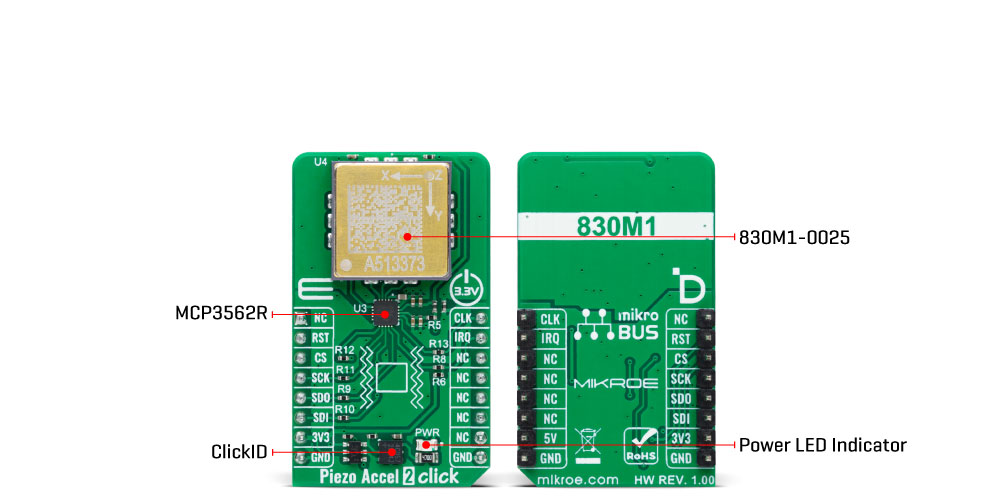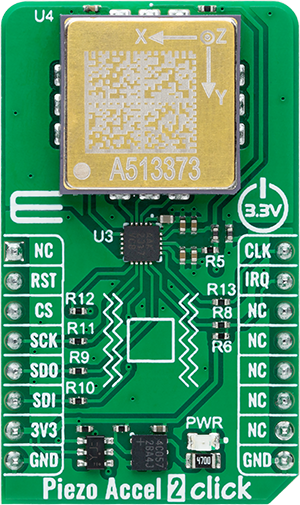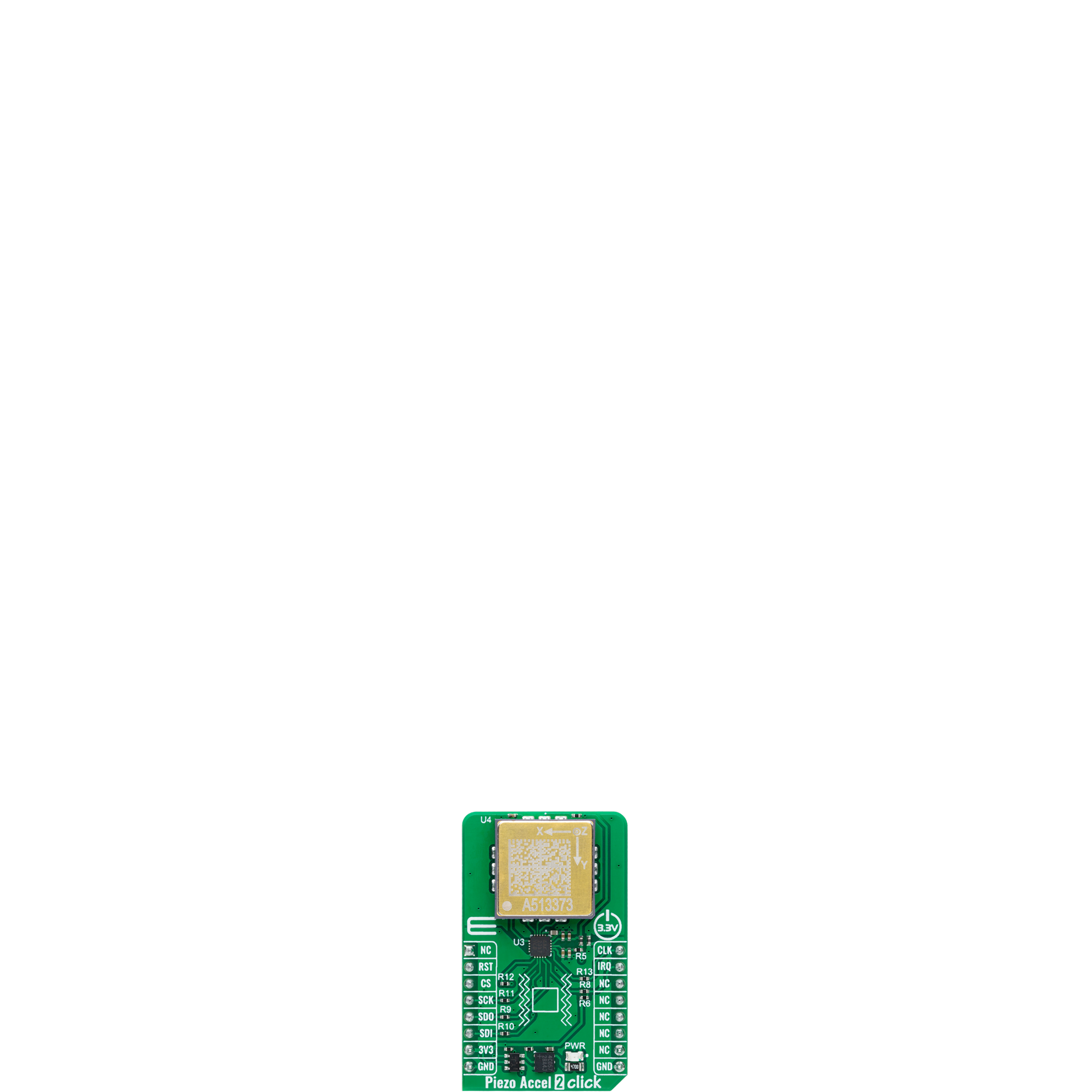Monitor vibration and motion with precision and temperature sensing, ideal for predictive maintenance and machine health monitoring
A
A
Hardware Overview
How does it work?
Piezo Accel 2 Click - 25g is based on the 830M1-0025, a triaxial piezoelectric accelerometer from TE Connectivity, capable of detecting motion and acceleration along all three orthogonal axes (X, Y, Z). The 830M1-0025 provides accurate and stable motion and acceleration measurements. It offers analog voltage outputs proportional to the magnitude of acceleration along the X, Y, and Z axes, with a range of ±25g and a sensitivity of 50mV/g. This sensor leverages proven piezoelectric technology for exceptional resolution, dynamic range, and bandwidth, outperforming traditional MEMS devices in demanding environments. Additionally, it features an integrated RTD temperature sensor, enabling simultaneous vibration and temperature data acquisition for comprehensive condition monitoring. Its high sensitivity, reliable performance, and compatibility
with embedded systems make it ideal for applications like machine health monitoring, predictive maintenance, impact and shock monitoring, and security systems. Piezo Accel 2 Click communicates with a host MCU through the onboard MCP3562R, a 24-bit low-noise delta-sigma Analog-to-Digital Converter (ADC). This ADC digitizes the analog outputs from the 830M1-0025 sensor, providing high-resolution data with a programmable data rate of up to 153.6kSPS. The MCP3562R features an internal voltage reference, oscillator, temperature sensor, and burnout sensor detection, further enhancing its functionality. Communication with the host MCU is made via the SPI interface, operating at a maximum frequency of 20MHz. In addition to the SPI communication pins, the MCP3562R also uses CLK and IRQ pins. The CLK pin functions as either a master clock input or
an analog master clock output, depending on the configuration of the ADC’s CONFIG register. This clock is distinct from the SPI clock and is essential for continuous ADC operation during signal conversion. The IRQ pin serves as an interrupt output for various ADC events, such as conversion start, data readiness, power-on reset (POR), and CRC errors in the register map configuration. Furthermore, this pin can also function as a modulator data output, providing synchronized output with the analog master clock. This Click board™ can be operated only with a 3.3V logic voltage level. The board must perform appropriate logic voltage level conversion before using MCUs with different logic levels. Also, it comes equipped with a library containing functions and an example code that can be used as a reference for further development.
Features overview
Development board
EasyPIC PRO v8 is a development board specially designed for the needs of rapid development of embedded applications. It supports many high pin count 8-bit PIC microcontrollers from Microchip, regardless of their number of pins, and a broad set of unique functions, such as the first-ever embedded debugger/programmer over WiFi. The development board is well organized and designed so that the end-user has all the necessary elements, such as switches, buttons, indicators, connectors, and others, in one place. Thanks to innovative manufacturing technology, EasyPIC PRO v8 provides a fluid and immersive working experience, allowing access anywhere and under
any circumstances at any time. Each part of the EasyPIC PRO v8 development board contains the components necessary for the most efficient operation of the same board. In addition to the advanced integrated CODEGRIP programmer/debugger module, which offers many valuable programming/debugging options and seamless integration with the Mikroe software environment, the board also includes a clean and regulated power supply module for the development board. It can use a wide range of external power sources, including a battery, an external 12V power supply, and a power source via the USB Type-C (USB-C) connector.
Communication options such as USB-UART, USB DEVICE, and Ethernet are also included, including the well-established mikroBUS™ standard, a standardized socket for the MCU card (SiBRAIN standard), and two display options (graphical and character-based LCD). EasyPIC PRO v8 is an integral part of the Mikroe ecosystem for rapid development. Natively supported by Mikroe software tools, it covers many aspects of prototyping and development thanks to a considerable number of different Click boards™ (over a thousand boards), the number of which is growing every day.
Microcontroller Overview
MCU Card / MCU
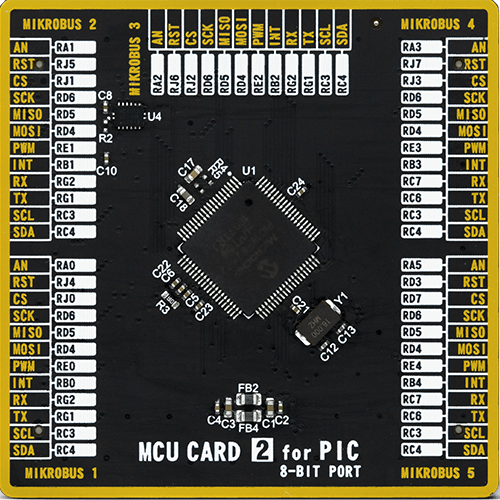
Type
8th Generation
Architecture
PIC
MCU Memory (KB)
128
Silicon Vendor
Microchip
Pin count
80
RAM (Bytes)
3904
Used MCU Pins
mikroBUS™ mapper
Take a closer look
Click board™ Schematic
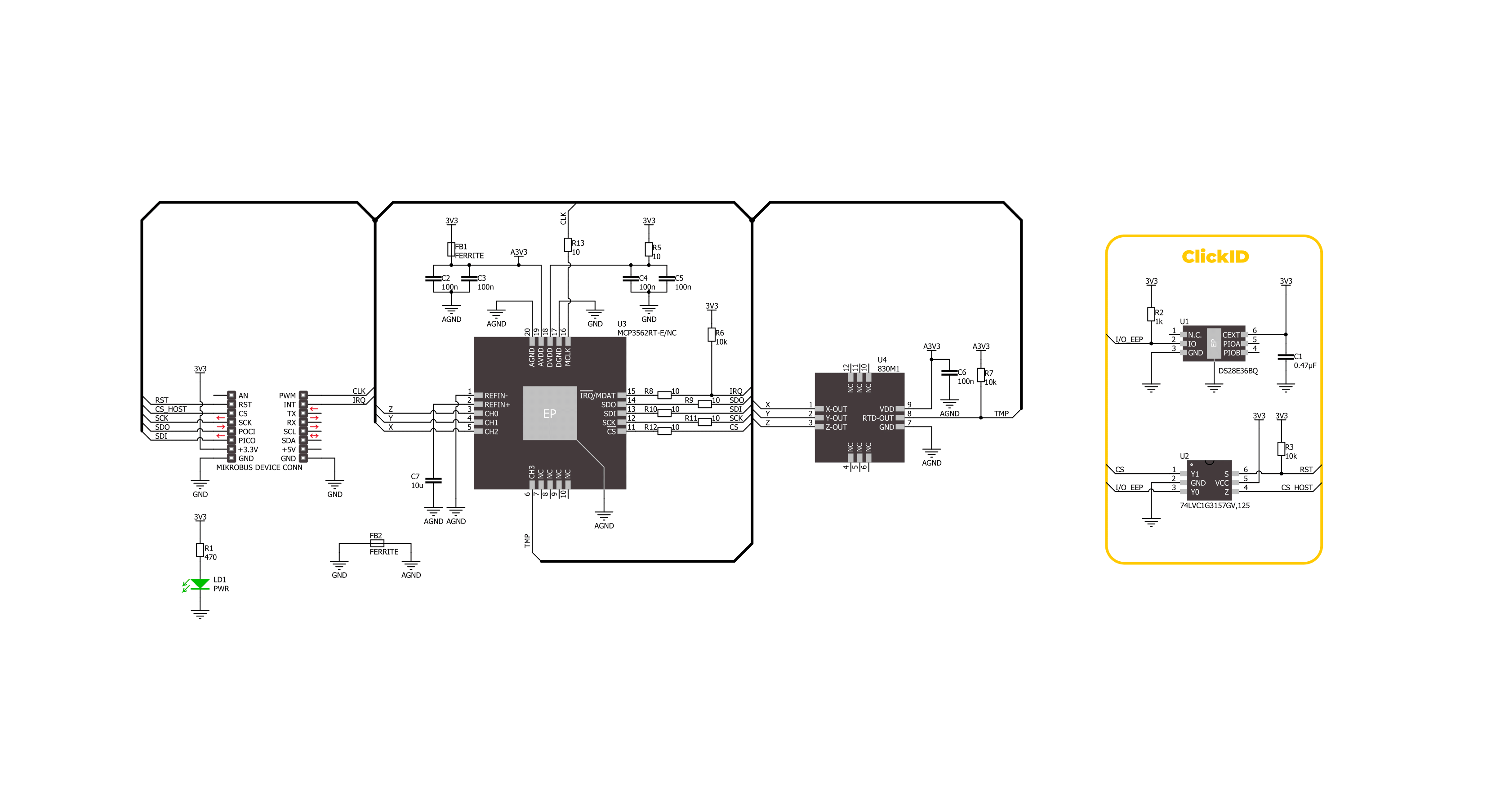
Step by step
Project assembly
Track your results in real time
Application Output
1. Application Output - In Debug mode, the 'Application Output' window enables real-time data monitoring, offering direct insight into execution results. Ensure proper data display by configuring the environment correctly using the provided tutorial.

2. UART Terminal - Use the UART Terminal to monitor data transmission via a USB to UART converter, allowing direct communication between the Click board™ and your development system. Configure the baud rate and other serial settings according to your project's requirements to ensure proper functionality. For step-by-step setup instructions, refer to the provided tutorial.

3. Plot Output - The Plot feature offers a powerful way to visualize real-time sensor data, enabling trend analysis, debugging, and comparison of multiple data points. To set it up correctly, follow the provided tutorial, which includes a step-by-step example of using the Plot feature to display Click board™ readings. To use the Plot feature in your code, use the function: plot(*insert_graph_name*, variable_name);. This is a general format, and it is up to the user to replace 'insert_graph_name' with the actual graph name and 'variable_name' with the parameter to be displayed.

Software Support
Library Description
This library contains API for Piezo Accel 2 Click - 25g driver.
Key functions:
piezoaccel225g_read_adc_data- This function reads raw ADC values of X, Y, and Z axis, and the internal temperature sensor measurements.piezoaccel225g_fast_cmd_write- This function writes the selected fast command by using SPI serial interface.piezoaccel225g_reg_read_multi- This function reads a desired number of data bytes starting from the selected register by using SPI serial interface.
Open Source
Code example
The complete application code and a ready-to-use project are available through the NECTO Studio Package Manager for direct installation in the NECTO Studio. The application code can also be found on the MIKROE GitHub account.
/*!
* @file main.c
* @brief Piezo Accel 2 25g Click example
*
* # Description
* This example demonstrates the use of Piezo Accel 2 25g Click board by reading and displaying
* the ADC values of X, Y, and Z axis, and the internal temperature sensor measurements.
* Those data can be visualized on the SerialPlot application.
*
* The demo application is composed of two sections :
*
* ## Application Init
* Initializes the driver and performs the Click default configuration for ADC measurements.
*
* ## Application Task
* Reads the ADC values of X, Y, and Z axis, and the internal temperature sensor measurements
* and displays them on the USB UART (SerialPlot) every 5ms approximately.
*
* @note
* We recommend using the SerialPlot tool for data visualization. The temperature measurements
* should be visualized independently. The data format for plotter is as follows: X;Y;Z;TEMP;
*
* @author Stefan Filipovic
*
*/
#include "board.h"
#include "log.h"
#include "piezoaccel225g.h"
static piezoaccel225g_t piezoaccel225g;
static log_t logger;
void application_init ( void )
{
log_cfg_t log_cfg; /**< Logger config object. */
piezoaccel225g_cfg_t piezoaccel225g_cfg; /**< Click config object. */
/**
* Logger initialization.
* Default baud rate: 115200
* Default log level: LOG_LEVEL_DEBUG
* @note If USB_UART_RX and USB_UART_TX
* are defined as HAL_PIN_NC, you will
* need to define them manually for log to work.
* See @b LOG_MAP_USB_UART macro definition for detailed explanation.
*/
LOG_MAP_USB_UART( log_cfg );
log_init( &logger, &log_cfg );
log_info( &logger, " Application Init " );
// Click initialization.
piezoaccel225g_cfg_setup( &piezoaccel225g_cfg );
PIEZOACCEL225G_MAP_MIKROBUS( piezoaccel225g_cfg, MIKROBUS_1 );
if ( SPI_MASTER_ERROR == piezoaccel225g_init( &piezoaccel225g, &piezoaccel225g_cfg ) )
{
log_error( &logger, " Communication init." );
for ( ; ; );
}
if ( PIEZOACCEL225G_ERROR == piezoaccel225g_default_cfg ( &piezoaccel225g ) )
{
log_error( &logger, " Default configuration." );
for ( ; ; );
}
log_info( &logger, " Application Task " );
}
void application_task ( void )
{
piezoaccel225g_adc_data_t adc_data;
if ( PIEZOACCEL225G_OK == piezoaccel225g_read_adc_data ( &piezoaccel225g, &adc_data ) )
{
log_printf ( &logger, "%lu;%lu;%lu;%lu;\r\n", adc_data.raw_x, adc_data.raw_y,
adc_data.raw_z, adc_data.raw_temp );
}
}
int main ( void )
{
/* Do not remove this line or clock might not be set correctly. */
#ifdef PREINIT_SUPPORTED
preinit();
#endif
application_init( );
for ( ; ; )
{
application_task( );
}
return 0;
}
// ------------------------------------------------------------------------ END