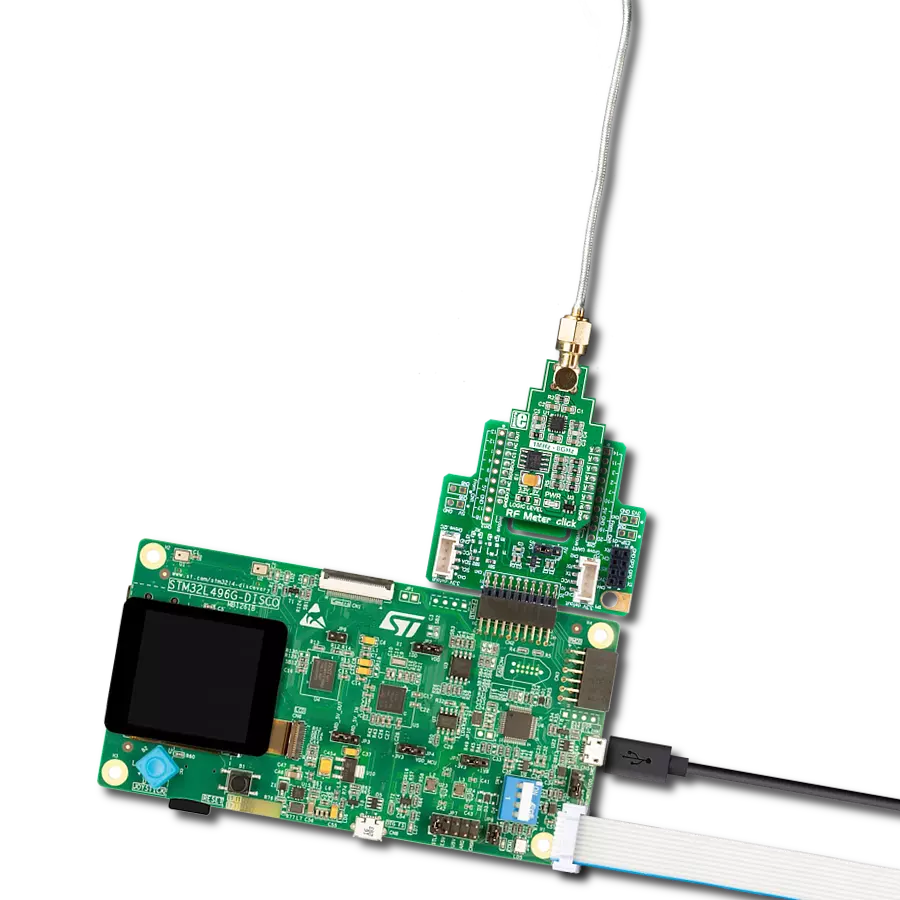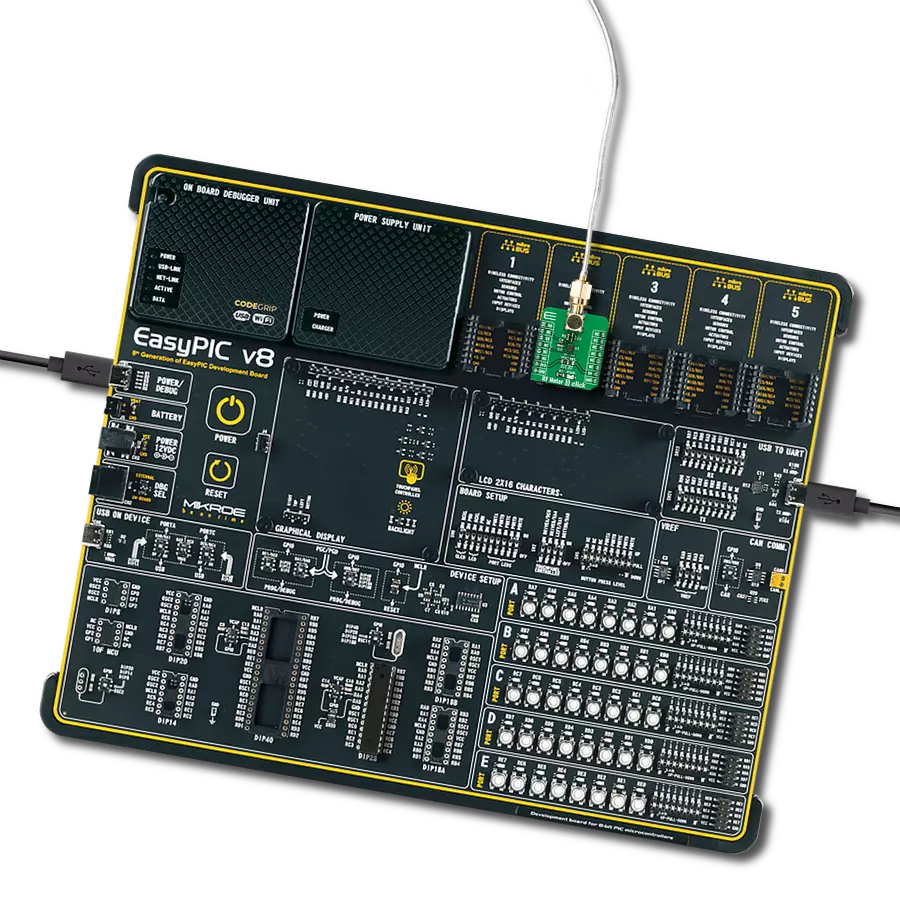Keep control of your wireless environment with RF meters, putting the power to measure and manage radio frequency signals right in your hands
A
A
Hardware Overview
How does it work?
RF Meter Click is based on the AD8318, a logarithmic detector/controller from Analog Devices. It is a demodulating logarithmic amplifier capable of accurately converting an RF input signal to a corresponding decibel-scaled output voltage. It employs the progressive compression technique over a cascaded amplifier chain, with each stage equipped with a detector cell. The AD8318 can be used in measurement or controller mode of operation. It maintains accurate log conformance for signals of 1MHz to 6GHz and provides operation up to 8GHz. The input range is typically 60dB with an error of less than ±1dB and a 10ns response time that enables RF burst
detection beyond 45MHz. In addition, the AD8318 comes with an integrated temperature sensor with independent output, which can be used for temperature compensation. The voltage output of the AD8318 goes to the MCP3201, a successive approximation 12-bit analog-to-digital converter with an onboard sample and hold circuitry from Microchip. This ADC provides a single pseudo-differential output, with sample rates of up to 100ksps. To provide correct values, this Click board™ uses an AP7331 LDO linear regulator to provide referent voltage to the MCP3201. The RF Meter uses a 3-wire SPI serial interface of the MCP3201 to communicate to the host MCU
over the mikroBUS™ socket. The RF Meter can use either an SPI mode 0 or an SPI mode 1, depending on the needs. The readings of the independent temperature sensor of the AD8318 can be read over the OUT pin mikroBUS™ socket, giving analog values. This Click board™ can operate with either 3.3V or 5V logic voltage levels selected via the LOGIC LEVEL jumper. This way, both 3.3V and 5V capable MCUs can use the communication lines properly. Also, this Click board™ comes equipped with a library containing easy-to-use functions and an example code that can be used as a reference for further development.
Features overview
Development board
Clicker 4 for STM32F3 is a compact development board designed as a complete solution, you can use it to quickly build your own gadgets with unique functionalities. Featuring a STM32F302VCT6, four mikroBUS™ sockets for Click boards™ connectivity, power managment, and more, it represents a perfect solution for the rapid development of many different types of applications. At its core, there is a STM32F302VCT6 MCU, a powerful microcontroller by STMicroelectronics, based on the high-
performance Arm® Cortex®-M4 32-bit processor core operating at up to 168 MHz frequency. It provides sufficient processing power for the most demanding tasks, allowing Clicker 4 to adapt to any specific application requirements. Besides two 1x20 pin headers, four improved mikroBUS™ sockets represent the most distinctive connectivity feature, allowing access to a huge base of Click boards™, growing on a daily basis. Each section of Clicker 4 is clearly marked, offering an intuitive and clean interface. This makes working with the development
board much simpler and thus, faster. The usability of Clicker 4 doesn’t end with its ability to accelerate the prototyping and application development stages: it is designed as a complete solution which can be implemented directly into any project, with no additional hardware modifications required. Four mounting holes [4.2mm/0.165”] at all four corners allow simple installation by using mounting screws. For most applications, a nice stylish casing is all that is needed to turn the Clicker 4 development board into a fully functional, custom design.
Microcontroller Overview
MCU Card / MCU

Architecture
ARM Cortex-M4
MCU Memory (KB)
256
Silicon Vendor
STMicroelectronics
Pin count
100
RAM (Bytes)
40960
Used MCU Pins
mikroBUS™ mapper
Take a closer look
Click board™ Schematic
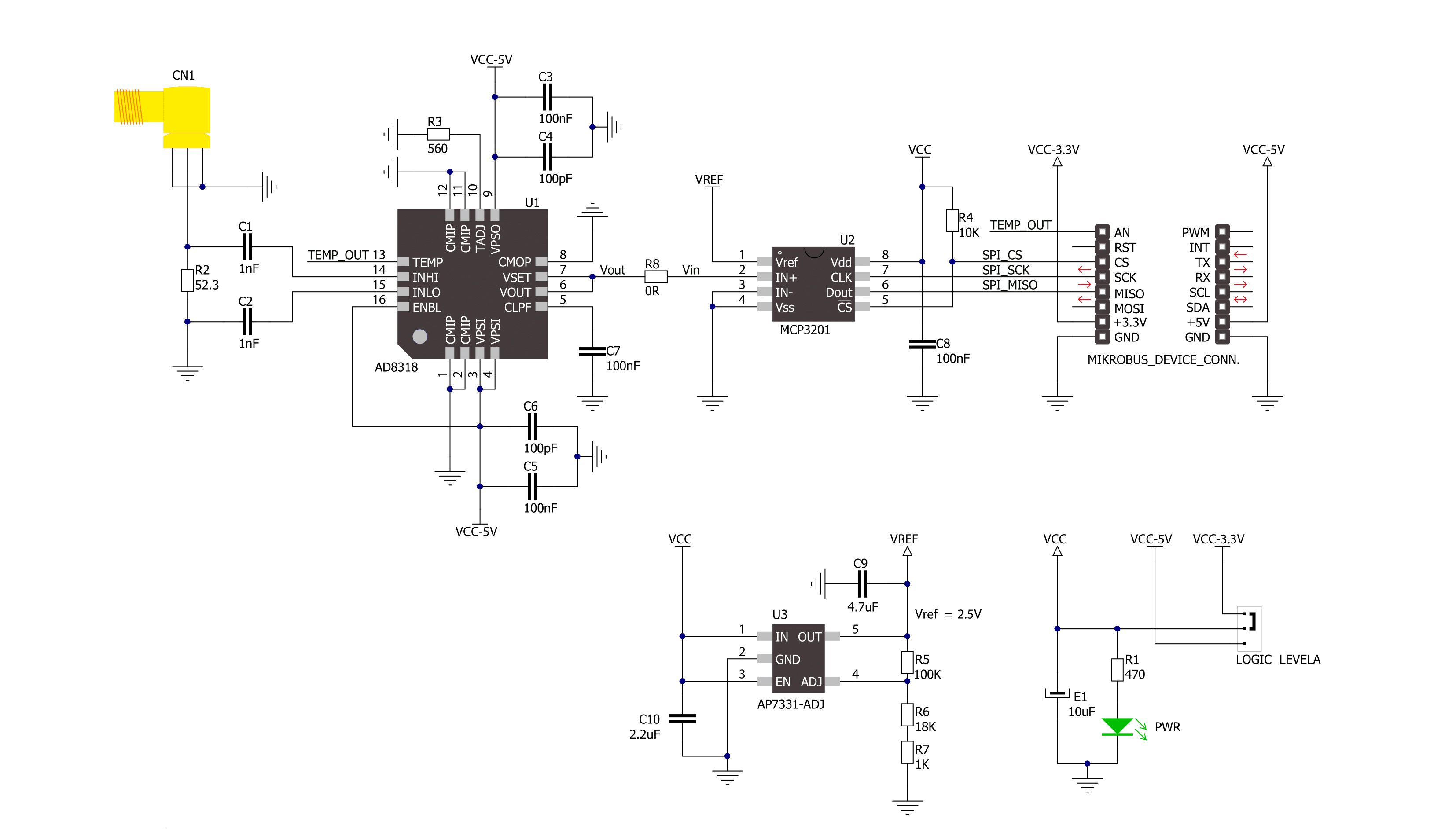
Step by step
Project assembly
Software Support
Library Description
This library contains API for RF Meter Click driver.
Key functions:
rfmeter_get_signal_strenght- Function is used to calculate radio frequency signal strenght in a vicinity
Open Source
Code example
The complete application code and a ready-to-use project are available through the NECTO Studio Package Manager for direct installation in the NECTO Studio. The application code can also be found on the MIKROE GitHub account.
/*!
* \file
* \brief Rfmeter Click example
*
* # Description
* Demo app measures and displays signal strenght by using RF Meter Click board.
*
* The demo application is composed of two sections :
*
* ## Application Init
* Initalizes SPI, LOG and Click drivers.
*
* ## Application Task
* This is an example that shows the capabilities of the RF Meter Click by
* measuring radio frequency signal strenght.
*
* \author Jovan Stajkovic
*
*/
// ------------------------------------------------------------------- INCLUDES
#include "board.h"
#include "log.h"
#include "rfmeter.h"
// ------------------------------------------------------------------ VARIABLES
static rfmeter_t rfmeter;
static log_t logger;
static float signal;
// ------------------------------------------------------- ADDITIONAL FUNCTIONS
// ------------------------------------------------------ APPLICATION FUNCTIONS
void application_init ( void )
{
log_cfg_t log_cfg;
rfmeter_cfg_t cfg;
/**
* Logger initialization.
* Default baud rate: 115200
* Default log level: LOG_LEVEL_DEBUG
* @note If USB_UART_RX and USB_UART_TX
* are defined as HAL_PIN_NC, you will
* need to define them manually for log to work.
* See @b LOG_MAP_USB_UART macro definition for detailed explanation.
*/
LOG_MAP_USB_UART( log_cfg );
log_init( &logger, &log_cfg );
log_info( &logger, "---- Application Init ----" );
// Click initialization.
rfmeter_cfg_setup( &cfg );
RFMETER_MAP_MIKROBUS( cfg, MIKROBUS_1 );
rfmeter_init( &rfmeter, &cfg );
log_printf( &logger, "----------------------- \r\n" );
log_printf( &logger, " RF Meter Click \r\n" );
log_printf( &logger, "----------------------- \r\n" );
}
void application_task ( void )
{
signal = rfmeter_get_signal_strenght( &rfmeter, RFMETER_DEF_SLOPE, RFMETER_DEF_INTERCEPT );
log_printf( &logger, "Signal strenght: %.2f dBm \r\n", signal );
Delay_ms ( 1000 );
log_printf( &logger, "-----------------------\r\n" );
}
int main ( void )
{
/* Do not remove this line or clock might not be set correctly. */
#ifdef PREINIT_SUPPORTED
preinit();
#endif
application_init( );
for ( ; ; )
{
application_task( );
}
return 0;
}
// ------------------------------------------------------------------------ END
Additional Support
Resources
Category:RF meter