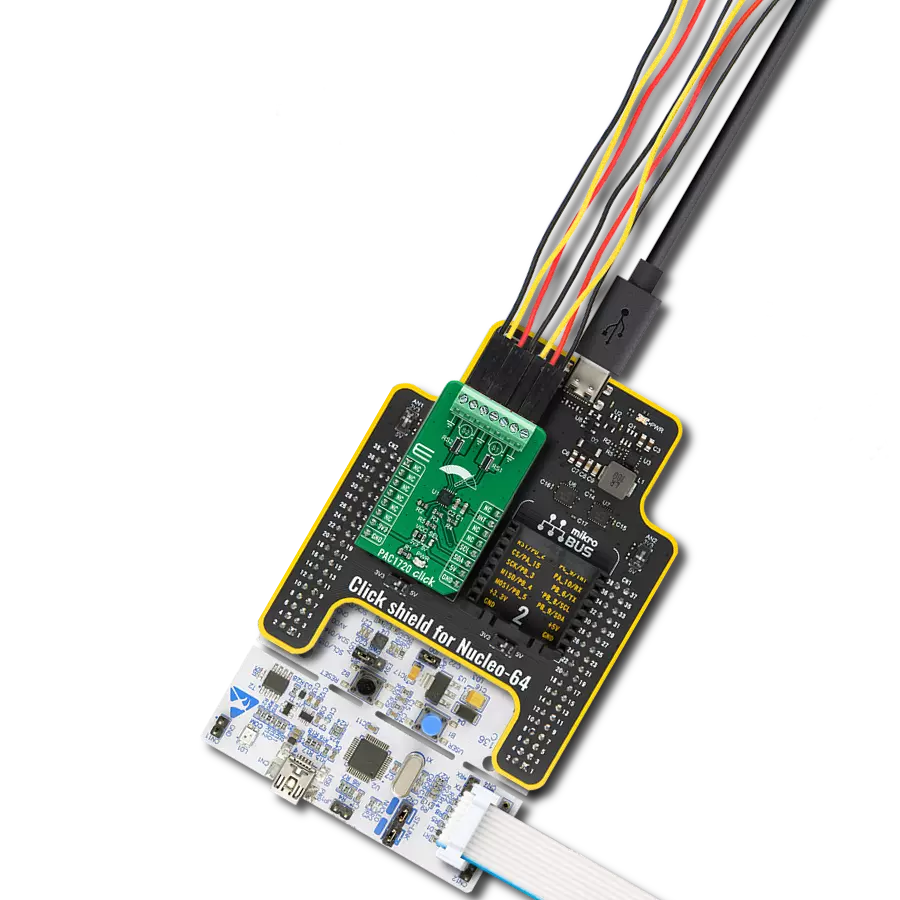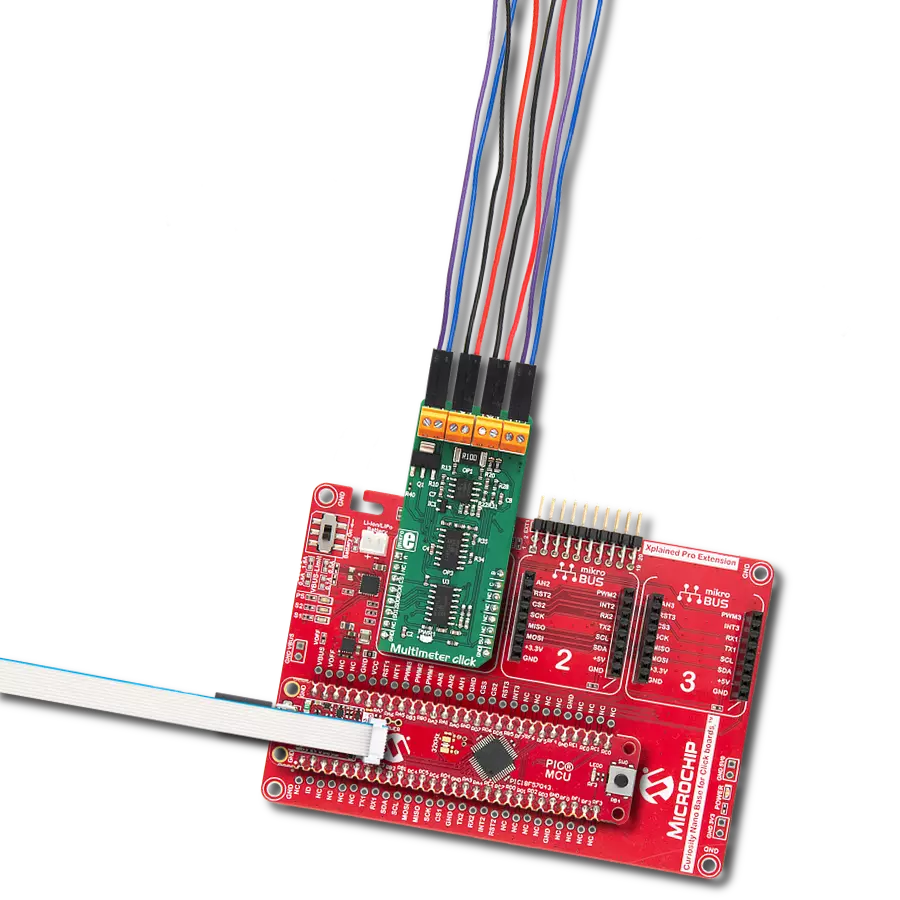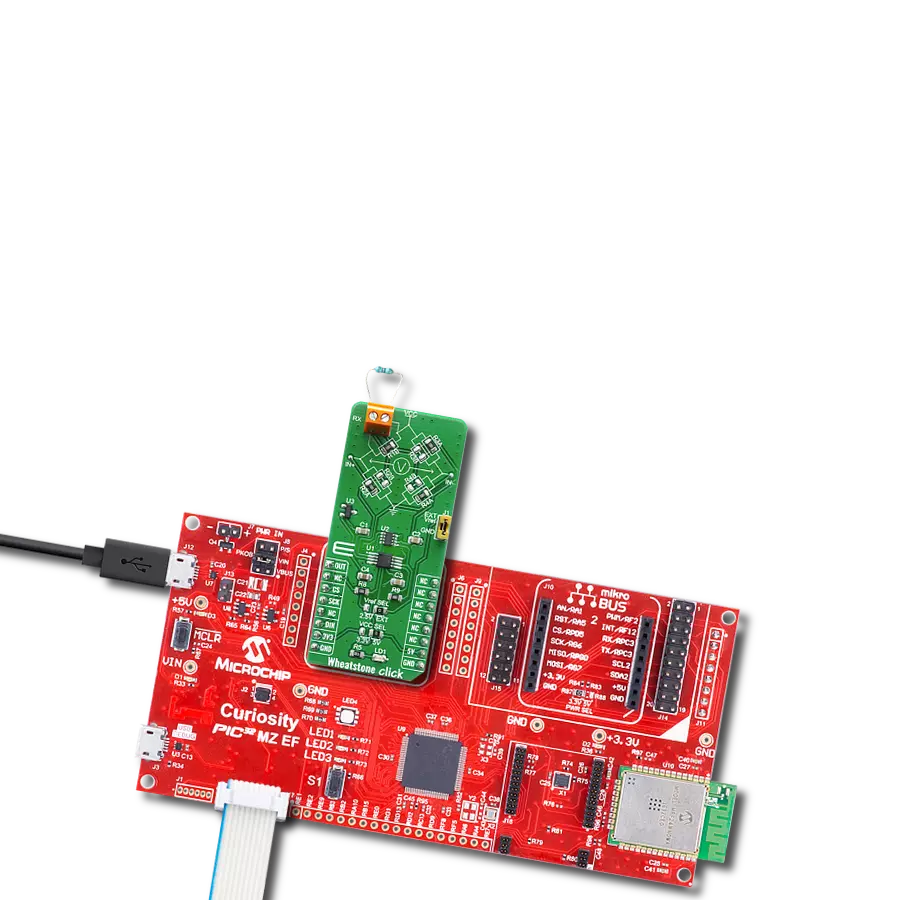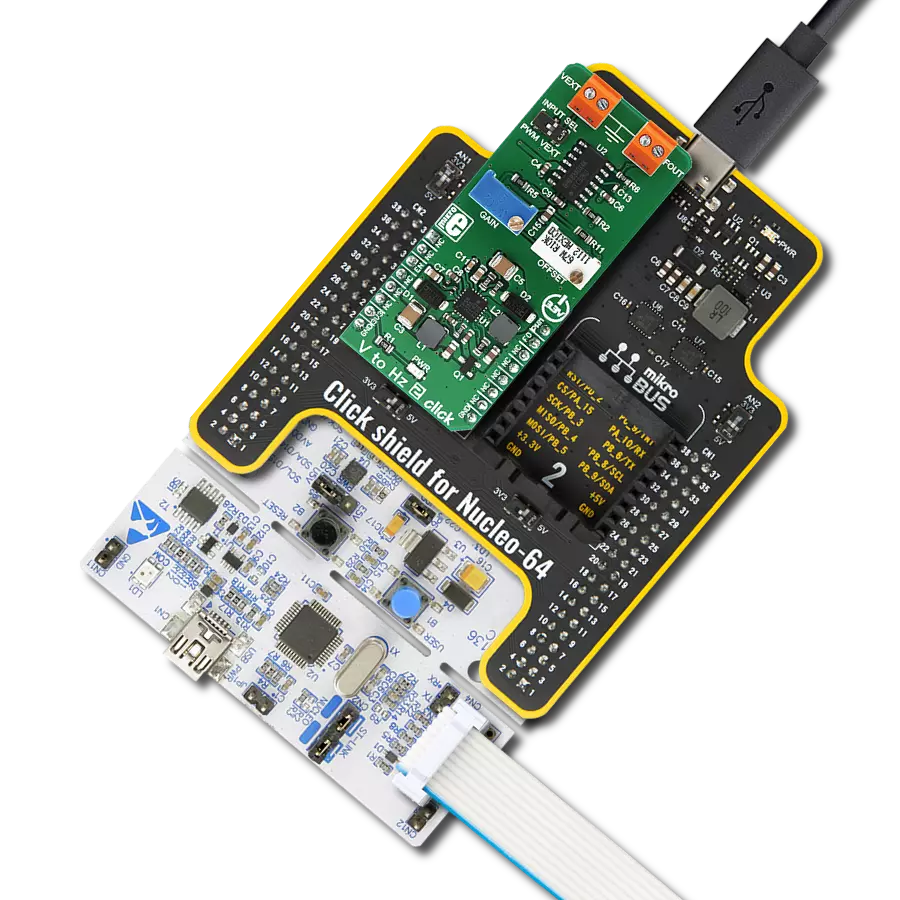With a focus on simplicity and accuracy, our RMS-to-DC converter is the key to translating RMS input signals into a DC voltage, ensuring your measurements are both reliable and easy to interpret.
A
A
Hardware Overview
How does it work?
RMS to DC 2 Click is based on the AD8436, a low-cost, low-power, true RMS-to-DC converter from Analog Devices. It computes a precise DC equivalent of the RMS value of AC waveforms, including complex patterns such as those generated by switch mode power supplies and triacs. The accuracy conversions crest factor spans between 1 and 10. On-board buffer amplifiers enable the widest range of options, while the built-in high-impedance FET buffer provides an interface for external attenuators, frequency compensation, or driving low-impedance loads. A matched pair of internal resistors enables an easily configurable gain of two or more, extending the usable input range even lower. The RMS or Root
Mean Square describes the input signal's power: the current's RMS value equals a DC current value that would produce the same heat dissipation on the resistive load. Therefore, it is often important to know the RMS value of the signal. RMS to DC 2 Click allows measuring of the RMS value of a periodically repetitive signal. The output values of the AD8436 can be read over the analog-to-digital converter of the host MCU or over the MCP3221, a low-power 12-bit ADC from Microchip. The selection can be made over the ADC SEL jumper, where the MCP3221 is set by default. There are two terminals on RMS to DC 2 Click. The VEXT supplies the RMS core of the AD8436 with a voltage of 4.8 to 36V, while the INPUT is the AC signal input
terminal. RMS to DC 2 Click can use the analog AN pin of the mikroBUS™ socket or the I2C interface of the MCP3221 to communicate with the host MCU and read the RMS value. The default choice is the MCP3221, with its standard and fast modes of the I2C interface supporting frequencies of up to 400kHz. This Click board™ can operate with either 3.3V or 5V logic voltage levels selected via the VCC SEL jumper. This way, both 3.3V and 5V capable MCUs can use the communication lines properly. Also, this Click board™ comes equipped with a library containing easy-to-use functions and an example code that can be used as a reference for further development.
Features overview
Development board
Fusion for STM32 v8 is a development board specially designed for the needs of rapid development of embedded applications. It supports a wide range of microcontrollers, such as different 32-bit ARM® Cortex®-M based MCUs from STMicroelectronics, regardless of their number of pins, and a broad set of unique functions, such as the first-ever embedded debugger/programmer over WiFi. The development board is well organized and designed so that the end-user has all the necessary elements, such as switches, buttons, indicators, connectors, and others, in one place. Thanks to innovative manufacturing technology, Fusion for STM32 v8 provides a fluid and immersive working experience, allowing
access anywhere and under any circumstances at any time. Each part of the Fusion for STM32 v8 development board contains the components necessary for the most efficient operation of the same board. An advanced integrated CODEGRIP programmer/debugger module offers many valuable programming/debugging options, including support for JTAG, SWD, and SWO Trace (Single Wire Output)), and seamless integration with the Mikroe software environment. Besides, it also includes a clean and regulated power supply module for the development board. It can use a wide range of external power sources, including a battery, an external 12V power supply, and a power source via the USB Type-C (USB-C) connector.
Communication options such as USB-UART, USB HOST/DEVICE, CAN (on the MCU card, if supported), and Ethernet is also included. In addition, it also has the well-established mikroBUS™ standard, a standardized socket for the MCU card (SiBRAIN standard), and two display options for the TFT board line of products and character-based LCD. Fusion for STM32 v8 is an integral part of the Mikroe ecosystem for rapid development. Natively supported by Mikroe software tools, it covers many aspects of prototyping and development thanks to a considerable number of different Click boards™ (over a thousand boards), the number of which is growing every day.
Microcontroller Overview
MCU Card / MCU
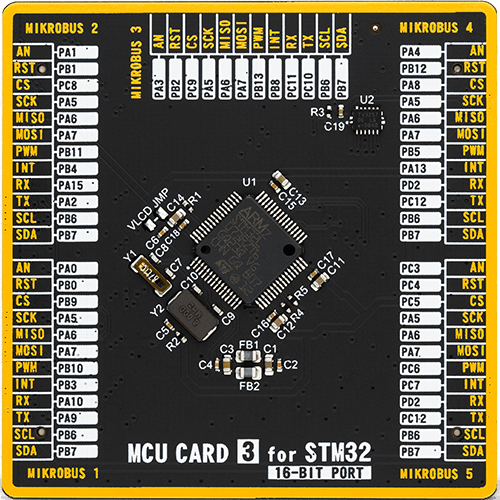
Type
8th Generation
Architecture
ARM Cortex-M0
MCU Memory (KB)
192
Silicon Vendor
STMicroelectronics
Pin count
64
RAM (Bytes)
20480
Used MCU Pins
mikroBUS™ mapper
Take a closer look
Click board™ Schematic
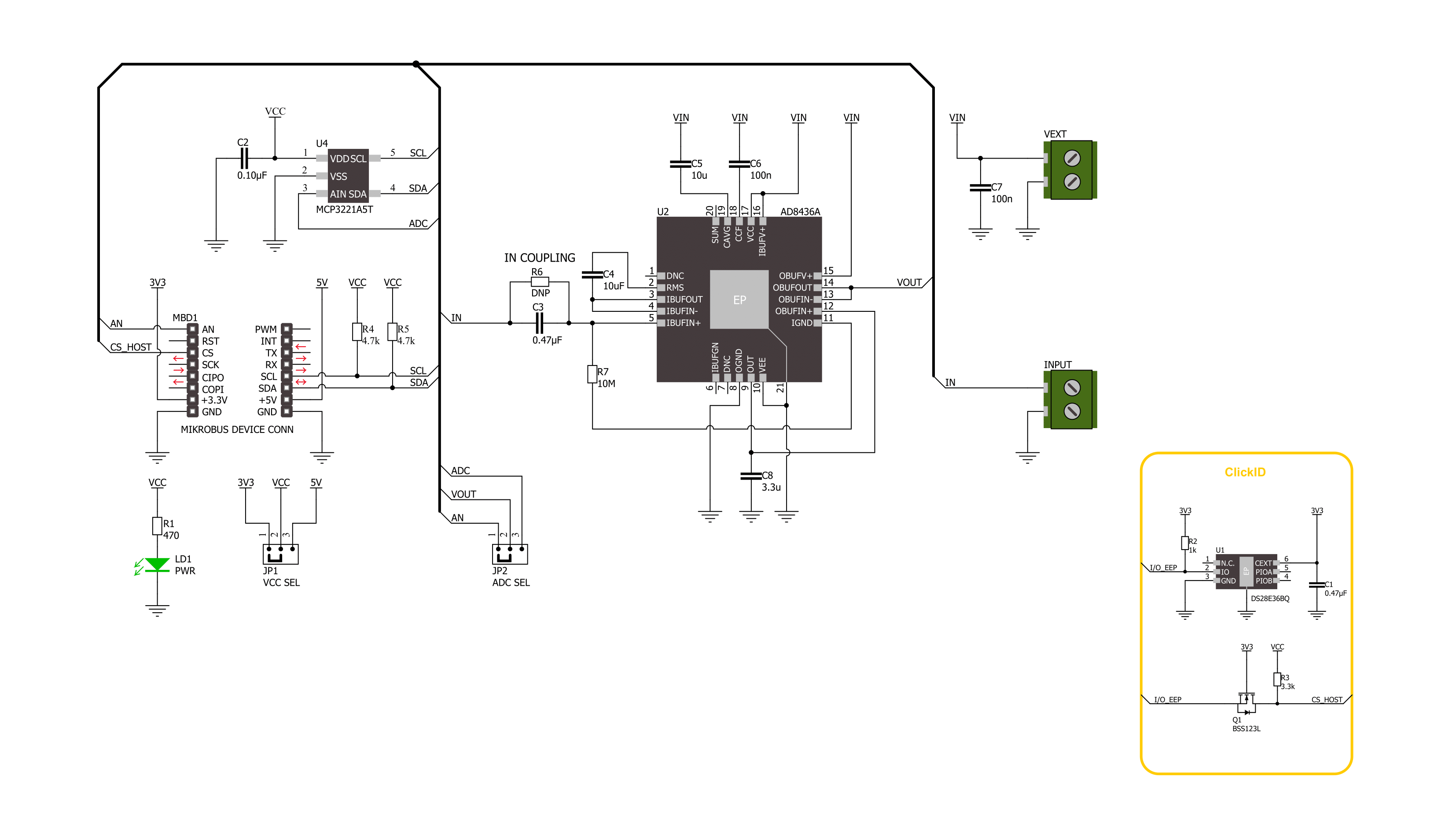
Step by step
Project assembly
Software Support
Library Description
This library contains API for RMS to DC 2 Click driver.
Key functions:
rmstodc2_set_vref- This function sets the voltage reference for RMS to DC 2 click driver.rmstodc2_read_voltage- This function reads raw ADC value and converts it to proportional voltage level.
Open Source
Code example
The complete application code and a ready-to-use project are available through the NECTO Studio Package Manager for direct installation in the NECTO Studio. The application code can also be found on the MIKROE GitHub account.
/*!
* @file main.c
* @brief RMS to DC 2 Click Example.
*
* # Description
* This example demonstrates the use of the RMS to DC 2 Click board by measuring
* the RMS voltage of the input signal.
*
* The demo application is composed of two sections :
*
* ## Application Init
* Initializes the driver and logger.
*
* ## Application Task
* Reads the RMS voltage of the input signal and displays the results on the USB UART
* approximately once per second.
*
* @author Stefan Filipovic
*
*/
#include "board.h"
#include "log.h"
#include "rmstodc2.h"
static rmstodc2_t rmstodc2; /**< RMS to DC 2 Click driver object. */
static log_t logger; /**< Logger object. */
void application_init ( void )
{
log_cfg_t log_cfg; /**< Logger config object. */
rmstodc2_cfg_t rmstodc2_cfg; /**< Click config object. */
/**
* Logger initialization.
* Default baud rate: 115200
* Default log level: LOG_LEVEL_DEBUG
* @note If USB_UART_RX and USB_UART_TX
* are defined as HAL_PIN_NC, you will
* need to define them manually for log to work.
* See @b LOG_MAP_USB_UART macro definition for detailed explanation.
*/
LOG_MAP_USB_UART( log_cfg );
log_init( &logger, &log_cfg );
log_info( &logger, " Application Init " );
// Click initialization.
rmstodc2_cfg_setup( &rmstodc2_cfg );
RMSTODC2_MAP_MIKROBUS( rmstodc2_cfg, MIKROBUS_1 );
err_t init_flag = rmstodc2_init( &rmstodc2, &rmstodc2_cfg );
if ( ( ADC_ERROR == init_flag ) || ( I2C_MASTER_ERROR == init_flag ) )
{
log_error( &logger, " Communication init." );
for ( ; ; );
}
log_info( &logger, " Application Task " );
}
void application_task ( void )
{
float voltage = 0;
if ( RMSTODC2_OK == rmstodc2_read_voltage ( &rmstodc2, &voltage ) )
{
log_printf( &logger, " RMS voltage : %.3f[V]\r\n\n", voltage * RMSTODC2_RMS_VOLTAGE_COEF );
Delay_ms ( 1000 );
}
}
int main ( void )
{
/* Do not remove this line or clock might not be set correctly. */
#ifdef PREINIT_SUPPORTED
preinit();
#endif
application_init( );
for ( ; ; )
{
application_task( );
}
return 0;
}
// ------------------------------------------------------------------------ END