Empower your solution to respond swiftly to fluctuations in current behavior thanks to our solution's real-time monitoring capabilities and precision-driven data
A
A
Hardware Overview
How does it work?
Hall Current 2 Click is based on the ACS711, a Hall effect linear current sensor with overcurrent fault output for less than 100 V Isolation Applications, from Allegro Microsystems. This sensor utilizes the Hall effect phenomenon to measure the current passing through the internally fused input pins of the IC. This allows the series resistance to stay very low. Current flow through the input rails of the IC generates a magnetic field, causing the Hall effect on the current flow through the integrated sensor. The resulting voltage is further conditioned and offset by the internal sections of the ACS711 IC, and after the conditioning, it appears at the output of the VIOUT pin. The output voltage changes linearly with the input current in steps of 110mV/A. The output voltage is passed through the buffering circuit comprising the LM358 - a low-noise operational amplifier in a unity gain configuration to allow conversion via the external ADC. The output of this buffer network is connected to the AN pin of the mikroBUS™, allowing an external AD
conversion or utilizing the output voltage in some other way. The response time of the output voltage is very short - in a magnitude of microseconds. The output voltage is also routed to the MCP3221, a 12-bit SAR-type ADC with the I2C interface, from Microchip. This ADC is used in several different Click board™ designs, as it yields accurate conversions, requires a low count of external components, and has a reasonably good signal-to-noise ratio (SNR). It can achieve up to 22.3 kps, which allows good measurement resolution for most purposes. After the ACS711 output voltage has been converted to a digital value, it can be read via the I2C bus of the MCP3221 ADC. The I2C bus lines are routed to the respective I2C lines of the mikroBUS™ (SCL - clock; SDA - data). The provided library contains functions for simplified reading of the conversion values. The FAULT pin indicates an overcurrent condition. If the measured current exceeds the specified range, this pin will be latched to a LOW logic level. This pin has a fast
response of only 1.3 µs, allowing it to be used as part of the overcurrent protection circuit. Naturally, it can be used as the interrupt pin, triggering an interrupt request on a host MCU. For this reason, it is routed to the INT pin of the mikroBUS™. However, once latched, the ACS711 IC requires power cycling to release the FAULT pin. This can be done by pulling the RST pin of the mikroBUS™ to a HIGH logic level. This will cut the power through the PNP BJT. Pulling the RST pin to a LOW logic level will allow current flow through the BJT again; thus, the ACS711 will release the FAULT pin. The RST pin should stay at the LOW logic level for normal operation. The onboard SMD jumper allows selection between 3.3V and 5V. This allows 3.3V and 5V MCUs to communicate with Hall Current 2 Click. The ACS711 IC offers galvanic isolation for up to 100V. Care should be taken when operating with high voltages, not touching the Click board™.
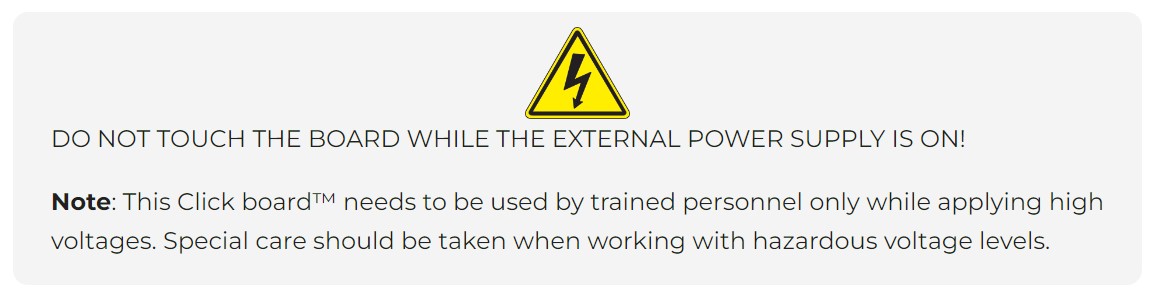
Features overview
Development board
Nucleo-64 with STM32F410RB MCU offers a cost-effective and adaptable platform for developers to explore new ideas and prototype their designs. This board harnesses the versatility of the STM32 microcontroller, enabling users to select the optimal balance of performance and power consumption for their projects. It accommodates the STM32 microcontroller in the LQFP64 package and includes essential components such as a user LED, which doubles as an ARDUINO® signal, alongside user and reset push-buttons, and a 32.768kHz crystal oscillator for precise timing operations. Designed with expansion and flexibility in mind, the Nucleo-64 board features an ARDUINO® Uno V3 expansion connector and ST morpho extension pin
headers, granting complete access to the STM32's I/Os for comprehensive project integration. Power supply options are adaptable, supporting ST-LINK USB VBUS or external power sources, ensuring adaptability in various development environments. The board also has an on-board ST-LINK debugger/programmer with USB re-enumeration capability, simplifying the programming and debugging process. Moreover, the board is designed to simplify advanced development with its external SMPS for efficient Vcore logic supply, support for USB Device full speed or USB SNK/UFP full speed, and built-in cryptographic features, enhancing both the power efficiency and security of projects. Additional connectivity is
provided through dedicated connectors for external SMPS experimentation, a USB connector for the ST-LINK, and a MIPI® debug connector, expanding the possibilities for hardware interfacing and experimentation. Developers will find extensive support through comprehensive free software libraries and examples, courtesy of the STM32Cube MCU Package. This, combined with compatibility with a wide array of Integrated Development Environments (IDEs), including IAR Embedded Workbench®, MDK-ARM, and STM32CubeIDE, ensures a smooth and efficient development experience, allowing users to fully leverage the capabilities of the Nucleo-64 board in their projects.
Microcontroller Overview
MCU Card / MCU

Architecture
ARM Cortex-M4
MCU Memory (KB)
128
Silicon Vendor
STMicroelectronics
Pin count
64
RAM (Bytes)
32768
You complete me!
Accessories
Click Shield for Nucleo-64 comes equipped with two proprietary mikroBUS™ sockets, allowing all the Click board™ devices to be interfaced with the STM32 Nucleo-64 board with no effort. This way, Mikroe allows its users to add any functionality from our ever-growing range of Click boards™, such as WiFi, GSM, GPS, Bluetooth, ZigBee, environmental sensors, LEDs, speech recognition, motor control, movement sensors, and many more. More than 1537 Click boards™, which can be stacked and integrated, are at your disposal. The STM32 Nucleo-64 boards are based on the microcontrollers in 64-pin packages, a 32-bit MCU with an ARM Cortex M4 processor operating at 84MHz, 512Kb Flash, and 96KB SRAM, divided into two regions where the top section represents the ST-Link/V2 debugger and programmer while the bottom section of the board is an actual development board. These boards are controlled and powered conveniently through a USB connection to program and efficiently debug the Nucleo-64 board out of the box, with an additional USB cable connected to the USB mini port on the board. Most of the STM32 microcontroller pins are brought to the IO pins on the left and right edge of the board, which are then connected to two existing mikroBUS™ sockets. This Click Shield also has several switches that perform functions such as selecting the logic levels of analog signals on mikroBUS™ sockets and selecting logic voltage levels of the mikroBUS™ sockets themselves. Besides, the user is offered the possibility of using any Click board™ with the help of existing bidirectional level-shifting voltage translators, regardless of whether the Click board™ operates at a 3.3V or 5V logic voltage level. Once you connect the STM32 Nucleo-64 board with our Click Shield for Nucleo-64, you can access hundreds of Click boards™, working with 3.3V or 5V logic voltage levels.
Used MCU Pins
mikroBUS™ mapper
Take a closer look
Click board™ Schematic
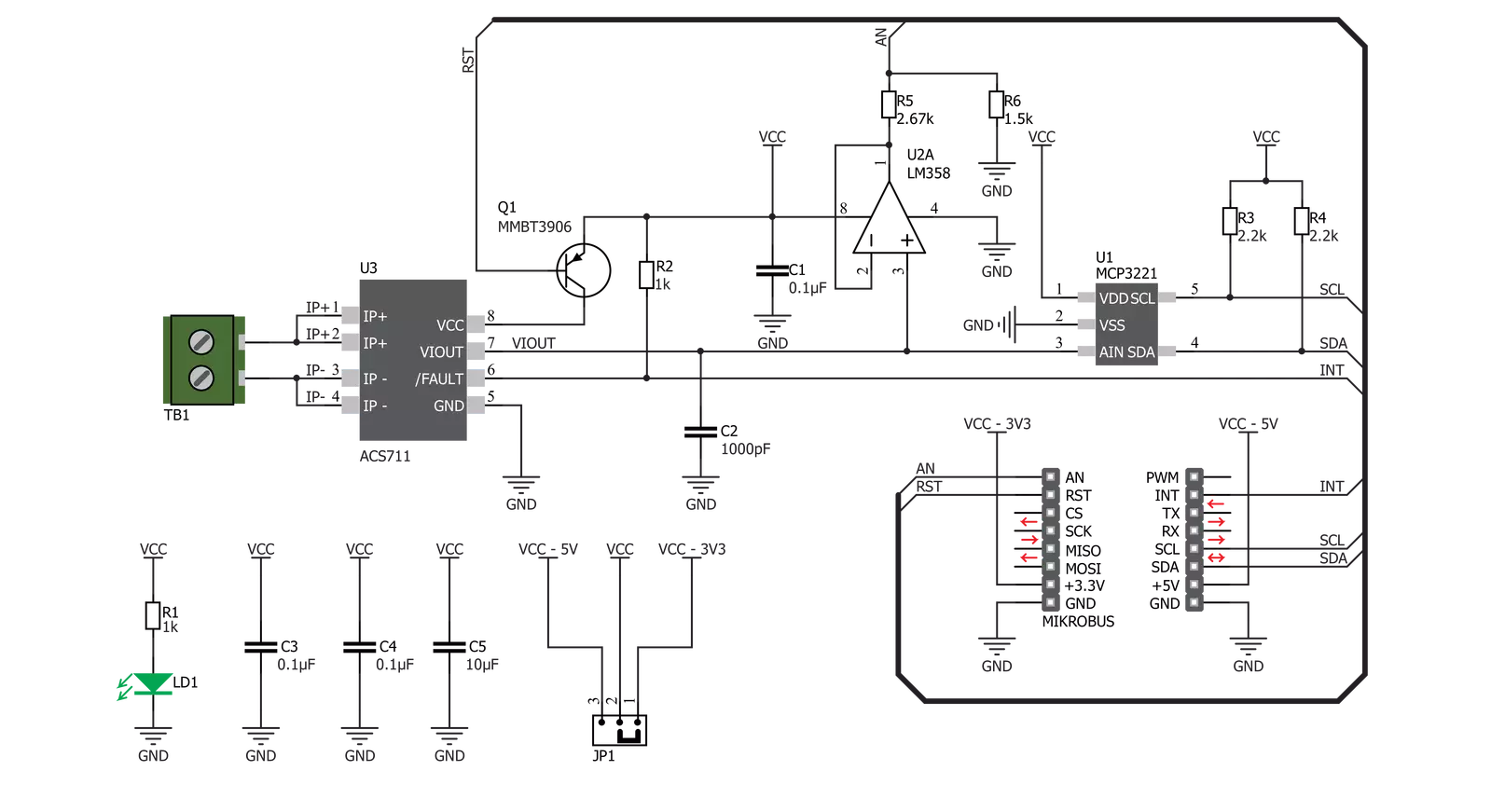
Step by step
Project assembly
Software Support
Library Description
This library contains API for Hall Current 2 Click driver.
Key functions:
hallcurrent2_generic_read- This function reads data from the desired registerhallcurrent2_reset- This function changes reset chip states to reset the chiphallcurrent2_get_current- Reads current's value in mV
Open Source
Code example
The complete application code and a ready-to-use project are available through the NECTO Studio Package Manager for direct installation in the NECTO Studio. The application code can also be found on the MIKROE GitHub account.
/*!
* \file
* \brief HallCurrent2 Click example
*
* # Description
* This application very accurately measures current using Hall effect.
*
* The demo application is composed of two sections :
*
* ## Application Init
* Initializes Driver init and reset chip
*
* ## Application Task
* Reads current and logs on usbuart every 1 second.
*
* \author MikroE Team
*
*/
// ------------------------------------------------------------------- INCLUDES
#include "board.h"
#include "log.h"
#include "hallcurrent2.h"
// ------------------------------------------------------------------ VARIABLES
static hallcurrent2_t hallcurrent2;
static log_t logger;
// ------------------------------------------------------ APPLICATION FUNCTIONS
void application_init ( void )
{
log_cfg_t log_cfg;
hallcurrent2_cfg_t cfg;
/**
* Logger initialization.
* Default baud rate: 115200
* Default log level: LOG_LEVEL_DEBUG
* @note If USB_UART_RX and USB_UART_TX
* are defined as HAL_PIN_NC, you will
* need to define them manually for log to work.
* See @b LOG_MAP_USB_UART macro definition for detailed explanation.
*/
LOG_MAP_USB_UART( log_cfg );
log_init( &logger, &log_cfg );
log_info( &logger, "---- Application Init ----" );
// Click initialization.
hallcurrent2_cfg_setup( &cfg );
HALLCURRENT2_MAP_MIKROBUS( cfg, MIKROBUS_1 );
hallcurrent2_init( &hallcurrent2, &cfg );
hallcurrent2_reset( &hallcurrent2 );
}
void application_task ( void )
{
int16_t current_data;
current_data = hallcurrent2_get_current( &hallcurrent2 );
log_printf( &logger, "--- Current : %d mA\r\n", current_data );
Delay_ms ( 1000 );
}
int main ( void )
{
/* Do not remove this line or clock might not be set correctly. */
#ifdef PREINIT_SUPPORTED
preinit();
#endif
application_init( );
for ( ; ; )
{
application_task( );
}
return 0;
}
// ------------------------------------------------------------------------ END
Additional Support
Resources
Category:Current sensor

































