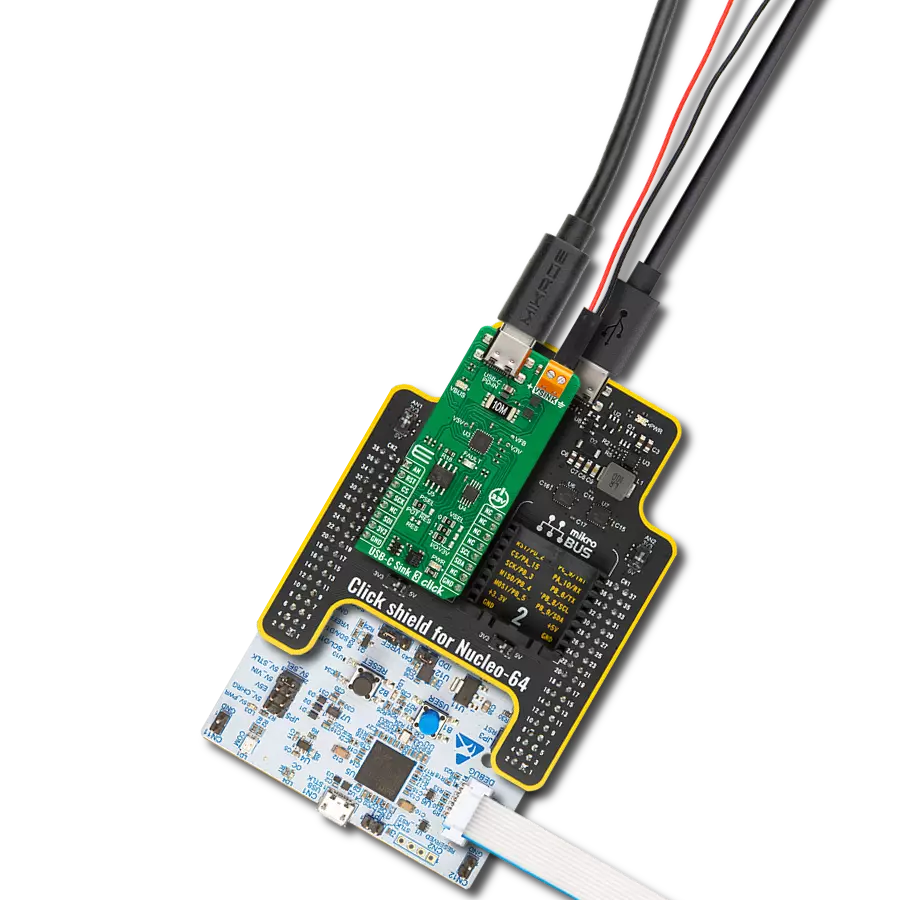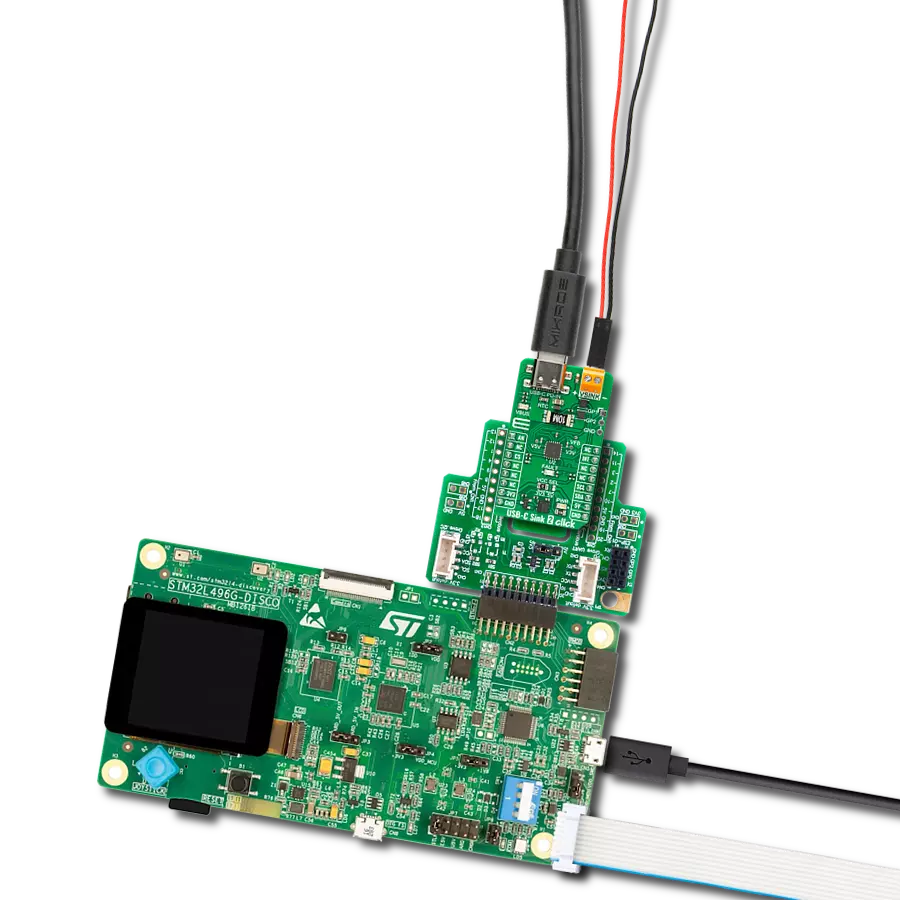Transform the way you connect and charge with our cutting-edge USB-C sink solution, delivering reliability and performance beyond expectations
A
A
Hardware Overview
How does it work?
USB-C Sink 2 Click is based on the AP33772, a high-performance USB PD sink controller from Diodes Incorporated. The host MCU can control the PPS with 20mV/step voltage and 50mA/step current. The PD controller supports overtemperature protection (OTP), OVP with auto-restart, OCP with auto-restart, one-time programming (OTP), power-saving mode, and a system monitor and control status register. For OTP, this Click board™ comes with an NTC temperature sensor, with selectable temperature points (25°C, 50°C, 75°C, 100°C) as a temperature threshold. The onboard FAULT LED serves as a visual presentation of the negotiation mismatch. The Multi-time programming (MTP) is reserved for future configuration. This USB Type-C power delivery sink controller requires power from a
standard USB source adapter, in our case from the USB connector labeled USB-C PD-IN, and then delivers power to connected devices on the VSINK connector. A pair of MOSFETs stands between the USB and VSINK terminal, according to the AP33772 driver for N-MOS VBUS power switch support. The PD controller can control the external NMOS switch ON or OFF (all control is done via the I2C interface). The USB C connector acts as a PD-IN discharge path terminal with a USB Type-C configuration channels 1 and 2. The presence of the power supply on the USB C is indicated over the VBUS LED. The AP33772 is equipped with several GPIOs. The user-configurable GPIO1 and GPIO2 are available on the side header labeled GP1 and GP2, with additional GND. Also, this Click board™ has several test pads for testing
purposes. The 5V and 3.3V LDO voltage output can be measured over the V5V and V3V pads and voltage feedback over the VFB pad. USB-C Sink 2 Click uses a standard 2-Wire I2C interface to communicate with the host MCU. The interrupts from AP33772 can be monitored over the INT pin. One of the additional features of the USB-C Sink 2 Click is the ability to track the VBUS voltage over the AN pin of the mikroBUS™ socket. This Click board™ can operate with either 3.3V or 5V logic voltage levels selected via the VCC SEL jumper. This way, both 3.3V and 5V capable MCUs can use the communication lines properly. Also, this Click board™ comes equipped with a library containing easy-to-use functions and an example code that can be used as a reference for further development.
Features overview
Development board
Fusion for ARM v8 is a development board specially designed for the needs of rapid development of embedded applications. It supports a wide range of microcontrollers, such as different ARM® Cortex®-M based MCUs regardless of their number of pins, and a broad set of unique functions, such as the first-ever embedded debugger/programmer over WiFi. The development board is well organized and designed so that the end-user has all the necessary elements, such as switches, buttons, indicators, connectors, and others, in one place. Thanks to innovative manufacturing technology, Fusion for ARM v8 provides a fluid and immersive working experience, allowing access anywhere and under any
circumstances at any time. Each part of the Fusion for ARM v8 development board contains the components necessary for the most efficient operation of the same board. An advanced integrated CODEGRIP programmer/debugger module offers many valuable programming/debugging options, including support for JTAG, SWD, and SWO Trace (Single Wire Output)), and seamless integration with the Mikroe software environment. Besides, it also includes a clean and regulated power supply module for the development board. It can use a wide range of external power sources, including a battery, an external 12V power supply, and a power source via the USB Type-C (USB-C) connector.
Communication options such as USB-UART, USB HOST/DEVICE, CAN (on the MCU card, if supported), and Ethernet is also included. In addition, it also has the well-established mikroBUS™ standard, a standardized socket for the MCU card (SiBRAIN standard), and two display options for the TFT board line of products and character-based LCD. Fusion for ARM v8 is an integral part of the Mikroe ecosystem for rapid development. Natively supported by Mikroe software tools, it covers many aspects of prototyping and development thanks to a considerable number of different Click boards™ (over a thousand boards), the number of which is growing every day.
Microcontroller Overview
MCU Card / MCU
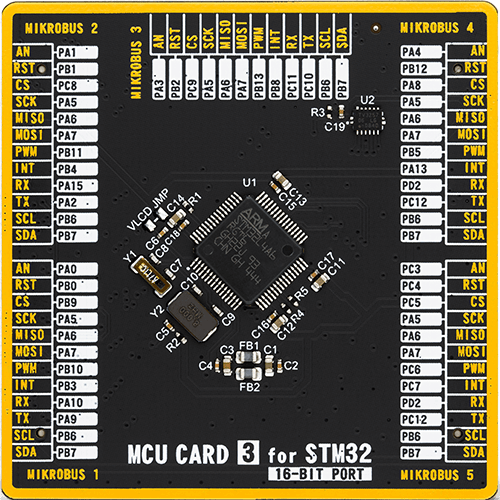
Type
8th Generation
Architecture
ARM Cortex-M4
MCU Memory (KB)
1024
Silicon Vendor
STMicroelectronics
Pin count
64
RAM (Bytes)
327680
Used MCU Pins
mikroBUS™ mapper
Take a closer look
Click board™ Schematic
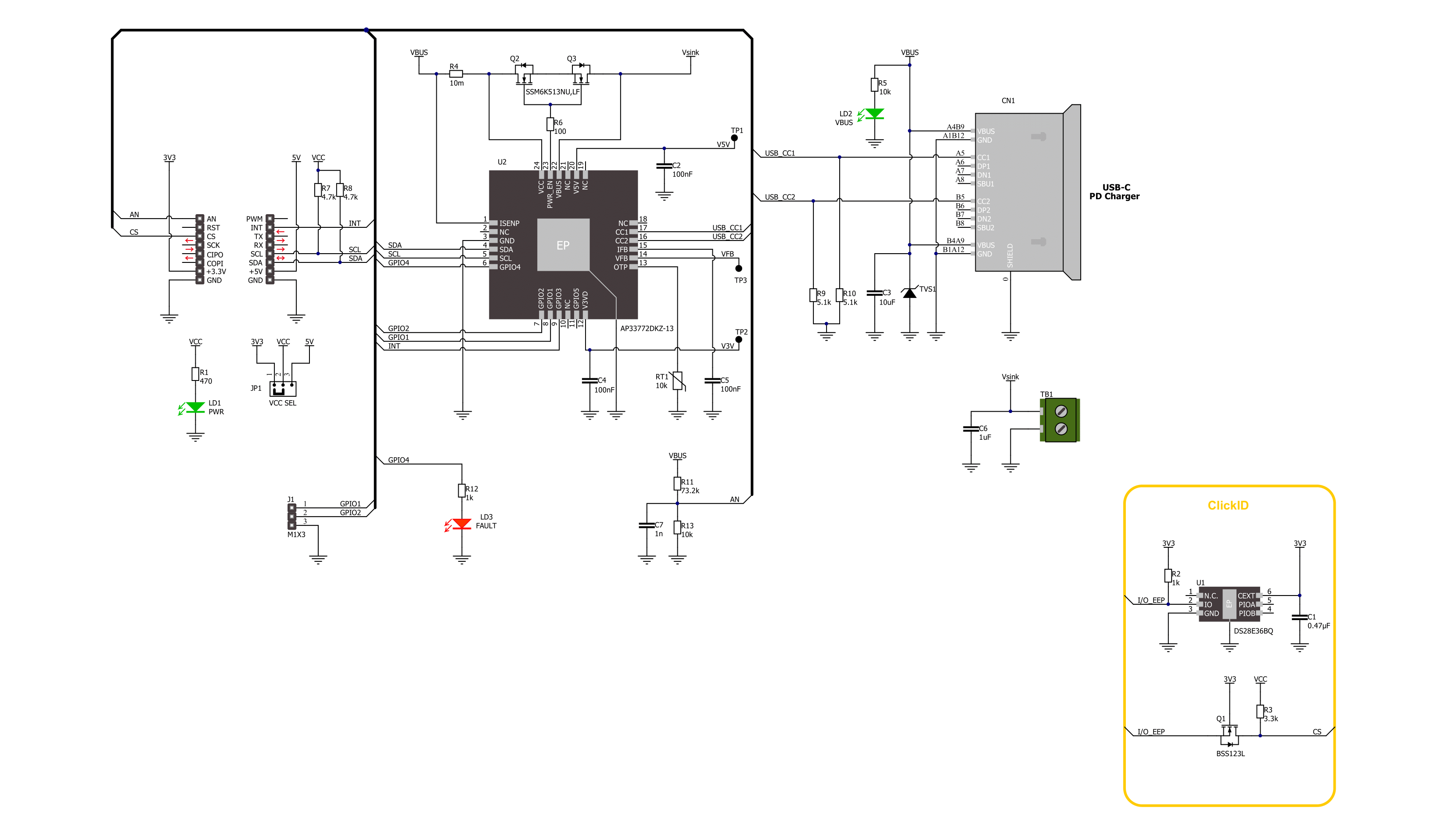
Step by step
Project assembly
Track your results in real time
Application Output
1. Application Output - In Debug mode, the 'Application Output' window enables real-time data monitoring, offering direct insight into execution results. Ensure proper data display by configuring the environment correctly using the provided tutorial.

2. UART Terminal - Use the UART Terminal to monitor data transmission via a USB to UART converter, allowing direct communication between the Click board™ and your development system. Configure the baud rate and other serial settings according to your project's requirements to ensure proper functionality. For step-by-step setup instructions, refer to the provided tutorial.

3. Plot Output - The Plot feature offers a powerful way to visualize real-time sensor data, enabling trend analysis, debugging, and comparison of multiple data points. To set it up correctly, follow the provided tutorial, which includes a step-by-step example of using the Plot feature to display Click board™ readings. To use the Plot feature in your code, use the function: plot(*insert_graph_name*, variable_name);. This is a general format, and it is up to the user to replace 'insert_graph_name' with the actual graph name and 'variable_name' with the parameter to be displayed.

Software Support
Library Description
This library contains API for USB-C Sink 2 Click driver.
Key functions:
usbcsink2_write_rdo- USB-C Sink 2 write the RDO function.usbcsink2_get_pdo_voltage- USB-C Sink 2 get the voltage function.usbcsink2_get_pdo_current- USB-C Sink 2 get the current function.
Open Source
Code example
The complete application code and a ready-to-use project are available through the NECTO Studio Package Manager for direct installation in the NECTO Studio. The application code can also be found on the MIKROE GitHub account.
/*!
* @file main.c
* @brief USB-C Sink 2 Click Example.
*
* # Description
* This example demonstrates the use of the USB-C Sink 2 Click board™
* by setting DC power requests and control for Type-C connector-equipped devices (TCD).
*
* The demo application is composed of two sections :
*
* ## Application Init
* Initializes I2C and ADC modules and log UART.
* After driver initialization the app set default settings.
*
* ## Application Task
* In this example, the app configures Power Data Objects (PDO)
* highest priority profile and requests power from a standard USB PD source adapter.
* After connecting the PD source and USB-C Sink 2 Click with the Type-C cable,
* the app gets the total number of valid PDO's
* and switches all PDO configurations every 10 seconds.
* When the PD source accepts the request, the app displays information about
* VOUT Voltage [mV] and Current [mA] and the temperature [degree Celsius] of the USB-C connector.
*
* @note
* FAULT LED flickering notified of the system status:
* - Charging: Breathing light (2 sec dimming), 1 cycle is 4 sec.
* - Fully charged: Continuously lit Charging current < 500mA.
* - Mismatch: 1s flicker Voltage or power mismatch. Non-PD power source, 1 cycle is 2sec.
* - Fault: 300ms flicker OVP, 1 cycle is 600ms.
*
* @author Nenad Filipovic
*
*/
#include "board.h"
#include "log.h"
#include "usbcsink2.h"
static usbcsink2_t usbcsink2; /**< USB-C Sink 2 Click driver object. */
static log_t logger; /**< Logger object. */
void application_init ( void )
{
log_cfg_t log_cfg; /**< Logger config object. */
usbcsink2_cfg_t usbcsink2_cfg; /**< Click config object. */
/**
* Logger initialization.
* Default baud rate: 115200
* Default log level: LOG_LEVEL_DEBUG
* @note If USB_UART_RX and USB_UART_TX
* are defined as HAL_PIN_NC, you will
* need to define them manually for log to work.
* See @b LOG_MAP_USB_UART macro definition for detailed explanation.
*/
LOG_MAP_USB_UART( log_cfg );
log_init( &logger, &log_cfg );
log_info( &logger, " Application Init " );
// Click initialization.
usbcsink2_cfg_setup( &usbcsink2_cfg );
USBCSINK2_MAP_MIKROBUS( usbcsink2_cfg, MIKROBUS_1 );
err_t init_flag = usbcsink2_init( &usbcsink2, &usbcsink2_cfg );
if ( ( ADC_ERROR == init_flag ) || ( I2C_MASTER_ERROR == init_flag ) )
{
log_error( &logger, " Communication init." );
for ( ; ; );
}
if ( USBCSINK2_ERROR == usbcsink2_default_cfg ( &usbcsink2 ) )
{
log_error( &logger, " Default configuration." );
for ( ; ; );
}
log_info( &logger, " Application Task " );
log_printf( &logger, "---------------------------\r\n" );
Delay_ms ( 100 );
}
void application_task ( void )
{
static float voltage_mv = 0, current_ma = 0;
static uint8_t temperature = 0;
for ( uint8_t pdo_num = 0; pdo_num < usbcsink2.number_of_valid_pdo; pdo_num++ )
{
usbcsink2.pdo_data[ pdo_num * 4 + 3 ] = ( pdo_num + 1 ) << 4;
if ( USBCSINK2_OK == usbcsink2_write_rdo( &usbcsink2, &usbcsink2.pdo_data[ pdo_num * 4 ] ) )
{
log_printf( &logger, " --- PDO[ %d ] ---\r\n", ( uint16_t ) pdo_num );
}
if ( USBCSINK2_OK == usbcsink2_wait_rdo_req_success( &usbcsink2 ) )
{
if ( USBCSINK2_OK == usbcsink2_get_pdo_voltage( &usbcsink2, &voltage_mv ) )
{
log_printf( &logger, " Voltage : %.2f mV\r\n", voltage_mv );
}
if ( USBCSINK2_OK == usbcsink2_get_pdo_current( &usbcsink2, ¤t_ma ) )
{
log_printf( &logger, " Current : %.2f mA\r\n", current_ma );
}
if ( USBCSINK2_OK == usbcsink2_get_temperature( &usbcsink2, &temperature ) )
{
log_printf( &logger, " Temperature : %d C\r\n", ( uint16_t ) temperature );
}
log_printf( &logger, "---------------------------\r\n" );
// 10 seconds delay
Delay_ms ( 1000 );
Delay_ms ( 1000 );
Delay_ms ( 1000 );
Delay_ms ( 1000 );
Delay_ms ( 1000 );
Delay_ms ( 1000 );
Delay_ms ( 1000 );
Delay_ms ( 1000 );
Delay_ms ( 1000 );
Delay_ms ( 1000 );
}
}
}
int main ( void )
{
/* Do not remove this line or clock might not be set correctly. */
#ifdef PREINIT_SUPPORTED
preinit();
#endif
application_init( );
for ( ; ; )
{
application_task( );
}
return 0;
}
// ------------------------------------------------------------------------ END