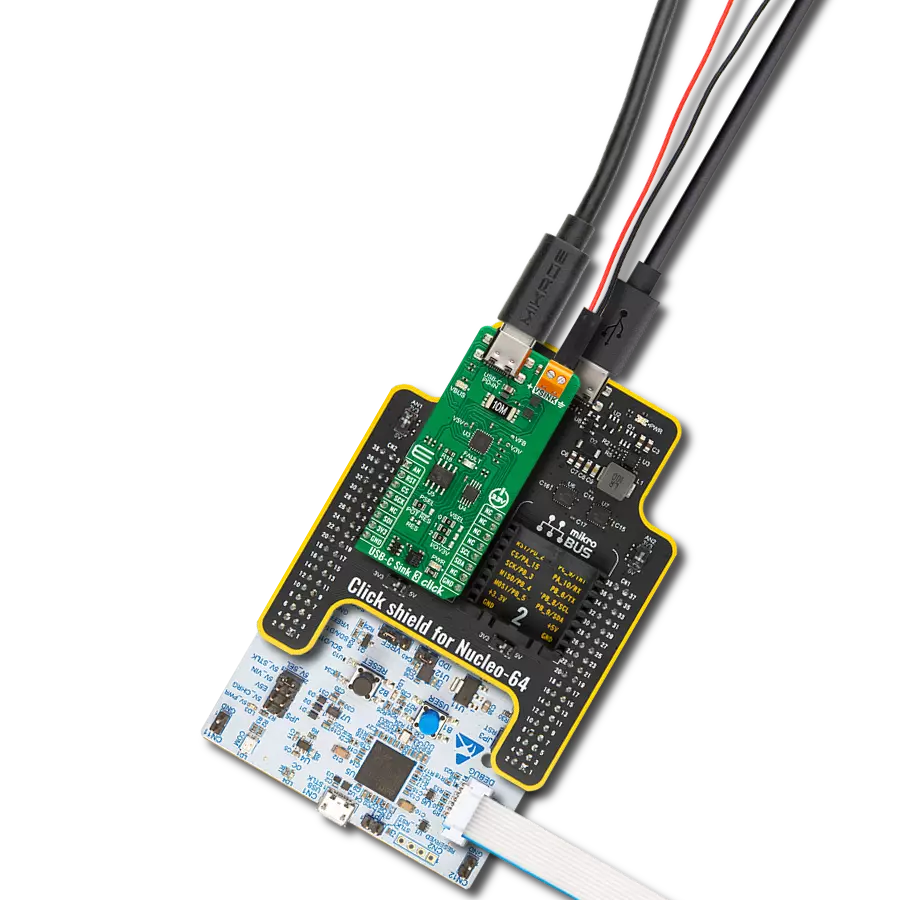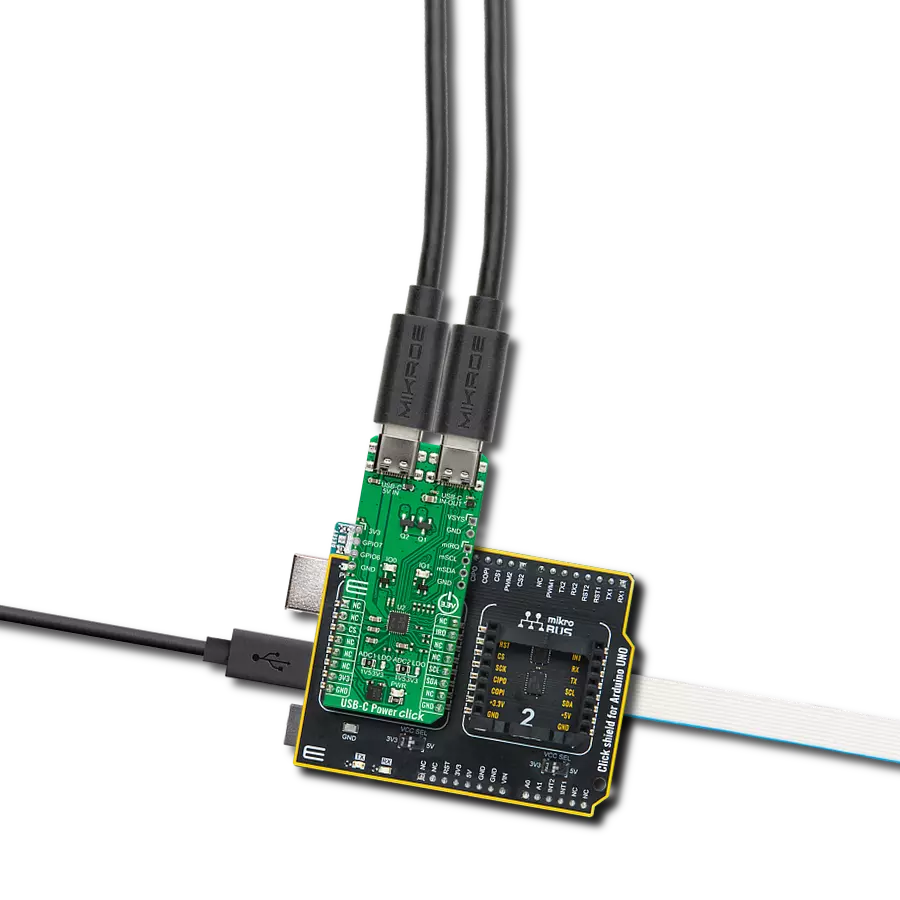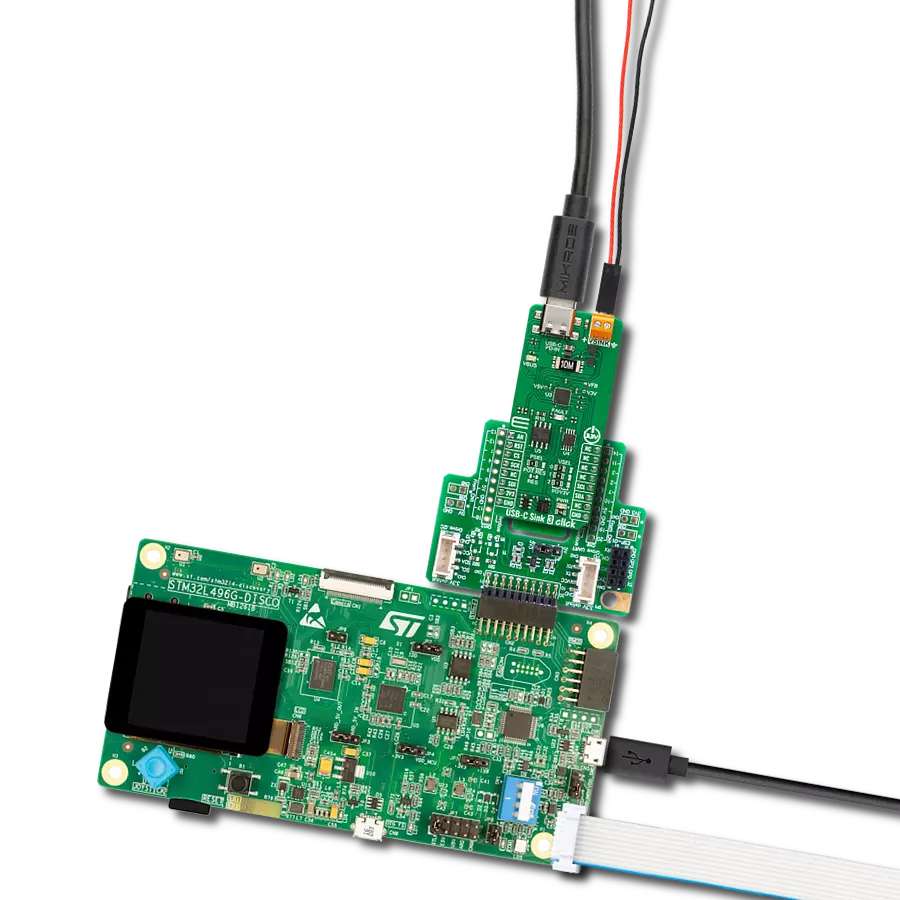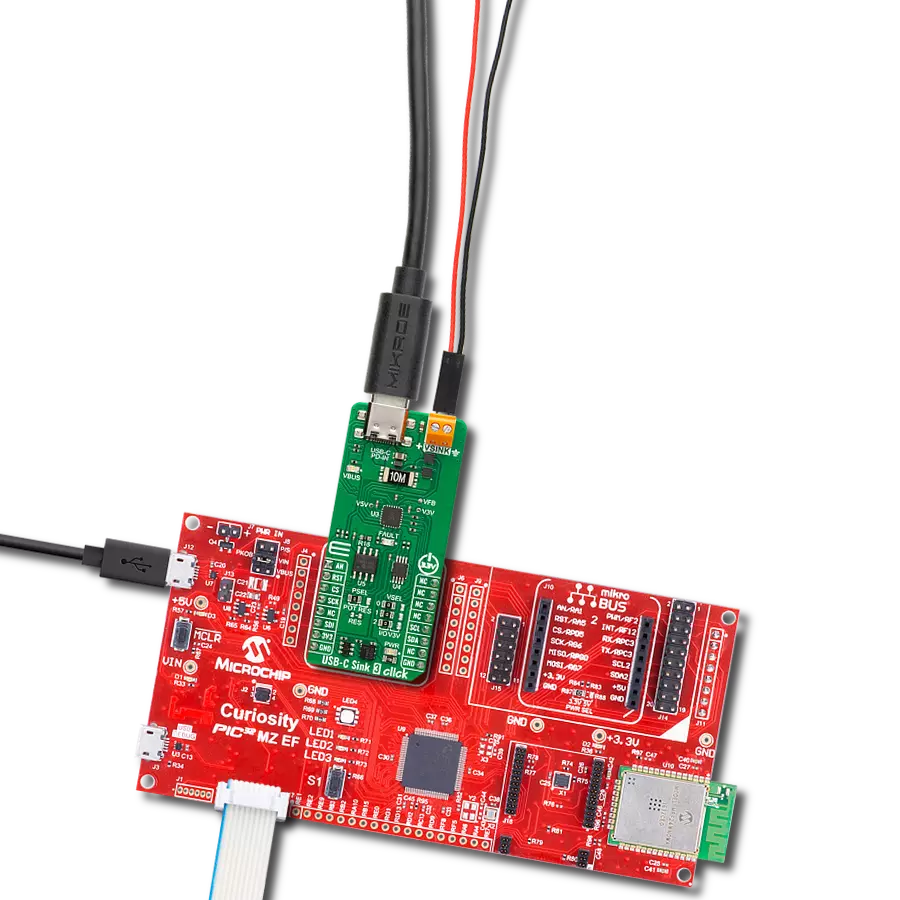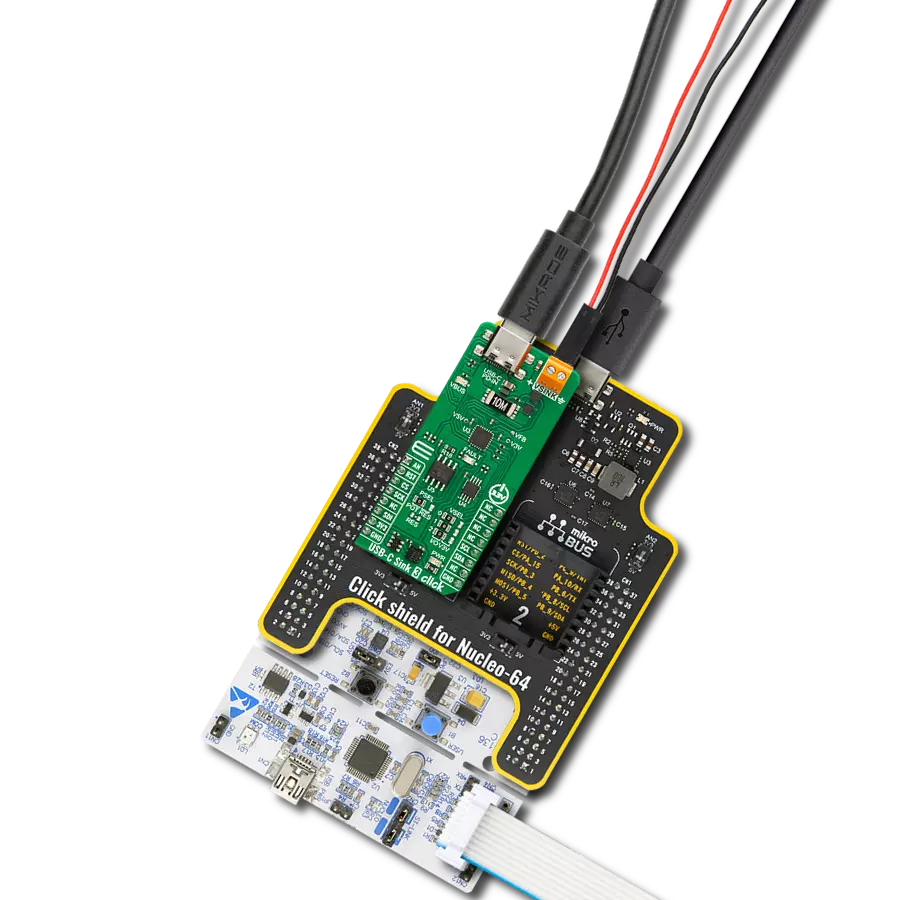Enable charging for various rechargeable devices with USB Type-C ports
A
A
Hardware Overview
How does it work?
USB-C Sink 4 Click is based on the CYPD3178, a USB Type-C power sink controller from Infineon. This controller replaces traditional barrel connectors, allowing devices to draw power through the more versatile and standardized USB Type-C interface. The CYPD3178 is part of Infineon's Barrel Connector Replacement (BCR) family and complies with the latest USB Type-C specifications, supporting power delivery of up to 5V at 3A. What makes the CYPD3178 stand out is its ability to convert devices from barrel-powered to USB Type-C-powered with minimal additional components and no need for further firmware development. The integrated solution includes a full USB Type-C transceiver, load switch control with a soft start feature, and all the necessary termination resistors for seamless USB Type-C port operation. It also provides system-level fault protection and Electrostatic Discharge (ESD) safeguards, ensuring robust performance in various environments. This Click board™ is perfect for powering electronic devices such as drones, smart speakers, power tools, and other rechargeable gadgets, making it a versatile and reliable power management solution. The CYPD3178 on the USB-C Sink 4 Click supports multiple charging protocols. When connected to a non-PD charger, it can negotiate with any legacy charging protocol supported by the sink device. The CHG SEL jumper allows users to configure the supported protocols. The jumper is set to the LGC position by default, enabling support for all legacy charging protocols. However, by
switching the jumper to the BC1.2 position, the device limits its operation to the BC1.2 charging protocol only. The board's VBUS MIN and VBUS MAX jumpers determine the minimum and maximum voltages that the CYPD3178 will negotiate. VBUS_MIN is set to 5V by default, while a 5-position jumper allows users to configure the VBUS_MAX value. The USB-C standard supports various voltage levels, ranging from 5V to 20V, depending on the agreed "power contract" between the device and the charger. Adjusting the VBUS MAX jumper to the appropriate position enables the desired voltage level. The green VBUS LED indicates the presence of power on the USB-C port. Similarly, the ISNK FNE and CRS resistor dividers configure the operating current communicated to the Type-C power adapter. The operating current (ISNK) is the sum of the currents these resistor dividers specify. The USB-C Sink 4 Click features an unpopulated SAFE 5V header that can be used to drive an alternate load. This header becomes active whenever the CYPD3178 cannot negotiate the higher requested power contract (e.g., 9V or 15V, for example). In such cases, the CYPD3178 negotiates a 5V power supply, which can be delivered to an alternate power rail within the system through this header. This enables the system to continue operating in a limited mode when the desired higher power is unavailable through the USB Type-C port. USB-C Sink 4 Click uses a standard 2-wire I2C interface to communicate with the host MCU, supporting a
maximum clock frequency of 400kHz. In addition to the I2C pins, it features an active-low INT interrupt pin, used to notify the MCU of important events, such as changes in the power status. The INT and FLT pins can also serve a secondary purpose for debugging, acting as SWD_DAT (INT) and SWD_CLK (FLT) pins, accessible through the unpopulated DBG header for debugging purposes. The red FLT LED indicator on USB-C Sink 4 Click turns ON when certain conditions are met, such as when a power negotiation contract cannot be established or when none of the offered voltages fall within the VBUS_MIN and VBUS_MAX ranges. Additionally, the LED will light up if the load draws more current than the expected threshold (Sink OCP). In addition to visual identification, this fault signal can also be tracked digitally through the FLT pin on the mikroBUS™ socket. The USB-C Sink 4 Click includes two test points for monitoring key signals. TP1 measures and monitors the VBUS voltage, while TP2 (FLP) helps determine the data mode and orientation of the USB Type-C cable, specifically whether the USB CC polarity is flipped. By default, the TP2 signal is pulled up with a 1kΩ resistor for non-data communication applications. This Click board™ can be operated only with a 3.3V logic voltage level. The board must perform appropriate logic voltage level conversion before using MCUs with different logic levels. Also, it comes equipped with a library containing functions and an example code that can be used as a reference for further development.
Features overview
Development board
Nucleo-64 with STM32F446RE MCU offers a cost-effective and adaptable platform for developers to explore new ideas and prototype their designs. This board harnesses the versatility of the STM32 microcontroller, enabling users to select the optimal balance of performance and power consumption for their projects. It accommodates the STM32 microcontroller in the LQFP64 package and includes essential components such as a user LED, which doubles as an ARDUINO® signal, alongside user and reset push-buttons, and a 32.768kHz crystal oscillator for precise timing operations. Designed with expansion and flexibility in mind, the Nucleo-64 board features an ARDUINO® Uno V3 expansion connector and ST morpho extension pin
headers, granting complete access to the STM32's I/Os for comprehensive project integration. Power supply options are adaptable, supporting ST-LINK USB VBUS or external power sources, ensuring adaptability in various development environments. The board also has an on-board ST-LINK debugger/programmer with USB re-enumeration capability, simplifying the programming and debugging process. Moreover, the board is designed to simplify advanced development with its external SMPS for efficient Vcore logic supply, support for USB Device full speed or USB SNK/UFP full speed, and built-in cryptographic features, enhancing both the power efficiency and security of projects. Additional connectivity is
provided through dedicated connectors for external SMPS experimentation, a USB connector for the ST-LINK, and a MIPI® debug connector, expanding the possibilities for hardware interfacing and experimentation. Developers will find extensive support through comprehensive free software libraries and examples, courtesy of the STM32Cube MCU Package. This, combined with compatibility with a wide array of Integrated Development Environments (IDEs), including IAR Embedded Workbench®, MDK-ARM, and STM32CubeIDE, ensures a smooth and efficient development experience, allowing users to fully leverage the capabilities of the Nucleo-64 board in their projects.
Microcontroller Overview
MCU Card / MCU

Architecture
ARM Cortex-M4
MCU Memory (KB)
512
Silicon Vendor
STMicroelectronics
Pin count
64
RAM (Bytes)
131072
You complete me!
Accessories
Click Shield for Nucleo-64 comes equipped with two proprietary mikroBUS™ sockets, allowing all the Click board™ devices to be interfaced with the STM32 Nucleo-64 board with no effort. This way, Mikroe allows its users to add any functionality from our ever-growing range of Click boards™, such as WiFi, GSM, GPS, Bluetooth, ZigBee, environmental sensors, LEDs, speech recognition, motor control, movement sensors, and many more. More than 1537 Click boards™, which can be stacked and integrated, are at your disposal. The STM32 Nucleo-64 boards are based on the microcontrollers in 64-pin packages, a 32-bit MCU with an ARM Cortex M4 processor operating at 84MHz, 512Kb Flash, and 96KB SRAM, divided into two regions where the top section represents the ST-Link/V2 debugger and programmer while the bottom section of the board is an actual development board. These boards are controlled and powered conveniently through a USB connection to program and efficiently debug the Nucleo-64 board out of the box, with an additional USB cable connected to the USB mini port on the board. Most of the STM32 microcontroller pins are brought to the IO pins on the left and right edge of the board, which are then connected to two existing mikroBUS™ sockets. This Click Shield also has several switches that perform functions such as selecting the logic levels of analog signals on mikroBUS™ sockets and selecting logic voltage levels of the mikroBUS™ sockets themselves. Besides, the user is offered the possibility of using any Click board™ with the help of existing bidirectional level-shifting voltage translators, regardless of whether the Click board™ operates at a 3.3V or 5V logic voltage level. Once you connect the STM32 Nucleo-64 board with our Click Shield for Nucleo-64, you can access hundreds of Click boards™, working with 3.3V or 5V logic voltage levels.
This is a USB 3.1 cable with USB Type C male connectors on both sides. Cable comes with USB Type C Female to USB Type A Male adapter, making it compabitle with USB 2.0 and USB 3.0 host slots as well. Cable is 1.5 meters long and compatible with any USB type C development tools.

Used MCU Pins
mikroBUS™ mapper
Take a closer look
Click board™ Schematic
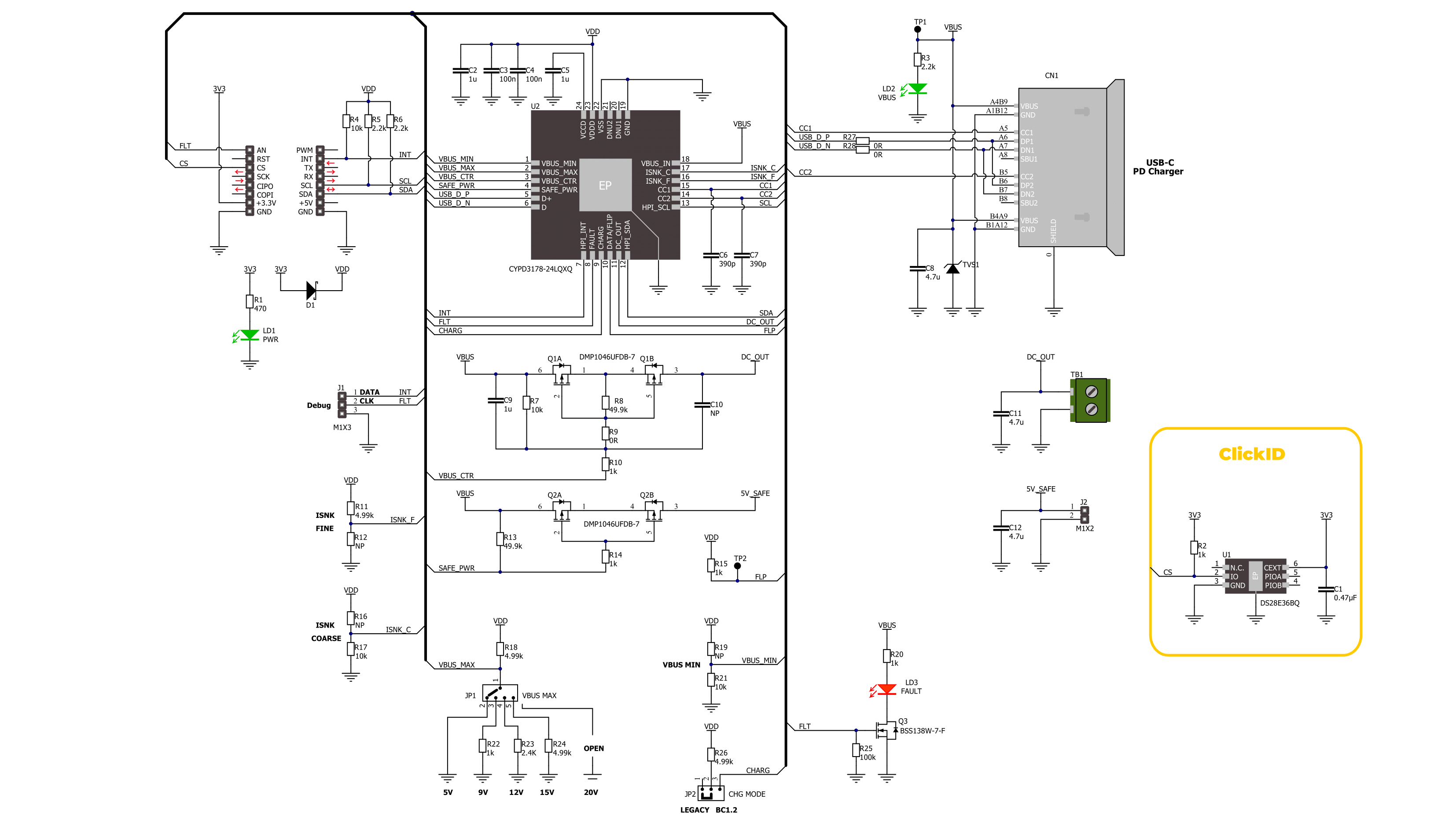
Step by step
Project assembly
Track your results in real time
Application Output
1. Application Output - In Debug mode, the 'Application Output' window enables real-time data monitoring, offering direct insight into execution results. Ensure proper data display by configuring the environment correctly using the provided tutorial.

2. UART Terminal - Use the UART Terminal to monitor data transmission via a USB to UART converter, allowing direct communication between the Click board™ and your development system. Configure the baud rate and other serial settings according to your project's requirements to ensure proper functionality. For step-by-step setup instructions, refer to the provided tutorial.

3. Plot Output - The Plot feature offers a powerful way to visualize real-time sensor data, enabling trend analysis, debugging, and comparison of multiple data points. To set it up correctly, follow the provided tutorial, which includes a step-by-step example of using the Plot feature to display Click board™ readings. To use the Plot feature in your code, use the function: plot(*insert_graph_name*, variable_name);. This is a general format, and it is up to the user to replace 'insert_graph_name' with the actual graph name and 'variable_name' with the parameter to be displayed.

Software Support
Library Description
This library contains API for USB-C Sink 4 Click driver.
Key functions:
usbcsink4_get_type_c_status- This function reads the reports of the status of the Type-C port by using the I2C serial interface.usbcsink4_get_bus_voltage- This function reads the live voltage on the VBUS supply for the specified port using the I2C serial interface.usbcsink4_get_event_status- This function reads the reports of the event status to know what has happened on the Type-C/PD port using the I2C serial interface.
Open Source
Code example
The complete application code and a ready-to-use project are available through the NECTO Studio Package Manager for direct installation in the NECTO Studio. The application code can also be found on the MIKROE GitHub account.
/*!
* @file main.c
* @brief USB-C Sink 4 Click example
*
* # Description
* This example demonstrates the use of a USB-C Sink 4 Click board
* by setting DC power requests and control for Type-C connector-equipped devices (TCD).
*
* The demo application is composed of two sections :
*
* ## Application Init
* The initialization of the I2C module and log UART.
* After driver initialization, the app sets the default configuration.
*
* ## Application Task
* The demo app displays the reports of the Type-C port, active legacy charging mode status,
* and live voltage measurements on the VBUS supply for the specified port.
*
* ## Additional Function
* - static void usbcsink4_display_type_c_status ( void )
* - static void usbcsink4_display_chrg_mode ( void )
* - static void usbcsink4_display_bus_voltage ( void )
*
* @author Nenad Filipovic
*
*/
#include "board.h"
#include "log.h"
#include "usbcsink4.h"
static usbcsink4_t usbcsink4;
static log_t logger;
/**
* @brief USB-C Sink 4 display Type-C status.
* @details This function displays the reports of the status of the Type-C port.
* @return Nothing.
*/
static void usbcsink4_display_type_c_status ( void );
/**
* @brief USB-C Sink 4 display charging mode status.
* @details This function displays the reports of the status
* of the active legacy charging mode.
* @return Nothing.
*/
static void usbcsink4_display_chrg_mode ( void );
/**
* @brief USB-C Sink 4 display VBUS voltage.
* @details This function displays the live voltage
* on the VBUS supply for the specified port.
* @return Nothing.
*/
static void usbcsink4_display_bus_voltage ( void );
void application_init ( void )
{
log_cfg_t log_cfg; /**< Logger config object. */
usbcsink4_cfg_t usbcsink4_cfg; /**< Click config object. */
/**
* Logger initialization.
* Default baud rate: 115200
* Default log level: LOG_LEVEL_DEBUG
* @note If USB_UART_RX and USB_UART_TX
* are defined as HAL_PIN_NC, you will
* need to define them manually for log to work.
* See @b LOG_MAP_USB_UART macro definition for detailed explanation.
*/
LOG_MAP_USB_UART( log_cfg );
log_init( &logger, &log_cfg );
log_info( &logger, " Application Init " );
// Click initialization.
usbcsink4_cfg_setup( &usbcsink4_cfg );
USBCSINK4_MAP_MIKROBUS( usbcsink4_cfg, MIKROBUS_1 );
if ( I2C_MASTER_ERROR == usbcsink4_init( &usbcsink4, &usbcsink4_cfg ) )
{
log_error( &logger, " Communication init." );
for ( ; ; );
}
if ( USBCSINK4_ERROR == usbcsink4_default_cfg ( &usbcsink4 ) )
{
log_error( &logger, " Default configuration." );
for ( ; ; );
}
log_info( &logger, " Application Task " );
log_printf( &logger, " ------------------------\r\n" );
Delay_ms ( 100 );
}
void application_task ( void )
{
usbcsink4_display_type_c_status( );
Delay_ms ( 100 );
usbcsink4_display_chrg_mode( );
Delay_ms ( 100 );
usbcsink4_display_bus_voltage( );
Delay_ms ( 1000 );
}
int main ( void )
{
/* Do not remove this line or clock might not be set correctly. */
#ifdef PREINIT_SUPPORTED
preinit();
#endif
application_init( );
for ( ; ; )
{
application_task( );
}
return 0;
}
static void usbcsink4_display_type_c_status ( void )
{
usbcsink4_type_c_status_t type_c_status;
if ( USBCSINK4_OK == usbcsink4_get_type_c_status( &usbcsink4, &type_c_status ) )
{
log_printf( &logger, " >> Port Partner Connection Status:" );
if ( USBCSINK4_TYPE_C_ST_PORT_DISCONN == type_c_status.port_par_cxn )
{
log_printf( &logger, " Port is not connected to partner.\r\n" );
}
else
{
log_printf( &logger, " Port is connected to partner.\r\n" );
}
log_printf( &logger, " >> CC Polarity:" );
if ( USBCSINK4_TYPE_C_ST_CC_1 == type_c_status.cc_pol )
{
log_printf( &logger, " CC1\r\n" );
}
else
{
log_printf( &logger, " CC2\r\n" );
}
log_printf( &logger, " >> Attached device type:" );
if ( USBCSINK4_TYPE_C_ST_ATT_NTH == type_c_status.att_dev_type )
{
log_printf( &logger, " Nothing attached\r\n" );
}
else if ( USBCSINK4_TYPE_C_ST_ATT_SRC == type_c_status.att_dev_type )
{
log_printf( &logger, " Source attached\r\n" );
}
else if ( USBCSINK4_TYPE_C_ST_ATT_DEBUG == type_c_status.att_dev_type )
{
log_printf( &logger, " Debug Accessory attached\r\n" );
}
else
{
log_printf( &logger, " Unknown\r\n" );
}
log_printf( &logger, " >> Type-C Current Level:" );
if ( USBCSINK4_TYPE_C_ST_CURR_0_9A == type_c_status.curr_lvl )
{
log_printf( &logger, " 900mA\r\n" );
}
else if ( USBCSINK4_TYPE_C_ST_CURR_1A == type_c_status.curr_lvl )
{
log_printf( &logger, " 1.5A\r\n" );
}
else if ( USBCSINK4_TYPE_C_ST_CURR_3A == type_c_status.curr_lvl )
{
log_printf( &logger, " 3A\r\n" );
}
else
{
log_printf( &logger, " Unknown\r\n" );
}
}
}
static void usbcsink4_display_chrg_mode ( void )
{
uint8_t chrg_mode = 0;
if ( USBCSINK4_OK == usbcsink4_get_chrg_mode( &usbcsink4, &chrg_mode ) )
{
log_printf( &logger, " >> Charging Mode Status:" );
if ( USBCSINK4_CHG_MODE_STATUS_NO_LGC == chrg_mode )
{
log_printf( &logger, " No legacy charging mode\r\n" );
}
if ( USBCSINK4_CHG_MODE_STATUS_BC1_2DCP_CDC == chrg_mode )
{
log_printf( &logger, " BC 1.2 DCP/CDP charging\r\n" );
}
if ( USBCSINK4_CHG_MODE_STATUS_QC2_1 == chrg_mode )
{
log_printf( &logger, " QC2.0 charging\r\n" );
}
if ( USBCSINK4_CHG_MODE_STATUS_AFC == chrg_mode )
{
log_printf( &logger, " AFC charging\r\n" );
}
if ( USBCSINK4_CHG_MODE_STATUS_APPLE == chrg_mode )
{
log_printf( &logger, " Apple charging\r\n" );
}
}
}
static void usbcsink4_display_bus_voltage ( void )
{
float vtg = 0;
if ( USBCSINK4_OK == usbcsink4_get_bus_voltage( &usbcsink4, &vtg ) )
{
log_printf( &logger, " >> VBUS Voltage: %.1f V \r\n", vtg );
}
log_printf( &logger, " ------------------------\r\n" );
}
// ------------------------------------------------------------------------ END
Additional Support
Resources
Category:USB-C PD