Detect the presence and proximity of potentially dangerous lightning activity in the surrounding area
A
A
Hardware Overview
How does it work?
Thunder Click is based on the AS3935, a programmable fully integrated lightning sensor from ams AG that detects the approach of potentially hazardous lightning activity with a sensitive coil antenna, and the MA5532 from Coilcraft. The embedded lightning algorithm checks the incoming signal pattern to reject the potential manufactured disturbers, provides information on the noise level, and informs the host MCU in case of high noise conditions. If the signal is classified as a manufactured disturber, the event is rejected, and the sensor automatically returns to listening mode. Still, if the event is classified as a lightning strike, the statistical distance estimation block evaluates the distance to the head of the storm. The MA5532 external antenna is directly connected to the AS3935's Analog Front-end (AFE), which amplifies
and demodulates the received signal. The watchdog continuously monitors the output of the AFE and alerts the integrated lightning algorithm block in the event of an incoming signal. The embedded hardwired distance estimation algorithm of the AS3935 issues an interrupt on the IRQ pin, routed to the INT pin of the mikroBUS™ socket, every time lightning is detected. The estimated distance, displayed in the distance estimation register, does not represent the distance to the single lightning but the estimated distance to the storm's leading edge. Besides detecting potentially hazardous lightning activity, this Click board™ also provides information on the estimated distance to the storm's center on the noise level. The AS3935 can detect lightning up to 40km away with an accuracy of 1km to the storm front with a sensitive
antenna tuned to pick up lightning events in the 500kHz band. The AS3935 lightning sensor communicates with MCU using the SPI serial interface with a maximum SPI frequency of 2MHz. Note that the clock operation frequency of the SPI should not be identical to the resonance frequency of the antenna (500kHz) to minimize the onboard noise. This Click board™ can operate with either 3.3V or 5V logic voltage levels selected via the PWR SEL jumper. This way, both 3.3V and 5V capable MCUs can use the communication lines properly. However, the Click board™ comes equipped with a library containing easy-to-use functions and an example code that can be used, as a reference, for further development.
Features overview
Development board
UNI-DS v8 is a development board specially designed for the needs of rapid development of embedded applications. It supports a wide range of microcontrollers, such as different STM32, Kinetis, TIVA, CEC, MSP, PIC, dsPIC, PIC32, and AVR MCUs regardless of their number of pins, and a broad set of unique functions, such as the first-ever embedded debugger/programmer over WiFi. The development board is well organized and designed so that the end-user has all the necessary elements, such as switches, buttons, indicators, connectors, and others, in one place. Thanks to innovative manufacturing technology, UNI-DS v8 provides a fluid and immersive working experience, allowing access anywhere and under any
circumstances at any time. Each part of the UNI-DS v8 development board contains the components necessary for the most efficient operation of the same board. An advanced integrated CODEGRIP programmer/debugger module offers many valuable programming/debugging options, including support for JTAG, SWD, and SWO Trace (Single Wire Output)), and seamless integration with the Mikroe software environment. Besides, it also includes a clean and regulated power supply module for the development board. It can use a wide range of external power sources, including a battery, an external 12V power supply, and a power source via the USB Type-C (USB-C) connector. Communication options such as USB-UART, USB
HOST/DEVICE, CAN (on the MCU card, if supported), and Ethernet is also included. In addition, it also has the well-established mikroBUS™ standard, a standardized socket for the MCU card (SiBRAIN standard), and two display options for the TFT board line of products and character-based LCD. UNI-DS v8 is an integral part of the Mikroe ecosystem for rapid development. Natively supported by Mikroe software tools, it covers many aspects of prototyping and development thanks to a considerable number of different Click boards™ (over a thousand boards), the number of which is growing every day.
Microcontroller Overview
MCU Card / MCU

Type
8th Generation
Architecture
PIC32
MCU Memory (KB)
128
Silicon Vendor
Microchip
Pin count
100
RAM (Bytes)
32768
Used MCU Pins
mikroBUS™ mapper
Take a closer look
Schematic
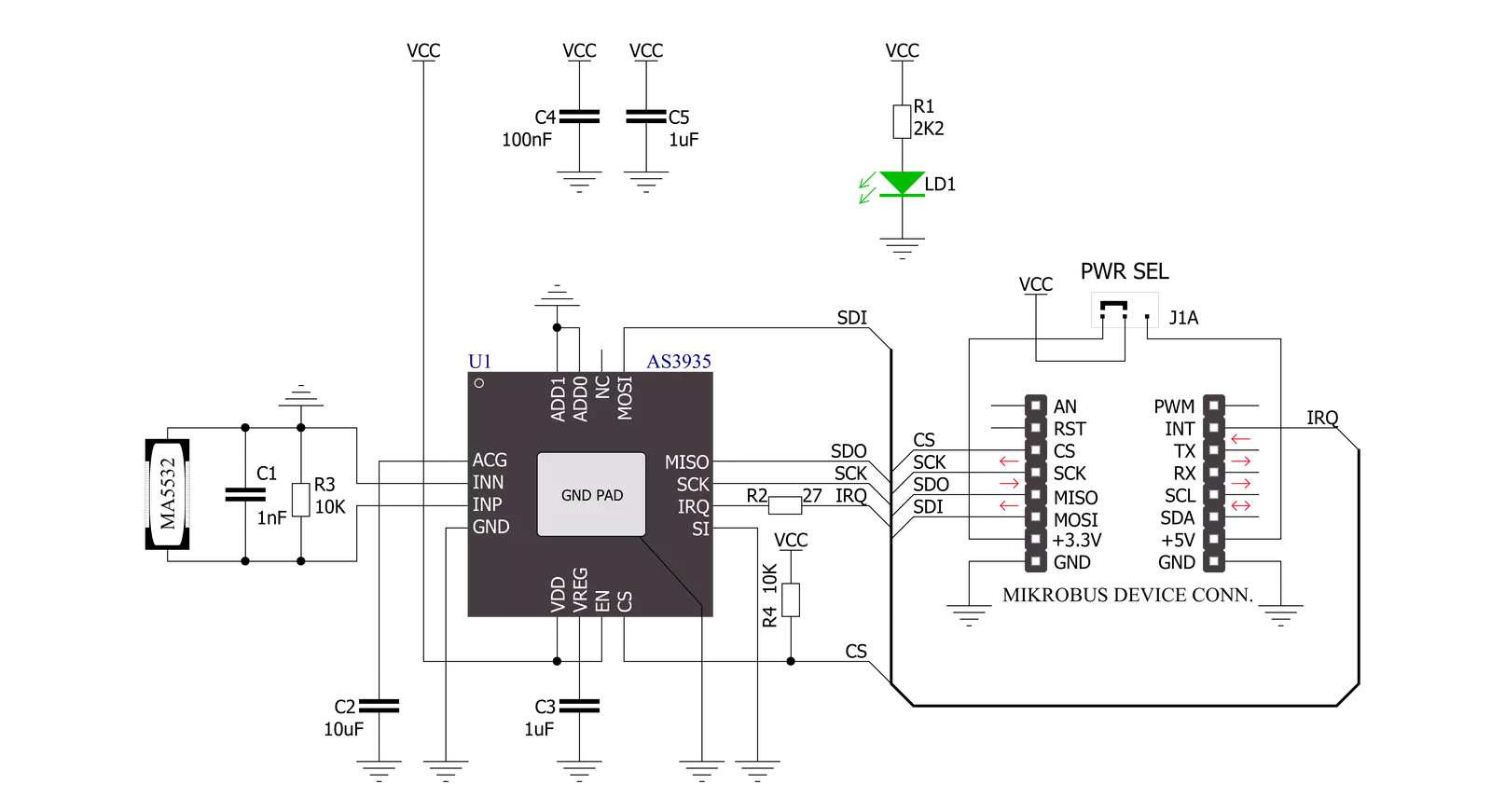
Step by step
Project assembly
Track your results in real time
Application Output
After pressing the "FLASH" button on the left-side panel, it is necessary to open the UART terminal to display the achieved results. By clicking on the Tools icon in the right-hand panel, multiple different functions are displayed, among which is the UART Terminal. Click on the offered "UART Terminal" icon.

Once the UART terminal is opened, the window takes on a new form. At the top of the tab are two buttons, one for adjusting the parameters of the UART terminal and the other for connecting the UART terminal. The tab's lower part is reserved for displaying the achieved results. Before connecting, the terminal has a Disconnected status, indicating that the terminal is not yet active. Before connecting, it is necessary to check the set parameters of the UART terminal. Click on the "OPTIONS" button.

In the newly opened UART Terminal Options field, we check if the terminal settings are correct, such as the set port and the Baud rate of UART communication. If the data is not displayed properly, it is possible that the Baud rate value is not set correctly and needs to be adjusted to 115200. If all the parameters are set correctly, click on "CONFIGURE".

The next step is to click on the "CONNECT" button, after which the terminal status changes from Disconnected to Connected in green, and the data is displayed in the Received data field.

Software Support
Library Description
This library contains API for Thunder Click driver.
Key functions:
thunder_check_interr- This function checks and returns the interrupt valuethunder_get_storm_info- This function gets energy of the single lightning and distance estimation for the head of the stormthunder_read_reg- This function reads the desired number of bytes from the registers
Open Source
Code example
This example can be found in NECTO Studio. Feel free to download the code, or you can copy the code below.
/*!
* \file
* \brief Thunder Click example
*
* # Description
* This application detects the presence and proximity of potentially
* lightning activity and provides estimated distance to the center of the storm.
* It can also provide information on the noise level.
*
* The demo application is composed of two sections :
*
* ## Application Init
* Initializes SPI driver and performs the reset command and RCO calibrate command.
* Also configures the device for working properly.
*
* ## Application Task
* Always checks is interrupt event happend (Listening mode) and
* after that gets the informations about storm. Results logs on UART.
*
*
* \author MikroE Team
*
*/
// ------------------------------------------------------------------- INCLUDES
#include "board.h"
#include "log.h"
#include "thunder.h"
// ------------------------------------------------------------------ VARIABLES
static thunder_t thunder;
static log_t logger;
uint8_t storm_mode;
uint32_t storm_energy;
uint8_t storm_distance;
// ------------------------------------------------------ APPLICATION FUNCTIONS
void application_init ( void )
{
log_cfg_t log_cfg;
thunder_cfg_t cfg;
/**
* Logger initialization.
* Default baud rate: 115200
* Default log level: LOG_LEVEL_DEBUG
* @note If USB_UART_RX and USB_UART_TX
* are defined as HAL_PIN_NC, you will
* need to define them manually for log to work.
* See @b LOG_MAP_USB_UART macro definition for detailed explanation.
*/
LOG_MAP_USB_UART( log_cfg );
log_init( &logger, &log_cfg );
log_info( &logger, "---- Application Init ----" );
// Click initialization.
thunder_cfg_setup( &cfg );
THUNDER_MAP_MIKROBUS( cfg, MIKROBUS_1 );
thunder_init( &thunder, &cfg );
thunder_default_cfg( &thunder );
Delay_ms( 300 );
}
void application_task ( void )
{
storm_mode = thunder_check_interr( &thunder );
if ( storm_mode == THUNDER_NOISE_LEVEL_INTERR )
{
log_printf( &logger, "Noise level too high\r\n" );
}
else if ( storm_mode == THUNDER_DISTURBER_INTERR )
{
log_printf( &logger, "Disturber detected\r\n" );
}
else if ( storm_mode == THUNDER_LIGHTNING_INTERR )
{
thunder_get_storm_info( &thunder, &storm_energy, &storm_distance );
log_printf( &logger, "Energy of the single lightning : %ld\r\n", storm_energy );
log_printf( &logger, "Distance estimation : %d km\r\n", storm_distance );
}
Delay_ms( 1000 );
}
void main ( void )
{
application_init( );
for ( ; ; )
{
application_task( );
}
}
// ------------------------------------------------------------------------ END
































