Trust in our digital barometric sensor to keep you informed, whether you're an outdoor enthusiast, researcher, or IoT developer, enabling data-driven decisions and insights
A
A
Hardware Overview
How does it work?
Pressure 4 Click is based on the BMP280, a digital pressure sensor from Bosch Sensortec. This sensor is produced using the Bosch proprietary APSM manufacturing technology. APSM is an abbreviation for the Advanced Porous Silicon Membrane, which is CMOS compatible technology, used to hermetically seal the sensor cavity, in an all-silicon process. This advanced MEMS technology offers a high measurement precision of only 0.12 hPa, as well as low TOC (thermal coefficient) of only 1.5 Pa/K. The sensor is enclosed in a small metal lid housing and is very resilient: it can operate in a range of 300 hPa to 1100 hPa but can withstand up to 20,000 hPa before the membrane breaks down. The BMP280 offers a set of pressure and temperature measurement options. It can be programmed to skip either thermal or pressure measurement, allowing faster measurement of the required property. The low TOC of only 1.5K/Pa allows reading of the pressure with very small drift over temperature. Resolution of 0.12 hPa allows calculating of the altitude with the accuracy of 1m, which is ideal for indoor navigation applications (drones, flying toy models, and similar). Since this device is aimed at low power applications, it is
powered by the mikroBUS™ 3.3V rail and does not allow voltages up to 5V. Therefore the Click board™ supports only 3.3V MCUs and it is not intended to be connected or controlled via the 5V MCU without a proper level shifting circuitry. This sensor is comprised of a mixed signal front end (ASIC) and the piezo-sensitive pressure sensing element. The ASIC section provides analog to digital conversion of the measurement as well as the signal processing, in the form of the IIR filtering. The measurement readings and the compensation parameters are available at I2C or SPI bus pins of the BMP280 routed to the mikroBUS™ standard SPI and I2C pins. Pressure 4 click offers a selection between the two, by switching SMD jumpers labeled as I2C SPI to an appropriate position. Note that all the jumpers have to be placed to the same side, as mixed SPI and I2C positions will render the Click board™ unresponsive. Additionally, selection of the I2C communication protocol allows the least significant bit (LSB) of the I2C slave address of the device to be set. This can be done with the SMD jumper, labeled as I2C ADDR. The overall power consumption depends on several factors, such as the oversampling value, measurement rate, power
mode, standby duration, and so on. Bosch Sensortec recommends a set of operational parameters for different applications, in a form of a table, in the BMP280 datasheet. In general, this sensor allows several power modes, regardless of the selected measurement parameters, such as Sleep, Forced, and Normal mode. When the measurement is completed, the raw ADC values will be available in the output registers. However, to obtain actual pressure and temperature readings, a compensation algorithm needs to be applied to these raw values. A set of compensation parameters is available in the non-volatile memory of each sensor device. These compensation parameters take into account slight differences between the produced sensors and each BMP280 sensor device has its own set of compensation parameters. The BMP280 datasheet offers detailed instructions on how to apply these compensating algorithms properly. However, MikroElektronika provides a library that contains functions, which can be used for the simplified operation of the Pressure 4 click. The library also contains an example application, which demonstrates their use. This example application can be used as a reference for custom designs.
Features overview
Development board
UNI-DS v8 is a development board specially designed for the needs of rapid development of embedded applications. It supports a wide range of microcontrollers, such as different STM32, Kinetis, TIVA, CEC, MSP, PIC, dsPIC, PIC32, and AVR MCUs regardless of their number of pins, and a broad set of unique functions, such as the first-ever embedded debugger/programmer over WiFi. The development board is well organized and designed so that the end-user has all the necessary elements, such as switches, buttons, indicators, connectors, and others, in one place. Thanks to innovative manufacturing technology, UNI-DS v8 provides a fluid and immersive working experience, allowing access anywhere and under any
circumstances at any time. Each part of the UNI-DS v8 development board contains the components necessary for the most efficient operation of the same board. An advanced integrated CODEGRIP programmer/debugger module offers many valuable programming/debugging options, including support for JTAG, SWD, and SWO Trace (Single Wire Output)), and seamless integration with the Mikroe software environment. Besides, it also includes a clean and regulated power supply module for the development board. It can use a wide range of external power sources, including a battery, an external 12V power supply, and a power source via the USB Type-C (USB-C) connector. Communication options such as USB-UART, USB
HOST/DEVICE, CAN (on the MCU card, if supported), and Ethernet is also included. In addition, it also has the well-established mikroBUS™ standard, a standardized socket for the MCU card (SiBRAIN standard), and two display options for the TFT board line of products and character-based LCD. UNI-DS v8 is an integral part of the Mikroe ecosystem for rapid development. Natively supported by Mikroe software tools, it covers many aspects of prototyping and development thanks to a considerable number of different Click boards™ (over a thousand boards), the number of which is growing every day.
Microcontroller Overview
MCU Card / MCU
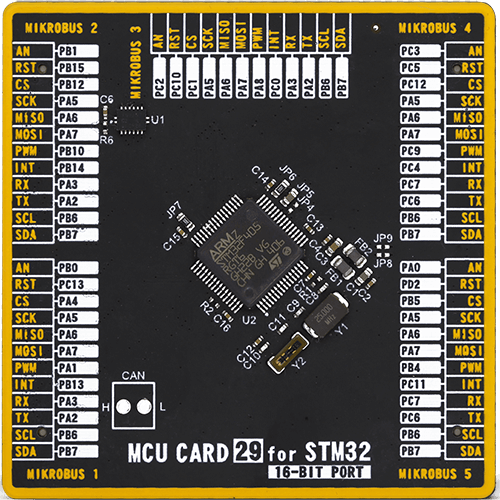
Type
8th Generation
Architecture
ARM Cortex-M4
MCU Memory (KB)
1024
Silicon Vendor
STMicroelectronics
Pin count
64
RAM (Bytes)
196608
Used MCU Pins
mikroBUS™ mapper
Take a closer look
Click board™ Schematic
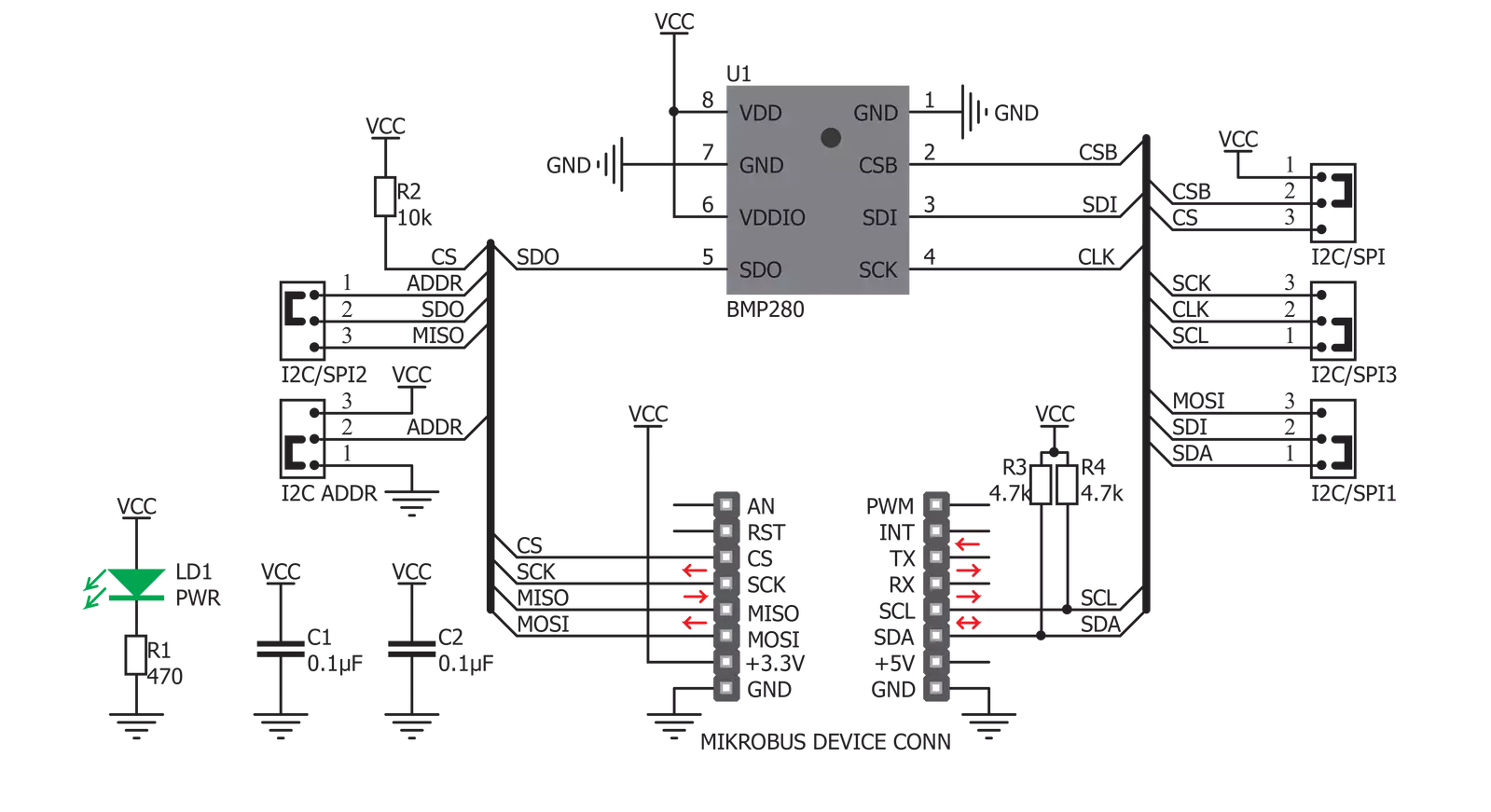
Step by step
Project assembly
Track your results in real time
Application Output
1. Application Output - In Debug mode, the 'Application Output' window enables real-time data monitoring, offering direct insight into execution results. Ensure proper data display by configuring the environment correctly using the provided tutorial.

2. UART Terminal - Use the UART Terminal to monitor data transmission via a USB to UART converter, allowing direct communication between the Click board™ and your development system. Configure the baud rate and other serial settings according to your project's requirements to ensure proper functionality. For step-by-step setup instructions, refer to the provided tutorial.

3. Plot Output - The Plot feature offers a powerful way to visualize real-time sensor data, enabling trend analysis, debugging, and comparison of multiple data points. To set it up correctly, follow the provided tutorial, which includes a step-by-step example of using the Plot feature to display Click board™ readings. To use the Plot feature in your code, use the function: plot(*insert_graph_name*, variable_name);. This is a general format, and it is up to the user to replace 'insert_graph_name' with the actual graph name and 'variable_name' with the parameter to be displayed.

Software Support
Library Description
This library contains API for Pressure 4 Click driver.
Key functions:
pressure4_read_id- This function returns the contents of the chipid registerpressure4_get_temperature- This function returning the calculated temperature valuepressure4_get_pressure- This function returning the calculated value of the pressure
Open Source
Code example
The complete application code and a ready-to-use project are available through the NECTO Studio Package Manager for direct installation in the NECTO Studio. The application code can also be found on the MIKROE GitHub account.
/*!
* \file
* \brief Pressure4 Click example
*
* # Description
* This app measure barometric pressure.
*
* The demo application is composed of two sections :
*
* ## Application Init
* Initializes the Click board.
*
* ## Application Task
* The pressure and temperature data is read from the sensor
* and it is printed to the UART.
*
* \author MikroE Team
*
*/
// ------------------------------------------------------------------- INCLUDES
#include "board.h"
#include "log.h"
#include "pressure4.h"
// ------------------------------------------------------------------ VARIABLES
static pressure4_t pressure4;
static log_t logger;
// ------------------------------------------------------ APPLICATION FUNCTIONS
void application_init ( void )
{
log_cfg_t log_cfg;
pressure4_cfg_t cfg;
/**
* Logger initialization.
* Default baud rate: 115200
* Default log level: LOG_LEVEL_DEBUG
* @note If USB_UART_RX and USB_UART_TX
* are defined as HAL_PIN_NC, you will
* need to define them manually for log to work.
* See @b LOG_MAP_USB_UART macro definition for detailed explanation.
*/
LOG_MAP_USB_UART( log_cfg );
log_init( &logger, &log_cfg );
log_info( &logger, " Application Init " );
// Click initialization.
pressure4_cfg_setup( &cfg );
PRESSURE4_MAP_MIKROBUS( cfg, MIKROBUS_1 );
pressure4_init( &pressure4, &cfg );
pressure4_default_cfg( &pressure4 );
log_info( &logger, " Application Task " );
}
void application_task ( void )
{
float pressure = 0;
float temperature = 0;
temperature = pressure4_get_temperature( &pressure4 );
log_printf( &logger, "Temperature : %.2f degC\r\n", temperature );
Delay_ms ( 100 );
pressure = pressure4_get_pressure( &pressure4 );
log_printf( &logger, "Pressure : %.2f mBar\r\n", pressure );
log_printf( &logger, "========================\r\n" );
Delay_ms ( 500 );
}
int main ( void )
{
/* Do not remove this line or clock might not be set correctly. */
#ifdef PREINIT_SUPPORTED
preinit();
#endif
application_init( );
for ( ; ; )
{
application_task( );
}
return 0;
}
// ------------------------------------------------------------------------ END


































