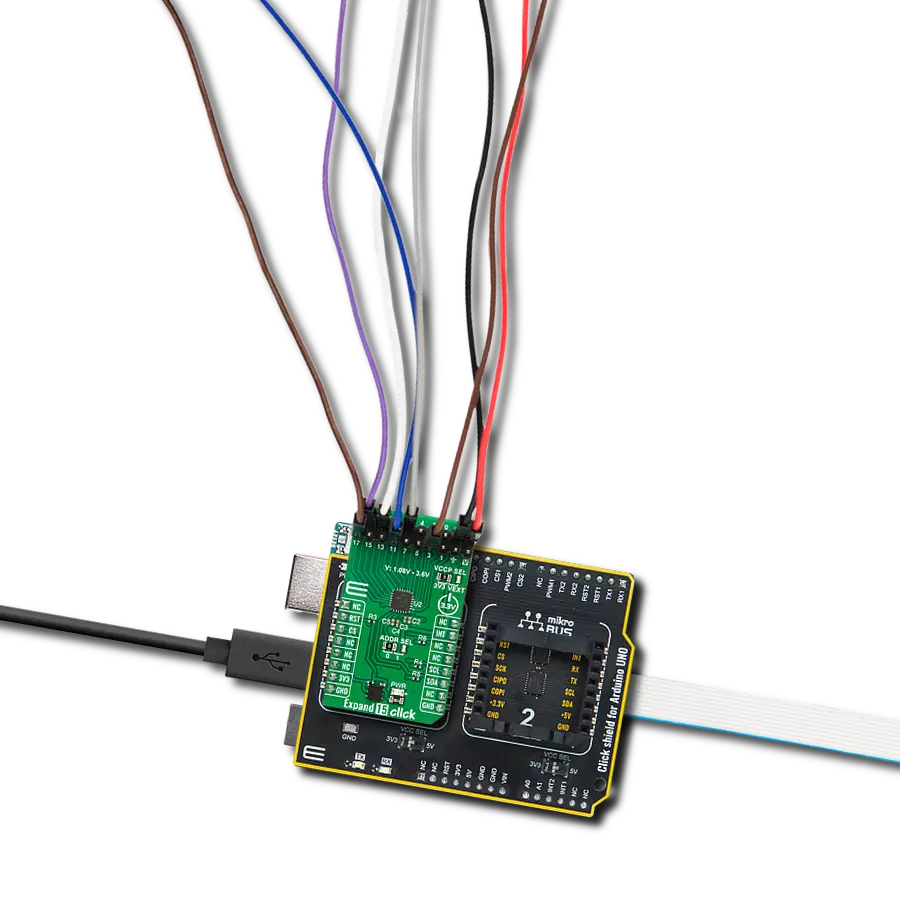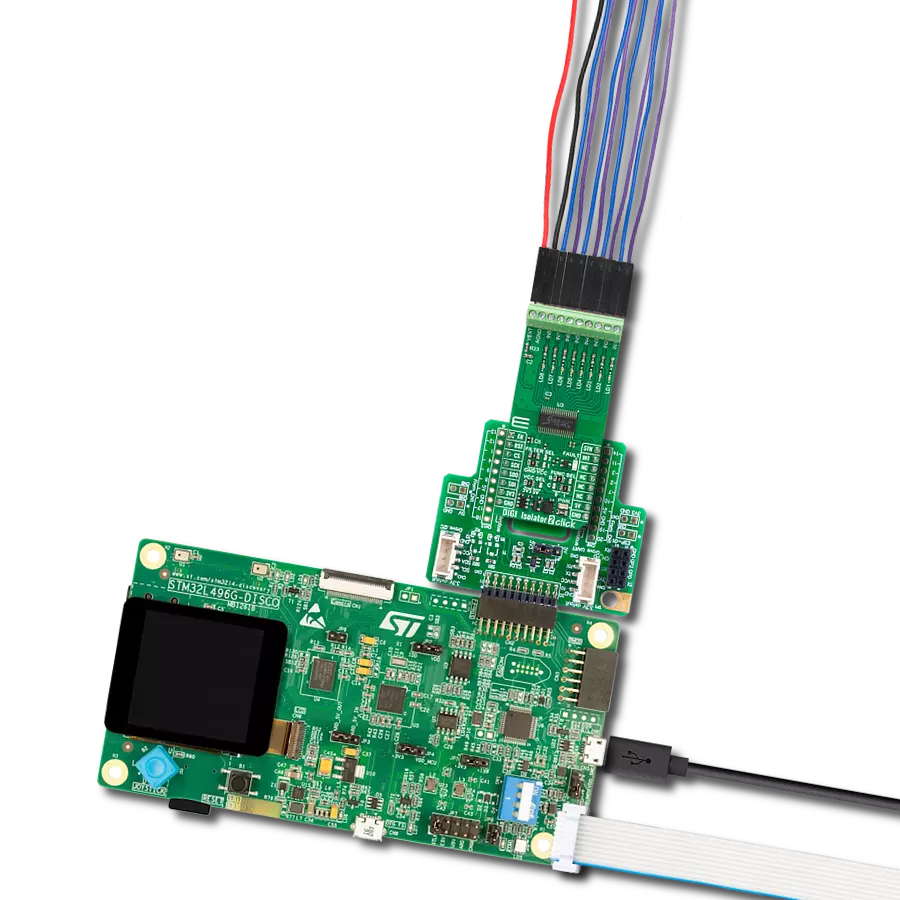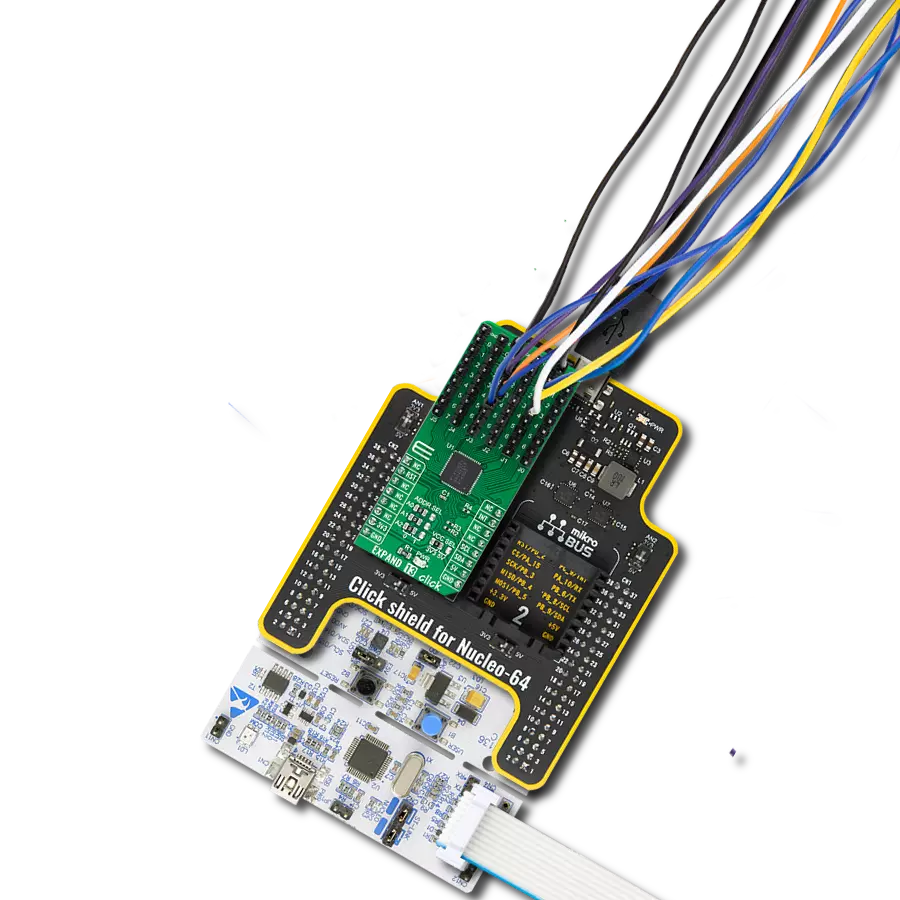Experience the versatility of our I/O pin expansion solution, tailored to provide you with the flexibility and control needed to optimize your projects, reduce complexity, and enhance connectivity
A
A
Hardware Overview
How does it work?
EXPAND 7 Click is based on the CY8C9540A, 40-bit I/O expander with EEPROM, and eight independently configurable 8-bit PWM outputs from Infineon. The main blocks of the CY8C9540A include the control unit, PWMs, EEPROM, and I/O ports. The I/O expander's data pins can be independently assigned as inputs, outputs, or PWM outputs and can be configured as open-drain or collector, strong drive (10 mA source, 25 mA sink), resistively pulled up or down, or high impedance which can be selected in the Port Drive Mode register. It operates as two I2C peripheral devices, where the first device is a multi-port I/O expander (single I2C address to access all ports through registers), and the second is a serial EEPROM with 11 Kbyte address space. Configuration and output register settings are storable as the user defaults in a dedicated section
of the EEPROM. If user defaults were stored in EEPROM, they are restored to the ports at the Power-Up sequence. The EEPROM is byte-readable and supports byte-by-byte writing. A pin 3 of Port 2 on this Click board™ can be configured as an EEPROM Write Disable (WD) input that blocks write operations when set high. The configuration registers can also turn off EEPROM operations. EXPAND 7 Click communicates with MCU using the standard I2C 2-Wire interface with a maximum frequency of 100kHz. The CY8C9540A has, by default, two possible I2C slave address formats: the first is used to access the multi-port device, and the second is to access the EEPROM. This selection of I2C slave addresses is performed by setting the logic level on the A0 pin of the CY8C9540A, which can be done using the SMD jumper labeled ADDR SEL. It also generates a
programmable interrupt signal routed on the INT pin of the mikroBUS™, which can inform the system master that there is incoming data on its ports or that the PWM output state has changed. The reset signal routed on the RST pin of the mikroBUS™ socket is similar to the POR (Power-ON Reset) function. When the CY8C9540A is held in Reset, all In and Out pins are held at their default High-Z State. This Click board™ can operate with either 3.3V or 5V logic voltage levels selected via the VCC SEL jumper. This way, both 3.3V and 5V capable MCUs can use the communication lines properly. Also, this Click board™ comes equipped with a library containing easy-to-use functions and an example code that can be used as a reference for further development.
Features overview
Development board
UNI-DS v8 is a development board specially designed for the needs of rapid development of embedded applications. It supports a wide range of microcontrollers, such as different STM32, Kinetis, TIVA, CEC, MSP, PIC, dsPIC, PIC32, and AVR MCUs regardless of their number of pins, and a broad set of unique functions, such as the first-ever embedded debugger/programmer over WiFi. The development board is well organized and designed so that the end-user has all the necessary elements, such as switches, buttons, indicators, connectors, and others, in one place. Thanks to innovative manufacturing technology, UNI-DS v8 provides a fluid and immersive working experience, allowing access anywhere and under any
circumstances at any time. Each part of the UNI-DS v8 development board contains the components necessary for the most efficient operation of the same board. An advanced integrated CODEGRIP programmer/debugger module offers many valuable programming/debugging options, including support for JTAG, SWD, and SWO Trace (Single Wire Output)), and seamless integration with the Mikroe software environment. Besides, it also includes a clean and regulated power supply module for the development board. It can use a wide range of external power sources, including a battery, an external 12V power supply, and a power source via the USB Type-C (USB-C) connector. Communication options such as USB-UART, USB
HOST/DEVICE, CAN (on the MCU card, if supported), and Ethernet is also included. In addition, it also has the well-established mikroBUS™ standard, a standardized socket for the MCU card (SiBRAIN standard), and two display options for the TFT board line of products and character-based LCD. UNI-DS v8 is an integral part of the Mikroe ecosystem for rapid development. Natively supported by Mikroe software tools, it covers many aspects of prototyping and development thanks to a considerable number of different Click boards™ (over a thousand boards), the number of which is growing every day.
Microcontroller Overview
MCU Card / MCU
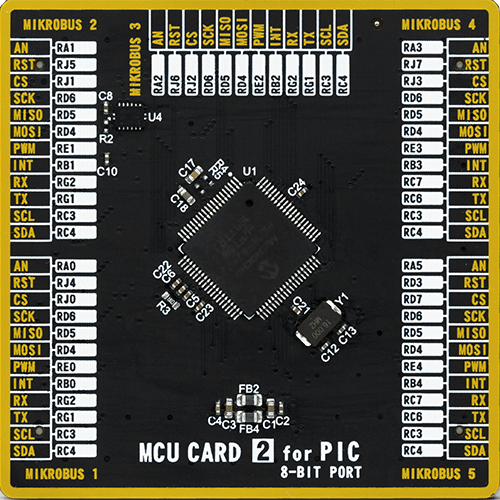
Type
8th Generation
Architecture
PIC
MCU Memory (KB)
128
Silicon Vendor
Microchip
Pin count
80
RAM (Bytes)
3862
Used MCU Pins
mikroBUS™ mapper
Take a closer look
Click board™ Schematic
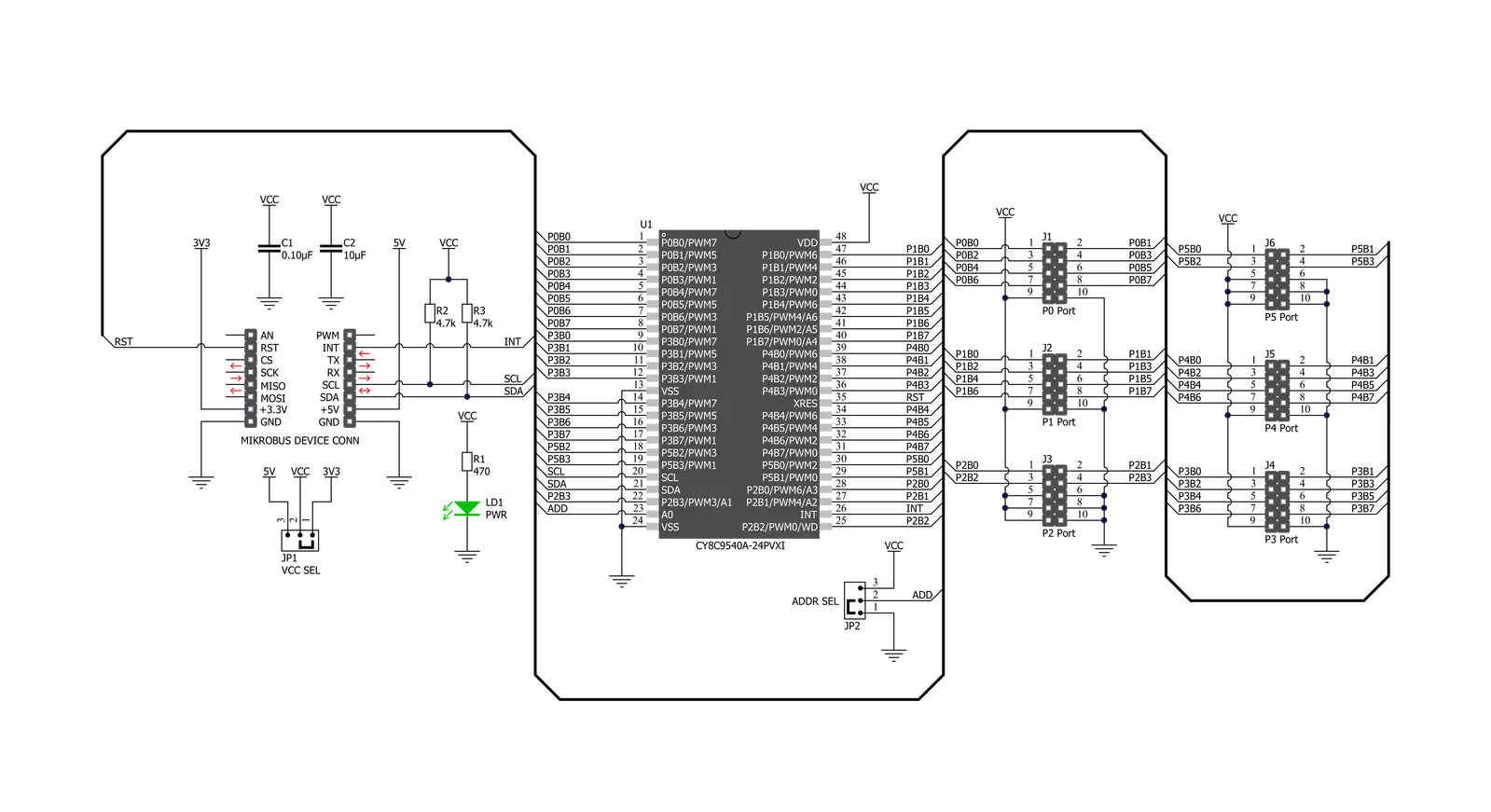
Step by step
Project assembly
Track your results in real time
Application Output
1. Application Output - In Debug mode, the 'Application Output' window enables real-time data monitoring, offering direct insight into execution results. Ensure proper data display by configuring the environment correctly using the provided tutorial.

2. UART Terminal - Use the UART Terminal to monitor data transmission via a USB to UART converter, allowing direct communication between the Click board™ and your development system. Configure the baud rate and other serial settings according to your project's requirements to ensure proper functionality. For step-by-step setup instructions, refer to the provided tutorial.

3. Plot Output - The Plot feature offers a powerful way to visualize real-time sensor data, enabling trend analysis, debugging, and comparison of multiple data points. To set it up correctly, follow the provided tutorial, which includes a step-by-step example of using the Plot feature to display Click board™ readings. To use the Plot feature in your code, use the function: plot(*insert_graph_name*, variable_name);. This is a general format, and it is up to the user to replace 'insert_graph_name' with the actual graph name and 'variable_name' with the parameter to be displayed.

Software Support
Library Description
This library contains API for EXPAND 7 Click driver.
Key functions:
expand7_reset- Reset functionexpand7_write_all- Set all OUTPUT pins' logic levels functionexpand7_write_pin- Set a single OUTPUT pin's logic level function
Open Source
Code example
The complete application code and a ready-to-use project are available through the NECTO Studio Package Manager for direct installation in the NECTO Studio. The application code can also be found on the MIKROE GitHub account.
/*!
* \file
* \brief Expand7 Click example
*
* # Description
* This example demonstrates the use of the EXPAND 7 Click.
*
* The demo application is composed of two sections :
*
* ## Application Init
* Initalizes I2C driver and makes an initial log.
*
* ## Application Task
* This example shows the capabilities of the EXPAND 7 Click by toggling
* each of the 40 available pins.
*
* \author MikroE Team
*
*/
// ------------------------------------------------------------------- INCLUDES
#include "board.h"
#include "log.h"
#include "expand7.h"
// ------------------------------------------------------------------ VARIABLES
static expand7_t expand7;
static log_t logger;
// ------------------------------------------------------ APPLICATION FUNCTIONS
void application_init ( void )
{
log_cfg_t log_cfg;
expand7_cfg_t cfg;
/**
* Logger initialization.
* Default baud rate: 115200
* Default log level: LOG_LEVEL_DEBUG
* @note If USB_UART_RX and USB_UART_TX
* are defined as HAL_PIN_NC, you will
* need to define them manually for log to work.
* See @b LOG_MAP_USB_UART macro definition for detailed explanation.
*/
LOG_MAP_USB_UART( log_cfg );
log_init( &logger, &log_cfg );
log_info( &logger, "---- Application Init ----" );
// Click initialization.
expand7_cfg_setup( &cfg );
EXPAND7_MAP_MIKROBUS( cfg, MIKROBUS_1 );
expand7_init( &expand7, &cfg );
Delay_ms ( 100 );
log_printf( &logger, "------------------- \r\n" );
log_printf( &logger, " EXPAND 7 Click \r\n" );
log_printf( &logger, "------------------- \r\n" );
}
void application_task ( void )
{
expand7_write_all ( &expand7, 0xFF );
log_printf( &logger, "All pins set to HIGH logic level!\r\n" );
log_printf( &logger, "---------------------------------\r\n" );
Delay_ms ( 1000 );
Delay_ms ( 1000 );
for ( uint8_t pin_num = 0; pin_num < 40; pin_num++ )
{
expand7_write_pin( &expand7, pin_num, EXPAND7_LOW );
log_printf( &logger, "Pin %u is set to LOW logic level!\r\n", ( uint16_t ) pin_num );
Delay_ms ( 300 );
}
log_printf( &logger, "---------------------------------\r\n" );
Delay_ms ( 1000 );
}
int main ( void )
{
/* Do not remove this line or clock might not be set correctly. */
#ifdef PREINIT_SUPPORTED
preinit();
#endif
application_init( );
for ( ; ; )
{
application_task( );
}
return 0;
}
// ------------------------------------------------------------------------ END