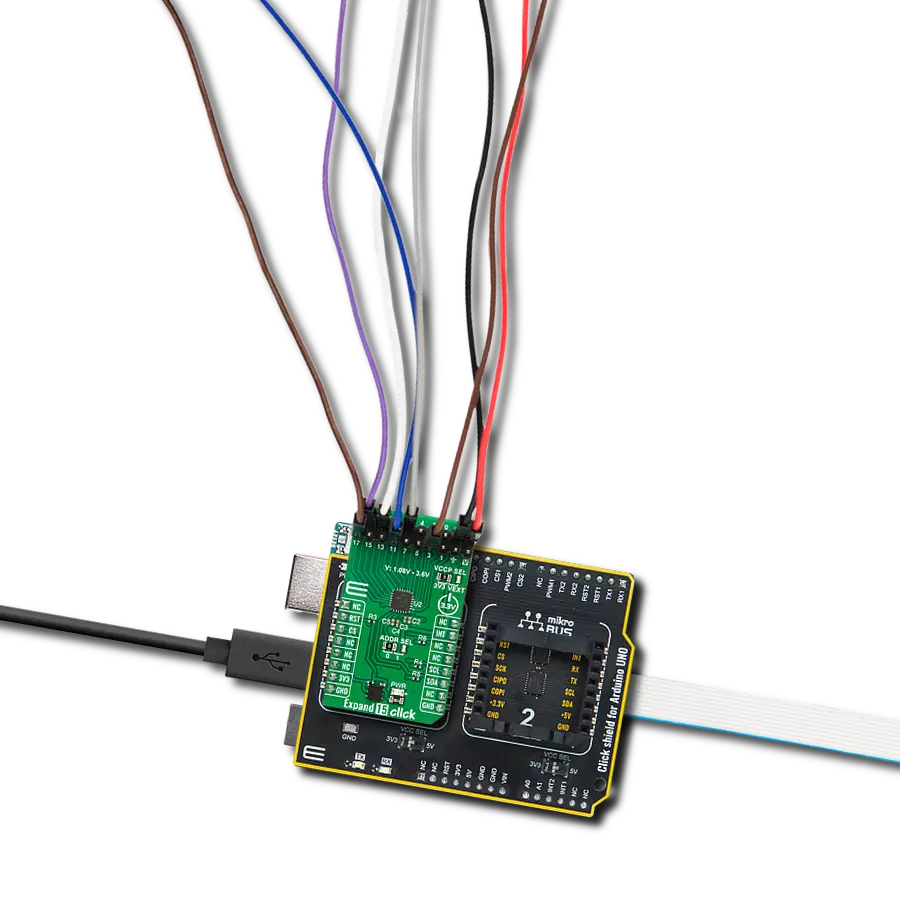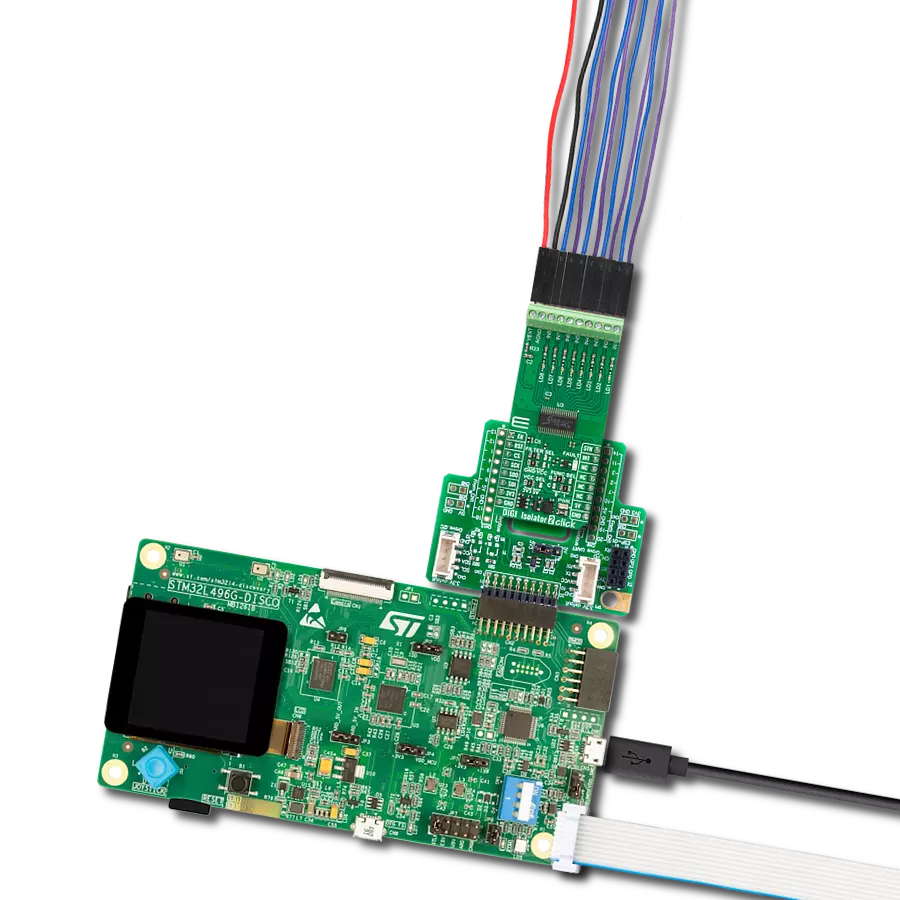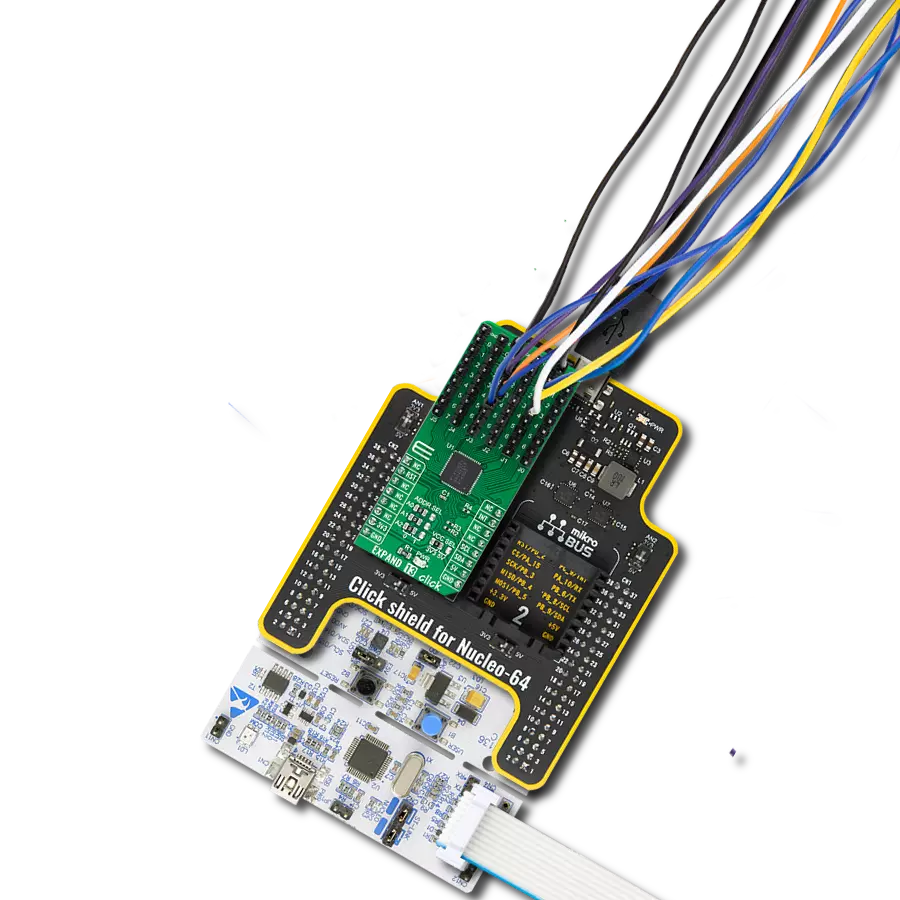Expand, connect, conquer - with our game-changing general-purpose I/O expander
A
A
Hardware Overview
How does it work?
Expand 2 Click is based on the MCP23017, a 16-bit general purpose parallel I/O expansion for I2C bus from Microchip. The MCP23017 consists of multiple 8-bit configuration registers for input, output, and polarity selection. The host MCU can enable the I/Os as either inputs or outputs by writing the I/O configuration bits with data for each input or output kept in the corresponding input or output register. This port expander represents a simple solution when additional I/Os are needed while keeping interconnections to a minimum. This Click board™ communicates with MCU using the standard I2C 2-Wire interface with a maximum clock frequency of 1.7MHz. The MCP23017 has a
7-bit I2C address with the first four MSBs fixed to 0100. The address pins A0, A1, and A2 are programmed by the user and determine the value of the last three LSBs of the slave address, which can be selected by positioning onboard SMD jumpers labeled as ADDR SEL to an appropriate position marked as 1 or 0. This way, the MCP23017 provides the opportunity of the 64 possible different I2C addresses by positioning the SMD jumper to an appropriate position. Besides, it also features an interrupt feature, routed to the INT pin of the mikroBUS™ socket, indicating to the host controller that an input state has been changed. Two interrupt pins on the MCP23017 can be
associated with their respective ports or logically OR’ed together so that both pins will activate if either port causes an interrupt. The desired interrupt can be selected by positioning an onboard SMD jumper labeled INT SEL to an appropriate position. This Click board™ can operate with either 3.3V or 5V logic voltage levels selected via the PWR SEL jumper. This way, it is allowed for both 3.3V and 5V capable MCUs to use the communication lines properly. However, the Click board™ comes equipped with a library containing easy-to-use functions and an example code that can be used, as a reference, for further development.
Features overview
Development board
Clicker 2 for Kinetis is a compact starter development board that brings the flexibility of add-on Click boards™ to your favorite microcontroller, making it a perfect starter kit for implementing your ideas. It comes with an onboard 32-bit ARM Cortex-M4F microcontroller, the MK64FN1M0VDC12 from NXP Semiconductors, two mikroBUS™ sockets for Click board™ connectivity, a USB connector, LED indicators, buttons, a JTAG programmer connector, and two 26-pin headers for interfacing with external electronics. Its compact design with clear and easily recognizable silkscreen markings allows you to build gadgets with unique functionalities and
features quickly. Each part of the Clicker 2 for Kinetis development kit contains the components necessary for the most efficient operation of the same board. In addition to the possibility of choosing the Clicker 2 for Kinetis programming method, using a USB HID mikroBootloader or an external mikroProg connector for Kinetis programmer, the Clicker 2 board also includes a clean and regulated power supply module for the development kit. It provides two ways of board-powering; through the USB Micro-B cable, where onboard voltage regulators provide the appropriate voltage levels to each component on the board, or
using a Li-Polymer battery via an onboard battery connector. All communication methods that mikroBUS™ itself supports are on this board, including the well-established mikroBUS™ socket, reset button, and several user-configurable buttons and LED indicators. Clicker 2 for Kinetis is an integral part of the Mikroe ecosystem, allowing you to create a new application in minutes. Natively supported by Mikroe software tools, it covers many aspects of prototyping thanks to a considerable number of different Click boards™ (over a thousand boards), the number of which is growing every day.
Microcontroller Overview
MCU Card / MCU

Architecture
ARM Cortex-M4
MCU Memory (KB)
1024
Silicon Vendor
NXP
Pin count
121
RAM (Bytes)
262144
Used MCU Pins
mikroBUS™ mapper
Take a closer look
Click board™ Schematic
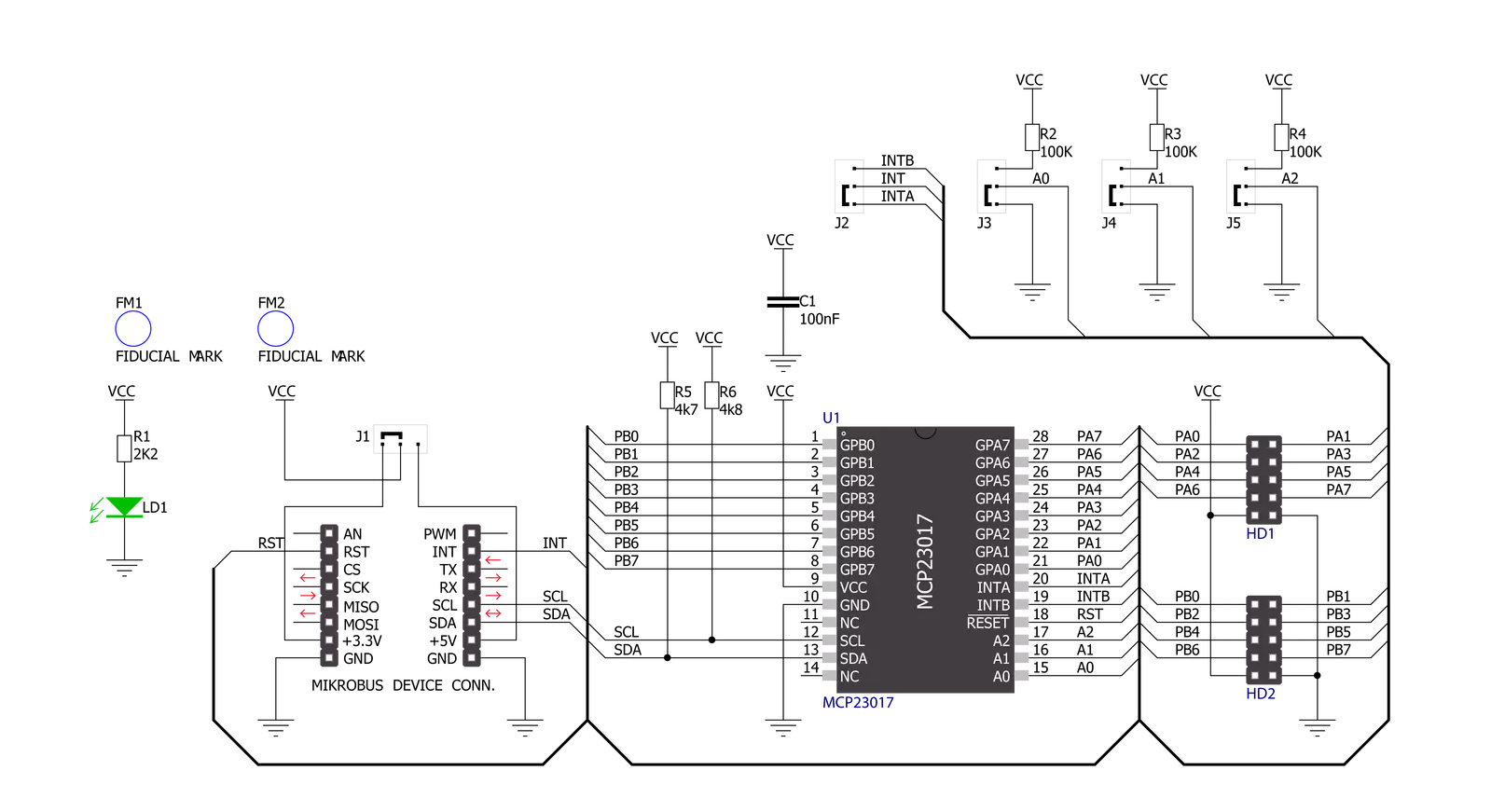
Step by step
Project assembly
Track your results in real time
Application Output
1. Application Output - In Debug mode, the 'Application Output' window enables real-time data monitoring, offering direct insight into execution results. Ensure proper data display by configuring the environment correctly using the provided tutorial.

2. UART Terminal - Use the UART Terminal to monitor data transmission via a USB to UART converter, allowing direct communication between the Click board™ and your development system. Configure the baud rate and other serial settings according to your project's requirements to ensure proper functionality. For step-by-step setup instructions, refer to the provided tutorial.

3. Plot Output - The Plot feature offers a powerful way to visualize real-time sensor data, enabling trend analysis, debugging, and comparison of multiple data points. To set it up correctly, follow the provided tutorial, which includes a step-by-step example of using the Plot feature to display Click board™ readings. To use the Plot feature in your code, use the function: plot(*insert_graph_name*, variable_name);. This is a general format, and it is up to the user to replace 'insert_graph_name' with the actual graph name and 'variable_name' with the parameter to be displayed.

Software Support
Library Description
This library contains API for Expand 2 Click driver.
Key functions:
expand2_set_bit_port_a- Function set bit to 8-bit register address from PORTA of MCP23017 chipexpand2_toggle_bit_port_a- Function toggle bit from 8-bit register address from PORTA of MCP23017 chipexpand2_clear_bit_port_a- Function clear bit from 8-bit register address from PORTA of MCP23017 chip
Open Source
Code example
The complete application code and a ready-to-use project are available through the NECTO Studio Package Manager for direct installation in the NECTO Studio. The application code can also be found on the MIKROE GitHub account.
/*!
* \file
* \brief Expand2 Click example
*
* # Description
* This application demonstrates the use of the Expand 2 Click board.
*
* The demo application is composed of two sections :
*
* ## Application Init
* Initializes the driver and logger, and then sets the Click
* default configuration: PORTA as output, PORTB as input with pull-ups on all pins.
*
* ## Application Task
* Sets other pin of PORTA every 3 seconds, then reads and displays the status of
* both ports on USB UART.
*
* \author MikroE Team
*
*/
// ------------------------------------------------------------------- INCLUDES
#include "board.h"
#include "log.h"
#include "expand2.h"
// ------------------------------------------------------------------ VARIABLES
static expand2_t expand2;
static log_t logger;
// ------------------------------------------------------ APPLICATION FUNCTIONS
void application_init ( void )
{
log_cfg_t log_cfg;
expand2_cfg_t cfg;
/**
* Logger initialization.
* Default baud rate: 115200
* Default log level: LOG_LEVEL_DEBUG
* @note If USB_UART_RX and USB_UART_TX
* are defined as HAL_PIN_NC, you will
* need to define them manually for log to work.
* See @b LOG_MAP_USB_UART macro definition for detailed explanation.
*/
LOG_MAP_USB_UART( log_cfg );
log_init( &logger, &log_cfg );
log_info( &logger, "---- Application Init ----" );
// Click initialization.
expand2_cfg_setup( &cfg );
EXPAND2_MAP_MIKROBUS( cfg, MIKROBUS_1 );
expand2_init( &expand2, &cfg );
expand2_default_cfg ( &expand2 );
log_printf( &logger, "----------------\r\n" );
log_printf( &logger, " Expand 2 Click \r\n" );
log_printf( &logger, "----------------\r\n" );
Delay_ms ( 100 );
}
void application_task ( void )
{
// Task implementation.
uint8_t port_status;
uint8_t pin_position;
for ( pin_position = 0; pin_position < 8; pin_position++ )
{
expand2_set_port_a( &expand2, EXPAND2_I2C_MODULE_ADDRESS_0, pin_position );
port_status = expand2_read_port_a( &expand2, EXPAND2_I2C_MODULE_ADDRESS_0 );
log_printf( &logger, " Status PA (output): %d\r\n", (uint16_t) port_status );
port_status = expand2_read_port_b( &expand2, EXPAND2_I2C_MODULE_ADDRESS_0 );
log_printf( &logger, " Status PB (input) : %d \r\n", (uint16_t) port_status );
log_printf( &logger, "----------------\r\n" );
Delay_ms ( 1000 );
Delay_ms ( 1000 );
Delay_ms ( 1000 );
}
}
int main ( void )
{
/* Do not remove this line or clock might not be set correctly. */
#ifdef PREINIT_SUPPORTED
preinit();
#endif
application_init( );
for ( ; ; )
{
application_task( );
}
return 0;
}
// ------------------------------------------------------------------------ END
Additional Support
Resources
Category:Port expander