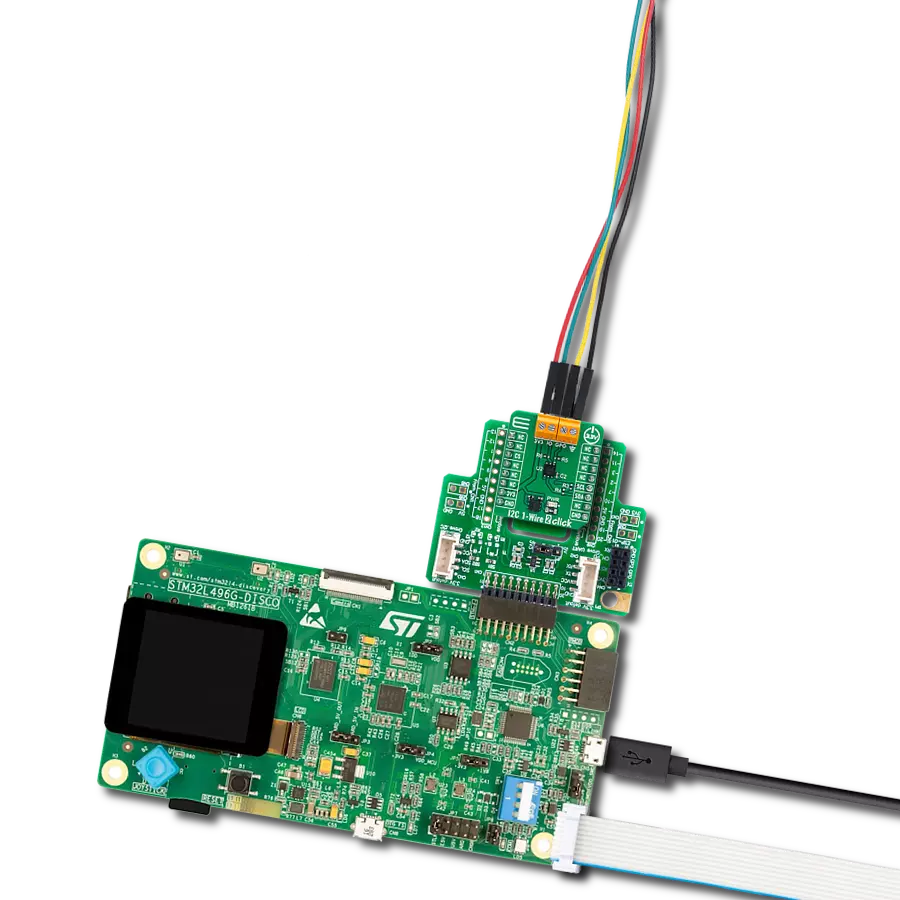Simplify communication by allowing I2C devices to talk to 1-Wire devices easily, especially in industrial settings.
A
A
Hardware Overview
How does it work?
I2C 1-Wire 2 Click is based on the DS2485, an advanced 1-Wire master with memory from Analog Devices. The core function of the DS2485 involves facilitating the protocol transition between the I2C master interface and any connected 1-Wire slave devices. It is equipped with internal, adjustable timers that manage the 1-Wire signaling, thereby offloading the host processor of the duty to produce timing-sensitive 1-Wire signals. This feature allows for both regular and accelerated 1-Wire communication rates. An internal weak pull-up can pull the 1-Wire line up, an external resistor by populating R6 with a chosen resistance value, or combining internal and external pull-up methods for enhanced flexibility. This Click board™ is predominantly utilized in industrial sensor and tool
applications, temporary consumables, and for identifying printer cartridges. Upon receiving commands and data, the DS2485's input/output management unit takes over the execution of crucial 1-Wire operations such as the reset/presence-detection cycle, byte reading and writing, block reading and writing, single-bit read/write operations, executing triplets for ROM search activities, and handling complete command sequences for 1-Wire authenticators—all without the need for continuous host processor intervention. Featuring a 0.75Kb EEPROM array, the DS2485 offers general-purpose, reprogrammable memory distributed across three 32-byte pages at even-numbered addresses, while odd-numbered pages are locked and inaccessible.
Each of these even-numbered pages comes with optional security settings. For communication with the host processor, the DS2485 uses an I2C interface, supporting both standard and fast modes, with communication speeds up to 1MHz. Additionally, the device's general-purpose I/O pin, available on the GPO terminal, can be managed independently via specific commands. This Click board™ can be operated only with a 3.3V logic voltage level. The board must perform appropriate logic voltage level conversion before using MCUs with different logic levels. Also, it comes equipped with a library containing functions and an example code that can be used as a reference for further development.
Features overview
Development board
Fusion for TIVA v8 is a development board specially designed for the needs of rapid development of embedded applications. It supports a wide range of microcontrollers, such as different 32-bit ARM® Cortex®-M based MCUs from Texas Instruments, regardless of their number of pins, and a broad set of unique functions, such as the first-ever embedded debugger/programmer over a WiFi network. The development board is well organized and designed so that the end-user has all the necessary elements, such as switches, buttons, indicators, connectors, and others, in one place. Thanks to innovative manufacturing technology, Fusion for TIVA v8 provides a fluid and immersive working experience, allowing access
anywhere and under any circumstances at any time. Each part of the Fusion for TIVA v8 development board contains the components necessary for the most efficient operation of the same board. An advanced integrated CODEGRIP programmer/debugger module offers many valuable programming/debugging options, including support for JTAG, SWD, and SWO Trace (Single Wire Output)), and seamless integration with the Mikroe software environment. Besides, it also includes a clean and regulated power supply module for the development board. It can use a wide range of external power sources, including a battery, an external 12V power supply, and a power source via the USB Type-C (USB-C) connector.
Communication options such as USB-UART, USB HOST/DEVICE, CAN (on the MCU card, if supported), and Ethernet is also included. In addition, it also has the well-established mikroBUS™ standard, a standardized socket for the MCU card (SiBRAIN standard), and two display options for the TFT board line of products and character-based LCD. Fusion for TIVA v8 is an integral part of the Mikroe ecosystem for rapid development. Natively supported by Mikroe software tools, it covers many aspects of prototyping and development thanks to a considerable number of different Click boards™ (over a thousand boards), the number of which is growing every day.
Microcontroller Overview
MCU Card / MCU

Type
8th Generation
Architecture
ARM Cortex-M4
MCU Memory (KB)
1024
Silicon Vendor
Texas Instruments
Pin count
128
RAM (Bytes)
262144
Used MCU Pins
mikroBUS™ mapper
Take a closer look
Click board™ Schematic
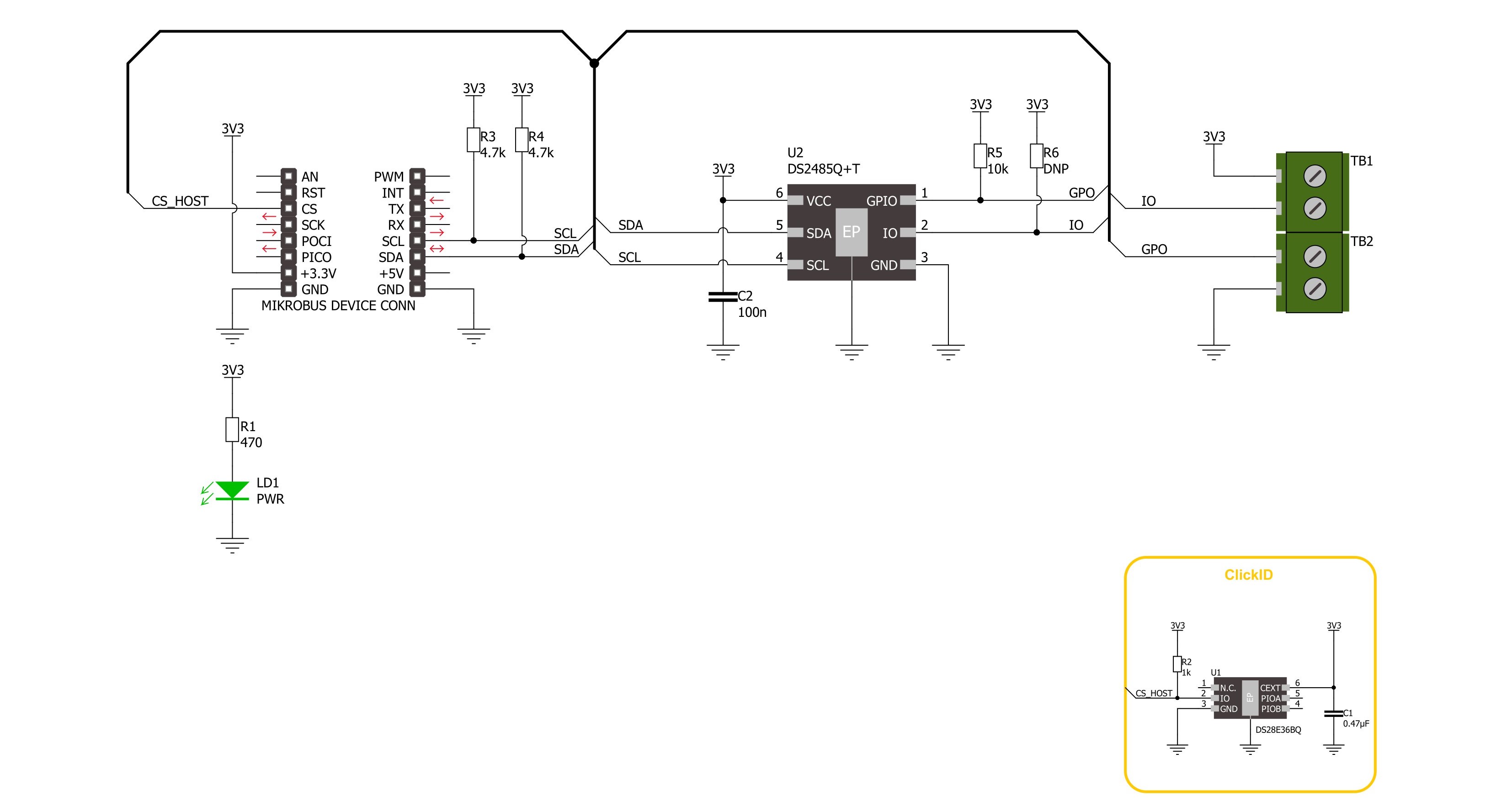
Step by step
Project assembly
Track your results in real time
Application Output
1. Application Output - In Debug mode, the 'Application Output' window enables real-time data monitoring, offering direct insight into execution results. Ensure proper data display by configuring the environment correctly using the provided tutorial.

2. UART Terminal - Use the UART Terminal to monitor data transmission via a USB to UART converter, allowing direct communication between the Click board™ and your development system. Configure the baud rate and other serial settings according to your project's requirements to ensure proper functionality. For step-by-step setup instructions, refer to the provided tutorial.

3. Plot Output - The Plot feature offers a powerful way to visualize real-time sensor data, enabling trend analysis, debugging, and comparison of multiple data points. To set it up correctly, follow the provided tutorial, which includes a step-by-step example of using the Plot feature to display Click board™ readings. To use the Plot feature in your code, use the function: plot(*insert_graph_name*, variable_name);. This is a general format, and it is up to the user to replace 'insert_graph_name' with the actual graph name and 'variable_name' with the parameter to be displayed.

Software Support
Library Description
This library contains API for I2C 1-Wire 2 Click driver.
Key functions:
i2c1wire2_master_reset- This function is used to reset device, and return all configuration registers to the default values.i2c1wire2_write_port_cfg- This function is used to write a 1-Wire configuration register.i2c1wire2_search- This function is used to perform 1-Wire Search algorithm and return one device ROMID.
Open Source
Code example
The complete application code and a ready-to-use project are available through the NECTO Studio Package Manager for direct installation in the NECTO Studio. The application code can also be found on the MIKROE GitHub account.
/*!
* @file main.c
* @brief I2C 1-Wire 2 Click example
*
* # Description
* This example demonstrates the use of the I2C 1-Wire 2 Click board
* by searching if a device is connected and reading its ROMID.
*
* The demo application is composed of two sections :
*
* ## Application Init
* Initialization of I2C module, log UART and perform Click default configuration.
*
* ## Application Task
* Performing 1-Wire Search algorithm to find if any device is connected.
* If a device is connected and detected, its ROMID will be read and displayed.
*
* @author Stefan Ilic
*
*/
#include "board.h"
#include "log.h"
#include "i2c1wire2.h"
static i2c1wire2_t i2c1wire2;
static log_t logger;
void application_init ( void )
{
log_cfg_t log_cfg; /**< Logger config object. */
i2c1wire2_cfg_t i2c1wire2_cfg; /**< Click config object. */
/**
* Logger initialization.
* Default baud rate: 115200
* Default log level: LOG_LEVEL_DEBUG
* @note If USB_UART_RX and USB_UART_TX
* are defined as HAL_PIN_NC, you will
* need to define them manually for log to work.
* See @b LOG_MAP_USB_UART macro definition for detailed explanation.
*/
LOG_MAP_USB_UART( log_cfg );
log_init( &logger, &log_cfg );
log_info( &logger, " Application Init " );
// Click initialization.
i2c1wire2_cfg_setup( &i2c1wire2_cfg );
I2C1WIRE2_MAP_MIKROBUS( i2c1wire2_cfg, MIKROBUS_1 );
if ( I2C_MASTER_ERROR == i2c1wire2_init( &i2c1wire2, &i2c1wire2_cfg ) )
{
log_error( &logger, " Communication init." );
for ( ; ; );
}
if ( I2C1WIRE2_ERROR == i2c1wire2_default_cfg ( &i2c1wire2 ) )
{
log_error( &logger, " Default configuration." );
for ( ; ; );
}
log_info( &logger, " Application Task " );
}
void application_task ( void )
{
err_t error_flag;
uint8_t flag;
uint8_t last_flag;
uint8_t rom_id[ 8 ] = { 0 };
#define I2C1WIRE2_DEVICE_SEARCH_CODE 0xF0
error_flag = i2c1wire2_search ( &i2c1wire2, &flag, rom_id, &last_flag, I2C1WIRE2_SEARCH_RESET |
I2C1WIRE2_SEARCH_1WIRE_RESET, I2C1WIRE2_DEVICE_SEARCH_CODE );
if ( I2C1WIRE2_OK == error_flag )
{
if ( I2C1WIRE2_RESULT_BYTE_OK == flag )
{
log_printf( &logger, " Device found: \r\n" );
log_printf( &logger, " Device ROMID: 0x" );
for ( uint8_t n_cnt = 0; n_cnt < 8; n_cnt++ )
{
log_printf( &logger, "%.2X", ( uint16_t ) rom_id[ n_cnt ] );
}
log_printf( &logger, " \r\n" );
log_printf( &logger, " Last device flag %d \r\n", last_flag );
}
else if ( I2C1WIRE2_NO_DEVICE_DETECTED == flag )
{
log_printf( &logger, " No device detected \r\n" );
}
else if ( I2C1WIRE2_NO_PRESENCE_PULS == flag )
{
log_printf( &logger, " No presence puls \r\n" );
}
}
else
{
log_printf( &logger, " ERROR \r\n" );
}
Delay_ms ( 1000 );
}
int main ( void )
{
/* Do not remove this line or clock might not be set correctly. */
#ifdef PREINIT_SUPPORTED
preinit();
#endif
application_init( );
for ( ; ; )
{
application_task( );
}
return 0;
}
// ------------------------------------------------------------------------ END