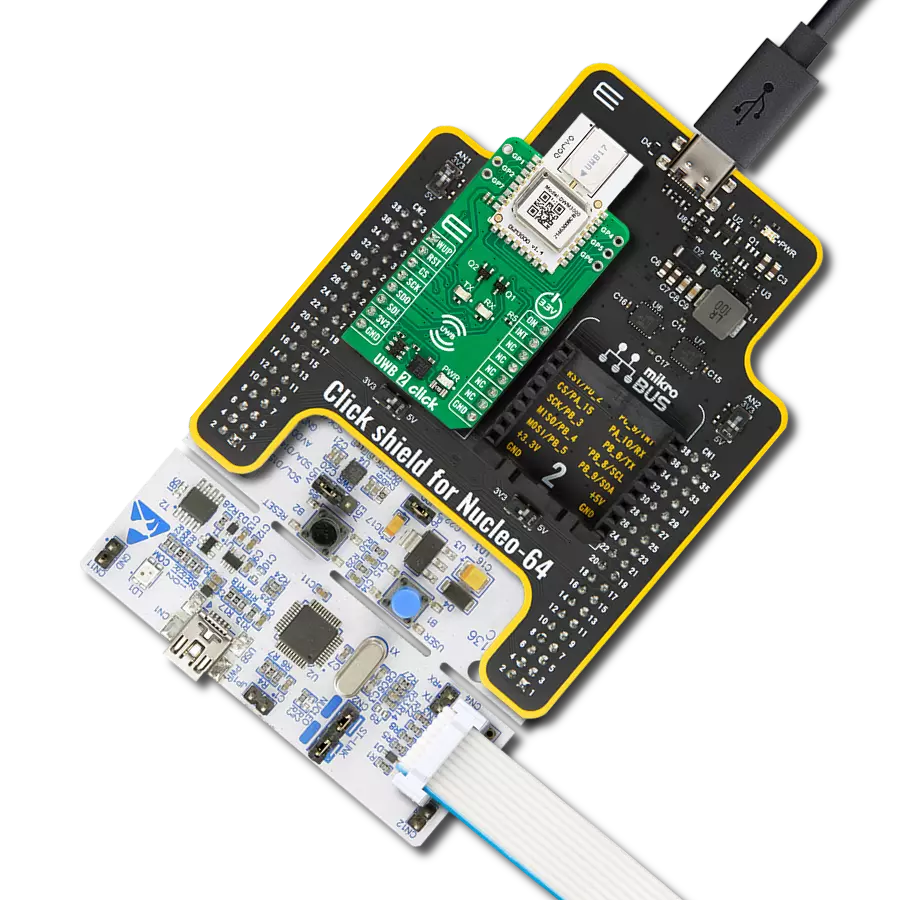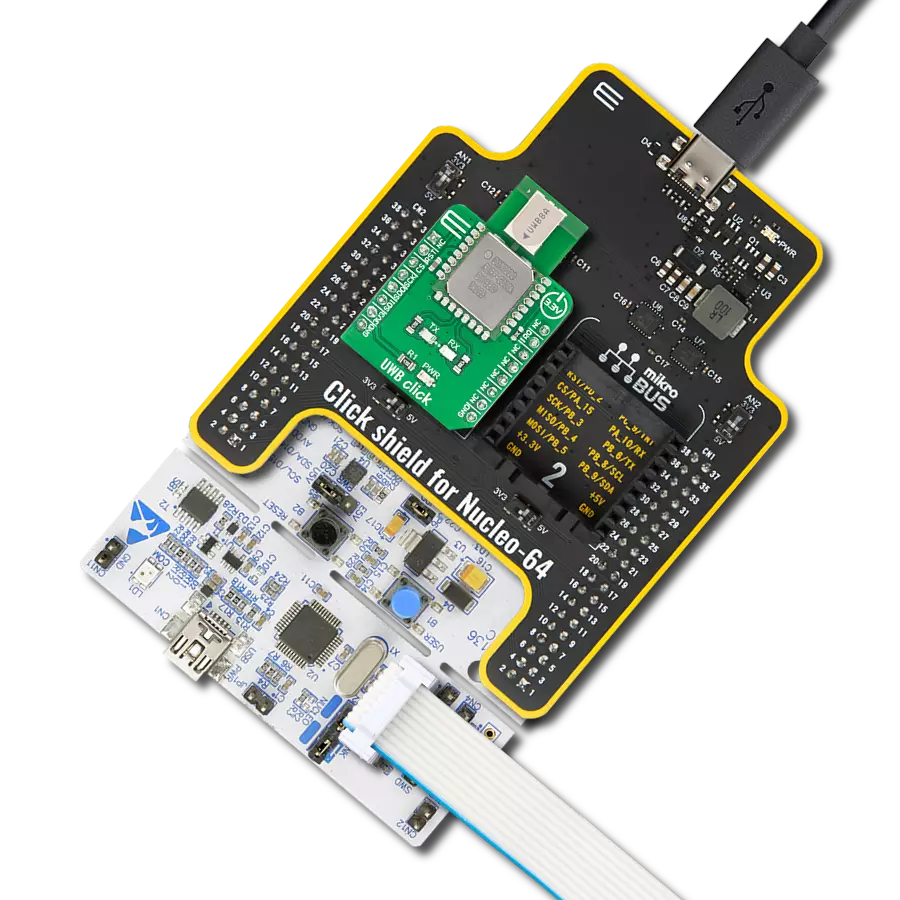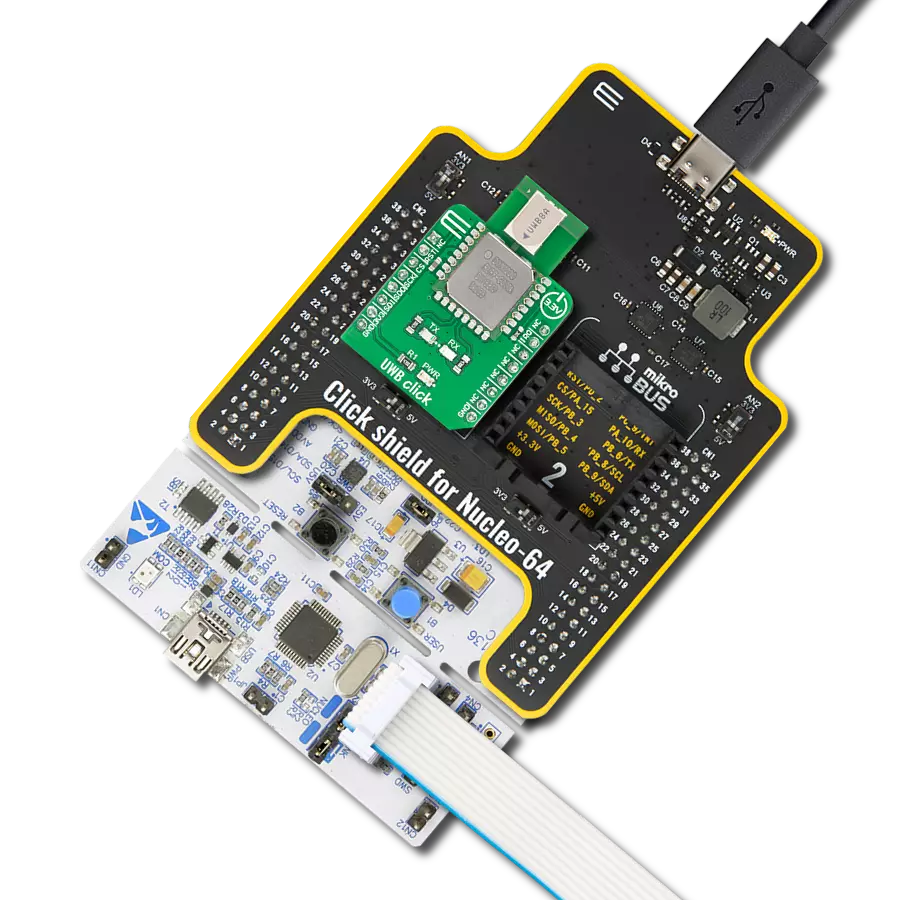Our UWB transceiver redefines the landscape of real-time location systems (RTLS) and wireless sensor networks (WSNs), offering dynamic and reliable location awareness through cutting-edge two-way ranging and TDoA schemes.
A
A
Hardware Overview
How does it work?
UWB 2 Click is based on the DWM3000, an IEEE 802.15-z UWB transceiver module from Qorvo. The DWM3000 module is based on Qorvo DW3110 IC and integrates an antenna, RF circuitry, power management, and clock circuitry. It can be used in 2-way ranging or TDoA location systems to locate assets to a precision of 10cm and supports data rates of 850Kbps up to 6.8Mbps. The module features programmable transmitter output power, low power consumption, and integrates MAC support features. The maximum packet length for high data throughput applications is 1023 bytes. The DWM3000 module has an Always-on (AON) memory, which can retain the DWM3000
configuration data during the lowest operational states when the on-chip voltage regulators are disabled. The data upload and download are automated, and AON memory is configurable. You can read the on-chip voltage and its temperature by the software. Besides AON, a 128x32-bit one-time programmable (OTP) memory stores per-chip calibration information. There are six user-programmable GPIOs, three on both sides of the DWM3000 module. Two blue LEDs, RX and TX, are here to present data transmission visually. UWB 2 Click uses a standard 4-Wire SPI serial interface to communicate with the host MCU. The DWM3000 module can be reset over the RST pin and woke
up over the WUP pin. The external device-enabled ON pin can be used to control external DC-DC converters or other circuits of the DW3110 IC. Several interrupt events can be configured to drive the INT interrupt pin. This Click board™ can be operated only with a 3.3V logic voltage level. The board must perform appropriate logic voltage level conversion before using MCUs with different logic levels. Also, it comes equipped with a library containing functions and an example code that can be used as a reference for further development.
Features overview
Development board
Fusion for PIC32 v8 is a development board specially designed for the needs of rapid development of embedded applications. It supports a wide range of Microchip's PIC32 microcontrollers regardless of their number of pins and a broad set of unique functions, such as the first-ever embedded debugger/programmer over WiFi. The development board is well organized and designed so that the end-user has all the necessary elements, such as switches, buttons, indicators, connectors, and others, in one place. Thanks to innovative manufacturing technology, Fusion for PIC32 v8 provides a fluid and immersive working experience, allowing access anywhere and under any circumstances at any time. Each part of the
Fusion for PIC32 v8 development board contains the components necessary for the most efficient operation of the same board. In addition to the advanced integrated CODEGRIP programmer/debugger module, which offers many valuable programming/debugging options and seamless integration with the Mikroe software environment, the board also includes a clean and regulated power supply module for the development board. It can use a wide range of external power sources, including a battery, an external 12V power supply, and a power source via the USB Type-C (USB-C) connector. Communication options such as USB-UART, USB HOST/DEVICE, CAN (on the MCU card, if
supported), and Ethernet is also included. In addition, it also has the well-established mikroBUS™ standard, a standardized socket for the MCU card (SiBRAIN standard), and two display options for the TFT board line of products and character-based LCD. Fusion for PIC32 v8 is an integral part of the Mikroe ecosystem for rapid development. Natively supported by Mikroe software tools, it covers many aspects of prototyping and development thanks to a considerable number of different Click boards™ (over a thousand boards), the number of which is growing every day.
Microcontroller Overview
MCU Card / MCU
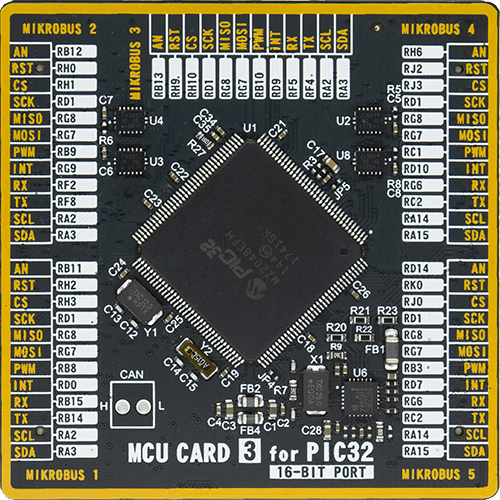
Type
8th Generation
Architecture
PIC32
MCU Memory (KB)
1024
Silicon Vendor
Microchip
Pin count
144
RAM (Bytes)
262144
Used MCU Pins
mikroBUS™ mapper
Take a closer look
Click board™ Schematic
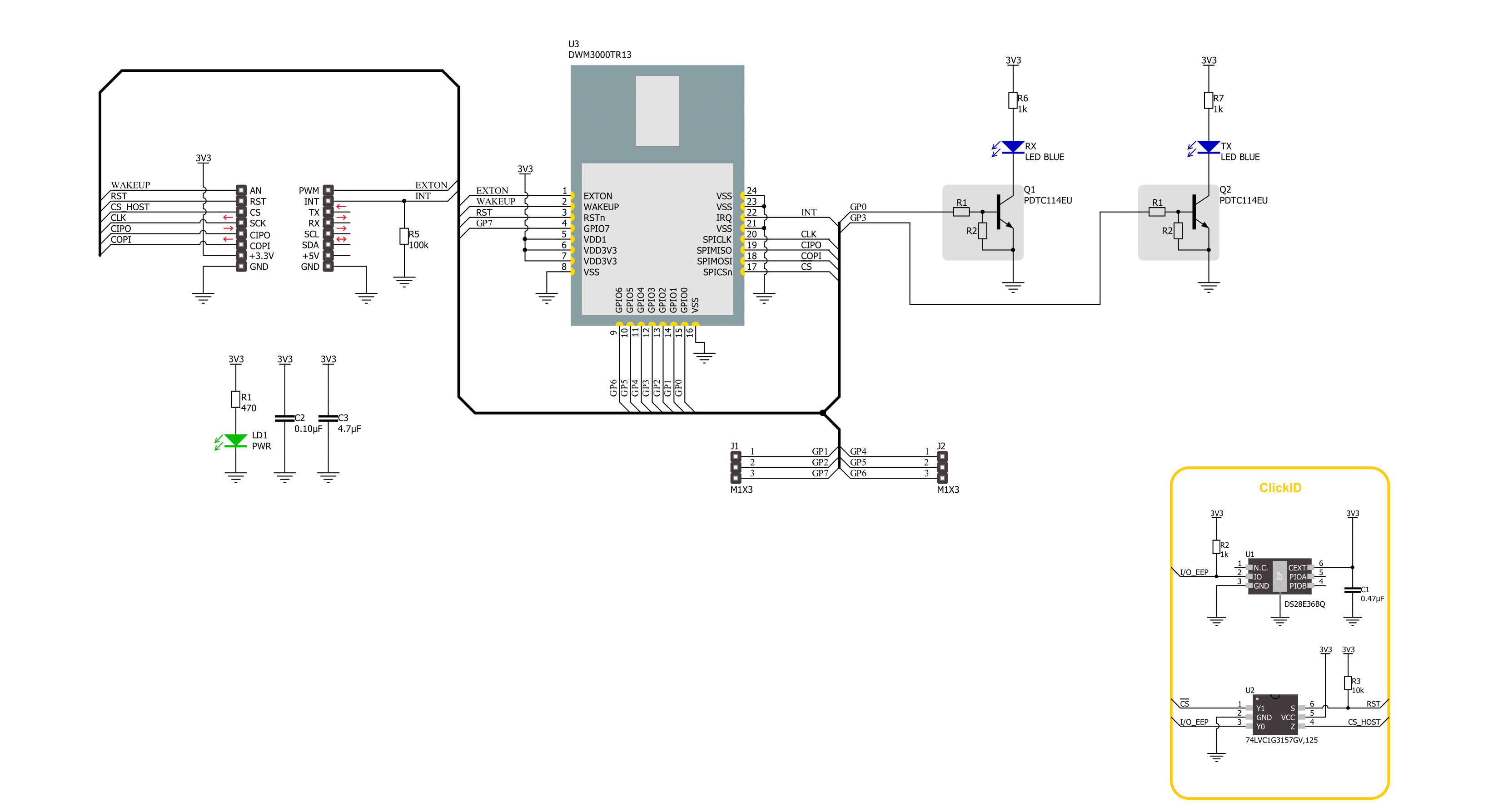
Step by step
Project assembly
Track your results in real time
Application Output
1. Application Output - In Debug mode, the 'Application Output' window enables real-time data monitoring, offering direct insight into execution results. Ensure proper data display by configuring the environment correctly using the provided tutorial.

2. UART Terminal - Use the UART Terminal to monitor data transmission via a USB to UART converter, allowing direct communication between the Click board™ and your development system. Configure the baud rate and other serial settings according to your project's requirements to ensure proper functionality. For step-by-step setup instructions, refer to the provided tutorial.

3. Plot Output - The Plot feature offers a powerful way to visualize real-time sensor data, enabling trend analysis, debugging, and comparison of multiple data points. To set it up correctly, follow the provided tutorial, which includes a step-by-step example of using the Plot feature to display Click board™ readings. To use the Plot feature in your code, use the function: plot(*insert_graph_name*, variable_name);. This is a general format, and it is up to the user to replace 'insert_graph_name' with the actual graph name and 'variable_name' with the parameter to be displayed.

Software Support
Library Description
This library contains API for UWB 2 Click driver.
Key functions:
uwb2_read_reg_32bit- This function reads 32-bit data from the selected register by using SPI serial interface.uwb2_send_message- This function write a desired number of data bytes to the TX buffer, sets the TX message size, starts transmission and waits for a TX frame sent event.uwb2_read_message- This function activates the reception and then waits for a frame with a good FCS/CRC then reads up to len number of data bytes from the RX buffer and adjust the len parameter with the number of data bytes actually read.
Open Source
Code example
The complete application code and a ready-to-use project are available through the NECTO Studio Package Manager for direct installation in the NECTO Studio. The application code can also be found on the MIKROE GitHub account.
/*!
* @file main.c
* @brief UWB 2 Click example
*
* # Description
* This example demonstrates the use of an UWB 2 Click board by showing
* the communication between the two Click boards.
*
* The demo application is composed of two sections :
*
* ## Application Init
* Initializes the driver, performs the Click default configuration, then reads
* and displays the device ID number.
*
* ## Application Task
* Depending on the selected application mode, it reads all the received data or
* sends the desired text message with the message counter once per second.
*
* @author Stefan Filipovic
*
*/
#include "board.h"
#include "log.h"
#include "uwb2.h"
// Comment out the line below in order to switch the application mode to receiver
#define DEMO_APP_TRANSMITTER
// Text message to send in the transmitter application mode
#define DEMO_TEXT_MESSAGE "MIKROE - UWB 2 Click board\0"
static uwb2_t uwb2;
static log_t logger;
void application_init ( void )
{
log_cfg_t log_cfg; /**< Logger config object. */
uwb2_cfg_t uwb2_cfg; /**< Click config object. */
/**
* Logger initialization.
* Default baud rate: 115200
* Default log level: LOG_LEVEL_DEBUG
* @note If USB_UART_RX and USB_UART_TX
* are defined as HAL_PIN_NC, you will
* need to define them manually for log to work.
* See @b LOG_MAP_USB_UART macro definition for detailed explanation.
*/
LOG_MAP_USB_UART( log_cfg );
log_init( &logger, &log_cfg );
log_info( &logger, " Application Init " );
// Click initialization.
uwb2_cfg_setup( &uwb2_cfg );
UWB2_MAP_MIKROBUS( uwb2_cfg, MIKROBUS_1 );
if ( SPI_MASTER_ERROR == uwb2_init( &uwb2, &uwb2_cfg ) )
{
log_error( &logger, " Communication init." );
for ( ; ; );
}
if ( UWB2_ERROR == uwb2_default_cfg ( &uwb2 ) )
{
log_error( &logger, " Default configuration." );
for ( ; ; );
}
uint32_t dev_id = 0;
if ( UWB2_OK == uwb2_read_reg_32bit ( &uwb2, UWB2_REG_DEV_ID, &dev_id ) )
{
log_printf ( &logger, " Device ID: 0x%.8LX\r\n", dev_id );
}
#ifdef DEMO_APP_TRANSMITTER
log_printf( &logger, " Application Mode: Transmitter\r\n" );
#else
log_printf( &logger, " Application Mode: Receiver\r\n" );
#endif
log_info( &logger, " Application Task " );
}
void application_task ( void )
{
#ifdef DEMO_APP_TRANSMITTER
static uint8_t tx_msg_cnt = 0;
uint8_t tx_buffer[ 128 ] = { 0 };
uint16_t tx_msg_size = 0;
tx_buffer[ 0 ] = tx_msg_cnt; // Message number.
strcpy ( &tx_buffer[ 1 ], DEMO_TEXT_MESSAGE );
tx_msg_size = strlen ( DEMO_TEXT_MESSAGE ) + 2; // Message size + null-terminated + tx_msg_cnt
if ( UWB2_OK == uwb2_send_message ( &uwb2, tx_buffer, tx_msg_size ) )
{
log_printf ( &logger, " Message sent #%u\r\n\n", tx_buffer[ 0 ] );
tx_msg_cnt++; // Increment message number (modulo 256).
}
Delay_ms ( 1000 );
#else
uint8_t rx_buffer[ 128 ] = { 0 };
uint16_t rx_msg_size = sizeof ( rx_buffer );
if ( UWB2_OK == uwb2_read_message ( &uwb2, rx_buffer, &rx_msg_size ) )
{
log_printf ( &logger, " Message received #%u: %s\r\n\n",
( uint16_t ) rx_buffer[ 0 ], &rx_buffer[ 1 ] );
}
#endif
}
int main ( void )
{
/* Do not remove this line or clock might not be set correctly. */
#ifdef PREINIT_SUPPORTED
preinit();
#endif
application_init( );
for ( ; ; )
{
application_task( );
}
return 0;
}
// ------------------------------------------------------------------------ END