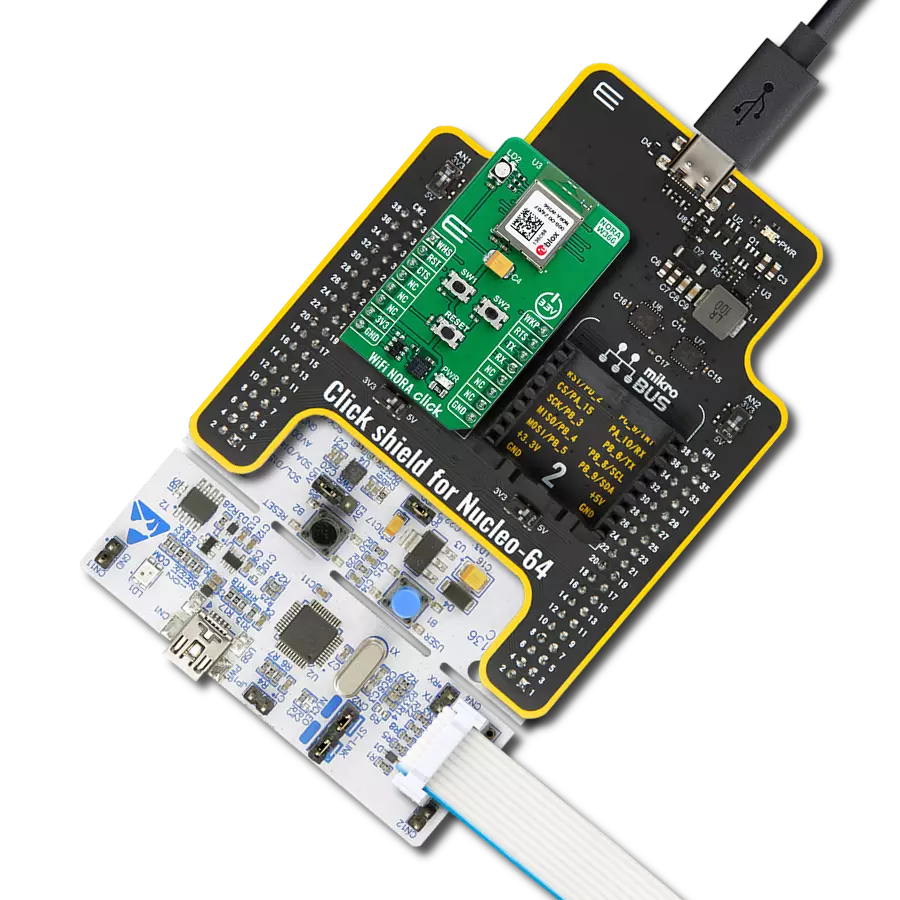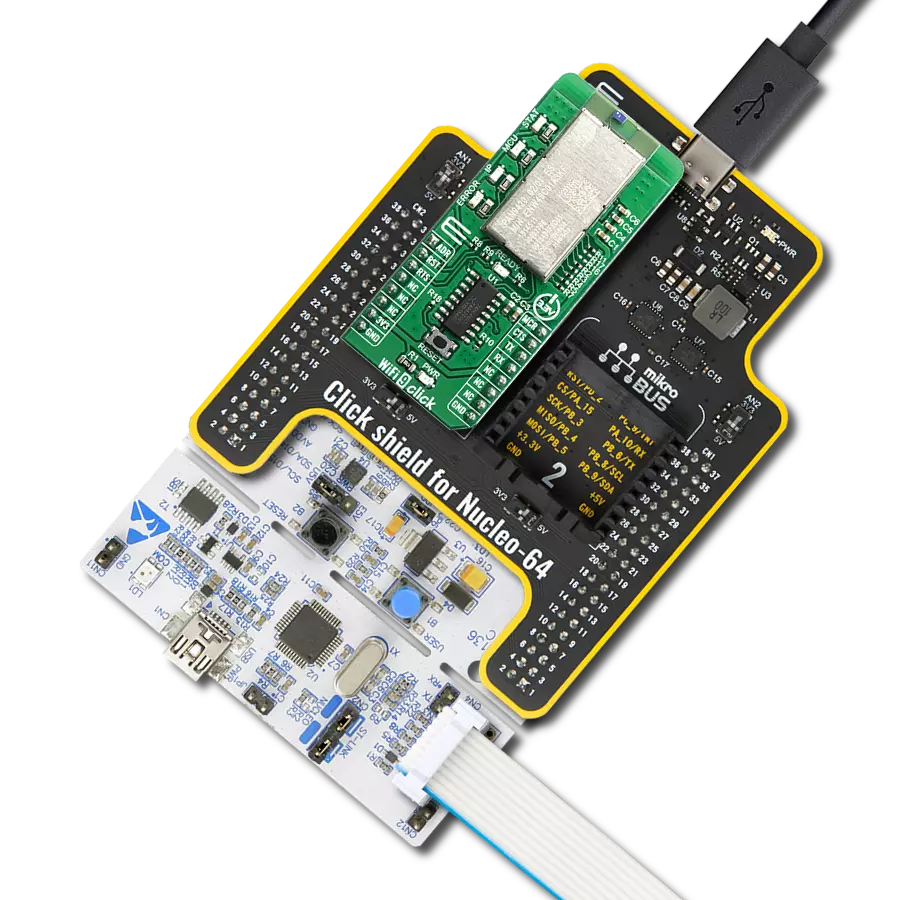Driven by a commitment to simplicity and security, our purpose is to make it easy for users to securely connect their devices to the cloud and effortlessly integrate with the extensive offerings of AWS services.
A
A
Hardware Overview
How does it work?
IoT ExpressLink Click is based on the ESP32-C3-MINI-1-N4-A, a 2.4GHz WiFi (802.11 b/g/n) and Bluetooth® 5 LE combo module from Espressif Systems that comes with an onboard PCB antenna and AWS IoT ExpressLink firmware (locked to the AWS). This module's core is the ESP32C3 series of SoC RISCV single-core 32-bit microprocessor (ESP32-C3FN4), a chip with an embedded flash of 4MB and a clock speed of up to 160MHz. Since flash is packaged in the ESP32-C3FN4 chip rather than integrated into the module, the ESP32-C3-MINI-1-N4-A has a smaller package size. Thanks to its rich set of features necessary to implement IoT ExpressLink services, this Click board™ is ideal for smart homes, industrial automation, health care,
consumer electronics, and generic IoT sensor hubs and data logger applications. The IoT ExpressLink Click interfaces with a host MCU through UART communication, which involves sending AT commands using RX and TX pins operating at a rate of 115200bps. Besides the UART pins, this Click board™ also employs other pins of the mikroBUS™ socket to enhance its functionality. For example, the WK pin is utilized as a module wake-up pin, the EVT pin detects significant events during operation, and the device enable pin RST offers a switch operation to turn ON/OFF the module. On the left side of the board, it is possible to find an additional unpopulated header that offers full support for debugging capabilities. With this
header, the user can use a JTAG interface for debugging, available through the JTAG interface pins (TDO, TCK, TDI, and TMS). On the right side of the board, there is also a set of unpopulated headers like extra UART pins for debugging and a header with user-configurable general-purpose I/O pins. This Click board™ can be operated only with a 3.3V logic voltage level. The board must perform appropriate logic voltage level conversion before using MCUs with different logic levels. Also, this Click board™ comes equipped with a library containing easy-to-use functions and an example code that can be used as a reference for further development.
Features overview
Development board
The 32L496GDISCOVERY Discovery kit serves as a comprehensive demonstration and development platform for the STM32L496AG microcontroller, featuring an Arm® Cortex®-M4 core. Designed for applications that demand a balance of high performance, advanced graphics, and ultra-low power consumption, this kit enables seamless prototyping for a wide range of embedded solutions. With its innovative energy-efficient
architecture, the STM32L496AG integrates extended RAM and the Chrom-ART Accelerator, enhancing graphics performance while maintaining low power consumption. This makes the kit particularly well-suited for applications involving audio processing, graphical user interfaces, and real-time data acquisition, where energy efficiency is a key requirement. For ease of development, the board includes an onboard ST-LINK/V2-1
debugger/programmer, providing a seamless out-of-the-box experience for loading, debugging, and testing applications without requiring additional hardware. The combination of low power features, enhanced memory capabilities, and built-in debugging tools makes the 32L496GDISCOVERY kit an ideal choice for prototyping advanced embedded systems with state-of-the-art energy efficiency.
Microcontroller Overview
MCU Card / MCU

Architecture
ARM Cortex-M4
MCU Memory (KB)
1024
Silicon Vendor
STMicroelectronics
Pin count
169
RAM (Bytes)
327680
Used MCU Pins
mikroBUS™ mapper
Take a closer look
Click board™ Schematic
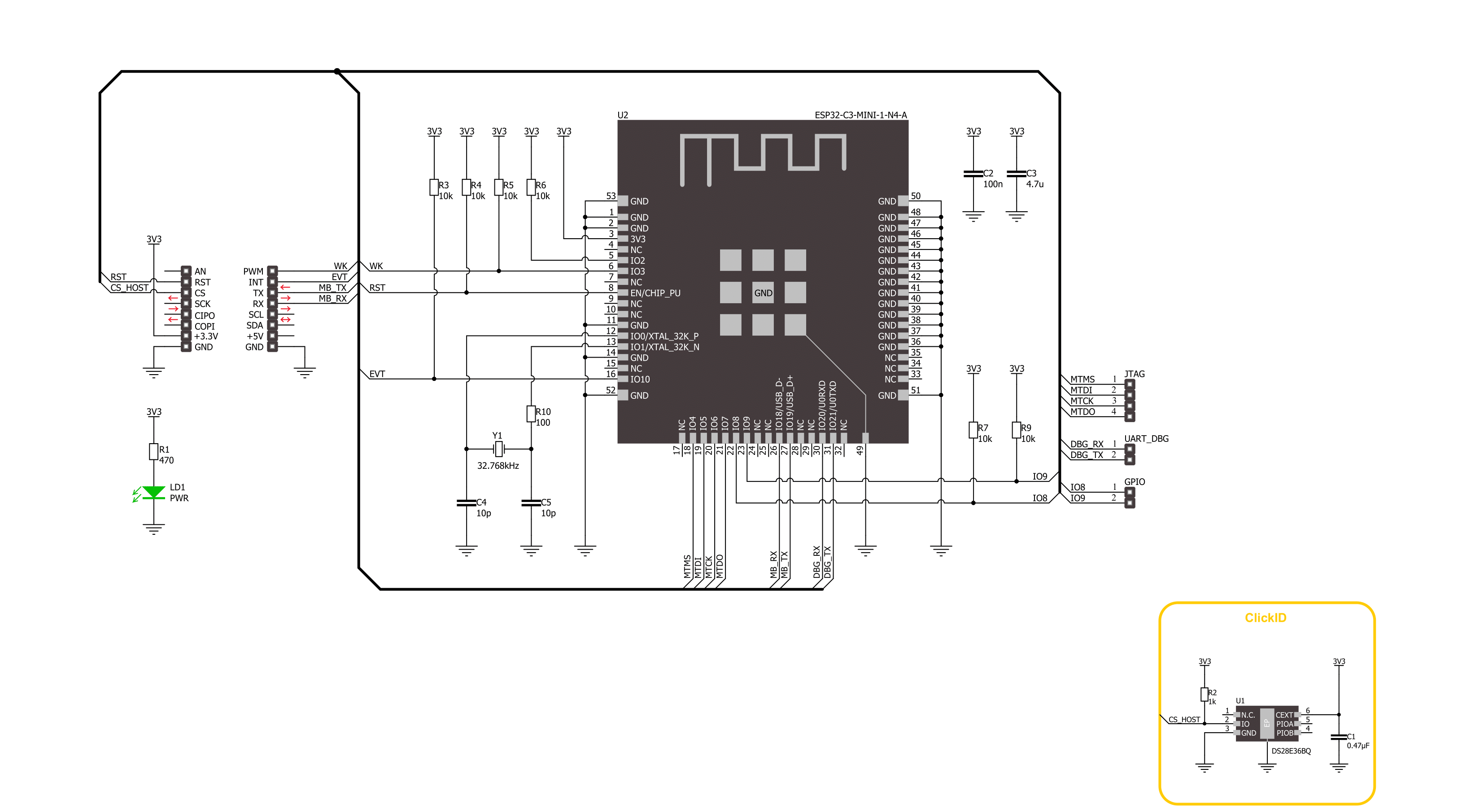
Step by step
Project assembly
Track your results in real time
Application Output
1. Application Output - In Debug mode, the 'Application Output' window enables real-time data monitoring, offering direct insight into execution results. Ensure proper data display by configuring the environment correctly using the provided tutorial.

2. UART Terminal - Use the UART Terminal to monitor data transmission via a USB to UART converter, allowing direct communication between the Click board™ and your development system. Configure the baud rate and other serial settings according to your project's requirements to ensure proper functionality. For step-by-step setup instructions, refer to the provided tutorial.

3. Plot Output - The Plot feature offers a powerful way to visualize real-time sensor data, enabling trend analysis, debugging, and comparison of multiple data points. To set it up correctly, follow the provided tutorial, which includes a step-by-step example of using the Plot feature to display Click board™ readings. To use the Plot feature in your code, use the function: plot(*insert_graph_name*, variable_name);. This is a general format, and it is up to the user to replace 'insert_graph_name' with the actual graph name and 'variable_name' with the parameter to be displayed.

Software Support
Library Description
This library contains API for IoT ExpressLink Click driver.
Key functions:
iotexpresslink_reset_device- This function resets device by toggling the RST pin state.iotexpresslink_send_cmd- This function send command string by using UART serial interface.
Open Source
Code example
The complete application code and a ready-to-use project are available through the NECTO Studio Package Manager for direct installation in the NECTO Studio. The application code can also be found on the MIKROE GitHub account.
/*!
* @file main.c
* @brief IoT ExpressLink Click Example.
*
* # Description
* This example demonstrates the use of IoT ExpressLink Click board by bridging the USB UART
* to mikroBUS UART which allows the Click board to establish a connection with
* the IoT ExpressLink over the Quick Connect demo application without an AWS account.
*
* The demo application is composed of two sections :
*
* ## Application Init
* Initializes the driver, resets the Click board to factory default settings, reads
* and displays the vendor model and thing name on the USB UART, sets the WiFi credentials,
* and attempts to connect to the AWS Cloud. If the initial attempt fails and the error
* message "Failed to access network" or "Failed to login AWS (MQTT) broker" appears,
* check the WiFi credentials and try running the example again.
*
* ## Application Task
* All data received from the USB UART will be forwarded to mikroBUS UART, and vice versa.
* At this point you should disconnect from the UART terminal and run the Quick Connect
* demo application.
*
* ## Additional Function
* - static void iotexpresslink_clear_app_buf ( void )
* - static err_t iotexpresslink_process ( uart_t *uart )
* - static err_t iotexpresslink_read_response ( iotexpresslink_t *ctx )
*
* @note
* To run the demo, follow the below steps:
* 1. If you opened a terminal application in the previous step, be sure to disconnect that
* application from the serial port.
* 2. Download the Quick Connect executable:
* Mac: https://quickconnectexpresslinkutility.s3.us-west-2.amazonaws.com/QuickConnect_v1.9_macos.x64.tar.gz
* Windows: https://quickconnectexpresslinkutility.s3.us-west-2.amazonaws.com/QuickConnect_v1.9_windows.x64.zip
* Linux: https://quickconnectexpresslinkutility.s3.us-west-2.amazonaws.com/QuickConnect_v1.9_linux.x64.tar.gz
* 3. Unzip the package, and follow the steps from the README file.
*
* The demo will connect to IoT ExpressLink and give you an URL that you can use to visualize data
* flowing from the device to the cloud using AT+SEND commands. The demo will run for up
* to two minutes, and afterwards, you will be able to type AT+SEND commands yourself and
* see the data coming in on the visualizer.
*
* @author Stefan Filipovic
*
*/
#include "board.h"
#include "log.h"
#include "iotexpresslink.h"
#define PROCESS_BUFFER_SIZE 500
// Enter valid WiFi credentials below
#define WIFI_SSID "MikroE Public" // WiFi SSID
#define WIFI_PASS "mikroe.guest" // WiFi Password
static iotexpresslink_t iotexpresslink;
static log_t logger;
static uint8_t app_buf[ PROCESS_BUFFER_SIZE ] = { 0 };
static int32_t app_buf_len = 0;
/**
* @brief IoT ExpressLink clearing application buffer.
* @details This function clears memory of application buffer and reset its length.
* @note None.
*/
static void iotexpresslink_clear_app_buf ( void );
/**
* @brief IoT ExpressLink data reading function.
* @details This function reads data from device and concatenates data to application buffer.
* @param[in] ctx : Click context object.
* See #iotexpresslink_t object definition for detailed explanation.
* @return @li @c 0 - Read some data.
* @li @c -1 - Nothing is read.
* See #err_t definition for detailed explanation.
* @note None.
*/
static err_t iotexpresslink_process ( iotexpresslink_t *ctx ) ;
/**
* @brief IoT ExpressLink read response function.
* @details This function waits for a response message, reads and displays it on the USB UART.
* @param[in] ctx : Click context object.
* See #iotexpresslink_t object definition for detailed explanation.
* @return @li @c 0 - OK response.
* @li @c -2 - Timeout error.
* @li @c -3 - Command error.
* @li @c -4 - Unknown error.
* See #err_t definition for detailed explanation.
* @note None.
*/
static err_t iotexpresslink_read_response ( iotexpresslink_t *ctx );
void application_init ( void )
{
log_cfg_t log_cfg; /**< Logger config object. */
iotexpresslink_cfg_t iotexpresslink_cfg; /**< Click config object. */
/**
* Logger initialization.
* Default baud rate: 115200
* Default log level: LOG_LEVEL_DEBUG
* @note If USB_UART_RX and USB_UART_TX
* are defined as HAL_PIN_NC, you will
* need to define them manually for log to work.
* See @b LOG_MAP_USB_UART macro definition for detailed explanation.
*/
LOG_MAP_USB_UART( log_cfg );
log_init( &logger, &log_cfg );
log_info( &logger, " Application Init " );
// Click initialization.
iotexpresslink_cfg_setup( &iotexpresslink_cfg );
IOTEXPRESSLINK_MAP_MIKROBUS( iotexpresslink_cfg, MIKROBUS_1 );
if ( UART_ERROR == iotexpresslink_init( &iotexpresslink, &iotexpresslink_cfg ) )
{
log_error( &logger, " Communication init." );
for ( ; ; );
}
log_printf( &logger, "Reset device\r\n\n" );
iotexpresslink_reset_device ( &iotexpresslink );
Delay_ms ( 1000 );
Delay_ms ( 1000 );
log_printf( &logger, "Factory reset\r\n" );
strcpy ( app_buf, IOTEXPRESSLINK_CMD_FACTORY_RESET );
iotexpresslink_send_cmd ( &iotexpresslink, app_buf );
iotexpresslink_read_response ( &iotexpresslink );
Delay_ms ( 1000 );
Delay_ms ( 1000 );
log_printf( &logger, "Vendor model\r\n" );
strcpy ( app_buf, IOTEXPRESSLINK_CMD_CONF_CHECK );
strcat ( app_buf, IOTEXPRESSLINK_CMD_SEPARATOR );
strcat ( app_buf, IOTEXPRESSLINK_CONF_KEY_ABOUT );
iotexpresslink_send_cmd ( &iotexpresslink, app_buf );
iotexpresslink_read_response ( &iotexpresslink );
log_printf( &logger, "Thing name\r\n" );
strcpy ( app_buf, IOTEXPRESSLINK_CMD_CONF_CHECK );
strcat ( app_buf, IOTEXPRESSLINK_CMD_SEPARATOR );
strcat ( app_buf, IOTEXPRESSLINK_CONF_KEY_THING_NAME );
iotexpresslink_send_cmd ( &iotexpresslink, app_buf );
iotexpresslink_read_response ( &iotexpresslink );
log_printf( &logger, "WiFi SSID\r\n" );
strcpy ( app_buf, IOTEXPRESSLINK_CMD_CONF );
strcat ( app_buf, IOTEXPRESSLINK_CMD_SEPARATOR );
strcat ( app_buf, IOTEXPRESSLINK_CONF_KEY_SSID );
strcat ( app_buf, IOTEXPRESSLINK_CMD_SIGN_EQUAL );
strcat ( app_buf, WIFI_SSID );
iotexpresslink_send_cmd ( &iotexpresslink, app_buf );
iotexpresslink_read_response ( &iotexpresslink );
log_printf( &logger, "WiFi Password\r\n" );
strcpy ( app_buf, IOTEXPRESSLINK_CMD_CONF );
strcat ( app_buf, IOTEXPRESSLINK_CMD_SEPARATOR );
strcat ( app_buf, IOTEXPRESSLINK_CONF_KEY_PASSPHRASE );
strcat ( app_buf, IOTEXPRESSLINK_CMD_SIGN_EQUAL );
strcat ( app_buf, WIFI_PASS );
iotexpresslink_send_cmd ( &iotexpresslink, app_buf );
iotexpresslink_read_response ( &iotexpresslink );
log_printf( &logger, "Try to connect\r\n" );
strcpy ( app_buf, IOTEXPRESSLINK_CMD_CONNECT );
iotexpresslink_send_cmd ( &iotexpresslink, app_buf );
iotexpresslink_read_response ( &iotexpresslink );
log_info( &logger, " Application Task " );
log_printf( &logger, "Now close the UART terminal and switch to the QuickConnect app\r\n" );
Delay_ms ( 1000 );
uart_set_blocking( &logger.uart, false );
}
void application_task ( void )
{
app_buf_len = uart_read( &logger.uart, app_buf, PROCESS_BUFFER_SIZE );
if ( app_buf_len > 0 )
{
uart_write ( &iotexpresslink.uart, app_buf, app_buf_len );
iotexpresslink_clear_app_buf( );
}
app_buf_len = uart_read( &iotexpresslink.uart, app_buf, PROCESS_BUFFER_SIZE );
if ( app_buf_len > 0 )
{
uart_write ( &logger.uart, app_buf, app_buf_len );
iotexpresslink_clear_app_buf( );
}
}
int main ( void )
{
/* Do not remove this line or clock might not be set correctly. */
#ifdef PREINIT_SUPPORTED
preinit();
#endif
application_init( );
for ( ; ; )
{
application_task( );
}
return 0;
}
static void iotexpresslink_clear_app_buf ( void )
{
memset( app_buf, 0, app_buf_len );
app_buf_len = 0;
}
static err_t iotexpresslink_process ( iotexpresslink_t *ctx )
{
uint8_t rx_buf[ PROCESS_BUFFER_SIZE ] = { 0 };
int32_t rx_size = 0;
rx_size = iotexpresslink_generic_read( ctx, rx_buf, PROCESS_BUFFER_SIZE );
if ( rx_size > 0 )
{
int32_t buf_cnt = app_buf_len;
if ( ( ( app_buf_len + rx_size ) > PROCESS_BUFFER_SIZE ) && ( app_buf_len > 0 ) )
{
buf_cnt = PROCESS_BUFFER_SIZE - ( ( app_buf_len + rx_size ) - PROCESS_BUFFER_SIZE );
memmove ( app_buf, &app_buf[ PROCESS_BUFFER_SIZE - buf_cnt ], buf_cnt );
}
for ( int32_t rx_cnt = 0; rx_cnt < rx_size; rx_cnt++ )
{
if ( rx_buf[ rx_cnt ] )
{
app_buf[ buf_cnt++ ] = rx_buf[ rx_cnt ];
if ( app_buf_len < PROCESS_BUFFER_SIZE )
{
app_buf_len++;
}
}
}
return IOTEXPRESSLINK_OK;
}
return IOTEXPRESSLINK_ERROR;
}
static err_t iotexpresslink_read_response ( iotexpresslink_t *ctx )
{
uint32_t timeout_cnt = 0;
uint32_t timeout = 30000;
memset( app_buf, 0, PROCESS_BUFFER_SIZE );
app_buf_len = 0;
iotexpresslink_process( ctx );
while ( ( 0 == strstr( app_buf, IOTEXPRESSLINK_RSP_OK ) ) &&
( 0 == strstr( app_buf, IOTEXPRESSLINK_RSP_ERR ) ) )
{
iotexpresslink_process( ctx );
if ( timeout_cnt++ > timeout )
{
iotexpresslink_clear_app_buf( );
return IOTEXPRESSLINK_ERROR_TIMEOUT;
}
Delay_ms ( 1 );
}
Delay_ms ( 100 );
iotexpresslink_process( ctx );
if ( app_buf_len > 0 )
{
log_printf( &logger, "%s\r\n", app_buf );
}
if ( strstr( app_buf, IOTEXPRESSLINK_RSP_OK ) )
{
iotexpresslink_clear_app_buf( );
return IOTEXPRESSLINK_OK;
}
else if ( strstr( app_buf, IOTEXPRESSLINK_RSP_ERR ) )
{
iotexpresslink_clear_app_buf( );
return IOTEXPRESSLINK_ERROR_CMD;
}
iotexpresslink_clear_app_buf( );
return IOTEXPRESSLINK_ERROR_UNKNOWN;
}
// ------------------------------------------------------------------------ END
Additional Support
Resources
Category:WiFi