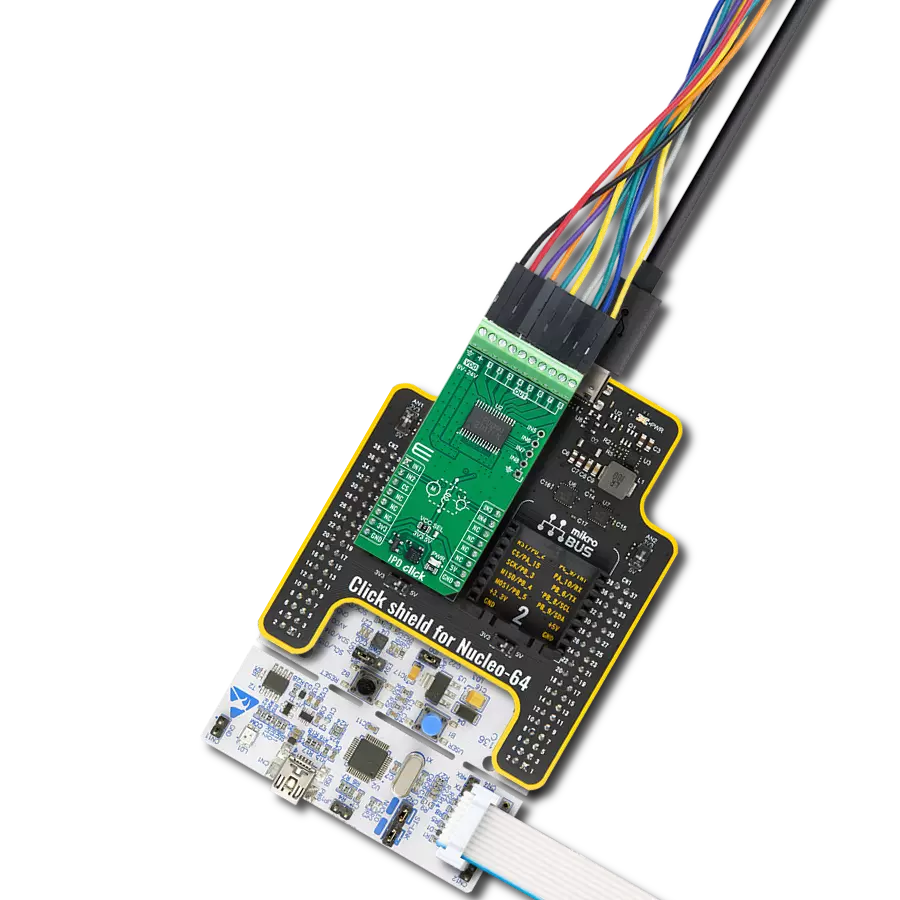Switch to a world of convenience and reliability with our power PCB relay – the smart choice for your electrical control needs
A
A
Hardware Overview
How does it work?
Flicker Click is based on the G6D-ASI, a power PCB relay from OMRON. It has a long service life with up to 300.000 operations at maximum rated loads. Its contact resistance is 100mΩ, with 5ms of release time, and it is designed to withstand 500VDC. Its coil is powered by 5V from the mikroBUS™ socket. The load can be connected to the relay over the onboard screw terminal and isolated from the board. Remember not to touch the board while the external power supply is on; the Flicker Click has exposed pins/pads. Thanks to
the onboard NE556, a dual precision timer from Texas Instruments, and two onboard 500K potentiometers, you can easily set the on/off periods. You will need a fine screwdriver to set the desired position of the potentiometers. A stopwatch can measure the ON/OFF periods if you need precise time. This way, you can set different or the same periods for both on and off states. The onboard LED stands for the visual presentation of the status of the relay. The Flicker Click uses a FON pin of the mikroBUS™ socket to communicate
with the host MCU. Over this pin, you can turn the NE556 ON and OFF. This Click board™ can be operated only with a 5V logic voltage level. The board must perform appropriate logic voltage level conversion before using MCUs with different logic levels. Also, it comes equipped with a library containing functions and an example code that can be used as a reference for further development.
Features overview
Development board
Fusion for KINETIS v8 is a development board specially designed for the needs of rapid development of embedded applications. It supports a wide range of microcontrollers, such as different 32-bit ARM® Cortex®-M based MCUs from NXP Semiconductor, regardless of their number of pins, and a broad set of unique functions, such as the first-ever embedded debugger/programmer over a WiFi network. The development board is well organized and designed so that the end-user has all the necessary elements, such as switches, buttons, indicators, connectors, and others, in one place. Thanks to innovative manufacturing technology, Fusion for KINETIS v8 provides a fluid and immersive working experience, allowing
access anywhere and under any circumstances at any time. Each part of the Fusion for KINETIS v8 development board contains the components necessary for the most efficient operation of the same board. An advanced integrated CODEGRIP programmer/debugger module offers many valuable programming/debugging options, including support for JTAG, SWD, and SWO Trace (Single Wire Output)), and seamless integration with the Mikroe software environment. Besides, it also includes a clean and regulated power supply module for the development board. It can use a wide range of external power sources, including a battery, an external 12V power supply, and a power source via the USB Type-C (USB-C) connector.
Communication options such as USB-UART, USB HOST/DEVICE, CAN (on the MCU card, if supported), and Ethernet is also included. In addition, it also has the well-established mikroBUS™ standard, a standardized socket for the MCU card (SiBRAIN standard), and two display options for the TFT board line of products and character-based LCD. Fusion for KINETIS v8 is an integral part of the Mikroe ecosystem for rapid development. Natively supported by Mikroe software tools, it covers many aspects of prototyping and development thanks to a considerable number of different Click boards™ (over a thousand boards), the number of which is growing every day.
Microcontroller Overview
MCU Card / MCU
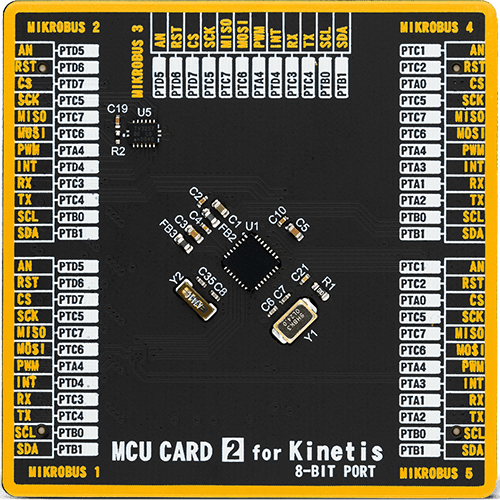
Type
8th Generation
Architecture
ARM Cortex-M4
MCU Memory (KB)
128
Silicon Vendor
NXP
Pin count
32
RAM (Bytes)
16384
Used MCU Pins
mikroBUS™ mapper
Take a closer look
Click board™ Schematic
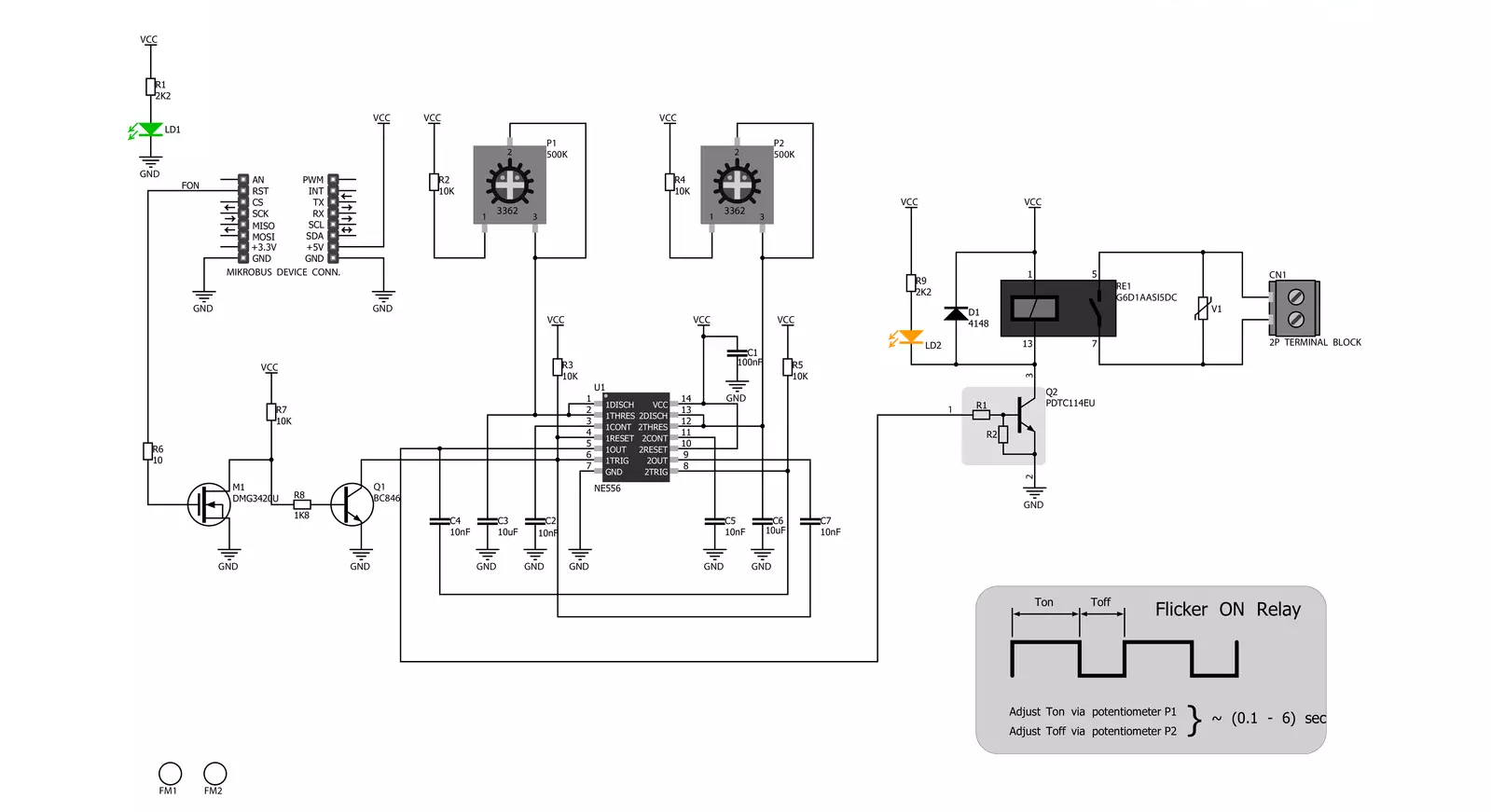
Step by step
Project assembly
Track your results in real time
Application Output
1. Application Output - In Debug mode, the 'Application Output' window enables real-time data monitoring, offering direct insight into execution results. Ensure proper data display by configuring the environment correctly using the provided tutorial.

2. UART Terminal - Use the UART Terminal to monitor data transmission via a USB to UART converter, allowing direct communication between the Click board™ and your development system. Configure the baud rate and other serial settings according to your project's requirements to ensure proper functionality. For step-by-step setup instructions, refer to the provided tutorial.

3. Plot Output - The Plot feature offers a powerful way to visualize real-time sensor data, enabling trend analysis, debugging, and comparison of multiple data points. To set it up correctly, follow the provided tutorial, which includes a step-by-step example of using the Plot feature to display Click board™ readings. To use the Plot feature in your code, use the function: plot(*insert_graph_name*, variable_name);. This is a general format, and it is up to the user to replace 'insert_graph_name' with the actual graph name and 'variable_name' with the parameter to be displayed.

Software Support
Library Description
This library contains API for FLICKER Click driver.
Key functions:
flicker_engage- Flicker engage function
Open Source
Code example
The complete application code and a ready-to-use project are available through the NECTO Studio Package Manager for direct installation in the NECTO Studio. The application code can also be found on the MIKROE GitHub account.
/*!
* \file
* \brief Flicker Click example
*
* # Description
* This application simple solution if you need to turn a device on and off at specific time intervals.
*
* The demo application is composed of two sections :
*
* ## Application Init
* Initialization driver enables GPIO and also starts write log.
*
* ## Application Task
* This example demonstrates capabilities of Flicker Click board.
*
* \author MikroE Team
*
*/
// ------------------------------------------------------------------- INCLUDES
#include "board.h"
#include "log.h"
#include "flicker.h"
// ------------------------------------------------------------------ VARIABLES
static flicker_t flicker;
static log_t logger;
// ------------------------------------------------------ APPLICATION FUNCTIONS
void application_init ( void )
{
log_cfg_t log_cfg;
flicker_cfg_t cfg;
/**
* Logger initialization.
* Default baud rate: 115200
* Default log level: LOG_LEVEL_DEBUG
* @note If USB_UART_RX and USB_UART_TX
* are defined as HAL_PIN_NC, you will
* need to define them manually for log to work.
* See @b LOG_MAP_USB_UART macro definition for detailed explanation.
*/
LOG_MAP_USB_UART( log_cfg );
log_init( &logger, &log_cfg );
log_info(&logger, "---- Application Init ----");
// Click initialization.
flicker_cfg_setup( &cfg );
FLICKER_MAP_MIKROBUS( cfg, MIKROBUS_1 );
flicker_init( &flicker, &cfg );
}
void application_task ( void )
{
// Task implementation.
log_printf( &logger, " *Flicker on!* \r\n" );
Delay_ms ( 500 );
flicker_engage( &flicker );
}
int main ( void )
{
/* Do not remove this line or clock might not be set correctly. */
#ifdef PREINIT_SUPPORTED
preinit();
#endif
application_init( );
for ( ; ; )
{
application_task( );
}
return 0;
}
// ------------------------------------------------------------------------ END