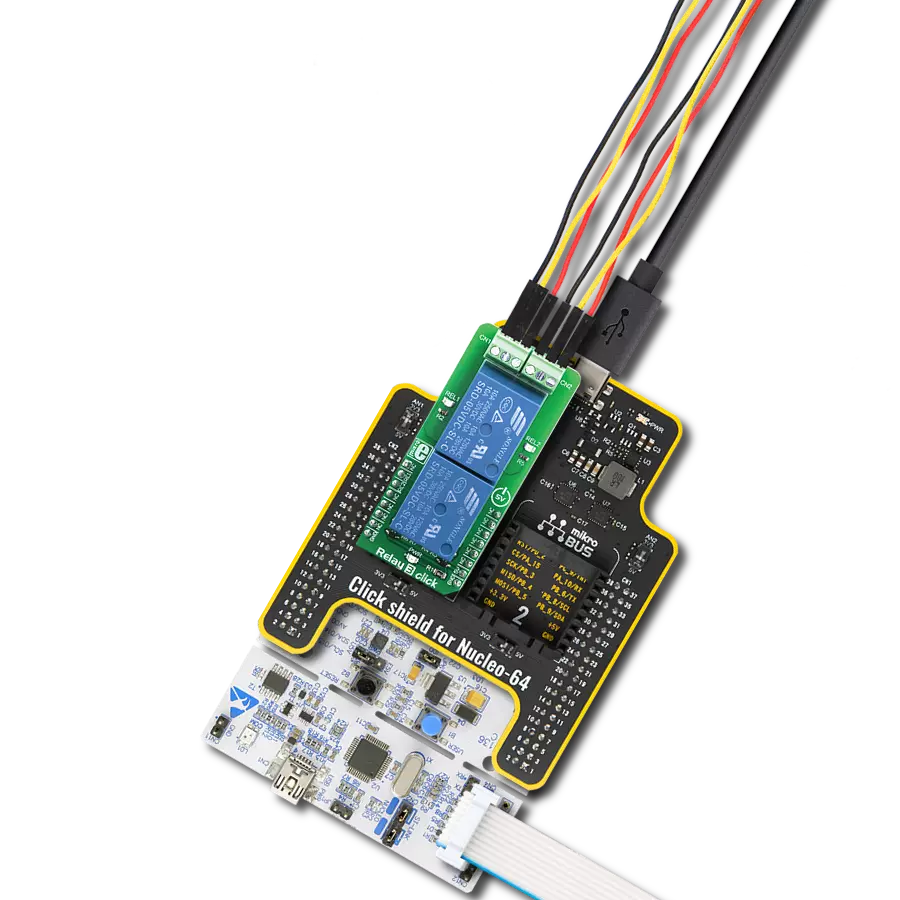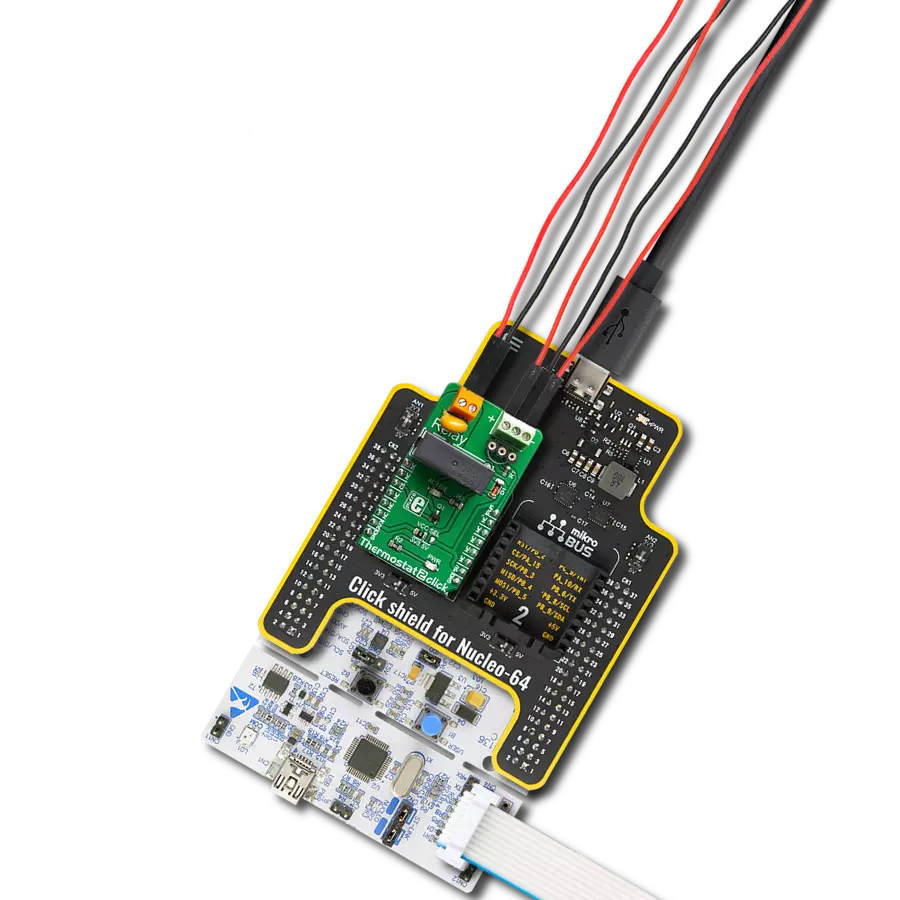Manage loads reliably with advanced protection and diagnostics, ideal for replacing relays and fuses in automotive and industrial systems
A
A
Hardware Overview
How does it work?
SolidSwitch 8 Click is based on the BTS3035EJXUMA1, a single-channel smart low-side power switch from Infineon. This 35mΩ device uses an advanced N-channel vertical power MOSFET design, which is monolithically integrated, ensuring high reliability and compactness. Engineered with automotive-grade quality, the BTS3035EJXUMA1 is ideal for robust 12V automotive applications. Still, it can manage a versatile range of load types - including resistive, inductive, and capacitive loads - with a maximum voltage range from 6V to 18V and load currents up to 5A. This Click board™ offers a practical solution for controlling loads with varying characteristics and can replace traditional electromechanical relays, fuses, and discrete circuits in numerous applications. Its design enables reliable switching and precise load management, making it suitable for high-efficiency automotive and industrial
systems. The BTS3035EJXUMA1 has comprehensive protection features, enhancing its reliability across various applications. These include an overtemperature shutdown with automatic restart, active clamp overvoltage protection, and current limitation, all safeguarding the device under demanding operating conditions. Additionally, it has a low output leakage current when in the OFF state, electrostatic discharge (ESD) protection, and full AEC-Q100 qualification, ensuring resilience in automotive environments. SolidSwitch 8 Click establishes its connection with the host MCU through specific pins on the mikroBUS™ socket, which controls the operation of the onboard BTS3035EJXUMA1 IC. The IN pin is the TTL logic control signal, where a HIGH logic level enables the smart power switch to manage its load. Additionally, the STS pin functions as an open-drain feedback status output, providing real-
time monitoring and alerting the MCU in case of detected anomalies, such as an overtemperature condition. For immediate visual feedback, the onboard ERR red LED indicates any detected operational anomaly controlled through the ERR pin on the mikroBUS™ socket. This LED activation provides an accessible visual alert for users, enhancing diagnostics and safety by signaling issues directly on the board. This Click board™ can operate with either 3.3V or 5V logic voltage levels selected via the VIO SEL jumper. This way, both 3.3V and 5V capable MCUs can use the communication lines properly. Also, this Click board™ comes equipped with a library containing easy-to-use functions and an example code that can be used as a reference for further development.
Features overview
Development board
Nucleo-64 with STM32F103RB MCU offers a cost-effective and adaptable platform for developers to explore new ideas and prototype their designs. This board harnesses the versatility of the STM32 microcontroller, enabling users to select the optimal balance of performance and power consumption for their projects. It accommodates the STM32 microcontroller in the LQFP64 package and includes essential components such as a user LED, which doubles as an ARDUINO® signal, alongside user and reset push-buttons, and a 32.768kHz crystal oscillator for precise timing operations. Designed with expansion and flexibility in mind, the Nucleo-64 board features an ARDUINO® Uno V3 expansion connector and ST morpho extension pin
headers, granting complete access to the STM32's I/Os for comprehensive project integration. Power supply options are adaptable, supporting ST-LINK USB VBUS or external power sources, ensuring adaptability in various development environments. The board also has an on-board ST-LINK debugger/programmer with USB re-enumeration capability, simplifying the programming and debugging process. Moreover, the board is designed to simplify advanced development with its external SMPS for efficient Vcore logic supply, support for USB Device full speed or USB SNK/UFP full speed, and built-in cryptographic features, enhancing both the power efficiency and security of projects. Additional connectivity is
provided through dedicated connectors for external SMPS experimentation, a USB connector for the ST-LINK, and a MIPI® debug connector, expanding the possibilities for hardware interfacing and experimentation. Developers will find extensive support through comprehensive free software libraries and examples, courtesy of the STM32Cube MCU Package. This, combined with compatibility with a wide array of Integrated Development Environments (IDEs), including IAR Embedded Workbench®, MDK-ARM, and STM32CubeIDE, ensures a smooth and efficient development experience, allowing users to fully leverage the capabilities of the Nucleo-64 board in their projects.
Microcontroller Overview
MCU Card / MCU

Architecture
ARM Cortex-M3
MCU Memory (KB)
128
Silicon Vendor
STMicroelectronics
Pin count
64
RAM (Bytes)
20480
You complete me!
Accessories
Click Shield for Nucleo-64 comes equipped with two proprietary mikroBUS™ sockets, allowing all the Click board™ devices to be interfaced with the STM32 Nucleo-64 board with no effort. This way, Mikroe allows its users to add any functionality from our ever-growing range of Click boards™, such as WiFi, GSM, GPS, Bluetooth, ZigBee, environmental sensors, LEDs, speech recognition, motor control, movement sensors, and many more. More than 1537 Click boards™, which can be stacked and integrated, are at your disposal. The STM32 Nucleo-64 boards are based on the microcontrollers in 64-pin packages, a 32-bit MCU with an ARM Cortex M4 processor operating at 84MHz, 512Kb Flash, and 96KB SRAM, divided into two regions where the top section represents the ST-Link/V2 debugger and programmer while the bottom section of the board is an actual development board. These boards are controlled and powered conveniently through a USB connection to program and efficiently debug the Nucleo-64 board out of the box, with an additional USB cable connected to the USB mini port on the board. Most of the STM32 microcontroller pins are brought to the IO pins on the left and right edge of the board, which are then connected to two existing mikroBUS™ sockets. This Click Shield also has several switches that perform functions such as selecting the logic levels of analog signals on mikroBUS™ sockets and selecting logic voltage levels of the mikroBUS™ sockets themselves. Besides, the user is offered the possibility of using any Click board™ with the help of existing bidirectional level-shifting voltage translators, regardless of whether the Click board™ operates at a 3.3V or 5V logic voltage level. Once you connect the STM32 Nucleo-64 board with our Click Shield for Nucleo-64, you can access hundreds of Click boards™, working with 3.3V or 5V logic voltage levels.
Used MCU Pins
mikroBUS™ mapper
Take a closer look
Click board™ Schematic
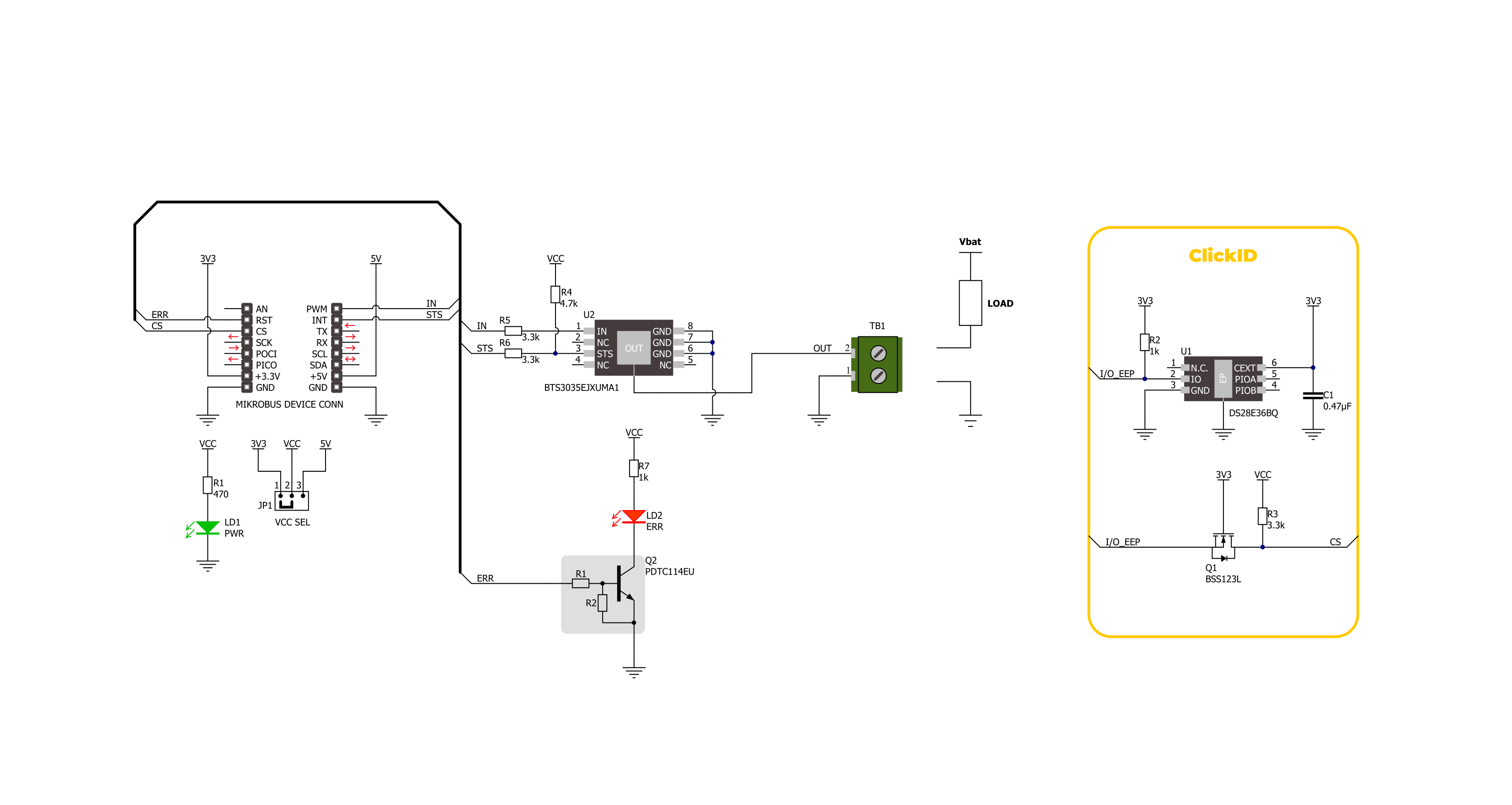
Step by step
Project assembly
Software Support
Library Description
This library contains API for SolidSwitch 8 Click driver.
Key functions:
solidswitch8_set_err_pin- This function sets the err pin state to the selected level of SolidSwitch 8 Click.solidswitch8_set_in_pin- This function sets the in pin state to the selected level of SolidSwitch 8 Click.solidswitch8_get_sts_pin- This function reads the state of the status pin of SolidSwitch 8 Click.
Open Source
Code example
The complete application code and a ready-to-use project are available through the NECTO Studio Package Manager for direct installation in the NECTO Studio. The application code can also be found on the MIKROE GitHub account.
/*!
* @file main.c
* @brief SolidSwitch 8 Click Example.
*
* # Description
* This example demonstrates the use of SolidSwitch 8 Click board by
* switching state of the switch.
*
* The demo application is composed of two sections :
*
* ## Application Init
* Initializes the driver, performs the Click default configuration.
*
* ## Application Task
* Switching state of the output every 5 seconds,
* and monitoring the status of the device.
*
* @author Stefan Ilic
*
*/
#include "board.h"
#include "log.h"
#include "solidswitch8.h"
static solidswitch8_t solidswitch8; /**< SolidSwitch 8 Click driver object. */
static log_t logger; /**< Logger object. */
void application_init ( void )
{
log_cfg_t log_cfg; /**< Logger config object. */
solidswitch8_cfg_t solidswitch8_cfg; /**< Click config object. */
/**
* Logger initialization.
* Default baud rate: 115200
* Default log level: LOG_LEVEL_DEBUG
* @note If USB_UART_RX and USB_UART_TX
* are defined as HAL_PIN_NC, you will
* need to define them manually for log to work.
* See @b LOG_MAP_USB_UART macro definition for detailed explanation.
*/
LOG_MAP_USB_UART( log_cfg );
log_init( &logger, &log_cfg );
log_info( &logger, " Application Init " );
// Click initialization.
solidswitch8_cfg_setup( &solidswitch8_cfg );
SOLIDSWITCH8_MAP_MIKROBUS( solidswitch8_cfg, MIKROBUS_1 );
if ( DIGITAL_OUT_UNSUPPORTED_PIN == solidswitch8_init( &solidswitch8, &solidswitch8_cfg ) )
{
log_error( &logger, " Communication init." );
for ( ; ; );
}
solidswitch8_default_cfg ( &solidswitch8 );
log_info( &logger, " Application Task " );
}
void application_task ( void )
{
if ( SOLIDSWITCH8_PIN_STATE_LOW == solidswitch8_get_sts_pin( &solidswitch8 ) )
{
solidswitch8_set_err_pin( &solidswitch8, SOLIDSWITCH8_PIN_STATE_HIGH );
log_error( &logger, " Detected over temperature condition." );
for ( ; ; );
}
log_printf( &logger, " Switch state closed. \r\n" );
solidswitch8_set_in_pin( &solidswitch8, SOLIDSWITCH8_PIN_STATE_HIGH );
Delay_ms ( 1000 );
Delay_ms ( 1000 );
Delay_ms ( 1000 );
Delay_ms ( 1000 );
Delay_ms ( 1000 );
log_printf( &logger, " Switch state open. \r\n" );
solidswitch8_set_in_pin( &solidswitch8, SOLIDSWITCH8_PIN_STATE_LOW );
Delay_ms ( 1000 );
Delay_ms ( 1000 );
Delay_ms ( 1000 );
Delay_ms ( 1000 );
Delay_ms ( 1000 );
}
int main ( void )
{
/* Do not remove this line or clock might not be set correctly. */
#ifdef PREINIT_SUPPORTED
preinit();
#endif
application_init( );
for ( ; ; )
{
application_task( );
}
return 0;
}
// ------------------------------------------------------------------------ END
Additional Support
Resources
Category:Relay