Accelerometers are fundamental sensors utilized across industries to measure and record changes in velocity or direction, enabling precise motion analysis and control
A
A
Hardware Overview
How does it work?
Accel 3 Click is based on the H3LIS331DL, a low-power, high-g 3-axis digital accelerometer from STMicroelectronics. The proprietary process technology allows the processing of suspended silicon structures, which are attached to the substrate in a few points called anchors, free to move in the direction of the sensed acceleration. When acceleration is applied to the sensor, the proof mass displaces from its nominal position, causing an imbalance in the capacitive half bridge. This imbalance is measured using charge integration in response to a voltage pulse applied to the capacitor. The sensor interface is factory-calibrated for sensitivity and zero-g level. The trim values are stored inside the device in non-volatile memory. Any time the device is turned on,
the trim parameters are downloaded into the registers to be used during active operation, allowing the device to be used without further calibration. The acceleration data of Accel 3 Click is accessed through an I2C or SPI interface, with a 400KHz fast mode frequency for I2C and a 10MHz clock frequency for SPI communication. The selection is made by positioning four SMD jumpers labeled SPI I2C in an appropriate position, with the I2C set by default. Note that all the jumpers' positions must be on the same side, or the Click board™ may become unresponsive. While the I2C interface is selected, the H3LIS331DL allows choosing the least significant bit (LSB) of its I2C slave address using the SMD jumper labeled I2C ADDR (0 set by default). The H3LIS331DL
also possesses two inertial interrupts, both accessible over the INT2 INT1 jumper and INT pin of the mikroBUS™ socket. The user can completely program the functions, threshold, and timing of the two interrupt signals through the selected interface. They signal the host MCU that a motion event has been sensed. This Click board™ can be operated only with a 3.3V logic voltage level. The board must perform appropriate logic voltage level conversion before using MCUs with different logic levels. Also, it comes equipped with a library containing functions and an example code that can be used as a reference for further development.
Features overview
Development board
Fusion for STM32 v8 is a development board specially designed for the needs of rapid development of embedded applications. It supports a wide range of microcontrollers, such as different 32-bit ARM® Cortex®-M based MCUs from STMicroelectronics, regardless of their number of pins, and a broad set of unique functions, such as the first-ever embedded debugger/programmer over WiFi. The development board is well organized and designed so that the end-user has all the necessary elements, such as switches, buttons, indicators, connectors, and others, in one place. Thanks to innovative manufacturing technology, Fusion for STM32 v8 provides a fluid and immersive working experience, allowing
access anywhere and under any circumstances at any time. Each part of the Fusion for STM32 v8 development board contains the components necessary for the most efficient operation of the same board. An advanced integrated CODEGRIP programmer/debugger module offers many valuable programming/debugging options, including support for JTAG, SWD, and SWO Trace (Single Wire Output)), and seamless integration with the Mikroe software environment. Besides, it also includes a clean and regulated power supply module for the development board. It can use a wide range of external power sources, including a battery, an external 12V power supply, and a power source via the USB Type-C (USB-C) connector.
Communication options such as USB-UART, USB HOST/DEVICE, CAN (on the MCU card, if supported), and Ethernet is also included. In addition, it also has the well-established mikroBUS™ standard, a standardized socket for the MCU card (SiBRAIN standard), and two display options for the TFT board line of products and character-based LCD. Fusion for STM32 v8 is an integral part of the Mikroe ecosystem for rapid development. Natively supported by Mikroe software tools, it covers many aspects of prototyping and development thanks to a considerable number of different Click boards™ (over a thousand boards), the number of which is growing every day.
Microcontroller Overview
MCU Card / MCU
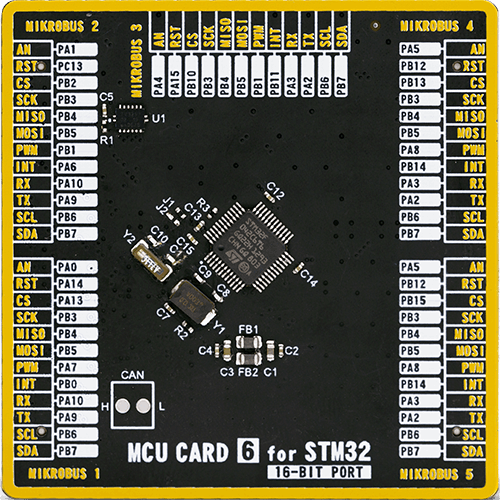
Type
8th Generation
Architecture
ARM Cortex-M0
MCU Memory (KB)
32
Silicon Vendor
STMicroelectronics
Pin count
48
RAM (Bytes)
6144
Used MCU Pins
mikroBUS™ mapper
Take a closer look
Click board™ Schematic
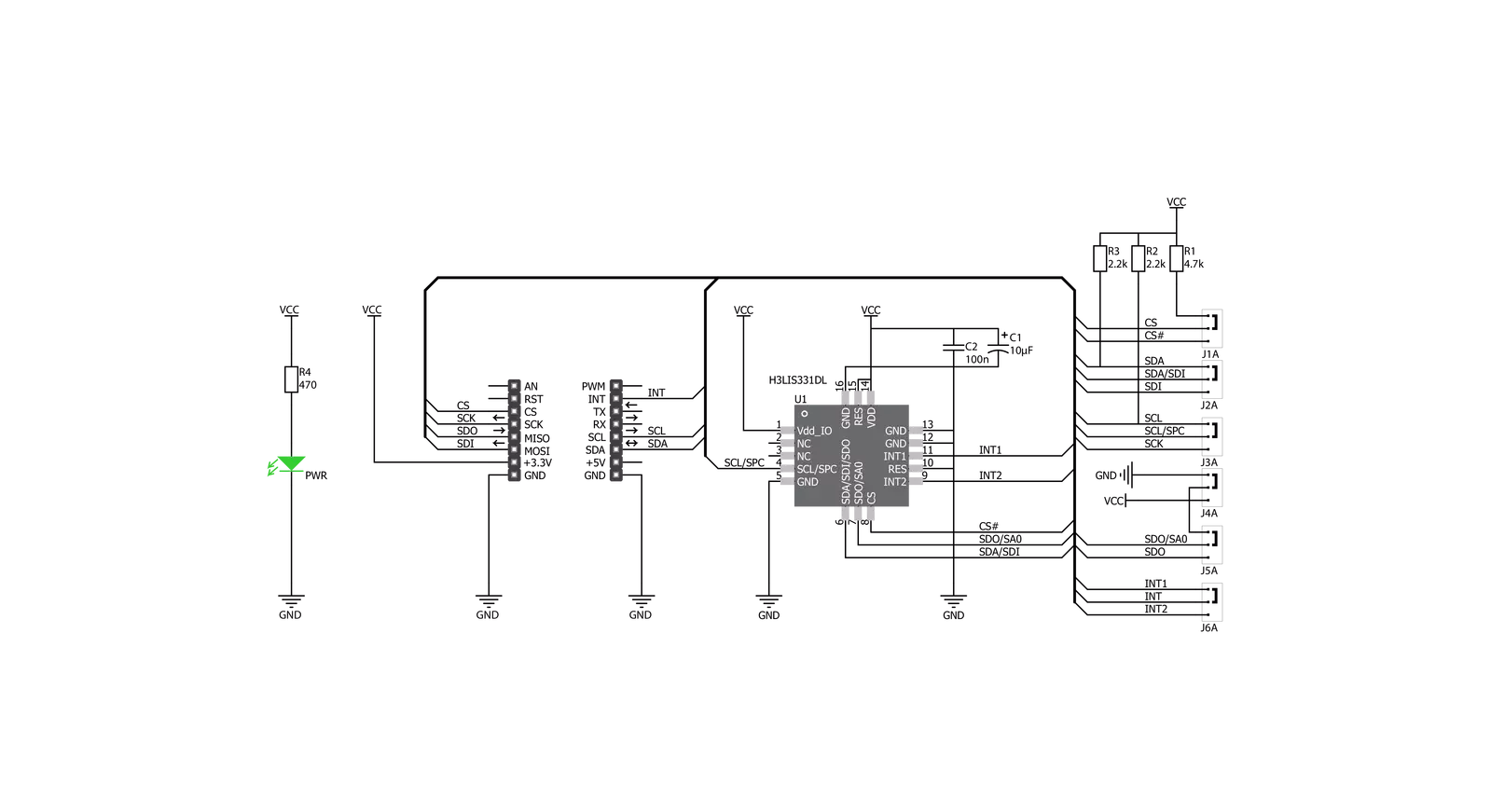
Step by step
Project assembly
Software Support
Library Description
This library contains API for Accel 3 Click driver.
Key functions:
accel3_default_cfg- This function select communication mode and executes start initializationaccel3_read_data- This function reads Accel data ( X, Y and Z axis ) from the desired Accel registers of the H3LIS331DL module
Open Source
Code example
The complete application code and a ready-to-use project are available through the NECTO Studio Package Manager for direct installation in the NECTO Studio. The application code can also be found on the MIKROE GitHub account.
/*!
* \file
* \brief Accel3 Click example
*
* # Description
* Accel 3 Click represent 3-axis linear accelerometer.
*
* The demo application is composed of two sections :
*
* ## Application Init
* Application Init performs Logger and Click initialization.
*
* ## Application Task
* This is an example which demonstrates the usage of Accel 3 Click board.
* Measured coordinates (X,Y,Z) are being sent to the UART where you can
* track their changes. All data logs on USB UART for every 1 sec.
*
* \author Mihajlo Djordjevic
*
*/
// ------------------------------------------------------------------- INCLUDES
#include "board.h"
#include "log.h"
#include "accel3.h"
// ------------------------------------------------------------------ VARIABLES
static accel3_t accel3;
static log_t logger;
accel3_data_t accel3_data;
// ------------------------------------------------------ APPLICATION FUNCTIONS
void application_init ( void )
{
log_cfg_t log_cfg;
accel3_cfg_t cfg;
/**
* Logger initialization.
* Default baud rate: 115200
* Default log level: LOG_LEVEL_DEBUG
* @note If USB_UART_RX and USB_UART_TX
* are defined as HAL_PIN_NC, you will
* need to define them manually for log to work.
* See @b LOG_MAP_USB_UART macro definition for detailed explanation.
*/
LOG_MAP_USB_UART( log_cfg );
log_init( &logger, &log_cfg );
log_info( &logger, "---- Application Init ----" );
Delay_ms ( 100 );
// Click initialization.
accel3_cfg_setup( &cfg );
ACCEL3_MAP_MIKROBUS( cfg, MIKROBUS_1 );
accel3_init( &accel3, &cfg );
log_printf( &logger, "--------------------------\r\n\n" );
log_printf( &logger, " ----- Accel 3 Click -----\r\n" );
log_printf( &logger, "--------------------------\r\n\n" );
Delay_ms ( 1000 );
accel3_default_cfg ( &accel3, &cfg );
Delay_ms ( 100 );
log_printf( &logger, " -- Initialization done. --\r\n" );
log_printf( &logger, "--------------------------\r\n\n" );
Delay_ms ( 1000 );
}
void application_task ( void )
{
accel3_read_data( &accel3, &accel3_data );
Delay_ms ( 100 );
log_printf( &logger, " Accelerometer \r\n" );
log_printf( &logger, "----------------------------\r\n" );
log_printf( &logger, " X = %d \r\n", accel3_data.x );
log_printf( &logger, " Y = %d \r\n", accel3_data.y );
log_printf( &logger, " Z = %d \r\n", accel3_data.z );
log_printf( &logger, "----------------------------\r\n" );
Delay_ms ( 1000 );
}
int main ( void )
{
/* Do not remove this line or clock might not be set correctly. */
#ifdef PREINIT_SUPPORTED
preinit();
#endif
application_init( );
for ( ; ; )
{
application_task( );
}
return 0;
}
// ------------------------------------------------------------------------ END
Additional Support
Resources
Category:Motion

































