Unlock advanced motion sensing to precisely track and interpret your device's movement in three-dimensional space for applications ranging from virtual reality to wearables and IoT devices
A
A
Hardware Overview
How does it work?
6DOF IMU 16 Click is based on the ICM-45605, an ultra-high-performance 6-axis MEMS IMU with the world's first BalancedGyro™ technology and the lowest power consumption from TDK InvenSense. The sensor combines a 3‑axis gyroscope and a 3‑axis accelerometer in a compact package. Thanks to the BalancedGyro™ technology, the gyroscope MEMS architecture, a supreme vibration rejection and temperature stability performance is achieved. It has a digital-output gyroscope angular rate with a programmable full-scale range of ±15.625, ±31.25, ±62.5, ±125, ±250, ±500, ±1000, and ±2000 degrees/sec. The accelerometer also has a digital output with a programmable full-scale range of ±2g, ±4g, ±8g, and ±16g. The ICM-45605's on-chip digital motion processor enables advanced motion algorithms and machine learning capability.
The sensors have a self-test, low noise power mode support, good sensitivity, and more. The ICM-45605 also includes the APEX motion features such as pedometer, tilt detection, raise to wake/sleep, tap detection, wake on motion, and more. In addition, there is also a FIFO buffer of up to 8KB, enabling the application MCU to read the data in bursts. 6DOF IMU 16 Click can use a standard 4-wire SPI serial interface to communicate with the host MCU supporting clock frequency of up to 24MHz. It can also use a standard 2-wire I2C supporting a maximum bus speed of 1MHz. The I2C address can be selected over the ADDR SEL jumper. The communication selection can be made over the COMM SEL jumpers. You can also choose between a single or dual interface over the Interface jumper. This allows
you to use an I2C interface as a host while using the SPI. The APEX hardware will interrupt the host MCU over two interrupt pins (I1 and I2) if an interrupt event occurs, such as tilt detection, tap, or whatever events are pre-programmed to those pins. At the bottom of the board, two LP CUT low-power jumpers allow you to use 6DOF IMU 16 Click in a true low-power mode or with a battery-powered device, such as our Clicker 2 series of development boards. This Click board™ can be operated only with a 3.3V logic voltage level. The board must perform appropriate logic voltage level conversion before using MCUs with different logic levels. Also, it comes equipped with a library containing functions and an example code that can be used as a reference for further development.
Features overview
Development board
Fusion for PIC v8 is a development board specially designed for the needs of rapid development of embedded applications. It supports a wide range of microcontrollers, such as different PIC, dsPIC, PIC24, and PIC32 MCUs regardless of their number of pins, and a broad set of unique functions, such as the first-ever embedded debugger/programmer over WiFi. The development board is well organized and designed so that the end-user has all the necessary elements, such as switches, buttons, indicators, connectors, and others, in one place. Thanks to innovative manufacturing technology, Fusion for PIC v8 provides a fluid and immersive working experience, allowing access anywhere and under any
circumstances at any time. Each part of the Fusion for PIC v8 development board contains the components necessary for the most efficient operation of the same board. In addition to the advanced integrated CODEGRIP programmer/debugger module, which offers many valuable programming/debugging options and seamless integration with the Mikroe software environment, the board also includes a clean and regulated power supply module for the development board. It can use a wide range of external power sources, including a battery, an external 12V power supply, and a power source via the USB Type-C (USB-C) connector. Communication options such as USB-UART, USB
HOST/DEVICE, CAN (on the MCU card, if supported), and Ethernet are also included, including the well-established mikroBUS™ standard, a standardized socket for the MCU card (SiBRAIN standard), and two display options (graphical and character-based LCD). Fusion for PIC v8 is an integral part of the Mikroe ecosystem for rapid development. Natively supported by Mikroe software tools, it covers many aspects of prototyping and development thanks to a considerable number of different Click boards™ (over a thousand boards), the number of which is growing every day.
Microcontroller Overview
MCU Card / MCU
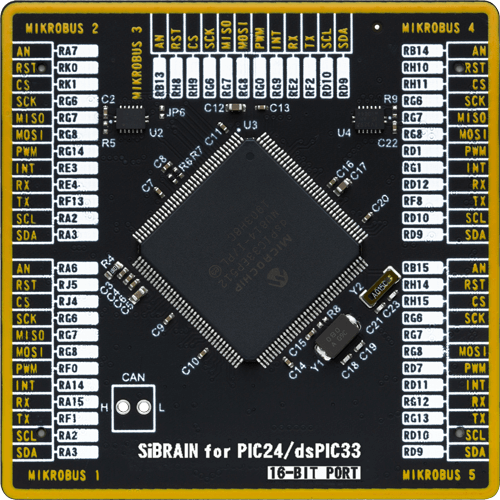
Type
8th Generation
Architecture
dsPIC
MCU Memory (KB)
512
Silicon Vendor
Microchip
Pin count
144
RAM (Bytes)
53248
Used MCU Pins
mikroBUS™ mapper
Take a closer look
Click board™ Schematic
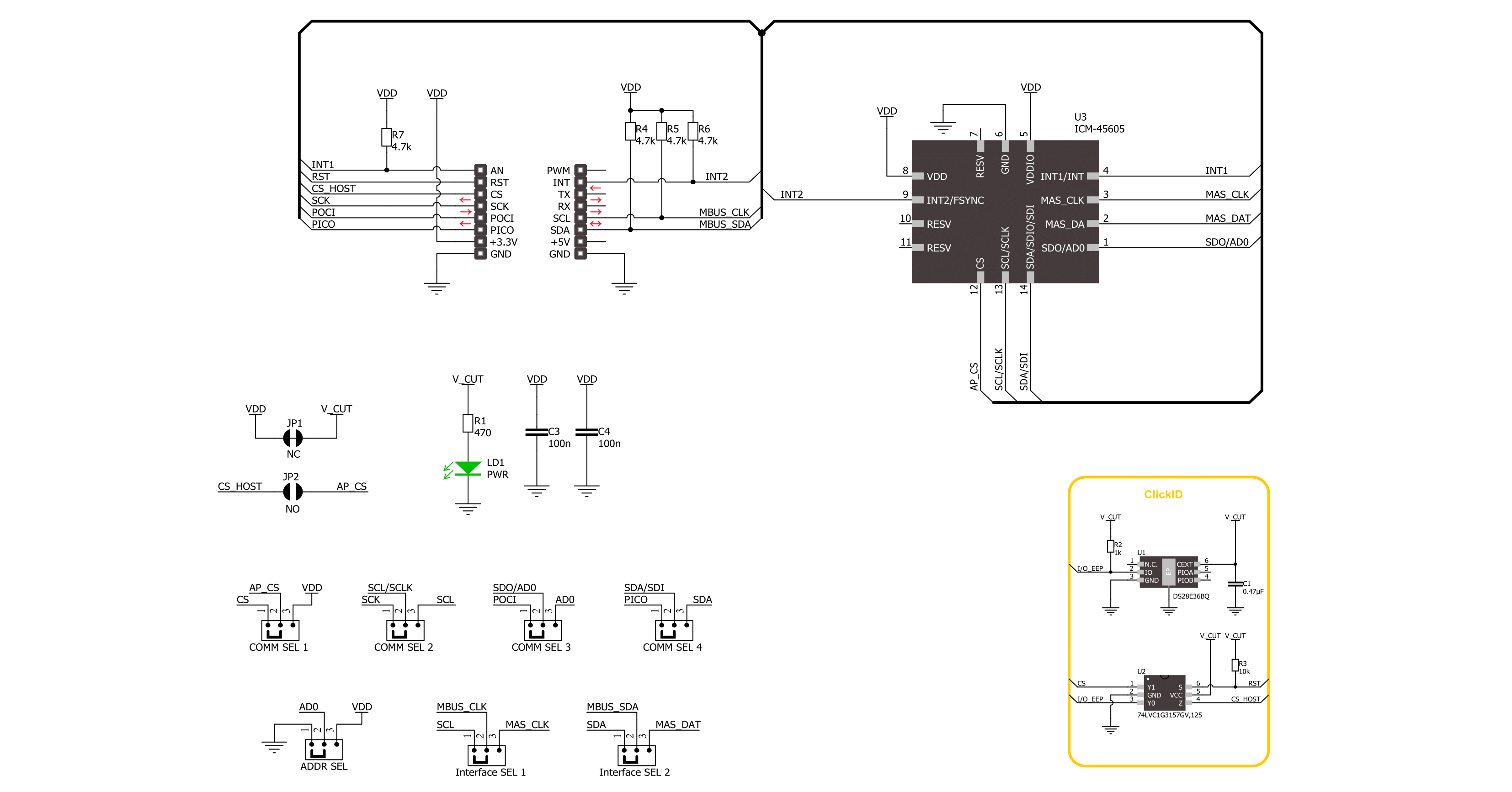
Step by step
Project assembly
Track your results in real time
Application Output
1. Application Output - In Debug mode, the 'Application Output' window enables real-time data monitoring, offering direct insight into execution results. Ensure proper data display by configuring the environment correctly using the provided tutorial.

2. UART Terminal - Use the UART Terminal to monitor data transmission via a USB to UART converter, allowing direct communication between the Click board™ and your development system. Configure the baud rate and other serial settings according to your project's requirements to ensure proper functionality. For step-by-step setup instructions, refer to the provided tutorial.

3. Plot Output - The Plot feature offers a powerful way to visualize real-time sensor data, enabling trend analysis, debugging, and comparison of multiple data points. To set it up correctly, follow the provided tutorial, which includes a step-by-step example of using the Plot feature to display Click board™ readings. To use the Plot feature in your code, use the function: plot(*insert_graph_name*, variable_name);. This is a general format, and it is up to the user to replace 'insert_graph_name' with the actual graph name and 'variable_name' with the parameter to be displayed.

Software Support
Library Description
This library contains API for 6DOF IMU 16 Click driver.
Key functions:
c6dofimu16_sw_reset- This function performs the device software reset.c6dofimu16_get_gyro_data- This function reads the angular rate of X, Y, and Z axis in degrees per second (mdps).c6dofimu16_get_accel_data- This function reads the accelerometer of X, Y, and Z axis relative to standard gravity (mg).
Open Source
Code example
The complete application code and a ready-to-use project are available through the NECTO Studio Package Manager for direct installation in the NECTO Studio. The application code can also be found on the MIKROE GitHub account.
/*!
* @file main.c
* @brief 6DOF IMU 16 Click example
*
* # Description
* This example demonstrates the use of 6DOF IMU 16 Click board by reading and displaying
* the accelerometer and gyroscope data (X, Y, and Z axis).
*
* The demo application is composed of two sections :
*
* ## Application Init
* Initializes the driver performs the Click default configuration,
* and checks communication by reading device ID.
*
* ## Application Task
* Reading the accelerometer and gyroscope measurements, results are displayed on the USB UART every second.
*
* @author Stefan Ilic
*
*/
#include "board.h"
#include "log.h"
#include "c6dofimu16.h"
static c6dofimu16_t c6dofimu16;
static log_t logger;
void application_init ( void )
{
log_cfg_t log_cfg; /**< Logger config object. */
c6dofimu16_cfg_t c6dofimu16_cfg; /**< Click config object. */
/**
* Logger initialization.
* Default baud rate: 115200
* Default log level: LOG_LEVEL_DEBUG
* @note If USB_UART_RX and USB_UART_TX
* are defined as HAL_PIN_NC, you will
* need to define them manually for log to work.
* See @b LOG_MAP_USB_UART macro definition for detailed explanation.
*/
LOG_MAP_USB_UART( log_cfg );
log_init( &logger, &log_cfg );
log_info( &logger, " Application Init " );
// Click initialization.
c6dofimu16_cfg_setup( &c6dofimu16_cfg );
C6DOFIMU16_MAP_MIKROBUS( c6dofimu16_cfg, MIKROBUS_1 );
err_t init_flag = c6dofimu16_init( &c6dofimu16, &c6dofimu16_cfg );
if ( ( I2C_MASTER_ERROR == init_flag ) || ( SPI_MASTER_ERROR == init_flag ) )
{
log_error( &logger, " Communication init." );
for ( ; ; );
}
if ( C6DOFIMU16_ERROR == c6dofimu16_default_cfg ( &c6dofimu16 ) )
{
log_error( &logger, " Default configuration." );
for ( ; ; );
}
uint8_t dev_id = 0;
c6dofimu16_reg_read( &c6dofimu16, C6DOFIMU16_REG_WHO_AM_I, &dev_id );
if ( C6DOFIMU16_DEVICE_ID != dev_id )
{
log_error( &logger, " Communication error " );
for ( ; ; );
}
log_printf( &logger, " Device ID: 0x%.2X \r\n", ( uint16_t ) dev_id );
log_info( &logger, " Application Task " );
}
void application_task ( void )
{
c6dofimu16_axis_t accel_data;
c6dofimu16_axis_t gyro_data;
c6dofimu16_get_accel_data( &c6dofimu16, &accel_data );
c6dofimu16_get_gyro_data( &c6dofimu16, &gyro_data );
log_printf( &logger, " Accel data | Gyro data \r\n" );
log_printf( &logger, " X: %.2f g | %.2f dps \r\n", accel_data.x_data, gyro_data.x_data );
log_printf( &logger, " Y: %.2f g | %.2f dps \r\n", accel_data.y_data, gyro_data.y_data );
log_printf( &logger, " Z: %.2f g | %.2f dps \r\n", accel_data.z_data, gyro_data.z_data );
Delay_ms ( 1000 );
}
int main ( void )
{
/* Do not remove this line or clock might not be set correctly. */
#ifdef PREINIT_SUPPORTED
preinit();
#endif
application_init( );
for ( ; ; )
{
application_task( );
}
return 0;
}
// ------------------------------------------------------------------------ END
































