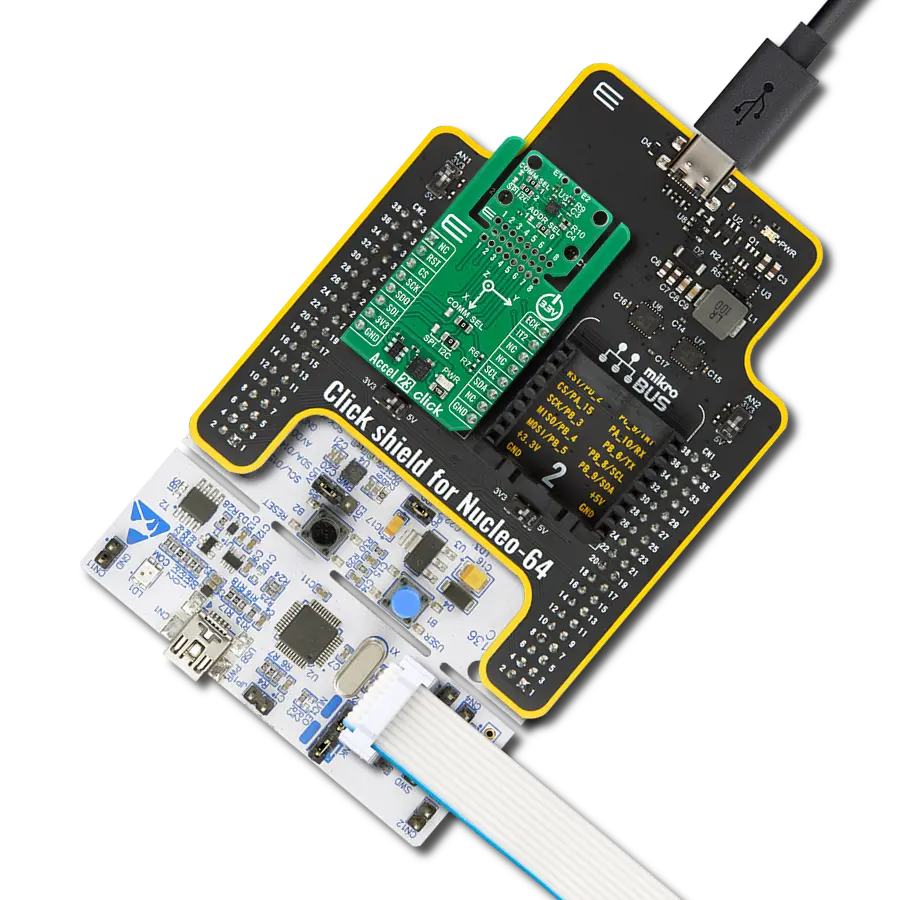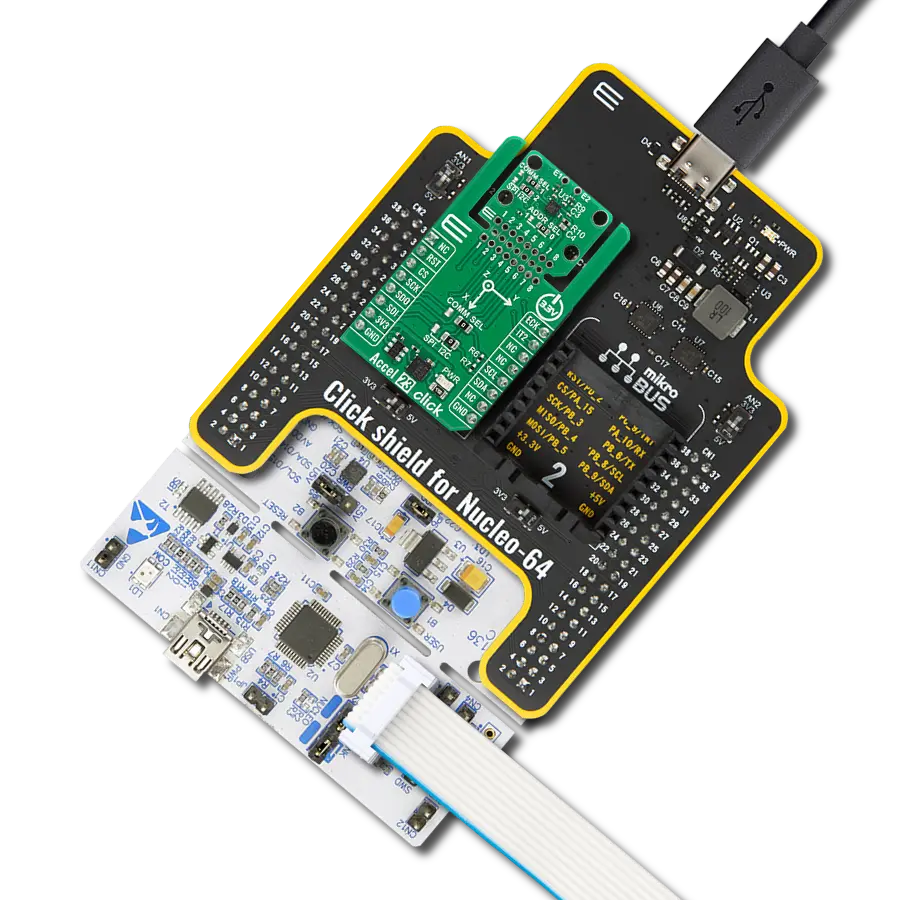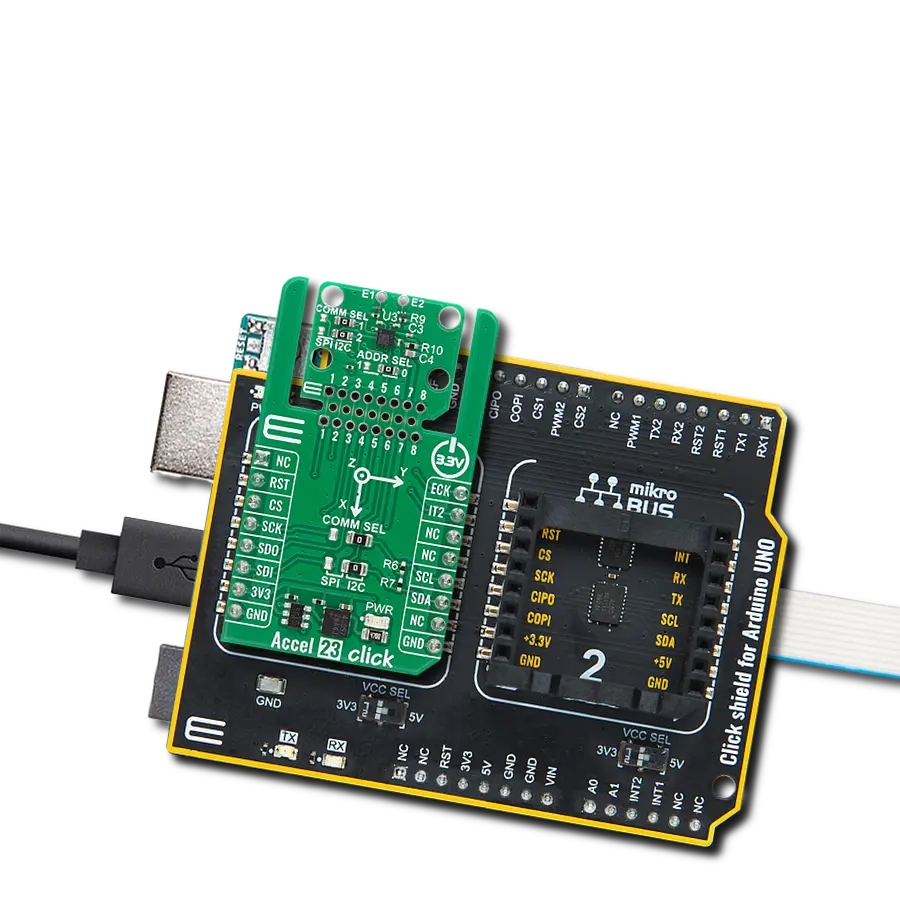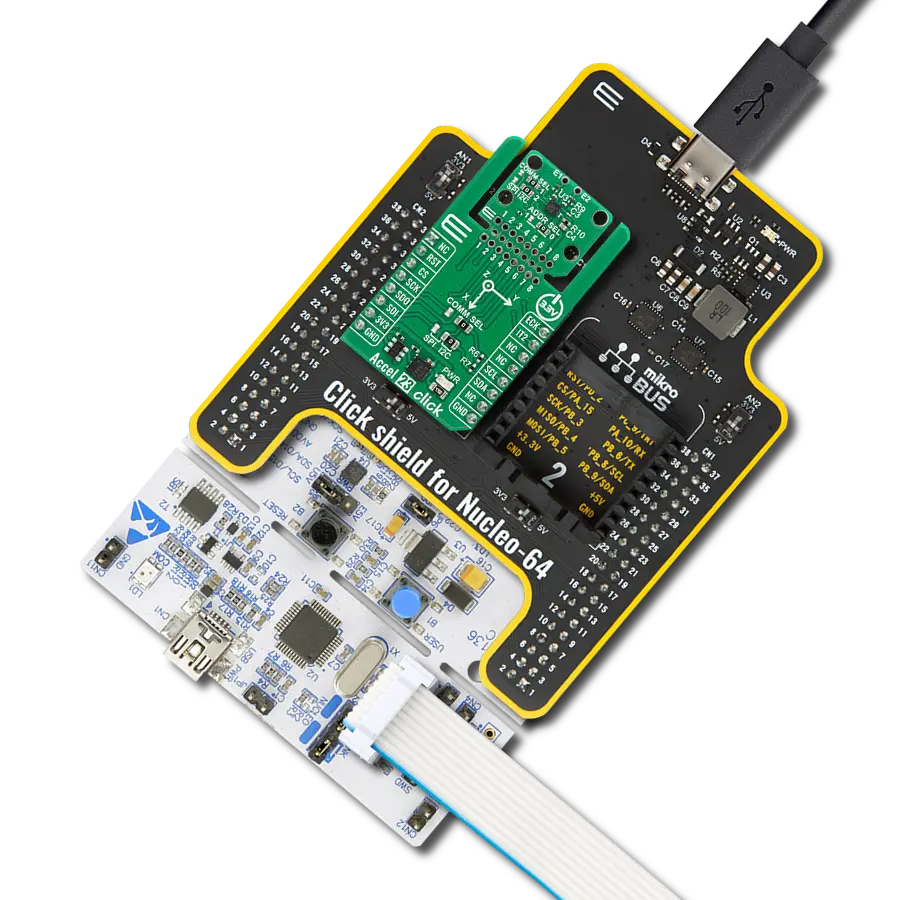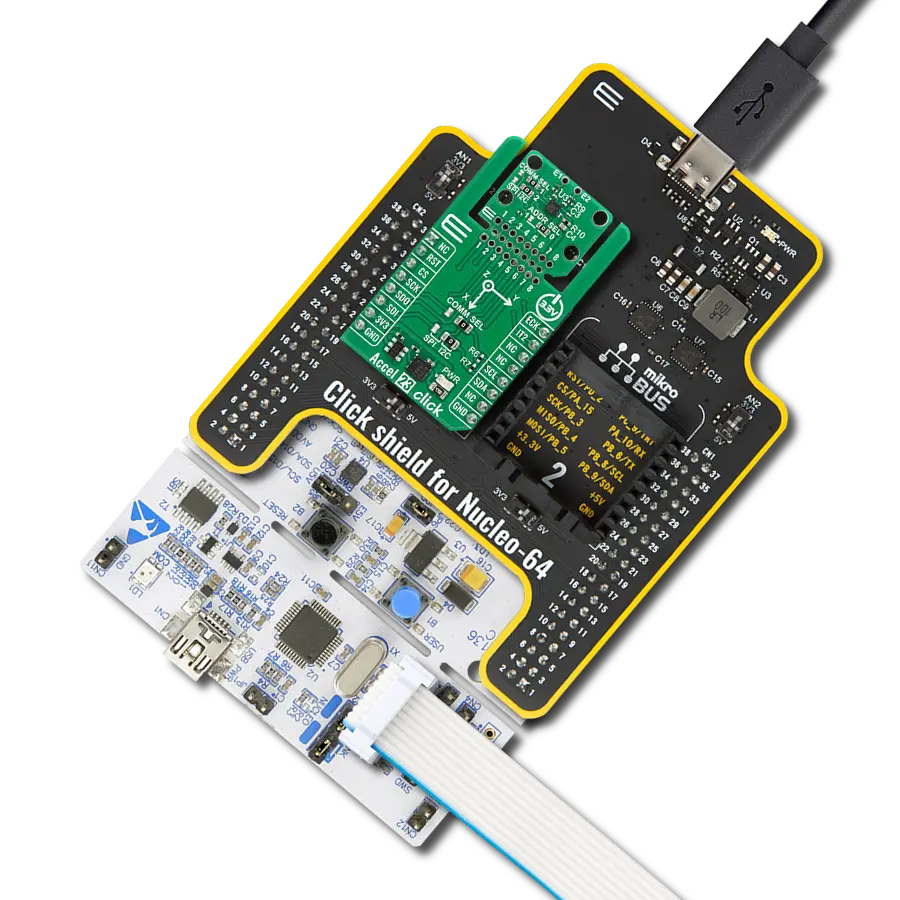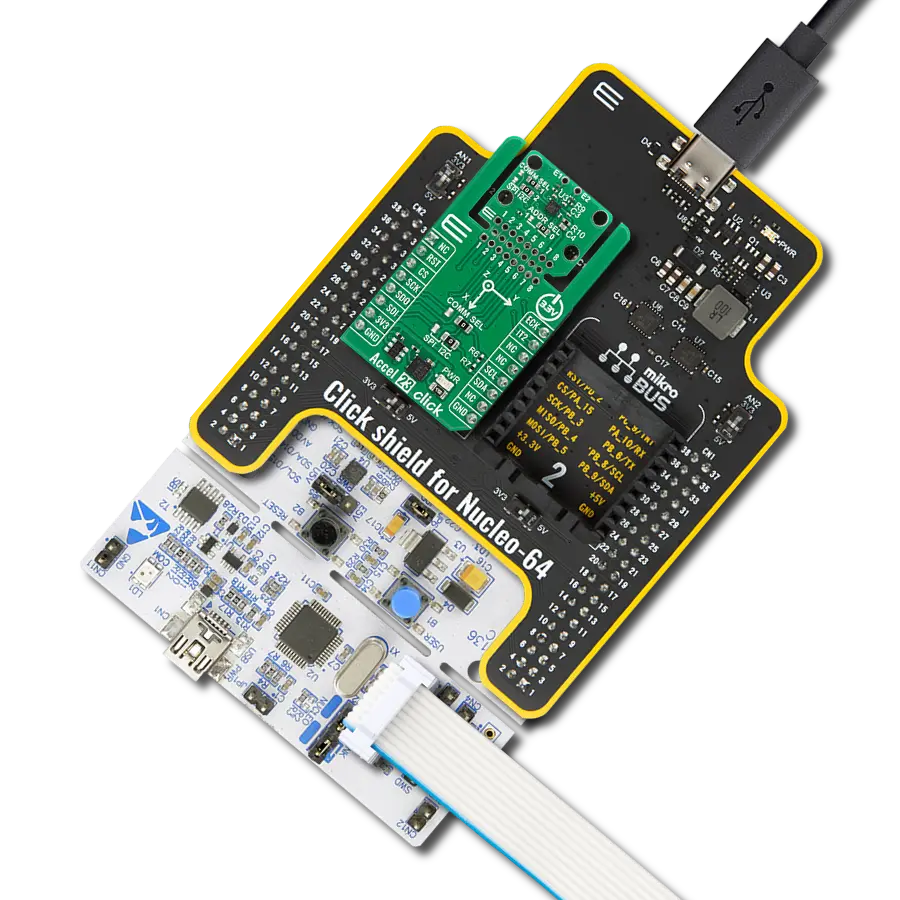Revolutionize motion insights with our cutting-edge solution, blending the always-on 3-axis accelerometer and 3-axis gyroscope. This dynamic duo, enhanced by Intelligent Sensor Processing, delivers unparalleled accuracy, enabling a seamless understanding of movement for diverse applications.
A
A
Hardware Overview
How does it work?
Smart DOF 3 Click is based on the ISM330IS, an iNEMO inertial module from STMicroelectronics. There are three modes of operation in which both the accelerometer and gyroscope can be turned on/off independently of each other and are allowed to have different ODRs and power modes. It has a full-scale 3-axis selectable acceleration in a range of ±2/±4/±8/±16g. There are also self-test modes, both angular and linear, for acceleration. The 3-axis gyroscope comes in a selectable full-scale rate range of ±125/±250/±500/±1000/±2000dps. In addition to those two sensors, the third one is an embedded temperature sensor, whose values are used for calibration purposes. The ISPU core executes signal processing and AI algorithms on edge, and its main benefits are C programming and an enhanced ecosystem with libraries and third-party tools/IDE. The ISPU has 32KB of program RAM, 8KB of data RAM, and an FPU supporting addition, subtraction, and multiplication. It also features programmable interrupts and an embedded
sensor hub, which, besides an accelerometer and gyroscope, includes four more external sensors that can be connected directly to the ISM330IS and its internal master I2C lines. This I2C interface can connect over the 5-pin top header, which includes master SDA, SCL, and Ready pins (MSDA, MSCL, MRDY). To use this I2C interface, you must set all three MI2C SEL jumpers in the ON position (OFF set by default). Smart DOF 3 Click can communicate with the host MCU by selecting one between the I2C and SPI interfaces over the COMM SEL jumper, where the I2C is selected by default. All four jumpers must be set into the appropriate position for this Click board™ to work properly. The standard 2-Wire I2C interface supports fast mode (400KHz) and fast mode plus (1MHz) clock frequencies. The I2C address can be selected over the ADDR SEL jumper, where 0 is set by default. If your choice is the SPI, this Click board™ supports both 3- and 4-Wire SPI serial interfaces with clock frequencies up to 100MHz. This Click board™ can be reset over the RST pin.
There are also two programmable interrupt pins, IT1 and IT2. The IT2 is a shared pin with the master I2C interface, so this interrupt pin will not be available if you use an external sensor. You can assign one of the interrupts to a different sensor so you know which sensor detected the movement. Depending on the usage of the ISM330IS, there are two mode connections. Both Mode 1 and Mode 2 can work in all supported types of communication between the IC and the host MCU. Mode 1 is when only this IC and the host MCU are in a communication connection. Mode 2 is the scene where, in addition to the Mode 1 connection, there are external sensors connected over the master I2C to the ISM330IS. This Click board™ can be operated only with a 3.3V logic voltage level. The board must perform appropriate logic voltage level conversion before using MCUs with different logic levels. Also, it comes equipped with a library containing functions and an example code that can be used as a reference for further development.
Features overview
Development board
Fusion for PIC32 v8 is a development board specially designed for the needs of rapid development of embedded applications. It supports a wide range of Microchip's PIC32 microcontrollers regardless of their number of pins and a broad set of unique functions, such as the first-ever embedded debugger/programmer over WiFi. The development board is well organized and designed so that the end-user has all the necessary elements, such as switches, buttons, indicators, connectors, and others, in one place. Thanks to innovative manufacturing technology, Fusion for PIC32 v8 provides a fluid and immersive working experience, allowing access anywhere and under any circumstances at any time. Each part of the
Fusion for PIC32 v8 development board contains the components necessary for the most efficient operation of the same board. In addition to the advanced integrated CODEGRIP programmer/debugger module, which offers many valuable programming/debugging options and seamless integration with the Mikroe software environment, the board also includes a clean and regulated power supply module for the development board. It can use a wide range of external power sources, including a battery, an external 12V power supply, and a power source via the USB Type-C (USB-C) connector. Communication options such as USB-UART, USB HOST/DEVICE, CAN (on the MCU card, if
supported), and Ethernet is also included. In addition, it also has the well-established mikroBUS™ standard, a standardized socket for the MCU card (SiBRAIN standard), and two display options for the TFT board line of products and character-based LCD. Fusion for PIC32 v8 is an integral part of the Mikroe ecosystem for rapid development. Natively supported by Mikroe software tools, it covers many aspects of prototyping and development thanks to a considerable number of different Click boards™ (over a thousand boards), the number of which is growing every day.
Microcontroller Overview
MCU Card / MCU
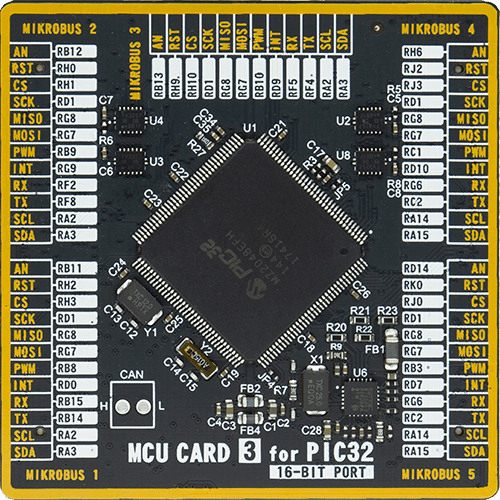
Type
8th Generation
Architecture
PIC32
MCU Memory (KB)
2048
Silicon Vendor
Microchip
Pin count
144
RAM (Bytes)
524288
Used MCU Pins
mikroBUS™ mapper
Take a closer look
Click board™ Schematic
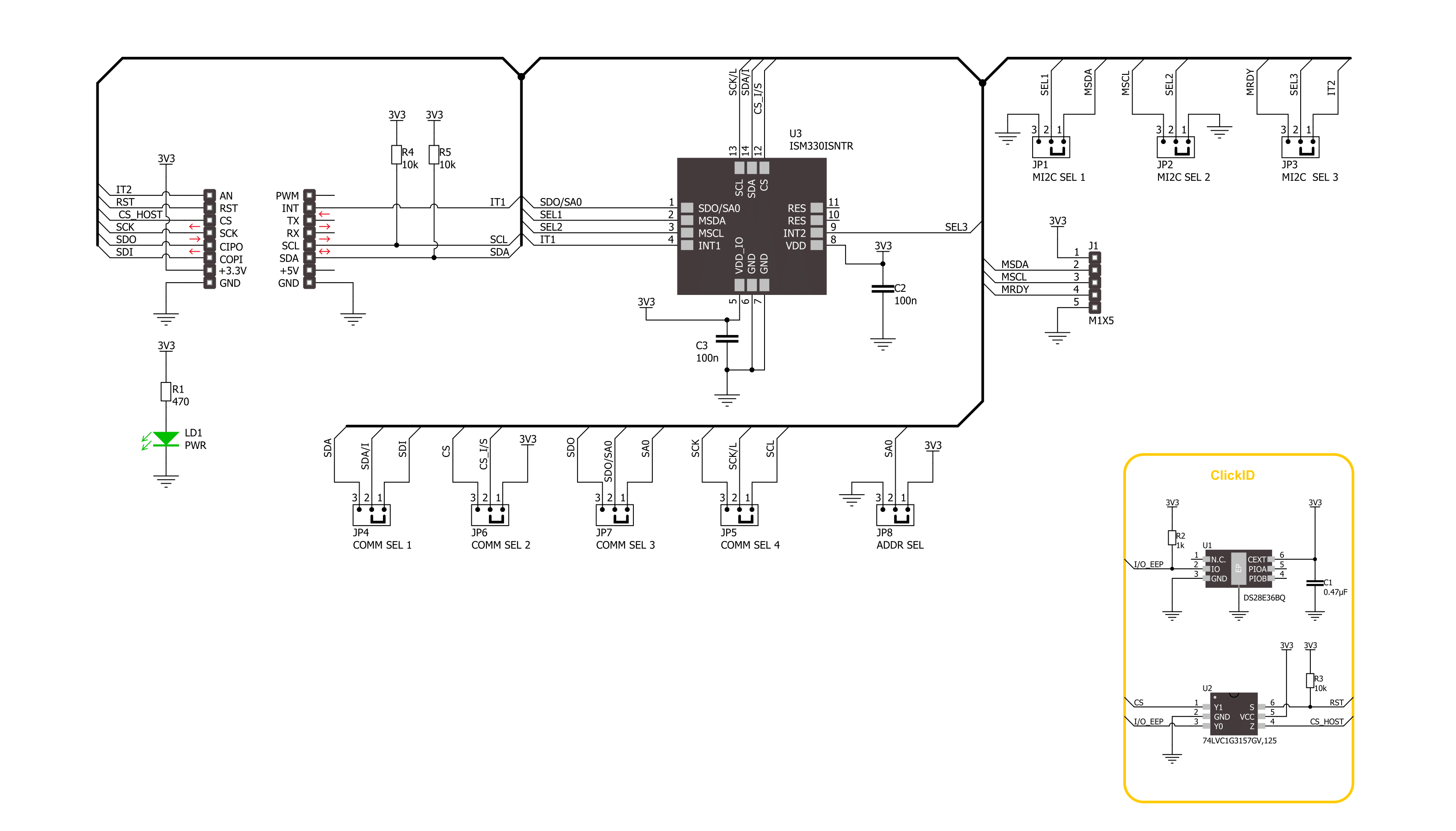
Step by step
Project assembly
Track your results in real time
Application Output
1. Application Output - In Debug mode, the 'Application Output' window enables real-time data monitoring, offering direct insight into execution results. Ensure proper data display by configuring the environment correctly using the provided tutorial.

2. UART Terminal - Use the UART Terminal to monitor data transmission via a USB to UART converter, allowing direct communication between the Click board™ and your development system. Configure the baud rate and other serial settings according to your project's requirements to ensure proper functionality. For step-by-step setup instructions, refer to the provided tutorial.

3. Plot Output - The Plot feature offers a powerful way to visualize real-time sensor data, enabling trend analysis, debugging, and comparison of multiple data points. To set it up correctly, follow the provided tutorial, which includes a step-by-step example of using the Plot feature to display Click board™ readings. To use the Plot feature in your code, use the function: plot(*insert_graph_name*, variable_name);. This is a general format, and it is up to the user to replace 'insert_graph_name' with the actual graph name and 'variable_name' with the parameter to be displayed.

Software Support
Library Description
This library contains API for Smart DOF 3 Click driver.
Key functions:
smartdof3_get_acc_axis- Smart DOF 3 get the accel sensor axes function.smartdof3_get_gyro_axis- Smart DOF 3 get the gyro sensor axes function.smartdof3_get_temperature- Smart DOF 3 get the temperature function.
Open Source
Code example
The complete application code and a ready-to-use project are available through the NECTO Studio Package Manager for direct installation in the NECTO Studio. The application code can also be found on the MIKROE GitHub account.
/*!
* @file main.c
* @brief Smart DOF 3 Click example
*
* # Description
* This library contains API for Smart DOF 3 Click driver.
* The library initializes and defines the I2C and SPI bus drivers to
* write and read data from registers, as well as the default
* configuration for reading accelerator and gyroscope data.
*
* The demo application is composed of two sections :
*
* ## Application Init
* The initialization of I2C or SPI module, log UART, and additional pins.
* After the driver init, the app executes a default configuration.
*
* ## Application Task
* This example demonstrates the use of the Smart DOF 3 Click board™.
* Measures and displays acceleration and gyroscope data for X-axis, Y-axis, and Z-axis.
* Results are being sent to the UART Terminal, where you can track their changes.
*
* @author Nenad Filipovic
*
*/
#include "board.h"
#include "log.h"
#include "smartdof3.h"
static smartdof3_t smartdof3;
static log_t logger;
void application_init ( void )
{
log_cfg_t log_cfg; /**< Logger config object. */
smartdof3_cfg_t smartdof3_cfg; /**< Click config object. */
/**
* Logger initialization.
* Default baud rate: 115200
* Default log level: LOG_LEVEL_DEBUG
* @note If USB_UART_RX and USB_UART_TX
* are defined as HAL_PIN_NC, you will
* need to define them manually for log to work.
* See @b LOG_MAP_USB_UART macro definition for detailed explanation.
*/
LOG_MAP_USB_UART( log_cfg );
log_init( &logger, &log_cfg );
log_info( &logger, " Application Init " );
// Click initialization.
smartdof3_cfg_setup( &smartdof3_cfg );
SMARTDOF3_MAP_MIKROBUS( smartdof3_cfg, MIKROBUS_1 );
err_t init_flag = smartdof3_init( &smartdof3, &smartdof3_cfg );
if ( ( I2C_MASTER_ERROR == init_flag ) || ( SPI_MASTER_ERROR == init_flag ) )
{
log_error( &logger, " Communication init." );
for ( ; ; );
}
if ( SMARTDOF3_ERROR == smartdof3_default_cfg ( &smartdof3 ) )
{
log_error( &logger, " Default configuration." );
for ( ; ; );
}
log_info( &logger, " Application Task " );
log_printf( &logger, "--------------------------------------\r\n" );
Delay_ms ( 100 );
}
void application_task ( void )
{
static smartdof3_axis_t acc_axis, gyro_axis;
if ( ( SMARTDOF3_OK == smartdof3_get_acc_axis( &smartdof3, &acc_axis ) ) &&
( SMARTDOF3_OK == smartdof3_get_gyro_axis( &smartdof3, &gyro_axis ) ) )
{
log_printf( &logger, " Accel X: %.2f mg | Gyro X: %.2f dps\r\n", acc_axis.x, gyro_axis.x );
log_printf( &logger, " Accel Y: %.2f mg | Gyro Y: %.2f dps\r\n", acc_axis.y, gyro_axis.y );
log_printf( &logger, " Accel Z: %.2f mg | Gyro Z: %.2f dps\r\n", acc_axis.z, gyro_axis.z );
log_printf( &logger, "--------------------------------------\r\n" );
}
Delay_ms ( 1000 );
}
int main ( void )
{
/* Do not remove this line or clock might not be set correctly. */
#ifdef PREINIT_SUPPORTED
preinit();
#endif
application_init( );
for ( ; ; )
{
application_task( );
}
return 0;
}
// ------------------------------------------------------------------------ END