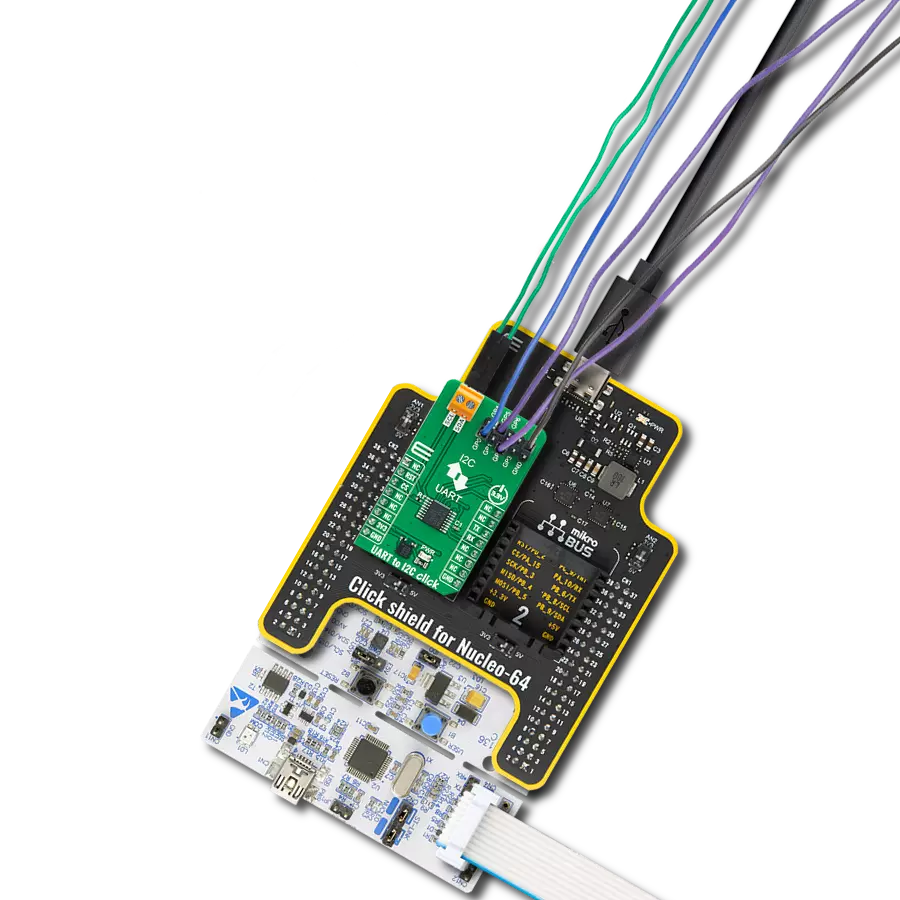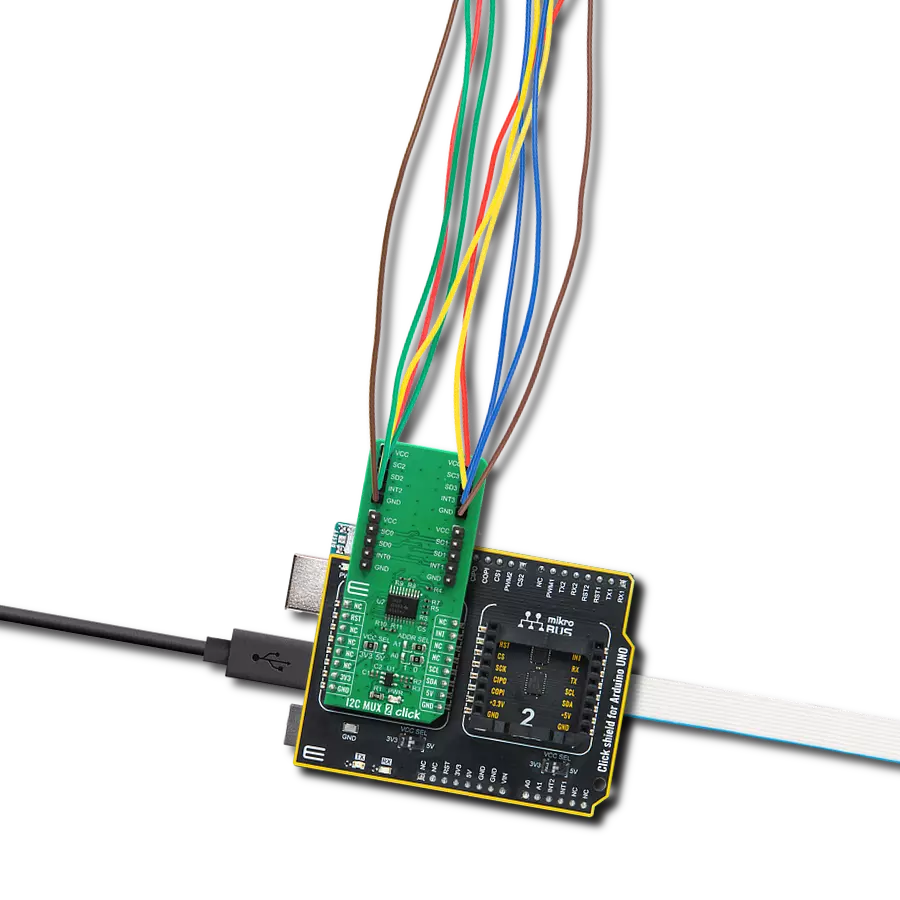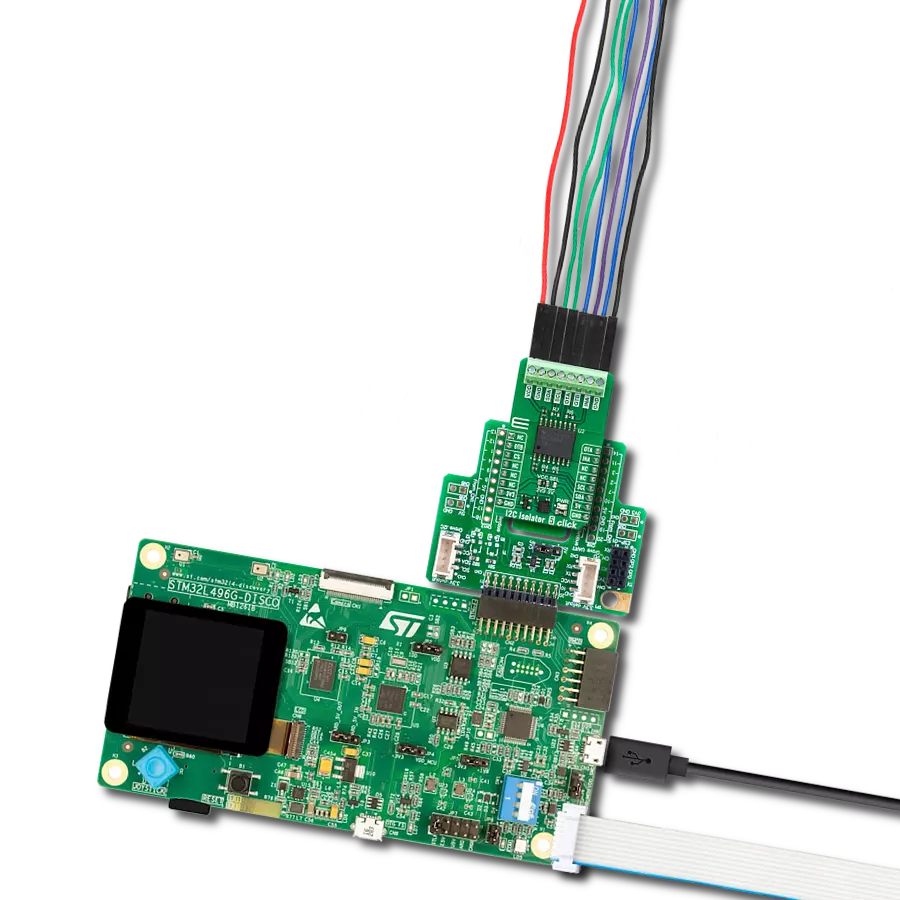Stop compromising between safety and efficiency - choose our I2C isolator to optimize your system's potential and safeguard your data.
A
A
Hardware Overview
How does it work?
I2C Isolator 5 Click is based on the ISO1644, a hot-swappable bidirectional I2C isolator with enhanced EMC and GPIOs from Texas Instruments. The ISO1644 bidirectionally buffers the two I2C signals across the isolation barrier while providing 5kVRMS of galvanic isolation. The isolation barrier consists of a double capacitive silicon dioxide and includes basic and reinforced insulation devices. In addition, the ISO1644 also integrates three unidirectional CMOS isolation channels with up to 50Mbps speed, which can be used for static GPIO signal isolation. It also integrates the logic required to support
bidirectional channels. The ISO1644 supports I2C 2-Wire bidirectional data transfer between a host device and several peripheral devices, where the host MCU controls the bus, specifically the serial clock (SCL) line. The data transfer can be made in standard, fast, fast-mode plus, and high-speed mode with speeds up to 3.4Mbps. As for three GPIO lines, the ISO1644 consists of two lines in one direction and one in the opposite direction. It could be used for any GPIO purpose. This Click board™ poses a terminal with isolated SCL and SDA lines. Besides, the terminal consists of VCC and GND lines and OUTA, OUTB, and INA, labeling
the direction of the lines. Those GPIO lines are connected to the mikroBUS™ socket, thus the host MCU, via OTA, OTB, and INA pins. If that suits your needs, you can pull up the isolated I2C lines via unpopulated R6 and R7 jumpers. This Click board™ can operate with either 3.3V or 5V logic voltage levels selected via the VCC SEL jumper. This way, both 3.3V and 5V capable MCUs can use the communication lines properly. Also, this Click board™ comes equipped with a library containing easy-to-use functions and an example code that can be used as a reference for further development.
Features overview
Development board
UNI-DS v8 is a development board specially designed for the needs of rapid development of embedded applications. It supports a wide range of microcontrollers, such as different STM32, Kinetis, TIVA, CEC, MSP, PIC, dsPIC, PIC32, and AVR MCUs regardless of their number of pins, and a broad set of unique functions, such as the first-ever embedded debugger/programmer over WiFi. The development board is well organized and designed so that the end-user has all the necessary elements, such as switches, buttons, indicators, connectors, and others, in one place. Thanks to innovative manufacturing technology, UNI-DS v8 provides a fluid and immersive working experience, allowing access anywhere and under any
circumstances at any time. Each part of the UNI-DS v8 development board contains the components necessary for the most efficient operation of the same board. An advanced integrated CODEGRIP programmer/debugger module offers many valuable programming/debugging options, including support for JTAG, SWD, and SWO Trace (Single Wire Output)), and seamless integration with the Mikroe software environment. Besides, it also includes a clean and regulated power supply module for the development board. It can use a wide range of external power sources, including a battery, an external 12V power supply, and a power source via the USB Type-C (USB-C) connector. Communication options such as USB-UART, USB
HOST/DEVICE, CAN (on the MCU card, if supported), and Ethernet is also included. In addition, it also has the well-established mikroBUS™ standard, a standardized socket for the MCU card (SiBRAIN standard), and two display options for the TFT board line of products and character-based LCD. UNI-DS v8 is an integral part of the Mikroe ecosystem for rapid development. Natively supported by Mikroe software tools, it covers many aspects of prototyping and development thanks to a considerable number of different Click boards™ (over a thousand boards), the number of which is growing every day.
Microcontroller Overview
MCU Card / MCU

Type
8th Generation
Architecture
ARM Cortex-M7
MCU Memory (KB)
2048
Silicon Vendor
STMicroelectronics
Pin count
208
RAM (Bytes)
524288
Used MCU Pins
mikroBUS™ mapper
Take a closer look
Click board™ Schematic
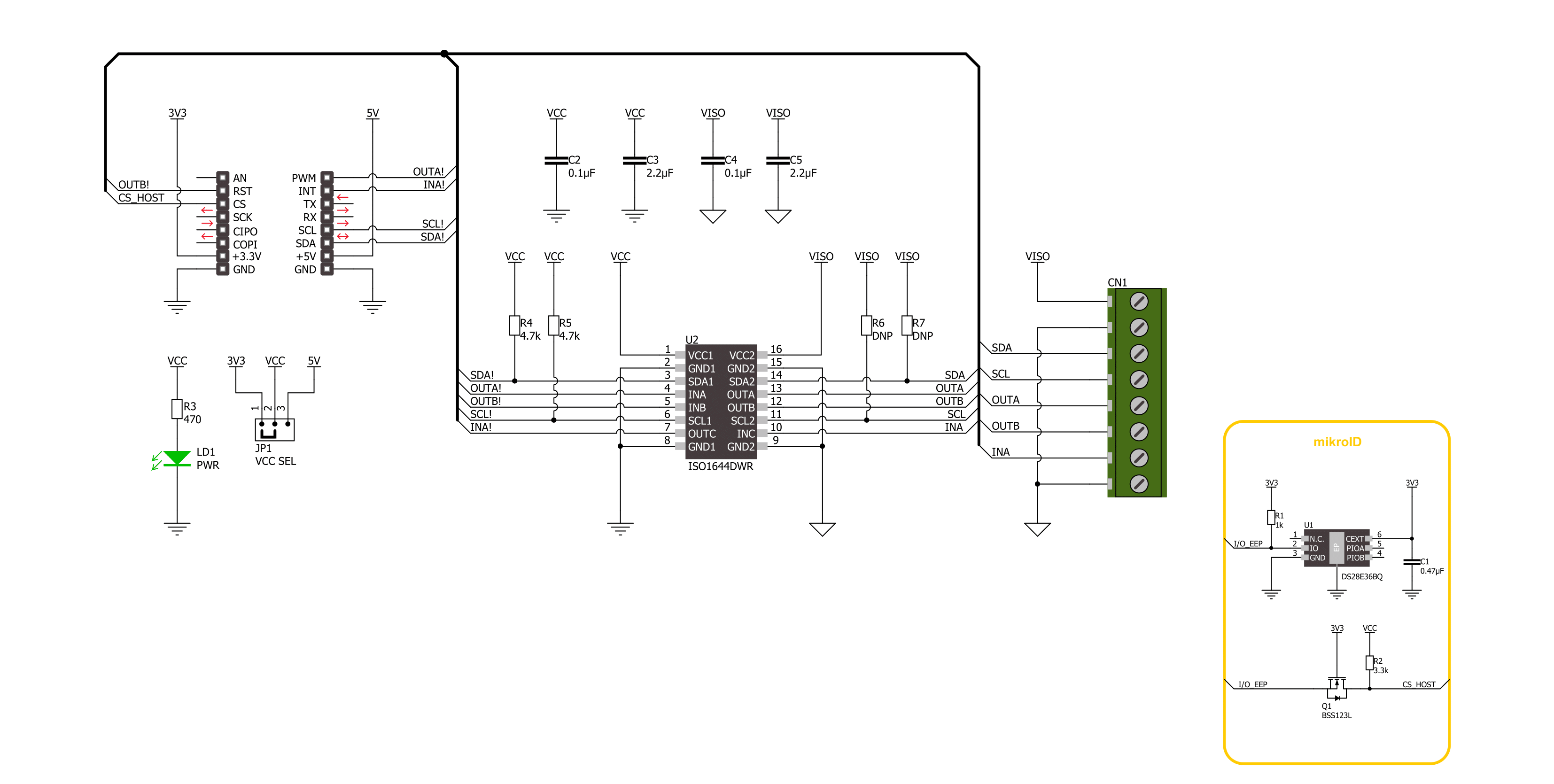
Step by step
Project assembly
Track your results in real time
Application Output
1. Application Output - In Debug mode, the 'Application Output' window enables real-time data monitoring, offering direct insight into execution results. Ensure proper data display by configuring the environment correctly using the provided tutorial.

2. UART Terminal - Use the UART Terminal to monitor data transmission via a USB to UART converter, allowing direct communication between the Click board™ and your development system. Configure the baud rate and other serial settings according to your project's requirements to ensure proper functionality. For step-by-step setup instructions, refer to the provided tutorial.

3. Plot Output - The Plot feature offers a powerful way to visualize real-time sensor data, enabling trend analysis, debugging, and comparison of multiple data points. To set it up correctly, follow the provided tutorial, which includes a step-by-step example of using the Plot feature to display Click board™ readings. To use the Plot feature in your code, use the function: plot(*insert_graph_name*, variable_name);. This is a general format, and it is up to the user to replace 'insert_graph_name' with the actual graph name and 'variable_name' with the parameter to be displayed.

Software Support
Library Description
This library contains API for I2C Isolator 5 Click driver.
Key functions:
i2cisolator5_set_slave_address- I2C Isolator 5 set I2C Slave address function.i2cisolator5_set_outa_state- I2C Isolator 5 set output A state function.i2cisolator5_get_ina_state- I2C Isolator 5 get input A state function.
Open Source
Code example
The complete application code and a ready-to-use project are available through the NECTO Studio Package Manager for direct installation in the NECTO Studio. The application code can also be found on the MIKROE GitHub account.
/*!
* @file main.c
* @brief I2C Isolator 5 Click example
*
* # Description
* This library contains API for the I2C Isolator 5 Click driver.
* This demo application shows an example of an I2C Isolator 5 Click
* wired to the VAV Press Click for reading
* differential pressure and temperature measurement.
*
* The demo application is composed of two sections :
*
* ## Application Init
* Initialization of I2C module and log UART.
* After driver initialization and default settings,
* the app set VAV Press Click I2C slave address ( 0x5C )
* and enable device.
*
* ## Application Task
* This is an example that shows the use of an I2C Isolator 5 Click board™.
* Logs pressure difference [ Pa ] and temperature [ degree Celsius ] values
* of the VAV Press Click written to the I2C Isolator 5 Click board™.
* Results are being sent to the Usart Terminal where you can track their changes.
*
* @author Stefan Ilic
*
*/
#include "board.h"
#include "log.h"
#include "i2cisolator5.h"
#define I2CISOLATOR5_VAV_PRESS_DEV_ADDR 0x5C
#define I2CISOLATOR5_VAV_PRESS_CMD_START_PRESSURE_CONVERSION 0x21
#define I2CISOLATOR5_VAV_PRESS_PRESS_SCALE_FACTOR 1200
#define I2CISOLATOR5_VAV_PRESS_TEMP_SCALE_FACTOR 72
#define I2CISOLATOR5_VAV_PRESS_READOUT_AT_KNOWN_TEMPERATURE 105
#define I2CISOLATOR5_VAV_PRESS_KNOWN_TEMPERATURE_C 23.1
static i2cisolator5_t i2cisolator5;
static log_t logger;
static float diff_press;
static float temperature;
/**
* @brief I2C Isolator 5 get pressure difference and temperature function.
* @details This function reads pressure difference and temperature from the VAV Press Click.
* @return @li @c 0 - Success,
* @li @c -1 - Error.
* See #err_t definition for detailed explanation.
* @note None.
*/
err_t i2cisolator5_get_press_and_temp ( void );
void application_init ( void )
{
log_cfg_t log_cfg; /**< Logger config object. */
i2cisolator5_cfg_t i2cisolator5_cfg; /**< Click config object. */
/**
* Logger initialization.
* Default baud rate: 115200
* Default log level: LOG_LEVEL_DEBUG
* @note If USB_UART_RX and USB_UART_TX
* are defined as HAL_PIN_NC, you will
* need to define them manually for log to work.
* See @b LOG_MAP_USB_UART macro definition for detailed explanation.
*/
LOG_MAP_USB_UART( log_cfg );
log_init( &logger, &log_cfg );
log_info( &logger, " Application Init " );
// Click initialization.
i2cisolator5_cfg_setup( &i2cisolator5_cfg );
I2CISOLATOR5_MAP_MIKROBUS( i2cisolator5_cfg, MIKROBUS_1 );
if ( I2C_MASTER_ERROR == i2cisolator5_init( &i2cisolator5, &i2cisolator5_cfg ) )
{
log_error( &logger, " Communication init." );
for ( ; ; );
}
log_printf( &logger, " Set VAV Press Click I2C Slave Address \r\n" );
i2cisolator5_set_slave_address ( &i2cisolator5, I2CISOLATOR5_VAV_PRESS_DEV_ADDR );
Delay_ms ( 100 );
log_info( &logger, " Application Task " );
}
void application_task ( void )
{
if ( I2CISOLATOR5_OK == i2cisolator5_get_press_and_temp( ) )
{
log_printf( &logger, " Diff. Pressure : %.4f Pa \r\n", diff_press );
log_printf( &logger, " Temperature : %.2f C \r\n", temperature );
log_printf( &logger, "--------------------------------\r\n" );
}
Delay_ms ( 1000 );
Delay_ms ( 1000 );
}
int main ( void )
{
/* Do not remove this line or clock might not be set correctly. */
#ifdef PREINIT_SUPPORTED
preinit();
#endif
application_init( );
for ( ; ; )
{
application_task( );
}
return 0;
}
err_t i2cisolator5_get_press_and_temp ( void )
{
err_t error_flag = I2CISOLATOR5_OK;
uint8_t rx_buf[ 4 ] = { 0 };
uint8_t tx_cmd = I2CISOLATOR5_VAV_PRESS_CMD_START_PRESSURE_CONVERSION;
int16_t readout_data;
error_flag |= i2cisolator5_write_then_read( &i2cisolator5, &tx_cmd, 1, rx_buf, 4 );
if ( I2CISOLATOR5_OK == error_flag )
{
readout_data = rx_buf[ 1 ];
readout_data <<= 8;
readout_data |= rx_buf[ 0 ];
readout_data <<= 1;
readout_data >>= 1;
diff_press = ( float ) readout_data;
diff_press /= I2CISOLATOR5_VAV_PRESS_PRESS_SCALE_FACTOR;
readout_data = rx_buf[ 3 ];
readout_data <<= 8;
readout_data |= rx_buf[ 2 ];
temperature = ( float ) readout_data;
temperature -= I2CISOLATOR5_VAV_PRESS_READOUT_AT_KNOWN_TEMPERATURE;
temperature /= I2CISOLATOR5_VAV_PRESS_TEMP_SCALE_FACTOR;
temperature += I2CISOLATOR5_VAV_PRESS_KNOWN_TEMPERATURE_C;
}
return error_flag;
}
// ------------------------------------------------------------------------ END