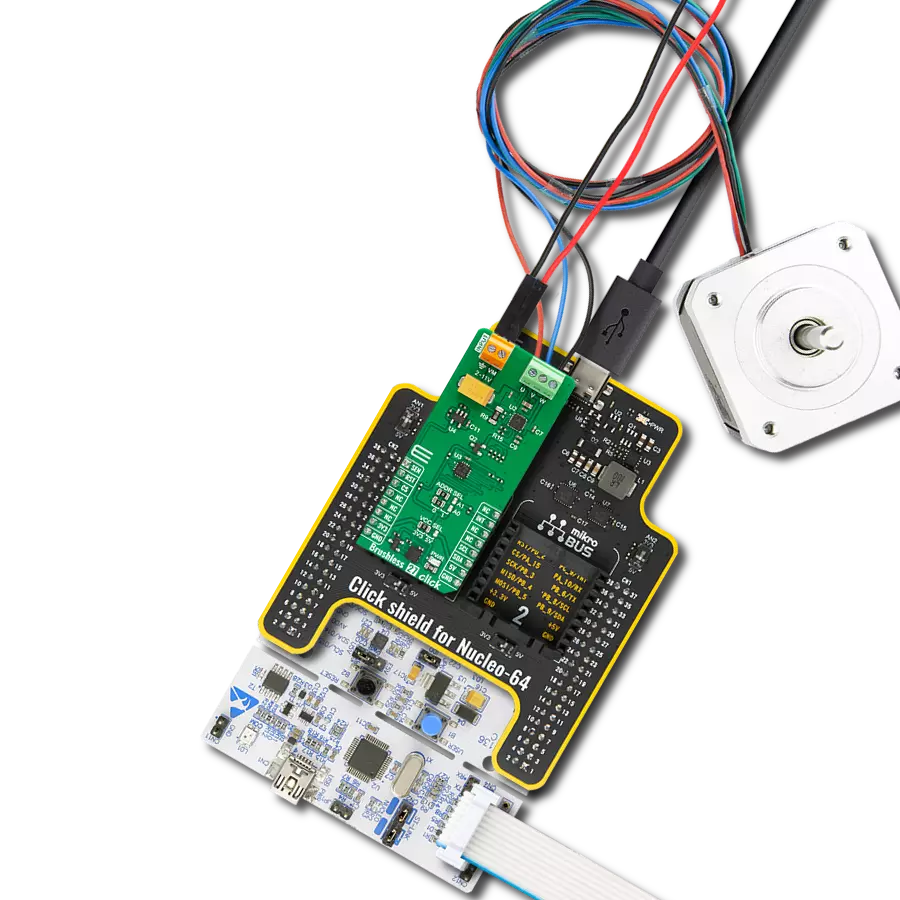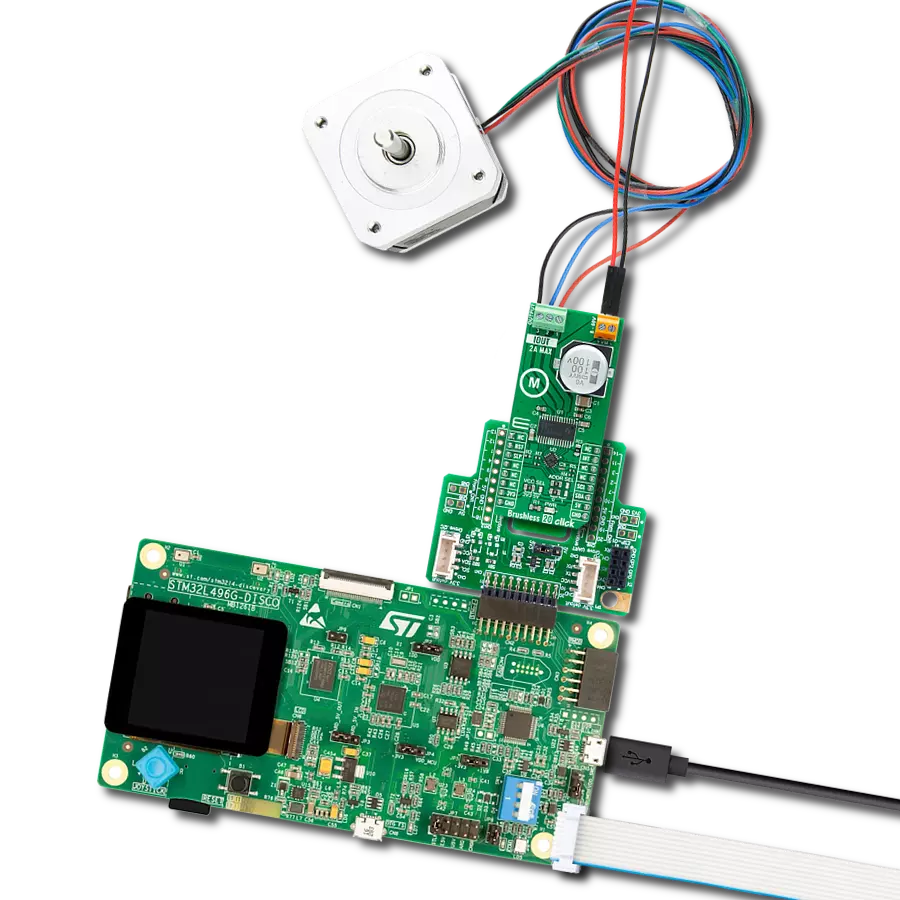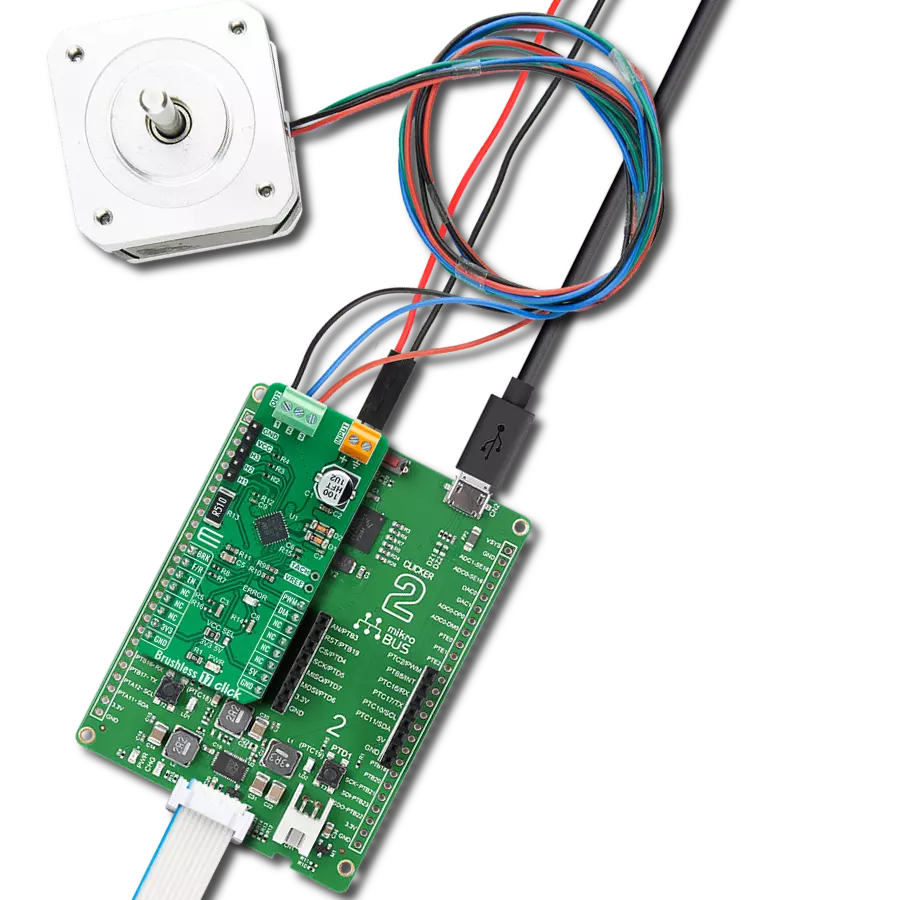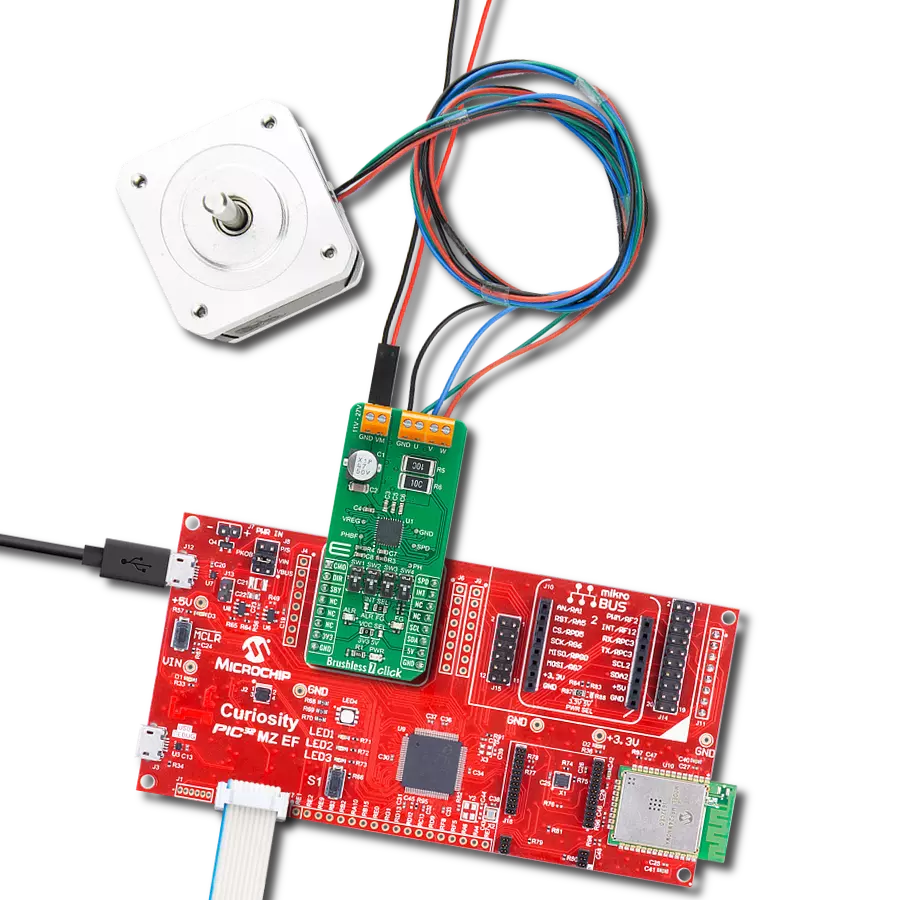Our cutting-edge solution efficiently drives cooling fan motors, ensuring optimal airflow and temperature regulation for a refreshing and quiet environment
A
A
Hardware Overview
How does it work?
Brushless 16 Click is based on the LB11685AV, a three-phase full-wave current-linear-drive motor driver from ON Semiconductor. The LB11685AV adopts a sensorless control system without using a Hall-effect device. It features a current soft switching circuit for silent operation. It is also characterized by easy control, current limit, and various protection features. This Click board™ makes the perfect solution for delivering quiet, cool operation to home appliances and office automation equipment. Start-Up Mode is set when the LB11685AV starts its operation. After the "START" position, the LB11685AV outputs energization timing patterns for a Start-Up in each output (U/V/W) to determine the position of a motor. Based on the timing pattern, the motor starts rotation, and LB11685AV detects back-EMF, defining a motor position. As a result, the
LB11685AV outputs energization timing, which synchronizes with the motor position to the motor. That's how a motor starts rotation. When the LB11685AV switches from Start-Up Mode to Regular rotation Mode, the driving current is switched to full driving mode, which increases the rotation speed until it is stabilized. Brushless 12 Click communicates with MCU using several GPIO pins. The device can be turned on or off through a dedicated Enable (EN) pin routed on the CS pin of the mikroBUS™ socket, while the FG pin routed on the PWM pin serves as a rotation speed indicator and outputs a rectangular waveform in reverse to V motor signal made by back EMF. Besides, it is possible to detect motor lock events on the interrupt RD pin routed to the INT signal of the mikroBUS™ socket, where the indication of such a condition is performed using the red LED
indicator labeled as MOTOR LOCK. Brushless 16 Click supports an external power supply connected to the input terminal labeled as VM, next to the U, V, W, and COM terminals on which the BLDC motor needs to be connected. The absolute maximum rating of the power supply voltage is 19V which must not be exceeded, even for a moment. Do not exceed any of these ratings! This Click board™ can operate with both 3.3V and 5V logic voltage levels selected via the VCC SEL jumper. It allows both 3.3V and 5V capable MCUs to use the communication lines properly. Additionally, there is a possibility for LB11685AV power supply selection via jumper labeled as VFAN SEL to supply the LB11685AV from an external input terminal in the range from 4.5 to 19V or with a 5V from mikroBUS™ power rail.
Features overview
Development board
UNI-DS v8 is a development board specially designed for the needs of rapid development of embedded applications. It supports a wide range of microcontrollers, such as different STM32, Kinetis, TIVA, CEC, MSP, PIC, dsPIC, PIC32, and AVR MCUs regardless of their number of pins, and a broad set of unique functions, such as the first-ever embedded debugger/programmer over WiFi. The development board is well organized and designed so that the end-user has all the necessary elements, such as switches, buttons, indicators, connectors, and others, in one place. Thanks to innovative manufacturing technology, UNI-DS v8 provides a fluid and immersive working experience, allowing access anywhere and under any
circumstances at any time. Each part of the UNI-DS v8 development board contains the components necessary for the most efficient operation of the same board. An advanced integrated CODEGRIP programmer/debugger module offers many valuable programming/debugging options, including support for JTAG, SWD, and SWO Trace (Single Wire Output)), and seamless integration with the Mikroe software environment. Besides, it also includes a clean and regulated power supply module for the development board. It can use a wide range of external power sources, including a battery, an external 12V power supply, and a power source via the USB Type-C (USB-C) connector. Communication options such as USB-UART, USB
HOST/DEVICE, CAN (on the MCU card, if supported), and Ethernet is also included. In addition, it also has the well-established mikroBUS™ standard, a standardized socket for the MCU card (SiBRAIN standard), and two display options for the TFT board line of products and character-based LCD. UNI-DS v8 is an integral part of the Mikroe ecosystem for rapid development. Natively supported by Mikroe software tools, it covers many aspects of prototyping and development thanks to a considerable number of different Click boards™ (over a thousand boards), the number of which is growing every day.
Microcontroller Overview
MCU Card / MCU
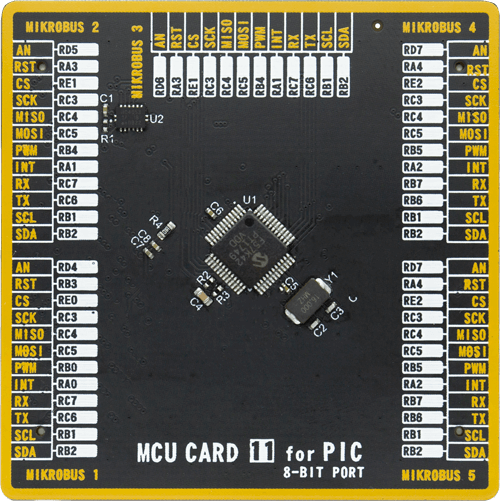
Type
8th Generation
Architecture
PIC
MCU Memory (KB)
128
Silicon Vendor
Microchip
Pin count
48
RAM (Bytes)
8192
You complete me!
Accessories
2207V-2500kV BLDC Motor is an outrunner brushless DC motor with a kV rating of 2500 and an M5 shaft diameter. It is an excellent solution for fulfilling many functions initially performed by brushed DC motors or in RC drones, racing cars, and much more.
Used MCU Pins
mikroBUS™ mapper
Take a closer look
Click board™ Schematic
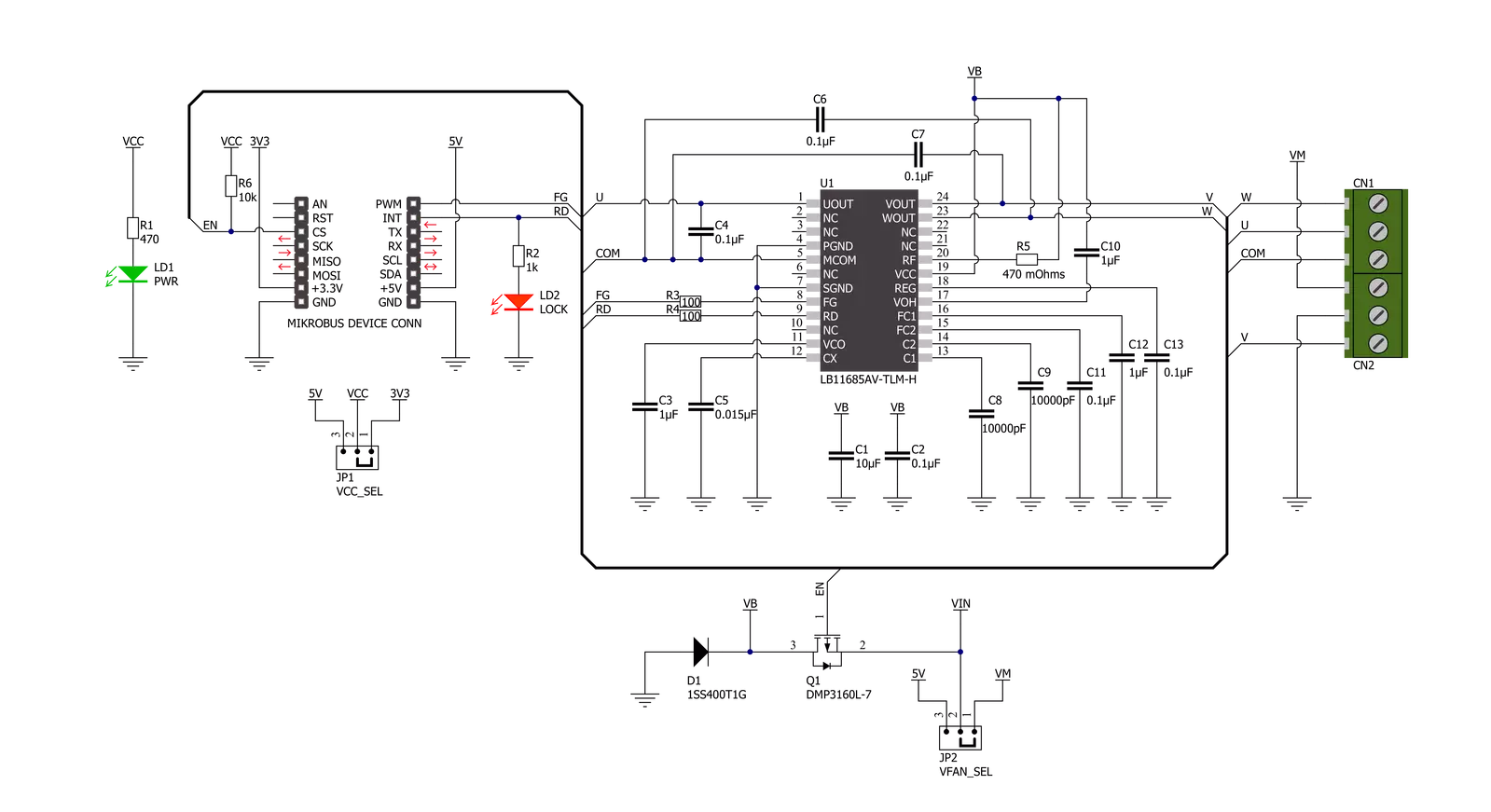
Step by step
Project assembly
Software Support
Library Description
This library contains API for Brushless 16 Click driver.
Key functions:
brushless16_set_en- This function set en pin statebrushless16_get_rd- This function get rd pin statebrushless16_get_fg- This function get fg pin state
Open Source
Code example
The complete application code and a ready-to-use project are available through the NECTO Studio Package Manager for direct installation in the NECTO Studio. The application code can also be found on the MIKROE GitHub account.
/*!
* @file main.c
* @brief Brushless 16 Click Example.
*
* # Description
* This example showcases ability to enable and disable motor output,
* and check the status pins.
*
* The demo application is composed of two sections :
*
* ## Application Init
* Initializon of UART module for log and pins for motor control.
*
* ## Application Task
* Checks state of information pins every ms, and stop and start motor
* output every second.
*
* @author Luka Filipovic
*
*/
#include "board.h"
#include "log.h"
#include "brushless16.h"
static brushless16_t brushless16; /**< Brushless 16 Click driver object. */
static log_t logger; /**< Logger object. */
void application_init ( void )
{
log_cfg_t log_cfg; /**< Logger config object. */
brushless16_cfg_t brushless16_cfg; /**< Click config object. */
/**
* Logger initialization.
* Default baud rate: 115200
* Default log level: LOG_LEVEL_DEBUG
* @note If USB_UART_RX and USB_UART_TX
* are defined as HAL_PIN_NC, you will
* need to define them manually for log to work.
* See @b LOG_MAP_USB_UART macro definition for detailed explanation.
*/
LOG_MAP_USB_UART( log_cfg );
log_init( &logger, &log_cfg );
log_info( &logger, " Application Init " );
// Click initialization.
brushless16_cfg_setup( &brushless16_cfg );
BRUSHLESS16_MAP_MIKROBUS( brushless16_cfg, MIKROBUS_1 );
if ( brushless16_init( &brushless16, &brushless16_cfg ) == DIGITAL_OUT_UNSUPPORTED_PIN )
{
log_error( &logger, " Application Init Error. " );
log_info( &logger, " Please, run program again... " );
for ( ; ; );
}
Delay_ms ( 500 );
log_info( &logger, " Application Task " );
}
void application_task ( void )
{
static uint16_t timer = 5000;
static uint8_t state = 1;
if ( brushless16_get_rd( &brushless16 ) )
{
log_info( &logger, " Motor Lock" );
Delay_ms ( 500 );
}
if ( brushless16_get_fg( &brushless16 ) )
{
log_info( &logger, " FG" );
Delay_ms ( 500 );
}
if ( !( timer-- ) )
{
timer = 5000;
if ( state )
{
log_info( &logger, " Motor stop" );
}
else
{
log_info( &logger, " Motor rotating" );
}
brushless16_set_en( &brushless16, state );
state = !state;
}
Delay_ms ( 1 );
}
int main ( void )
{
/* Do not remove this line or clock might not be set correctly. */
#ifdef PREINIT_SUPPORTED
preinit();
#endif
application_init( );
for ( ; ; )
{
application_task( );
}
return 0;
}
// ------------------------------------------------------------------------ END