This solution empowers engineers to design and improve everything from consumer electronics to transportation vehicles by measuring forces and motion
A
A
Hardware Overview
How does it work?
Accel 19 Click is based on the LIS2DTW12, a highly reliable digital triaxial acceleration and temperature sensor from STMicroelectronics. The LIS2DTW12 is highly configurable with a programmable acceleration range of ±2g, ±4g, ±8g, or ±16g, capable of measuring accelerations with output data rates from 1.6 to 1600Hz. Multiple operating modes with various bandwidths, low noise, and very stable sensitivity (together with the capability of working over a wide temperature range) make this device particularly suitable for vibration monitoring in industrial applications. The LIS2DTW12 has an embedded temperature sensor with a typical accuracy of 0.8°C, ODRs ranging from 50 to 1.6Hz, and 8 to 12-bit resolution. Besides, it has an integrated 32-level first-in, first-out (FIFO)
buffer, allowing the user to store data to limit intervention by the host processor. Alongside these features, the LIS2DTW12 has a dedicated internal engine to process motion and acceleration detection, including free-fall, wakeup, highly configurable single/double-tap recognition, activity/inactivity, stationary/motion detection, portrait/landscape detection, and 6D/4D orientation. Accel 19 Click allows the use of both I2C and SPI interfaces with a maximum frequency of 3.4MHz for I2C and 10MHz for SPI communication. The selection can be made by positioning SMD jumpers labeled COMM SEL in an appropriate position. Note that all the jumpers' positions must be on the same side, or the Click board™ may become unresponsive. While the I2C
interface is selected, the LIS2DTW12 allows choosing the least significant bit (LSB) of its I2C slave address using the SMD jumper labeled ADDR SEL. The Accel 19 also possesses two interrupts, IN1 and IN2, routed to the INT and PWM pins on the mikroBUS™ socket used to signal MCU that an event has been sensed entirely programmed by the user through the I2C/SPI interface. This Click board™ can be operated only with a 3.3V logic voltage level. The board must perform appropriate logic voltage level conversion before using MCUs with different logic levels. Also, it comes equipped with a library containing functions and an example code that can be used as a reference for further development.
Features overview
Development board
Fusion for TIVA v8 is a development board specially designed for the needs of rapid development of embedded applications. It supports a wide range of microcontrollers, such as different 32-bit ARM® Cortex®-M based MCUs from Texas Instruments, regardless of their number of pins, and a broad set of unique functions, such as the first-ever embedded debugger/programmer over a WiFi network. The development board is well organized and designed so that the end-user has all the necessary elements, such as switches, buttons, indicators, connectors, and others, in one place. Thanks to innovative manufacturing technology, Fusion for TIVA v8 provides a fluid and immersive working experience, allowing access
anywhere and under any circumstances at any time. Each part of the Fusion for TIVA v8 development board contains the components necessary for the most efficient operation of the same board. An advanced integrated CODEGRIP programmer/debugger module offers many valuable programming/debugging options, including support for JTAG, SWD, and SWO Trace (Single Wire Output)), and seamless integration with the Mikroe software environment. Besides, it also includes a clean and regulated power supply module for the development board. It can use a wide range of external power sources, including a battery, an external 12V power supply, and a power source via the USB Type-C (USB-C) connector.
Communication options such as USB-UART, USB HOST/DEVICE, CAN (on the MCU card, if supported), and Ethernet is also included. In addition, it also has the well-established mikroBUS™ standard, a standardized socket for the MCU card (SiBRAIN standard), and two display options for the TFT board line of products and character-based LCD. Fusion for TIVA v8 is an integral part of the Mikroe ecosystem for rapid development. Natively supported by Mikroe software tools, it covers many aspects of prototyping and development thanks to a considerable number of different Click boards™ (over a thousand boards), the number of which is growing every day.
Microcontroller Overview
MCU Card / MCU
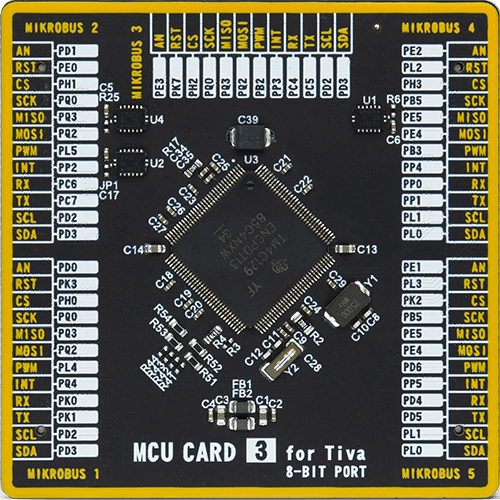
Type
8th Generation
Architecture
ARM Cortex-M4
MCU Memory (KB)
512
Silicon Vendor
Texas Instruments
Pin count
128
RAM (Bytes)
262144
Used MCU Pins
mikroBUS™ mapper
Take a closer look
Click board™ Schematic
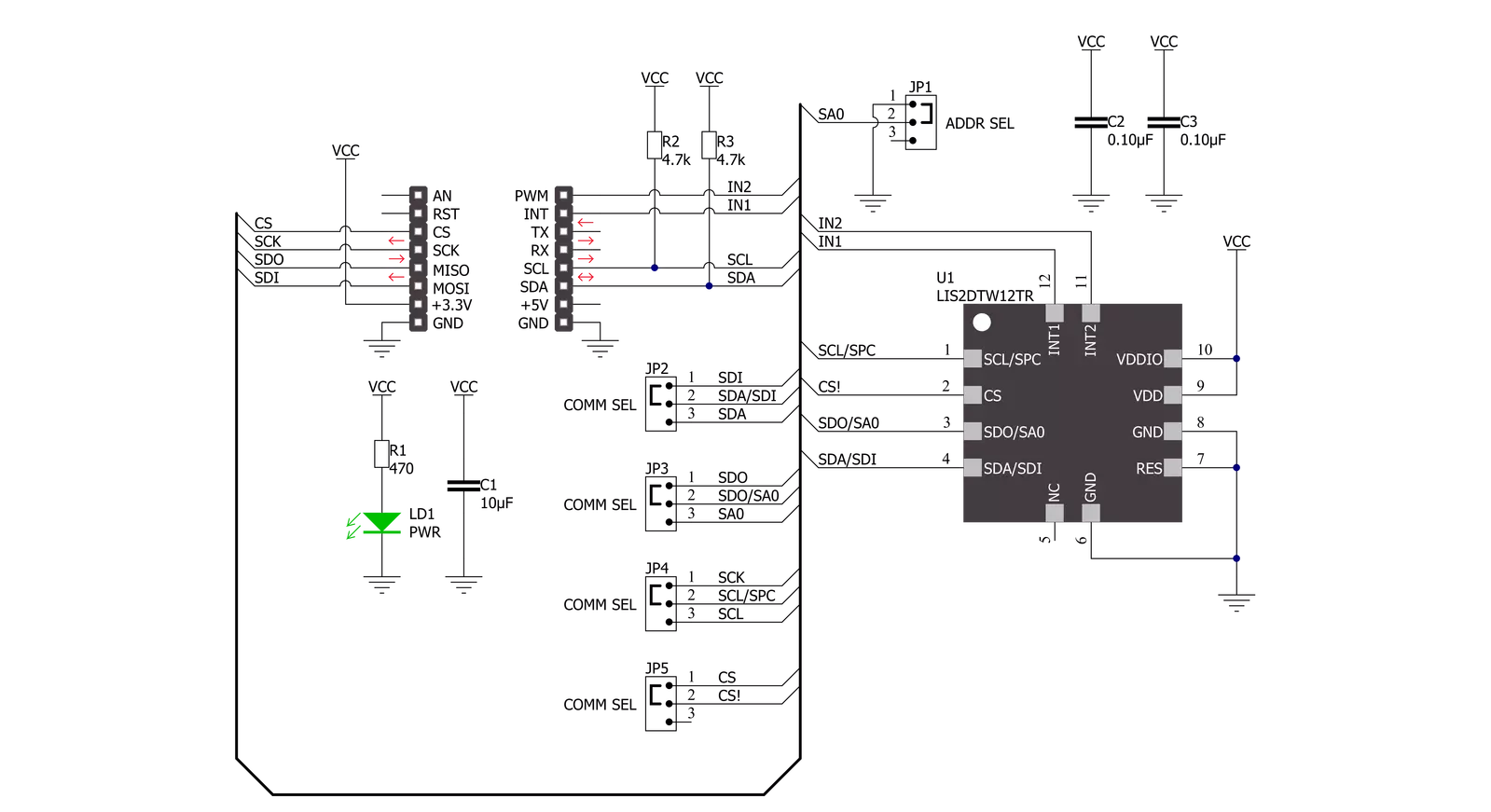
Step by step
Project assembly
Track your results in real time
Application Output
1. Application Output - In Debug mode, the 'Application Output' window enables real-time data monitoring, offering direct insight into execution results. Ensure proper data display by configuring the environment correctly using the provided tutorial.

2. UART Terminal - Use the UART Terminal to monitor data transmission via a USB to UART converter, allowing direct communication between the Click board™ and your development system. Configure the baud rate and other serial settings according to your project's requirements to ensure proper functionality. For step-by-step setup instructions, refer to the provided tutorial.

3. Plot Output - The Plot feature offers a powerful way to visualize real-time sensor data, enabling trend analysis, debugging, and comparison of multiple data points. To set it up correctly, follow the provided tutorial, which includes a step-by-step example of using the Plot feature to display Click board™ readings. To use the Plot feature in your code, use the function: plot(*insert_graph_name*, variable_name);. This is a general format, and it is up to the user to replace 'insert_graph_name' with the actual graph name and 'variable_name' with the parameter to be displayed.

Software Support
Library Description
This library contains API for Accel 19 Click driver.
Key functions:
accel19_get_axis_data- Accel 19 get accelerometer axis functionaccel19_data_ready- Accel 19 data ready functionaccel19_set_control- Accel 19 set control function
Open Source
Code example
The complete application code and a ready-to-use project are available through the NECTO Studio Package Manager for direct installation in the NECTO Studio. The application code can also be found on the MIKROE GitHub account.
/*!
* @file main.c
* @brief Accel19 Click example
*
* # Description
* This library contains API for Accel 19 Click driver.
* The library initializes and defines the I2C or SPI bus drivers
* to write and read data from registers.
* The library also includes a function for reading X-axis, Y-axis, and Z-axis data.
*
* The demo application is composed of two sections :
*
* ## Application Init
* The initialization of I2C or SPI module, log UART, and additional pins.
* After the driver init, the app executes a default configuration
* and checks communication and device ID.
*
* ## Application Task
* This is an example that demonstrates the use of the Accel 19 Click board™.
* Measures and displays acceleration data for X-axis, Y-axis, and Z-axis.
* Results are being sent to the USART terminal where the user can track their changes.
* This task repeats every 1 sec.
*
* @author Nenad Filipovic
*
*/
#include "board.h"
#include "log.h"
#include "accel19.h"
static accel19_t accel19;
static log_t logger;
void application_init ( void )
{
log_cfg_t log_cfg; /**< Logger config object. */
accel19_cfg_t accel19_cfg; /**< Click config object. */
/**
* Logger initialization.
* Default baud rate: 115200
* Default log level: LOG_LEVEL_DEBUG
* @note If USB_UART_RX and USB_UART_TX
* are defined as HAL_PIN_NC, you will
* need to define them manually for log to work.
* See @b LOG_MAP_USB_UART macro definition for detailed explanation.
*/
LOG_MAP_USB_UART( log_cfg );
log_init( &logger, &log_cfg );
log_info( &logger, " Application Init " );
// Click initialization.
accel19_cfg_setup( &accel19_cfg );
ACCEL19_MAP_MIKROBUS( accel19_cfg, MIKROBUS_1 );
err_t init_flag = accel19_init( &accel19, &accel19_cfg );
if ( ( I2C_MASTER_ERROR == init_flag ) || ( SPI_MASTER_ERROR == init_flag ) )
{
log_error( &logger, " Communication init." );
for ( ; ; );
}
Delay_ms ( 1000 );
if ( ACCEL19_ERROR == accel19_default_cfg ( &accel19 ) )
{
log_error( &logger, " Default configuration." );
for ( ; ; );
}
if ( ACCEL19_ERROR == accel19_check_device_id( &accel19 ) )
{
log_printf( &logger, " Communication ERROR \r\n" );
log_printf( &logger, " Reset the device \r\n" );
log_printf( &logger, "-------------------------\r\n" );
for ( ; ; );
}
log_info( &logger, " Application Task " );
log_printf( &logger, "-------------------------\r\n" );
Delay_ms ( 1000 );
}
void application_task ( void )
{
static accel19_axis_t axis;
if ( ACCEL19_STATUS_DRDY == accel19_data_ready( &accel19 ) )
{
accel19_get_axis_data( &accel19, &axis );
log_printf( &logger, "\tX : %d \r\n\tY : %d \r\n\tZ : %d \r\n",axis.x, axis.y, axis.z );
log_printf( &logger, "-------------------------\r\n" );
Delay_ms ( 1000 );
}
Delay_ms ( 1 );
}
int main ( void )
{
/* Do not remove this line or clock might not be set correctly. */
#ifdef PREINIT_SUPPORTED
preinit();
#endif
application_init( );
for ( ; ; )
{
application_task( );
}
return 0;
}
// ------------------------------------------------------------------------ END

































