Precision meets simplicity with our digital pressure measurement solution, making complex measurements accessible and accurate for professionals in any field
A
A
Hardware Overview
How does it work?
Pressure 11 Click is based on the LPS33HW, an absolute digital output barometer IC in water-resistant package from STMicroelectronics. It can be used to measure absolute pressure values from 260 - 1260hPa. The sensor can be exposed up to 2MPa of pressure peaks, without causing any permanent damage. However, prolonged exposure to such high pressure can affect the reliability and accuracy of the sensor. The LPS33HW IC comprises a piezoresistive MEMS and an ASIC. The MEMS consists of a suspended membrane manufactured using a proprietary technology, developed by ST. The piezoresistive elements on the membrane form a Wheatstone bridge. By applying a pressure, the balance of the bridge is disturbed, which causes a proportional voltage to appear on its output. The output of the Wheatstone bridge is then processed by the ASIC, which outputs conditioned and factory-calibrated data over the SPI or I2C interface, in 24-bit, two’s complement format. Pressure 11 click supports both SPI and I2C communication interfaces, allowing it to be used with a wide range of different MCUs. The communication interface can be chosen by moving SMD jumpers grouped
under the COM SEL to an appropriate position (SPI or I2C). The slave I2C address can also be configured by a SMD jumper, when the Click board™ is operated in the I2C mode: a SMD jumper labeled as ADD SEL is used to set the least significant bit (LSB) of the I2C address. When set to 1, the 7-bit I2C slave address becomes 0b1011101x. If set to 0, the address becomes 0b1011100x. The last digit (x) is the R/W bit. One of distinctive features of the LPS33HW is a highly configurable FIFO buffer, with 32 slots of 40-bit data, allowing to buffer both pressure and temperature readings. The FIFO buffer can be configured to work in one of several available modes, offering a great flexibility. Along with the extensive interrupt engine which can signal several FIFO-related events over a dedicated INT_DRDY pin, the FIFO buffer can be very useful for writing an optimized MCU firmware. Besides FIFO-related events, the extensive interrupt engine of the LPS33HW IC can be configured to signal several other events over a dedicated INT_DRDY pin, including events when a programmable low or high threshold level is exceeded, and events when there is a data ready to be read from the output. The INT_DRDY pin of
the LPS33HW IC is routed to the mikroBUS™ INT pin. Its active state (active LOW or active HIGH) is freely configurable. Pressure data at the output is in 24-bit, two’s complement format. Thanks to the highly advanced ASIC, the output is already formatted in physical units, with minimum operations required from the host MCU. Since the sensitivity is 4096 LSB/hPa, the output result should be divided by 4096 in order to obtain the value in hPa units. Temperature data is in 16-bit two’s complement format, and it does not require any conversions. The sensitivity of the temperature sensor is 100 LSB/⁰C so the output result should be divided by 100 in order to obtain the value in ⁰C units. ASIC also offers some other processing functions such as the lowpass filtering of the output data, which helps reducing the inconsistencies due to sudden pressure changes. This Click Board™ uses both I2C and SPI communication interfaces. It is designed to be operated only with 3.3V logic levels. A proper logic voltage level conversion should be performed before the Click board™ is used with MCUs with logic levels of 5V.
Features overview
Development board
Fusion for TIVA v8 is a development board specially designed for the needs of rapid development of embedded applications. It supports a wide range of microcontrollers, such as different 32-bit ARM® Cortex®-M based MCUs from Texas Instruments, regardless of their number of pins, and a broad set of unique functions, such as the first-ever embedded debugger/programmer over a WiFi network. The development board is well organized and designed so that the end-user has all the necessary elements, such as switches, buttons, indicators, connectors, and others, in one place. Thanks to innovative manufacturing technology, Fusion for TIVA v8 provides a fluid and immersive working experience, allowing access
anywhere and under any circumstances at any time. Each part of the Fusion for TIVA v8 development board contains the components necessary for the most efficient operation of the same board. An advanced integrated CODEGRIP programmer/debugger module offers many valuable programming/debugging options, including support for JTAG, SWD, and SWO Trace (Single Wire Output)), and seamless integration with the Mikroe software environment. Besides, it also includes a clean and regulated power supply module for the development board. It can use a wide range of external power sources, including a battery, an external 12V power supply, and a power source via the USB Type-C (USB-C) connector.
Communication options such as USB-UART, USB HOST/DEVICE, CAN (on the MCU card, if supported), and Ethernet is also included. In addition, it also has the well-established mikroBUS™ standard, a standardized socket for the MCU card (SiBRAIN standard), and two display options for the TFT board line of products and character-based LCD. Fusion for TIVA v8 is an integral part of the Mikroe ecosystem for rapid development. Natively supported by Mikroe software tools, it covers many aspects of prototyping and development thanks to a considerable number of different Click boards™ (over a thousand boards), the number of which is growing every day.
Microcontroller Overview
MCU Card / MCU
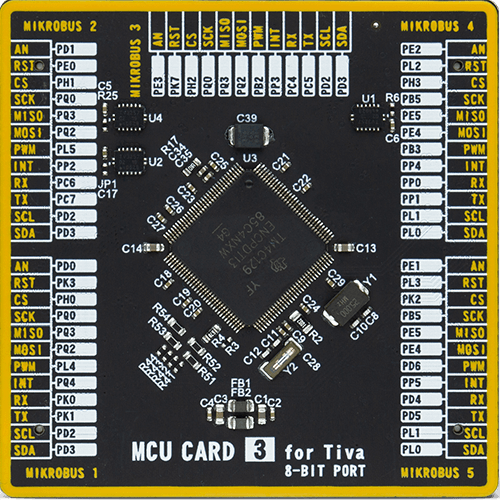
Type
8th Generation
Architecture
ARM Cortex-M4
MCU Memory (KB)
512
Silicon Vendor
Texas Instruments
Pin count
128
RAM (Bytes)
262144
Used MCU Pins
mikroBUS™ mapper
Take a closer look
Click board™ Schematic
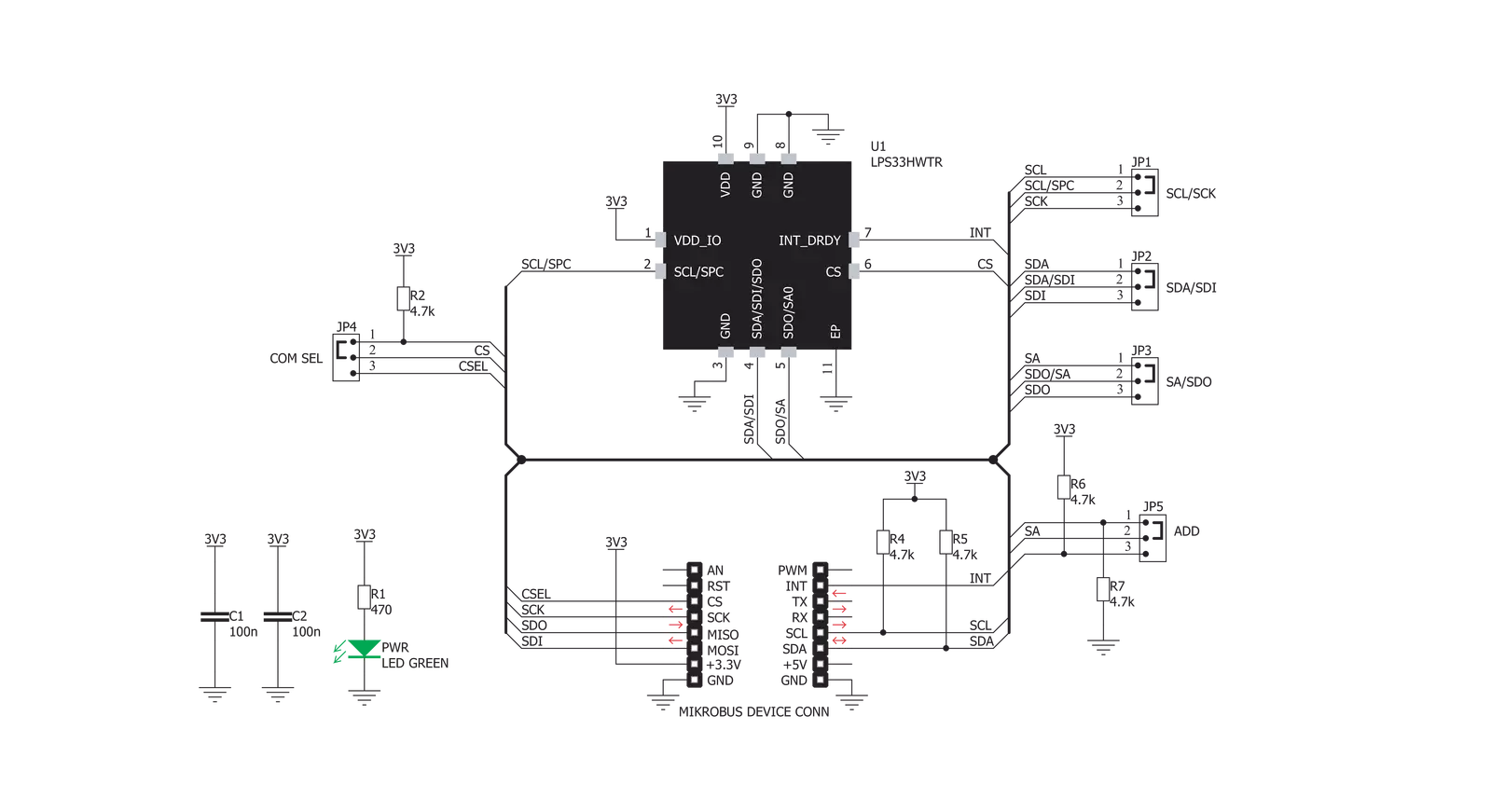
Step by step
Project assembly
Track your results in real time
Application Output
1. Application Output - In Debug mode, the 'Application Output' window enables real-time data monitoring, offering direct insight into execution results. Ensure proper data display by configuring the environment correctly using the provided tutorial.

2. UART Terminal - Use the UART Terminal to monitor data transmission via a USB to UART converter, allowing direct communication between the Click board™ and your development system. Configure the baud rate and other serial settings according to your project's requirements to ensure proper functionality. For step-by-step setup instructions, refer to the provided tutorial.

3. Plot Output - The Plot feature offers a powerful way to visualize real-time sensor data, enabling trend analysis, debugging, and comparison of multiple data points. To set it up correctly, follow the provided tutorial, which includes a step-by-step example of using the Plot feature to display Click board™ readings. To use the Plot feature in your code, use the function: plot(*insert_graph_name*, variable_name);. This is a general format, and it is up to the user to replace 'insert_graph_name' with the actual graph name and 'variable_name' with the parameter to be displayed.

Software Support
Library Description
This library contains API for Pressure 11 Click driver.
Key functions:
pressure11_check_id- Functions for cheking commuincation with the chip and checking its IDpressure11_get_temperature- Functions for temperature readingpressure11_get_pressure- Functions for pressure reading
Open Source
Code example
The complete application code and a ready-to-use project are available through the NECTO Studio Package Manager for direct installation in the NECTO Studio. The application code can also be found on the MIKROE GitHub account.
/*!
* \file
* \brief Pressure11 Click example
*
* # Description
* This sensor offers many benefits, including low power consumption,
* high resolution of the pressure data, embedded thermal compensation,
* FIFO buffer with several operating modes, temperature measurement, etc.
*
* The demo application is composed of two sections :
*
* ## Application Init
* Initializes SPI driver and checks chip ID
*
* ## Application Task
* Reads Pressure and Temperature values and displays it on UART LOG
*
* \author MikroE Team
*
*/
// ------------------------------------------------------------------- INCLUDES
#include "board.h"
#include "log.h"
#include "pressure11.h"
// ------------------------------------------------------------------ VARIABLES
static pressure11_t pressure11;
static log_t logger;
// ------------------------------------------------------ APPLICATION FUNCTIONS
void application_init ( void )
{
log_cfg_t log_cfg;
pressure11_cfg_t cfg;
/**
* Logger initialization.
* Default baud rate: 115200
* Default log level: LOG_LEVEL_DEBUG
* @note If USB_UART_RX and USB_UART_TX
* are defined as HAL_PIN_NC, you will
* need to define them manually for log to work.
* See @b LOG_MAP_USB_UART macro definition for detailed explanation.
*/
LOG_MAP_USB_UART( log_cfg );
log_init( &logger, &log_cfg );
log_info( &logger, "---- Application Init ----" );
// Click initialization.
pressure11_cfg_setup( &cfg );
PRESSURE11_MAP_MIKROBUS( cfg, MIKROBUS_1 );
pressure11_init( &pressure11, &cfg );
uint8_t id_flag = pressure11_check_id( &pressure11 );
if ( DEVICE_ERROR == id_flag )
{
log_info( &logger, "---- Error Comm ----" );
for( ; ; );
}
Delay_ms ( 500 );
}
void application_task ( void )
{
float temperature;
float pressure;
temperature = pressure11_get_temperature( &pressure11 );
log_printf( &logger, "Temperature: %.2f degC\r\n", temperature );
pressure = pressure11_get_pressure( &pressure11 );
log_printf( &logger, "Pressure: %.2f hPa (mBar)\r\n", pressure );
log_printf( &logger, "-------------------------------------------------\r\n" );
Delay_ms ( 500 );
}
int main ( void )
{
/* Do not remove this line or clock might not be set correctly. */
#ifdef PREINIT_SUPPORTED
preinit();
#endif
application_init( );
for ( ; ; )
{
application_task( );
}
return 0;
}
// ------------------------------------------------------------------------ END

































